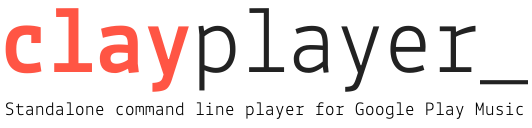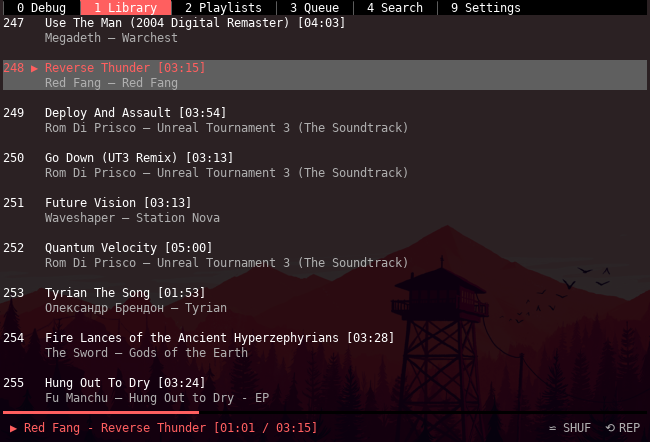- About
- Quick start
- Documentation
- Requirements
- What works
- What is being developed
- Installation
- Configuration
- Controls
- Troubleshooting
- Credits
- Changelog
Standalone command line player for Google Play Music.
This app wouldn't be possible without the wonderful gmusicapi and VLC libraries.
This project is neither affiliated nor endorsed by Google.
It's being actively developed, but is still in the early beta stage, so many features are missing and/or may be bugged.
We're on IRC!
- Server: irc.oftc.net
- Channel: #clay
Screenshot:
Click the image below to see the screencast:
sudo apt install python-gi python-gi-cairo python3-gi python3-gi-cairo vlc keybinder python-keybinder
pip install --user clay-player
clayDocumentation is available here.
- Python 3.x (native)
- gmusicapi (PYPI)
- urwid (PYPI)
- PyYAML (PYPI)
- libVLC (native, distributed with VLC player)
- PyGObject (optional) (native, used for global X keybinds)
- Keybinder (optional) (native, used for global X keybinds)
- setproctitle (optional) PYPI, used to change clay process name from 'python' to 'clay')
- python-dbus (optional)
- Audio equalizer
- Caching (not for song data, that one is coming soon)
- Configurable keybinds and colours
- Configuration UI
- Filtering results
- Global hotkeys
- Like/dislike tracks
- Liked songs playlist
- Music library browsing & management
- Notifications - in-app & OSD (via DBus)
- PYPI package
- Playback
- Playlists
- Queue management
- Radio stations
- Song file caching
- Song operations (add to library, start station etc.)
- Song search
- Token caching for faster authorizations
- Artist/album display
- Artist/album search
- Other functionality that is supported by gmusicapi
- Playlist editing
Warning: The AUR and PyPy packages called python3-keybinder will
not work with Clay since you need to use the official bindings. Since
Ubuntu seperated the official bindings into a different package but
with the same name as the unofficial one it can cause some
confusion. So if you get a Namespace Keybinder not available warning
it is probably caused by this. So, for example, on Arch Linux you need
the libkeybinder3 package instead.
- Install Python 3, and VLC from your package manager.
- Optionally, you can install PyGObject, DBus for Python and keybinder plus bindings if you want global X keybinds.
Just install the player using pip:
pip install --user clay-player
clay-
Clone the source code.
-
Create & activate virtualenv with system packages:
virtualenv --system-site-packages --prompt="(clay) " .env source .env/bin/activate
-
Install the requirements:
pip install -r requirements.txt
-
Run the player:
./clay/app.py
Sometimes you want to run stuff in Docker. You can run Clay in docker as well.
There are two strict requirements:
- You need to build the container by yourself (bacause of PulseAudio related paths & magic cookies.)
- You must have PulseAudio running on host with
module-native-protocol-tcpmodule enabled.
Here's how you do it:
-
Clone the source code
-
Create "~/.config/clay" directory (to have proper volume permissions in docker)
mkdir ~/.config/clay -
Build & run the image
make run
You should get the sound working. Also docker will reuse the Clay config file from host (if you have one).
- Once you launch the app, use the "Settings" page to enter your login and password.
- You will also need to know your Device ID. Thanks to gmusicapi, the app should display possible IDs once you enter a wrong one.
- Please be aware that this app has not been tested with 2FA yet.
- For people with 2FA, you can just create an app password in Google accounts page and proceed normally. (Thanks @j605)
<UP|DOWN|LEFT|RIGHT>- nagivate around<ALT> + 0..9- switch active tab
<ENTER>- play highlighted track<CTRL> w- play/pause<CTRL> e- play next song<CTRL> a- append highlighted song to the queue<CTRL> u- remove highlighted song from the queue<CTRL> p- start station from highlighted song<ALT> m- show context menu for this song<ALT> u- thumb up the highlighted song<ALT> d- thumb down the highlighted song
<CTRL> s- toggle shuffle<CTRL> r- toggle song repeat<SHIFT> <LEFT|RIGHT>- seek backward/forward by 5% of the song duration<CTRL> q- seek to song beginning
+- increase amplification-- decrease amplification
<ESC>or<CTRL> /or _ - close most recent notification or popup<CTRL> x- exit app- To filter songs just start typing words. Hit
<ESC>to cancel.
NOTE: you need to pass the --with-x-keybinds flag for these to work
<XF86AudioPlay>- play/pause the song<XF86AudioNext>- play the next song<XF86AudioPrev>- play previous song
At some point, the app may fail. Possible reasons are app bugs, Google Play Music API issues, gmusicapi bugs, urwid bugs etc.
If you encounter a problem, please feel free to submit an issue. I'll try to figure it out ASAP.
Most issues can be reproduced only with specific data coming from Google Play Music servers.
Use "Debug" tab within app to select the error and hit "Enter" to copy it into clipboard. This will help me to investigate this issue.
Made by Andrew Dunai.
Regards to gmusicapi and VLC who made this possible.
People who contribute to this project: