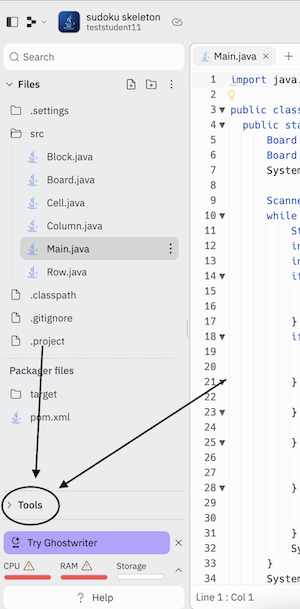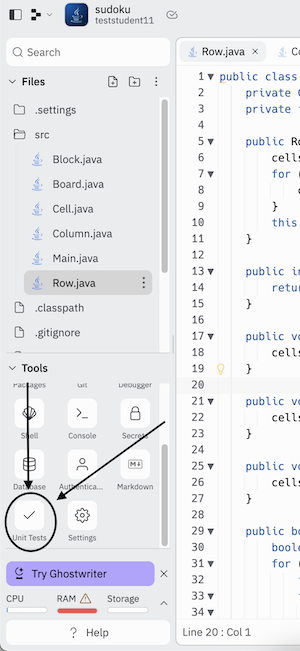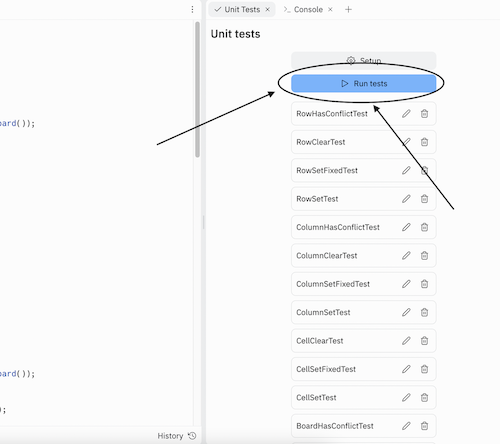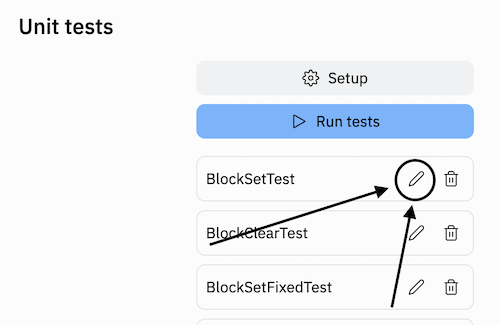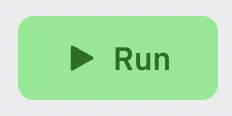Welcome to your first programming project! You will use what you've learned in this course to build a fully functioning app worthy of bragging about in your resume / CV :) After you complete the project, you'll be able to interact with the code by setting / clearing / auto-solving the board.
Ensure that you have created an account at replit.com and that you have verified your email. Then visit https://replit.com/@teststudent11/sudoku-skeleton and fork the REPL to your account.
Sudoku is a puzzle game in which a 9x9 grid must be filled entirely with numbers 1 through 9. The 9x9 grid is further subdivided into nine 3x3 grids, whose purpose will be described shortly. The puzzle is typically filled with a few values at the start and is subject to the following constraints.
- Each row must contain all numbers in the range 1 through 9
- Each column must contain all numbers in the range 1 through 9
- Each 3x3 grid must contain all numbers in the range 1 through 9
See the following completed puzzle and sanity check that it fulfills these constraints.
-----------------------
4 3 1 | 2 5 8 | 9 6 7 |
5 6 2 | 7 9 1 | 8 3 4 |
9 8 7 | 4 3 6 | 2 5 1 |
-----------------------
3 9 4 | 1 7 2 | 5 8 6 |
2 1 6 | 5 8 4 | 7 9 3 |
7 5 8 | 3 6 9 | 4 1 2 |
-----------------------
1 7 9 | 6 4 5 | 3 2 8 |
8 2 3 | 9 1 7 | 6 4 5 |
6 4 5 | 8 2 3 | 1 7 9 |
-----------------------
Here is a brief overview of each
A sudoku grid is a 9x9 grid; we're calling each of the individual 81 squares a Cell.
Cells will be populated with 0's by default. They also have a private attribute called isFixed. In case you're not familiar with the game, Sudoku puzzles are always filled with a few values initially, and you're asked to fill in the rest. The initial values that you're given cannot be changed. For these immutable cells, isFixed should be set to true. All other cells should have isFixed set to false
As the name suggests, this represents a row in the Sudoku grid. Each row should contain 9 Cells. We number the rows 0 through 8 from top to bottom.
As the name suggests, this represents a column in the Sudoku grid. Each column should contain 9 Cells. We number the columns 0 through 8 from left to right.
A Block is a 3x3 grid. We number the blocks like so:
col0 col1 col2 col3 col4 col5 col6 col7 col8
row0 | | | |
row1 | block0 | block1 | block2 |
row2 |____________________|___________________|___________________|
row3 | | | |
row4 | block3 | block4 | block5 |
row5 |____________________|___________________|___________________|
row6 | | | |
row7 | block6 | block7 | block8 |
row8 |____________________|___________________|___________________|
Blocks should also contain 9 Cells each.
As the name suggests, this represents the entire Sudoku board. We represent it as 9 Rows, 9 Columns, and 9 Blocks. The reason we do this is so that we can take advantage of the modularity offered by OOP; the Board will take in actions from the main driver program and delegate those actions to Row / Column / Block, which in turn will perform logic and update the Cell accordingly.
This has been implemented for you already. This contains some methods used to generate and solve puzzles and also contains code to process user inputs to play the game when the project is complete (see how to interact with the program under section "Playing the Game" below).
Here is the suggested order in which you should complete this project
- Fill out the code where there are
// TODOcomments in theCell.javaclass. - Run all unit tests. You should pass all unit tests related to
Cell - Fill out the code where there are
// TODOcomments in theRow.javaclass. - Run all unit tests. You should pass all unit tests related to
CellandRow - Fill out the code where there are
// TODOcomments in theColumn.javaclass. - Run all unit tests. You should pass all unit tests related to
Cell,Row, andColumn - Fill out the code where there are
// TODOcomments in theBlock.javaclass. - Run all unit tests. You should pass all unit tests related to
Block,Cell,Row, andColumn - Fill out the code where there are
// TODOcomments in theBoard.javaclass. - Run all unit tests. You should pass all unit tests now.
- Run the game (see final section)
This project has several unit tests written for you. These are intended to help you, not burden you. Each unit test covers just a few lines of code, so if a test fails, it is significantly easier to locate where a bug might exist than it is if you just launch the entire program and it fails. Remember: hitting the big green "Run" button does not run unit tests; that starts the application and prepares it to accept user input for a game of Sudoku.
Click Tools in the left panel
Then click Unit Tests (you may need to scroll down in the Tools window)
Then click Run Tests in the new panel
Navigate to the "console" tab (see the "Tools" section from earlier), and you should be able to see how many tests you pass. Before you've written any code, ALL unit tests should fail.
If a test fails, the output may be a bit cryptic. Unfortunately, the platform we are using to host our code does not allow us to run tests individually and also doesn't allow us to see System.out.println(...) output from the unit tests. As far as I know, the debugger also doesn't work with unit tests. I believe the best way to debug will be the following:
-
Under a failed test, you should see a stack trace. For example, like this.
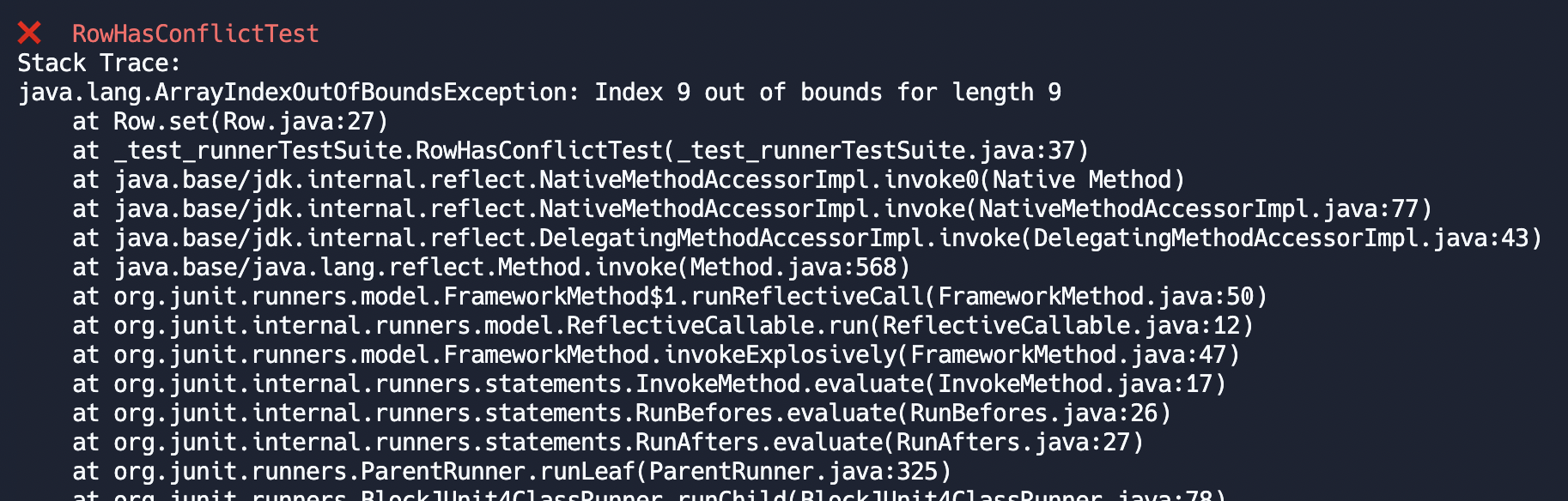 The stack trace tells you which line is causing the error. In this case it's
The stack trace tells you which line is causing the error. In this case it's Row.javain line 27 in my code (see the line that saysat Row.set(Row.java:27)) -
Go to the problematic line in your code. In the line right before the error occurs, write the following
throw new IllegalStateException("<description of the variable you want to print>" + <variable>);
and comment out the rest of the lines in the method temporarily (wrap the code in /** */ i.e., /** code that's commented out */). You should be able to see the value of <variable> in the stack trace when you run the unit test again. For example:
public void set(int column, int value) {
throw new IllegalStateException("cell length: " + this.cells.length);
/**
this.cells[0] = 1;
*/
}
And in the stack trace, we can now see some debug info. You can keep printing out different variables of your game state at the point in time before the offending line throws an error; these will assist you in understanding why the error exists.
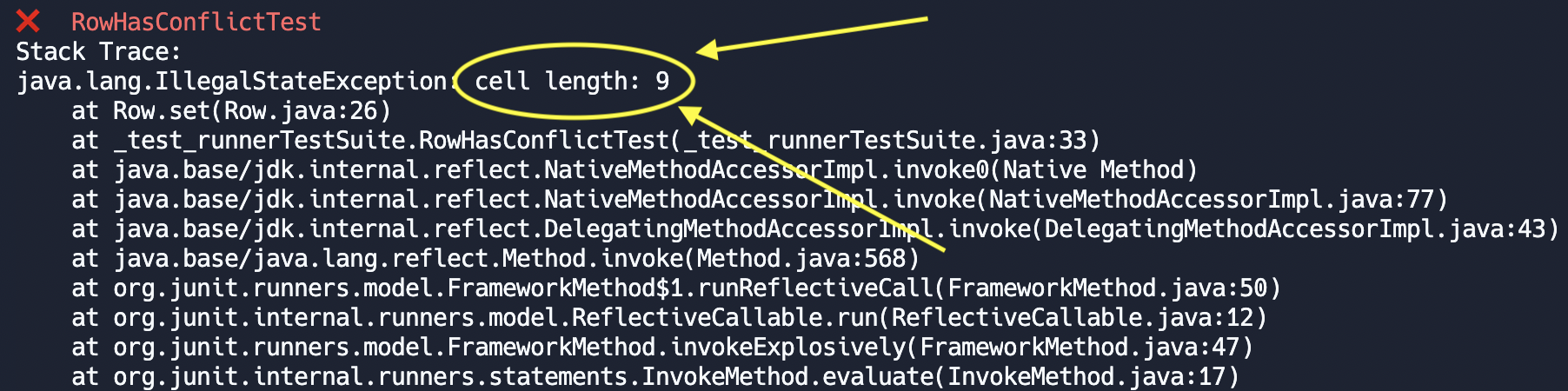
If you fail a test and want to see what the test is doing, click the edit button next to the test (but do NOT actually edit the test; otherwise, you may accidentally pass a test when you shouldn't have, and it'll be very hard to debug your application as a whole later).
Some of the unit tests have multiple assertTrue and assertFalse lines, and when the test fails, it can be hard to tell which of the asserts failed. One strategy you can use to narrow it down is to click the edit test button and TEMPORARILY comment out all the lines in the test (using /** <code here> */) except for the first assertTrue or assertFalse. If you still hit an assertion error, now you know that it's the first assertion that is failing. If the test passes, then remove the second assertion from the comments and see if the test still passes. Repeat until you find the assertion that is causing the test to fail.
When you've passed all unit tests, go ahead and press the green "run" button
After waiting a few seconds for compilation and the app to start, you should see a randomly generated (mostly empty) Sudoku board under the "Console" tab, and you should be able to type letters under the printed board. Here, you can do a number of things. Note that every time I refer to an index, the index starts at 0 i.e., the top row of the grid will be the 0th row, not the 1st row
set <row> <column> <value>which will set the cell at the[row][column]index tovalue. This will callboard.safeSet(...). If the value violates one of the Sudoku conditions, the cell update will fail and reset to 0. If the specified index is a fixed index, the value will not change.- Example:
set 7 4 3and then press the enter key
- Example:
clear <row> <column>which will set the cell at the[row][column]index to the default value 0. If the specified index is a fixed index, the value will not change.- Example:
clear 7 4and then press the enter key
- Example:
solvewhich will solve the game for you and print the solution. There may be more than one solution to the game, so it may not match your answer. Completing the puzzle will result in a congratulations message and present you with a new puzzle.newwhich will generate a new puzzle.
If you get stuck, feel free to refer to the solution. After all, you're not being graded on this! The goal here is to learn :) There may be multiple ways to implement some of the methods, so your solution doesn't need to match mine exactly. https://replit.com/@teststudent11/sudoku#src/Main.java