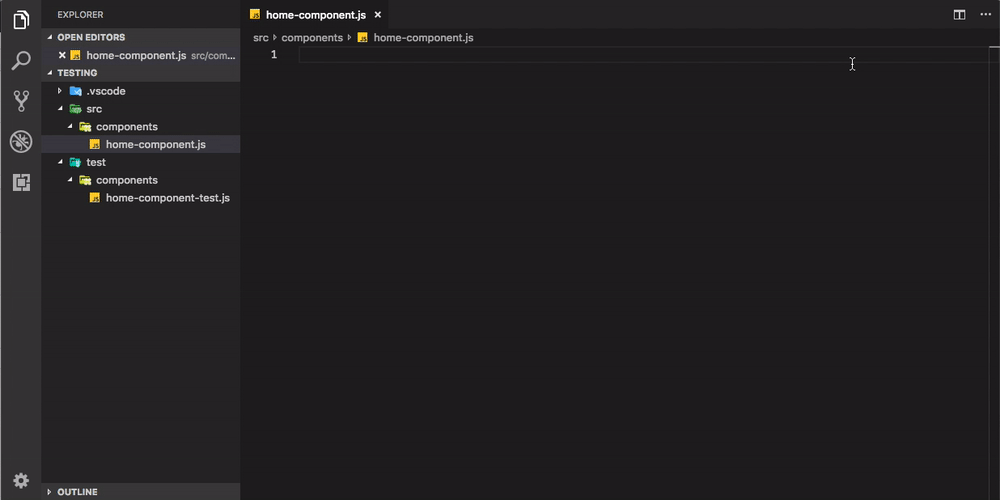This extension is useful for quickly finding and opening test files. The current keybinding is Ctrl + F1 on Windows or Cmd + F1 on Mac, but I am taking suggestions for what would be better.
Add the extension via the VS Code marketplace, or from the extensions pane in VS Code itself.
| Name | Default | Description |
|---|---|---|
testFinder.showInStatusBar |
false |
Shows a message on the left side of the status bar to indicate whether it has found the test file or not |
testFinder.openInSplitView |
true |
Open test file in split view or current window |
testFinder.csharpGlob |
Tests.cs |
Default for C# files (ex: Foo.cs has test file FooTests.cs) |
testFinder.javascriptGlob |
-test.js |
Default for JavaScript files (ex: foo.js has test file foo-test.js) |
testFinder.rubyGlob |
_spec.rb |
Default for Ruby files (ex: foo.rb has test foo_spec.rb) |
testFinder.typescriptGlob |
-test.ts |
Default for Typescript files (ex: MyUtil.ts has test MyUtil-test.ts) |
testFinder.typescriptreactGlob |
-test.ts |
Default for TSX files (ex: MyComponent.tsx has test MyComponent-test.ts) |
You can add support for new test files by adding your configuration to the package.json file like so:
"contributes" {
"configuration": {
"title": "Test File Finder Configuration",
"properties": {
"testFinder.<languageId>Glob": {
"type": "string",
"default": "<append-to-file-name>",
"description": "..."
}
}
}
}You also need to update activationEvents for the language you're adding so the extension will start when a file for that language is open:
"activationEvents": [
"onLanguage:<supported-languageId-value>",
]You can find the supported languageId values here.