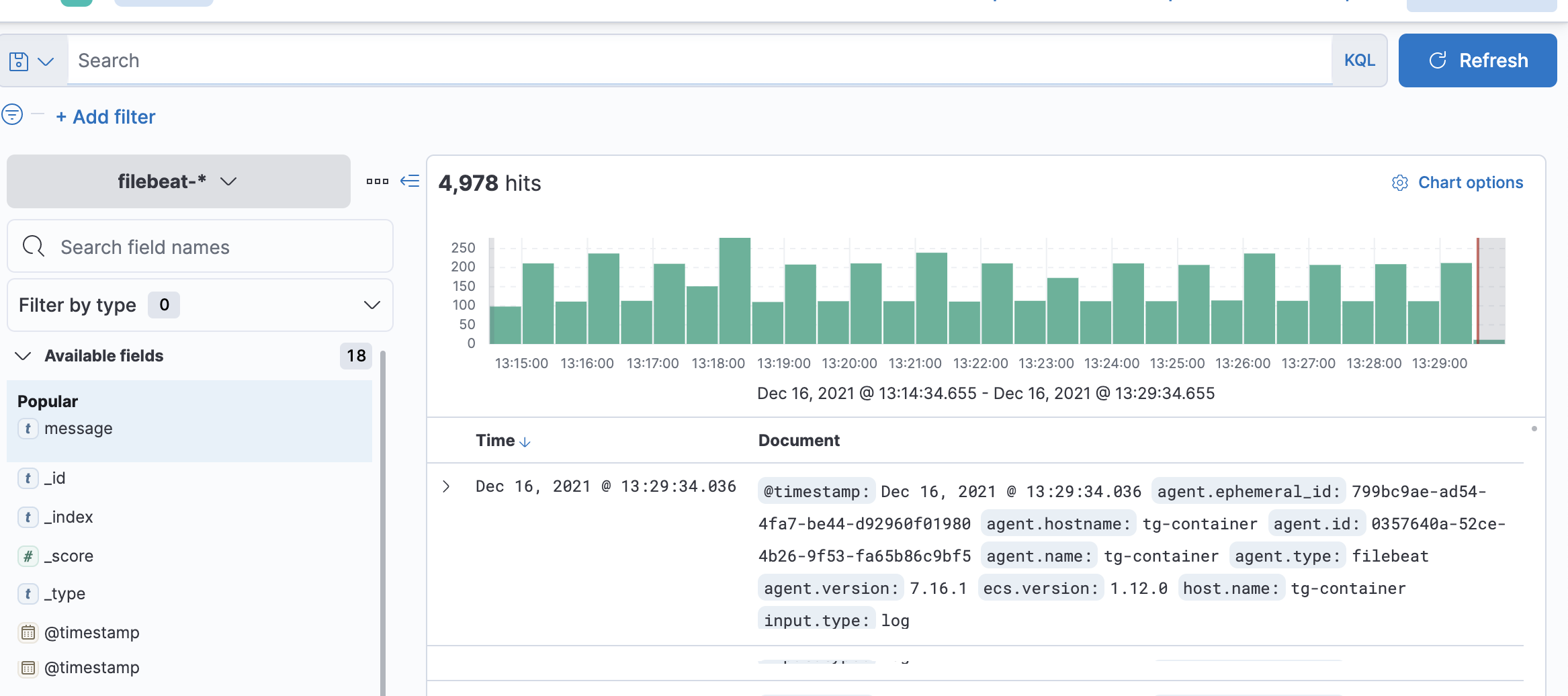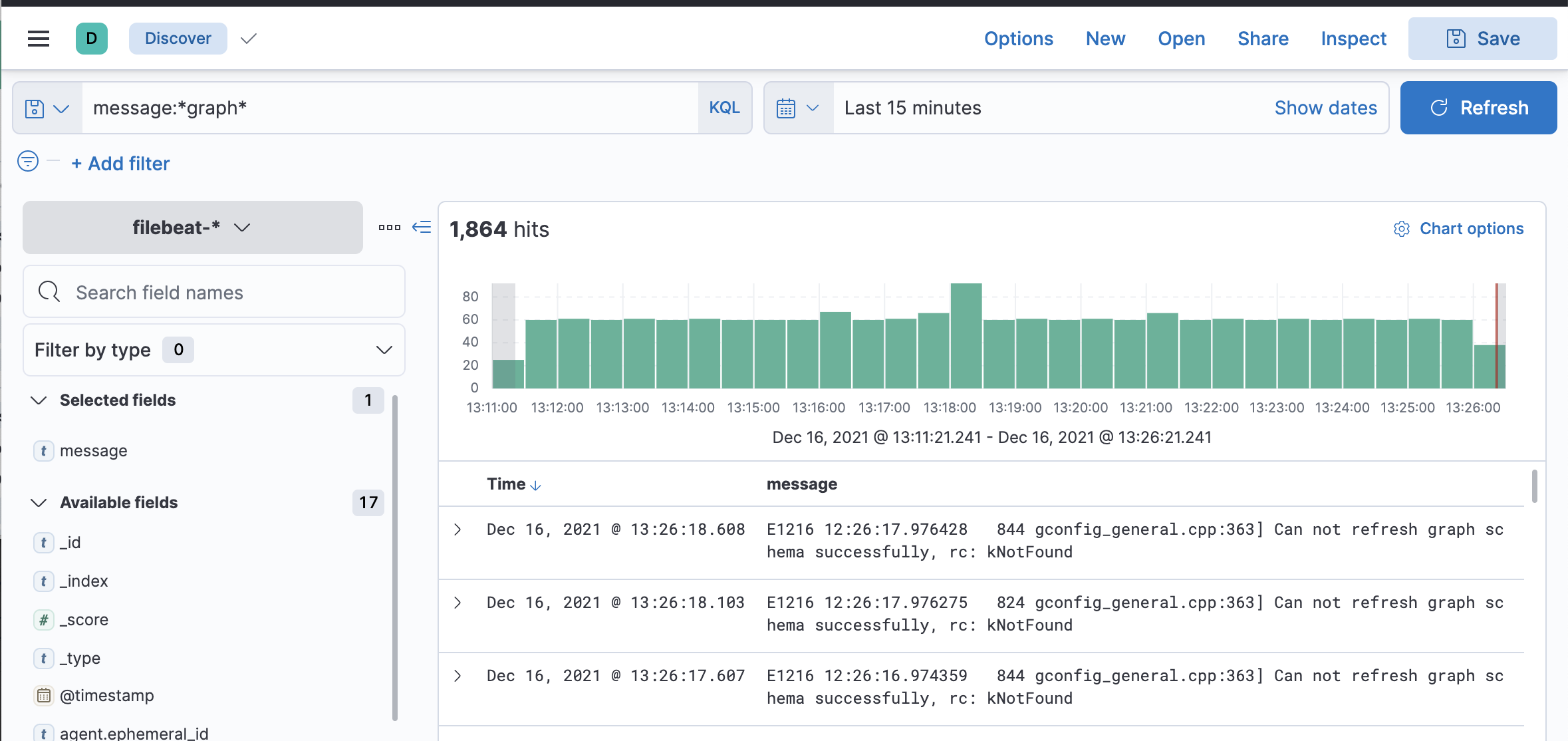Sample way to configure ElasticSerch / Kibana logs using docker-compose.
Based on this blog
Refer to the docker-compose.yml file for more details
-
Clone this repo
-
Do a docker-compose up (including the build parameter)
docker-compose up -d --build
-
Wait for the kibana UI to be ready at http://localhost:5601/
-
Execute the following command
docker exec -ti -u root tg-container filebeat setup -e
Once the solution has been setup, all you need to do is a docker-compose up whenever you want to use the solution
docker-compose up -d
TigerGraph is available on the following location
If everything has been setup correctly, then you should be able to see the tigergraph logs in the discover section of kibana.
http://localhost:5601/app/discover
The "filebeat" index should already be configured. So if you add the "message" field to the "Selected Fields" and execute the following search
message:*graph*
you should see some more interesting results
Once you have the data available, you can start to construct some dashboards.
Contains a custom Dockerfile that includes (and configures) the filebeat service in the image.
The sample filebeat.yml was customized form the command
gadmin log build filebeat --host=es-container
The solution contains the following three containers
- tg-container (TigerGraph container)
- es-container (ElasticSearch container)
- kb-container (Kibana container)
Refer to the docker-compose.yml file for more details