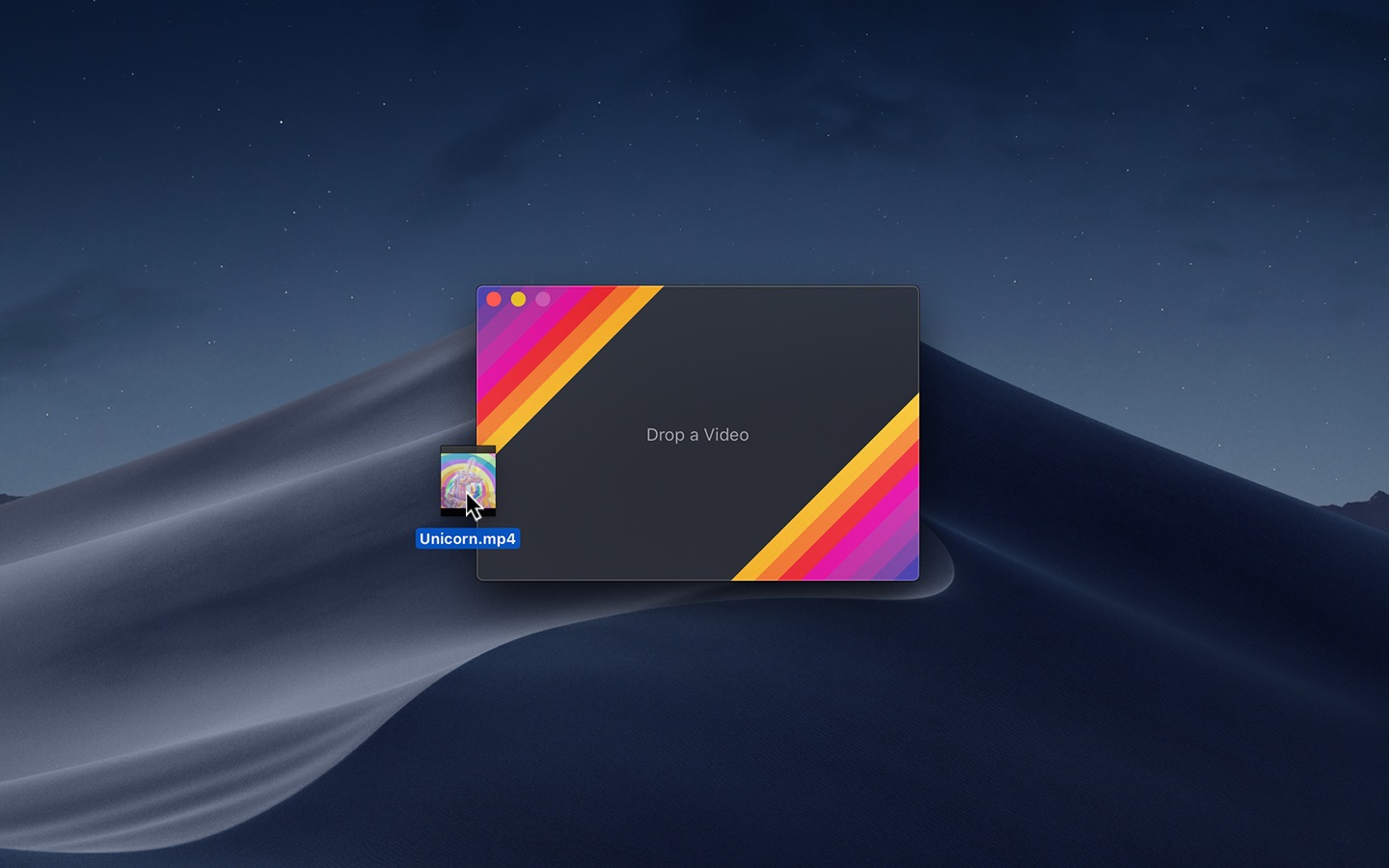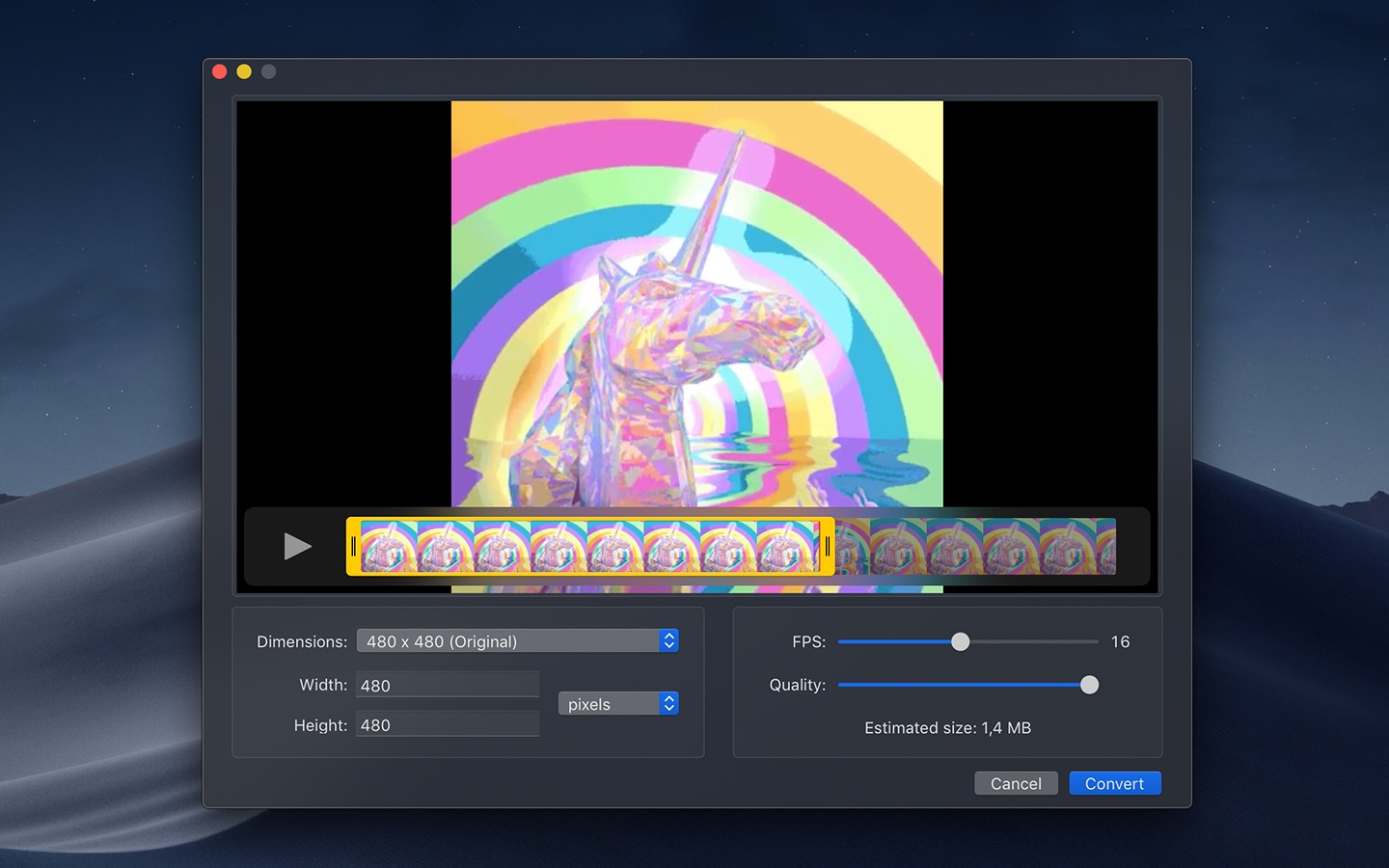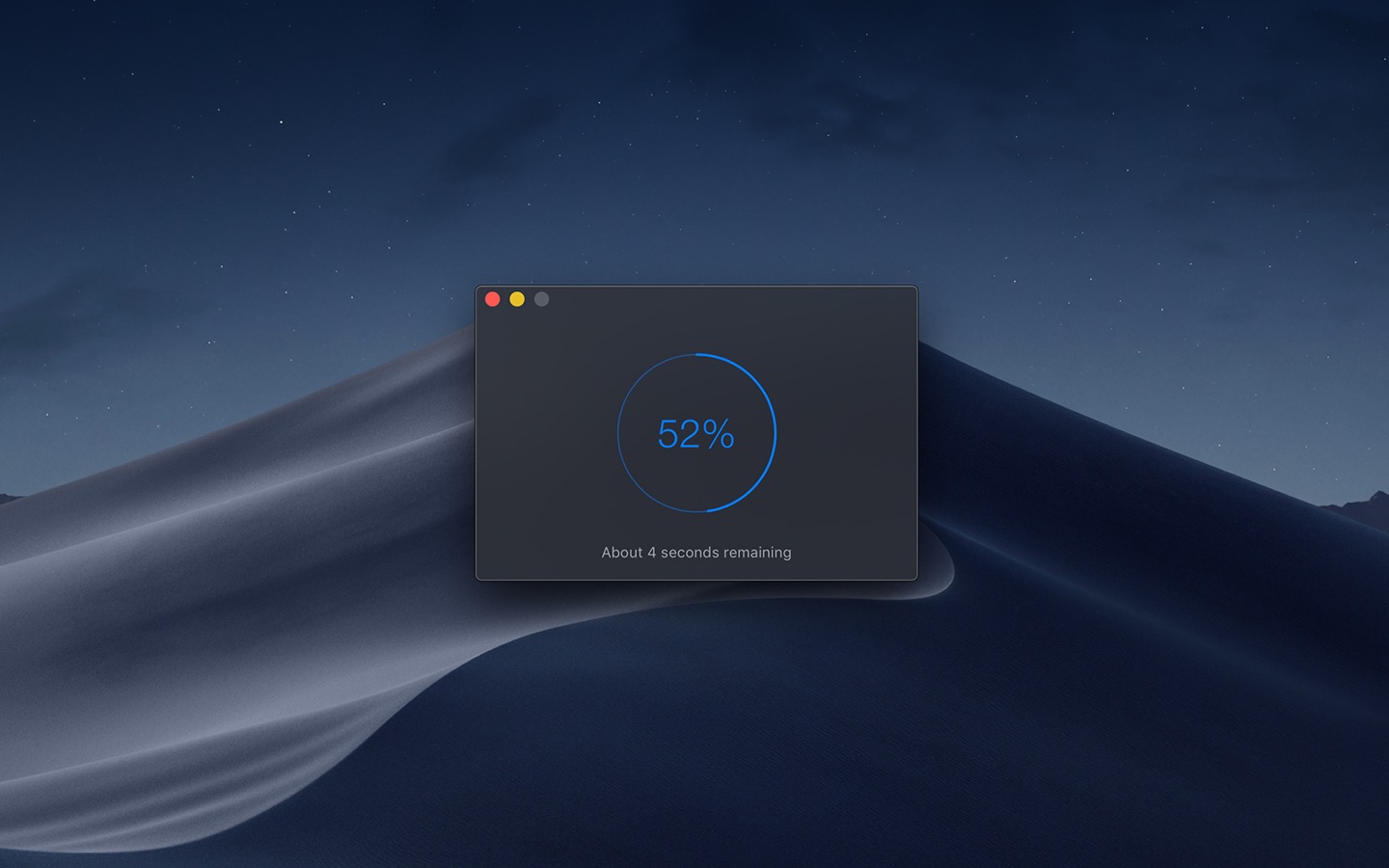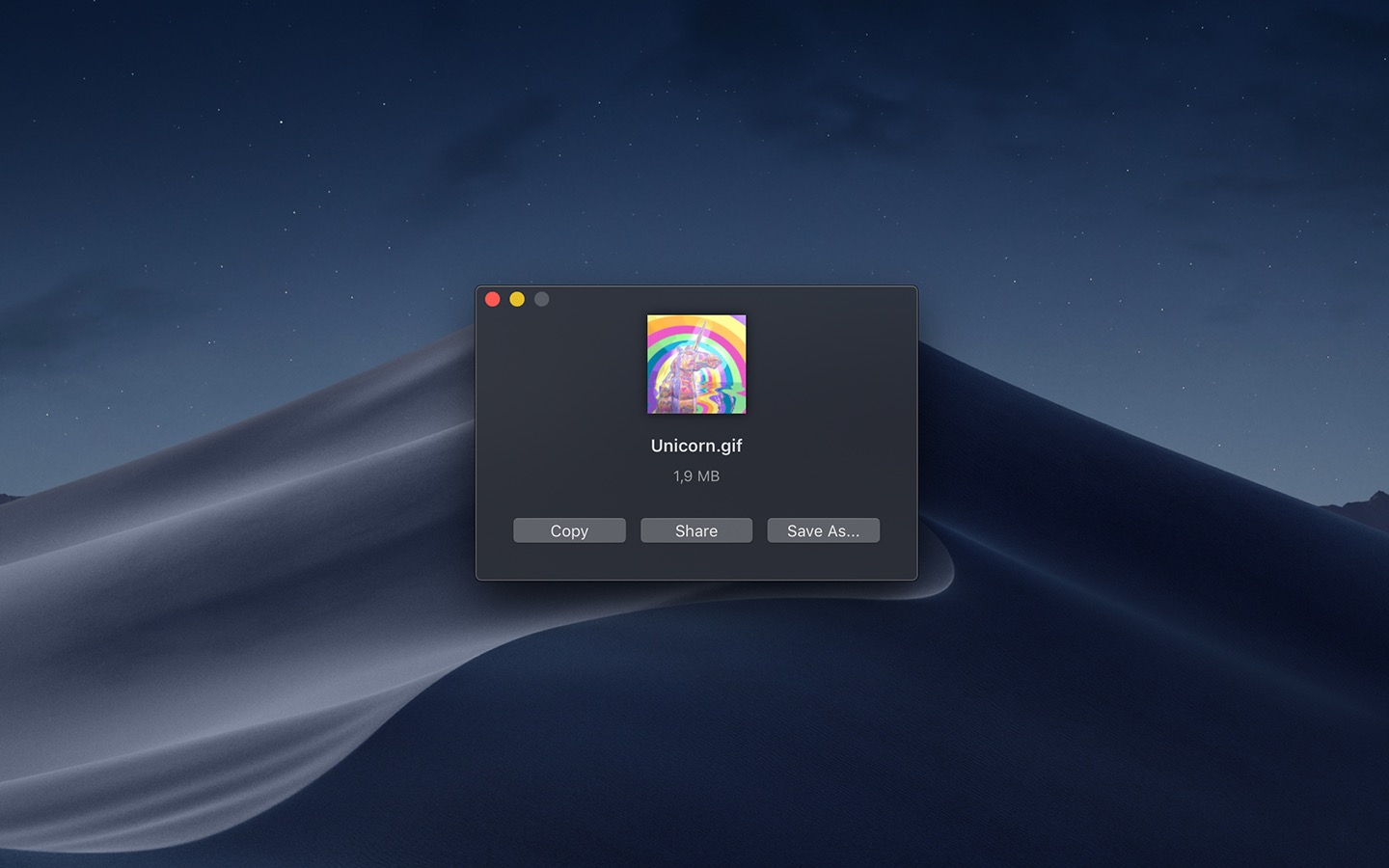This is a macOS app for the gifski encoder, which converts videos to GIF animations using pngquant's fancy features for efficient cross-frame palettes and temporal dithering. It produces animated GIFs that use thousands of colors per frame and up to 60 FPS (useful for showing off design work on Dribbble).
You can also produce smaller lower quality GIFs when needed with the “Quality” slider, thanks to gifsicle.
Gifski supports all the video formats that macOS supports (.mp4 or .mov with H264, HEVC, ProRes, etc). The QuickTime Animation format is not supported. Use ProRes 4444 XQ instead. It's more efficient, more widely supported, and like QuickTime Animation, it also supports alpha channel.
Requires macOS 10.14 or later.
Gifski includes a share extension that lets you share videos to Gifski. Just select Gifski from the Share menu of any macOS app.
Tip: You can share a macOS screen recording with Gifski by clicking on the thumbnail that pops up once you are done recording and selecting “Share” from there.
Gifski includes a system service that lets you quickly convert a video to GIF from the Services menu in any app that provides a compatible video file.
In the width/height input fields in the editor view, press the arrow up/down keys to change the value by 1. Hold the Option key meanwhile to change it by 10.
To build the app in Xcode, you need to have Rust and GCC 10 installed first:
curl https://sh.rustup.rs -sSf | sh
brew install gcc SwiftLint
xcode-select --installThe GIF image format is very space inefficient. It works best with short video clips. Try reducing the dimensions, FPS, or quality.
Install FFmpeg (with Homebrew: brew install ffmpeg) and then run this command:
TMPFILE="$(mktemp /tmp/XXXXXXXXXXX).mov"; \
ffmpeg -f image2 -framerate 30 -i image_%06d.png -c:v prores_ks -profile:v 5 "$TMPFILE" \
&& open -a Gifski "$TMPFILE"
Ensure the images are named in the format image_000001.png and adjust the -framerate accordingly.
We're not interested in localizing the app.
No, but you can get the last compatible version here.
No, but there's a cross-platform command-line tool available.
- gifski library - High-quality GIF encoder
- Defaults - Swifty and modern UserDefaults
- CircularProgress - Circular progress indicator for your macOS app
- DockProgress - Show progress in your app's Dock icon
MIT (the Mac app) + gifski library license