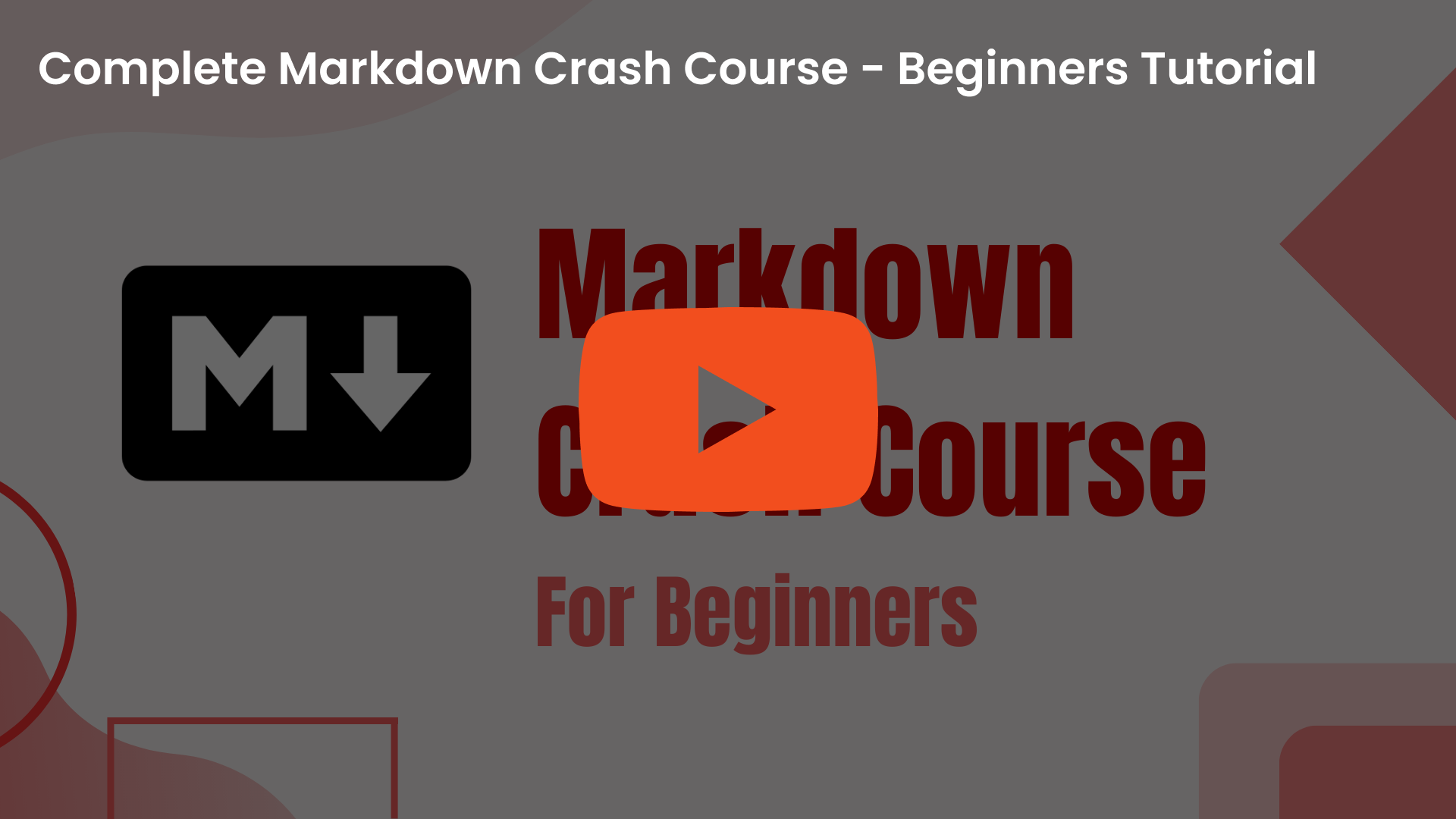This repository contains a well crafted tutorial that covers the aspects of Markdown, from the basics to advanced techniques.
Please give this repo a ⭐ if you found it helpful!
Feel free to checkout the below video I made for this tutorial as well.
Headings play a crucial role in organising your content. Markdown offers six levels of headings, each indicated by an increasing number of hash symbols (#).
These headings provide hierarchy and improve readability, allowing readers to navigate your content effortlessly.
# H1 - Heading 1
## H2 - Heading 2
### H3 - Heading 3
#### H4 - Heading 4
##### H5 - Heading 5
###### H6 - Heading 6
Output:
Markdown's ability to display code snippets in a clean and readable manner is invaluable. To display inline code, wrap it with backticks.
`This is inline code`
Output:
This is Code
To present larger code blocks, use triple backticks:
```
This is a codeblock
```
Output:
This is Code
Lists are effective for presenting information in a structured manner. Markdown supports both unordered and ordered lists.
For unordered lists, use hyphens (-), plus signs (+), or asterisks (*) followed by a space:
* Item 1
* Item 2
* Item 3
Output:
- Item 1
- Item 2
- Item 3
Ordered lists use numbers followed by periods and spaces:
1. Step 1
2. Step 2
3. Step 3
Output:
- Step 1
- Step 2
- Step 3
Markdown allows you to create interactive task lists using checkboxes. These lists are handy for tracking to-do items or tasks within your documents.
- [X] Task 1
- [ ] Task 2
Output:
- Task 1
- Task 2
Blockquotes are often used to distinguish quoted content from the rest of the text. To create a blockquote, you can use the greater-than symbol (>) at the beginning of the quoted lines.
> This is a blockquote text.
Output:
This is a blockquote text.
Markdown offers various text formatting options. For bold text, enclose it with double asterisks (bold text). For italic text, use single asterisks (italic text). And for strikethrough text, use double tildes (strikethrough).
**This is a bold text.**
Output:
This is a bold text.
*This is italic text*
Output:
This is italic text
***This is combined of both***
Output:
This is combined of both
~~This is strikethrough text.~~
Output:
This is strikethrough text.