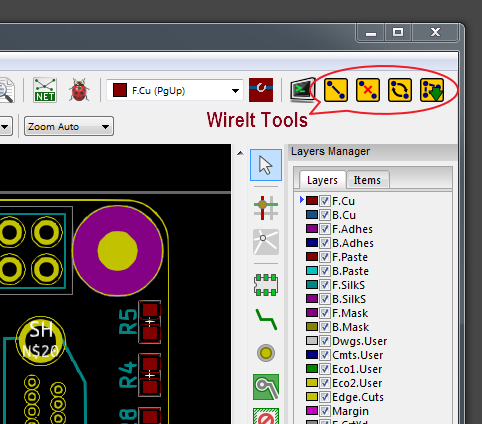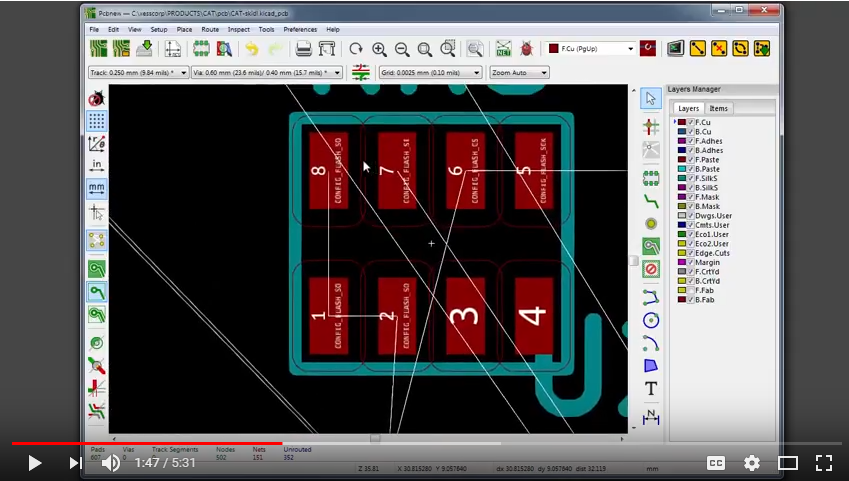This PCBNEW plugin lets you add airwires (or nets) between pads on a PCB, delete them, and swap them between pads. This is helpful for physically connecting sets of related pins when doing the layout of high pin-count packages such as FPGAs.
- Compatible with KiCad 4, 5, 6 and 7.
- Free software: MIT license
- Connect two or more pads to each other or to an existing net.
- Remove one or more pads from a net.
- Swap the nets connecting two pads.
- Output a file containing the changes made to the netlist.
Just copy the WireIt.py file and the WireIt_icons directory to one
of the following directories:
-
Windows:
- %KICAD_INSTALL_PATH%/share/kicad/scripting/plugins
- %APPDATA%/Roaming/kicad/scripting/plugins
-
Linux:
- /usr/share/kicad/scripting/plugins/`
- ~/.kicad/scripting/plugins
- ~/.kicad_plugins/`
As an alternative, you can also go into any of the above directories and just clone
WireIt from GitHub:
git clone https://github.com/xesscorp/WireIt.gitThe plugin is started by pressing the Tools => External Plugins... => WireIt button.
This adds a button to the PCBNEW window for each of the four WireIt tools:
This tool connects pads to nets. It is used as follows:
- Select one or more pads, routed tracks, or zones on the PCB using the shift-click mouse operation.
- Click on the
 button.
button.
After clicking on the WireIt button, one of the following will happen:
- If all of the pads are unconnected, a dialog window will appear where you can
type in the name of the new net that will connect them or select the name of an
existing net. Pressing the
OKbutton will cause an airwire to appear between the selected pads. PressingCancelwill abort the creation of the airwire. - If all the pads/tracks/zones are already connected to the same net, then a dialog window will appear that will allow you to enter a new name for that net, or select an existing net name. Then those pads/tracks/zones and any other pads/tracks/zones on the original net will be moved to the new net.
- If some of the pads/tracks/zones are already connected to a single net while the remaining pads are unconnected, then the unconnected pads will be added to that net. No dialog window for naming the net will appear because it already has a name.
- If two or more of the pads/tracks/zones are already connected to different nets, then those nets will be merged and all the pads/tracks/zones on those nets will be moved to the merged net. A dialog window will appear that lets you select the name for the merged net.
This tool removes one or more pads from a net. It is used as follows:
After clicking on the CutIt button, any airwires attached to the selected pads will be removed and the pads will become unconnected. Any routed traces to these pads will remain as-is and will not be removed.
This tool swaps the nets connected to two pads. It is used as follows:
After clicking on the SwapIt button, the airwires attached to the two pads will be exchanged with the first pad becoming attached to the net of the second pad and vice-versa. Any routed traces to the swapped pads will remain as-is and will not be rerouted.
This tool is used to write a file with a list of the changes made by the WireIt, CutIt, and SwapIt tools. This is done by comparing the current PCB netlist with the netlist that existed when the WireIt tools were first activated.
Clicking the ![]() button causes a dialog window to appear where you can specify
the file to store the list of wiring changes. (You can type the file name, use
a file browser, or drag-and-drop a file onto the text field in the dialog window.)
Clicking the
button causes a dialog window to appear where you can specify
the file to store the list of wiring changes. (You can type the file name, use
a file browser, or drag-and-drop a file onto the text field in the dialog window.)
Clicking the OK button writes a textual list of the pads whose wiring was
changed to the file. (Any previous contents of the file will be overwritten.)
Then you are responsible for manually backannotating the netlist changes into
the schematic associated with this PCB layout.
Clicking the Cancel button aborts the writing of the file.
- Select the pads.
- Use the CutIt tool to disconnect the pads from any nets.
- Select the pads again (they'll be deselected after the CutIt operation).
- Select a pad, track or zone on the net you want to attach the pads to.
- Click on the WireIt tool to attach the pads to the selected net.
The video below demonstrates the use of the WireIt tools:
- Dave Vandenbout devb@xess.com
Github keeps a list. Go look at it.
- Update history and list of contributors.
- Fixed compatibility with wxwidgets 3.1.6.
- Store pcbnew.PCB_VIA as VIA to maintain compatibility with KiCad 4, 5, 6 and 7.
- Support both PCBNEW and PCB Editor.
- Added support for vias.
- Fixed exception dialog.
- Added import of traceback module.
- WireIt icons moved from KiCad window to PCBNEW's horizontal toolbar.
- Fixed erroneous access to data object whose memory had been freed.
- Unconnected pads can now be attached to routed tracks.
- Merging/renaming nets will also merge/rename all associated tracks and zones that are on those nets.
- Net merging/renaming added.
- First release.