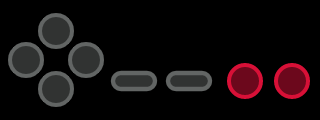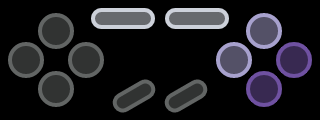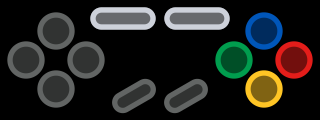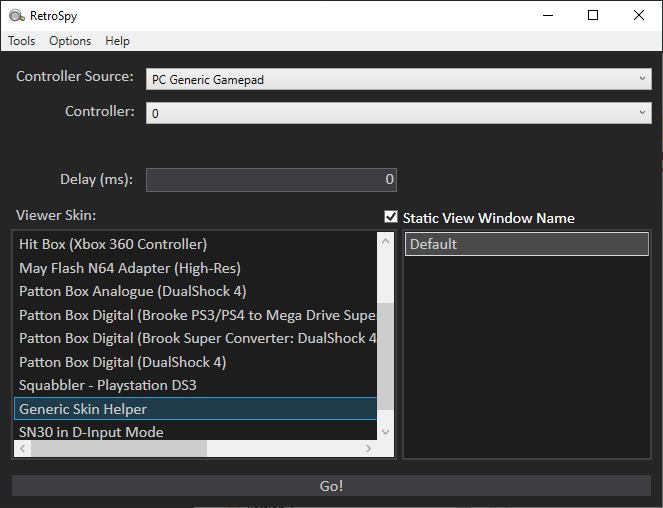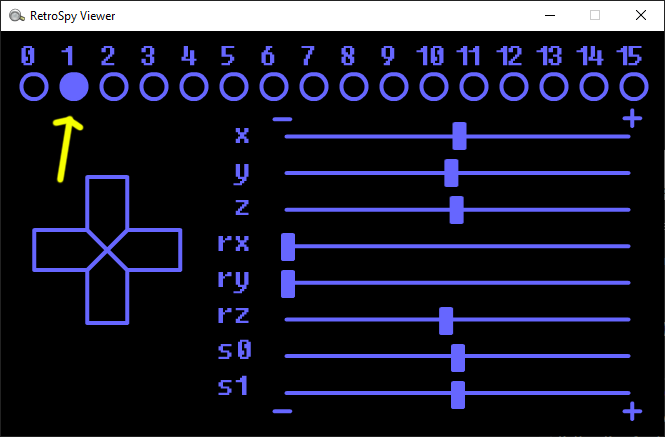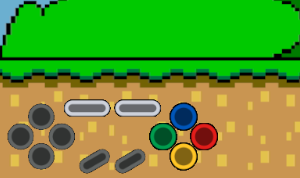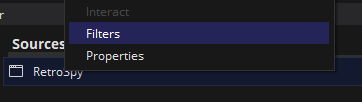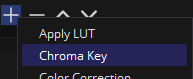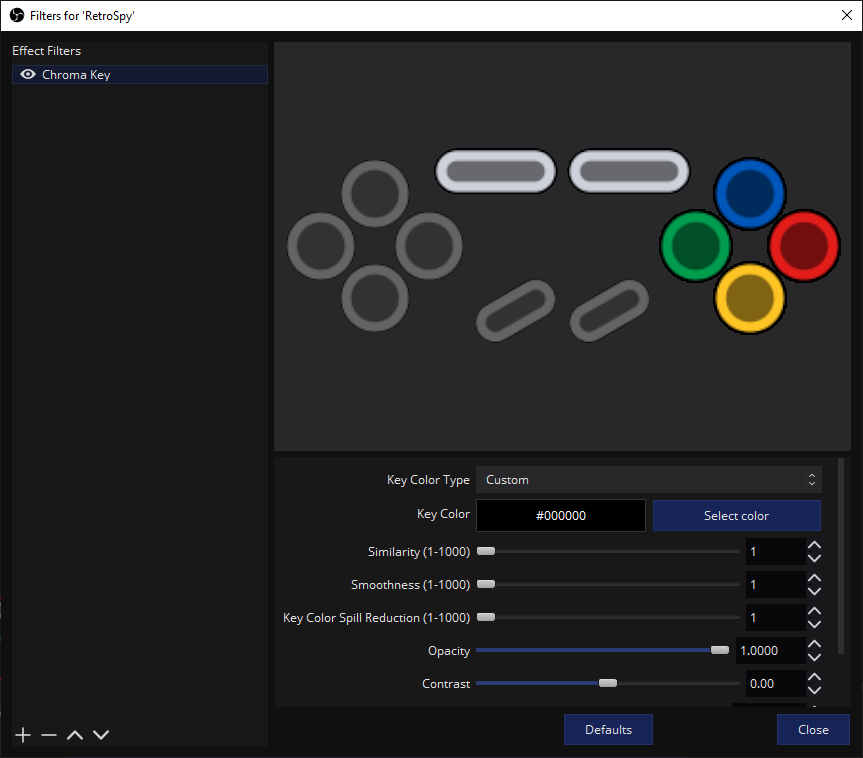This contains a various list of skins created by Squabbler for use with RetroSpy or NintendoSpy. All skins have a consistent theme with the controller it is emulating for easy recognition.
Simply drop the skins from the zip into the skins folder inside the RetroSpy/NintendoSpy folder you have.
Note that there is a separate folder for MiSTer skins that needs to be added to the skins/MiSTer folder inside of RetroSpy.
A fork of NintendoSpy, RetroSpy is designed to present controller inputs from a console or computer in a display window. This allows you to show your controller inputs for things like speedrunning, game tutorials, and more. You can also convert controller presses into keystrokes to control programs on your computer such as LiveSplit and OBS.
Sometimes, a controller might be mapped differently compared to what the skin has mapped.
In order to fix this, follow these steps:
Using Chroma filter in OBS will remove the black background on the skin, and allow the buttons to float on top of whatever background you want.
Example of the buttons on the corner of the game view