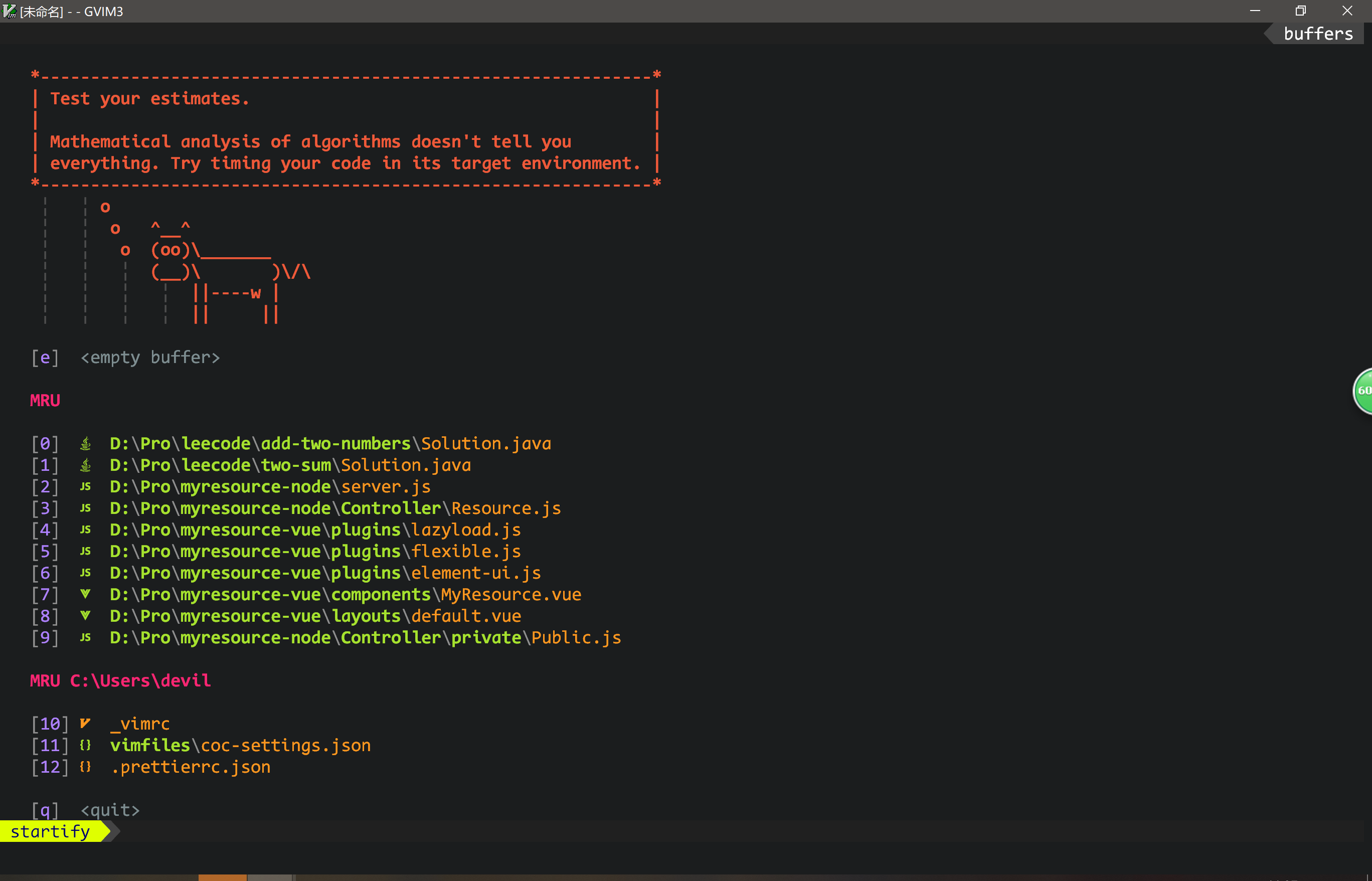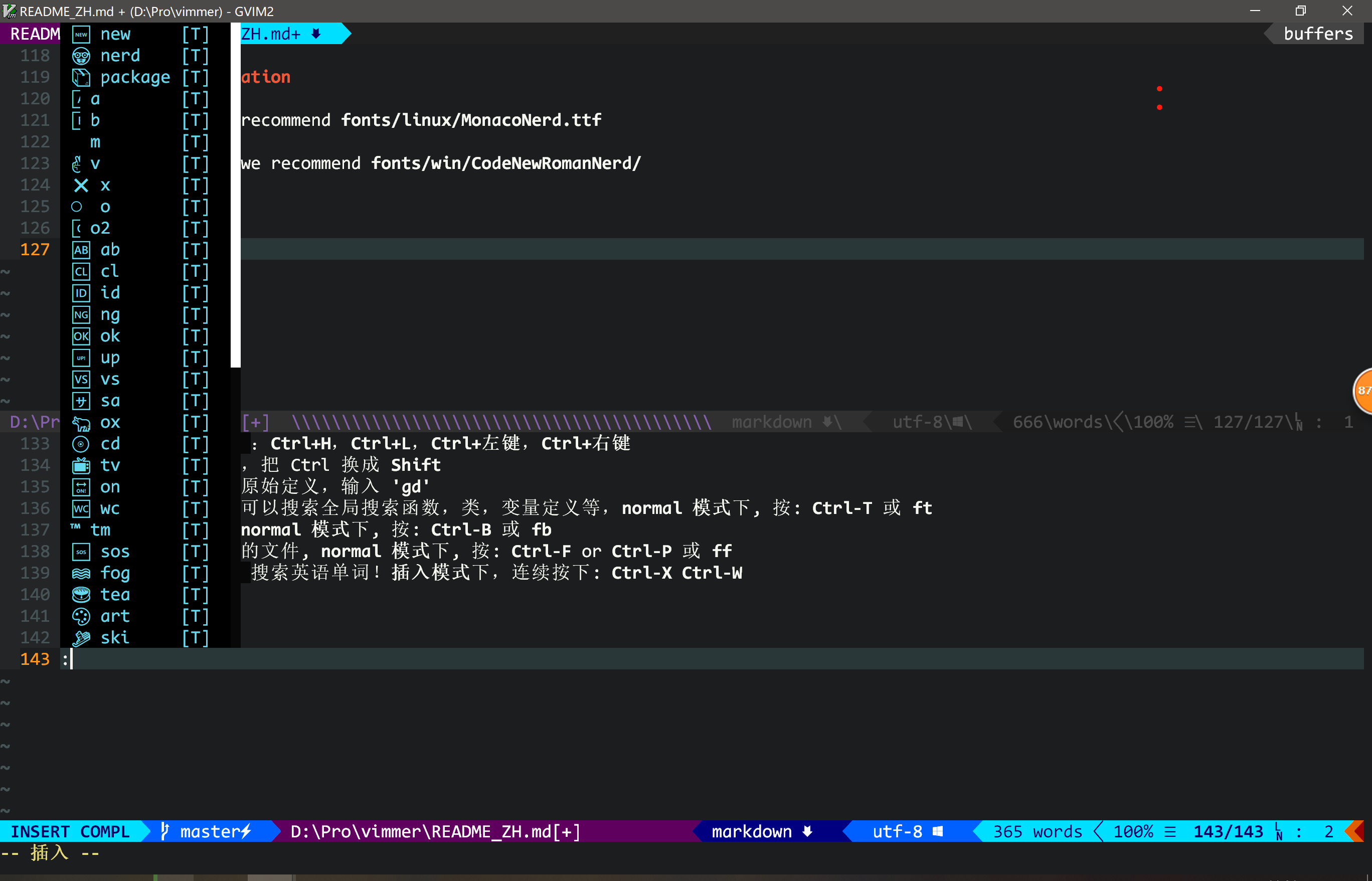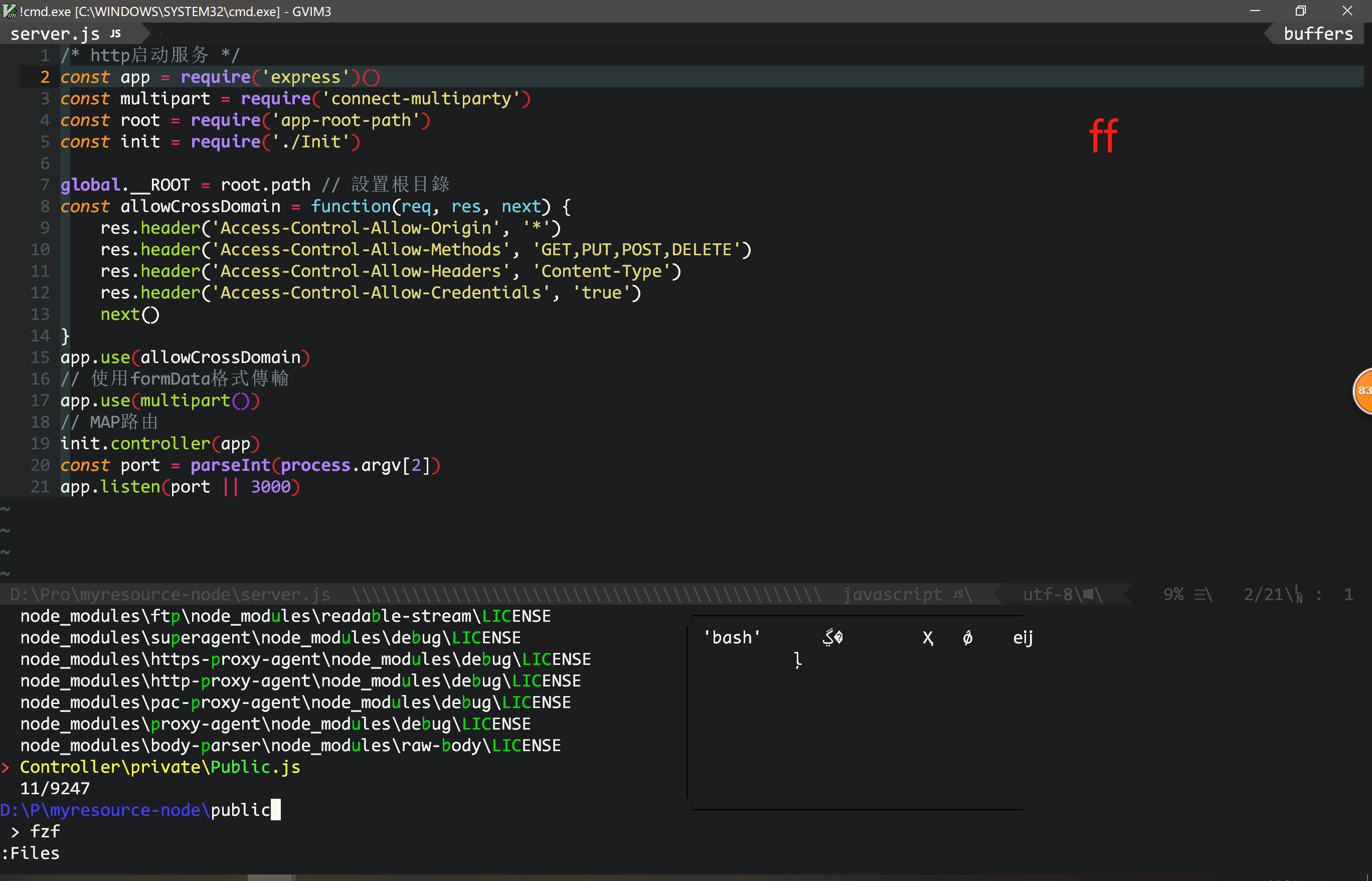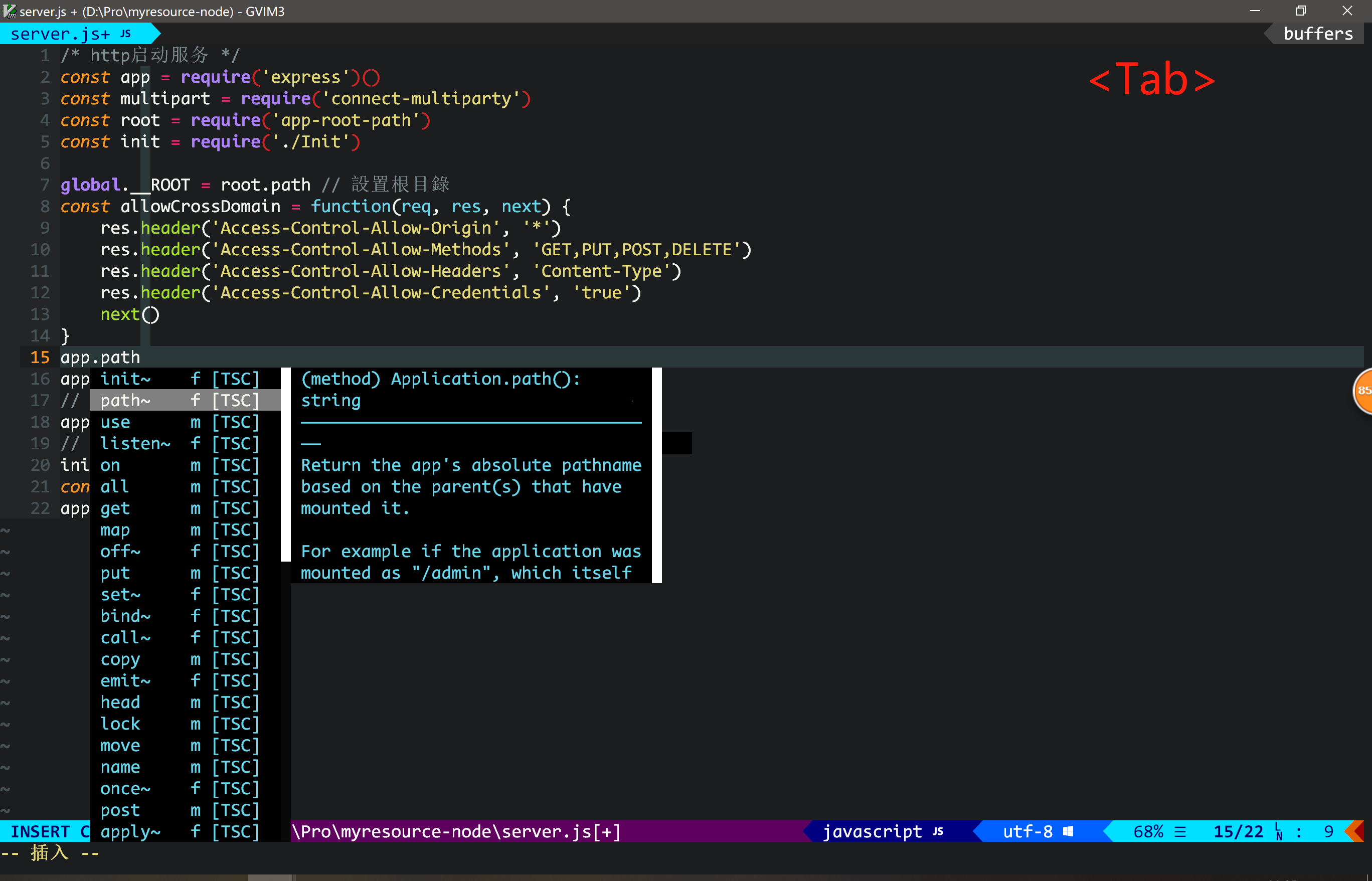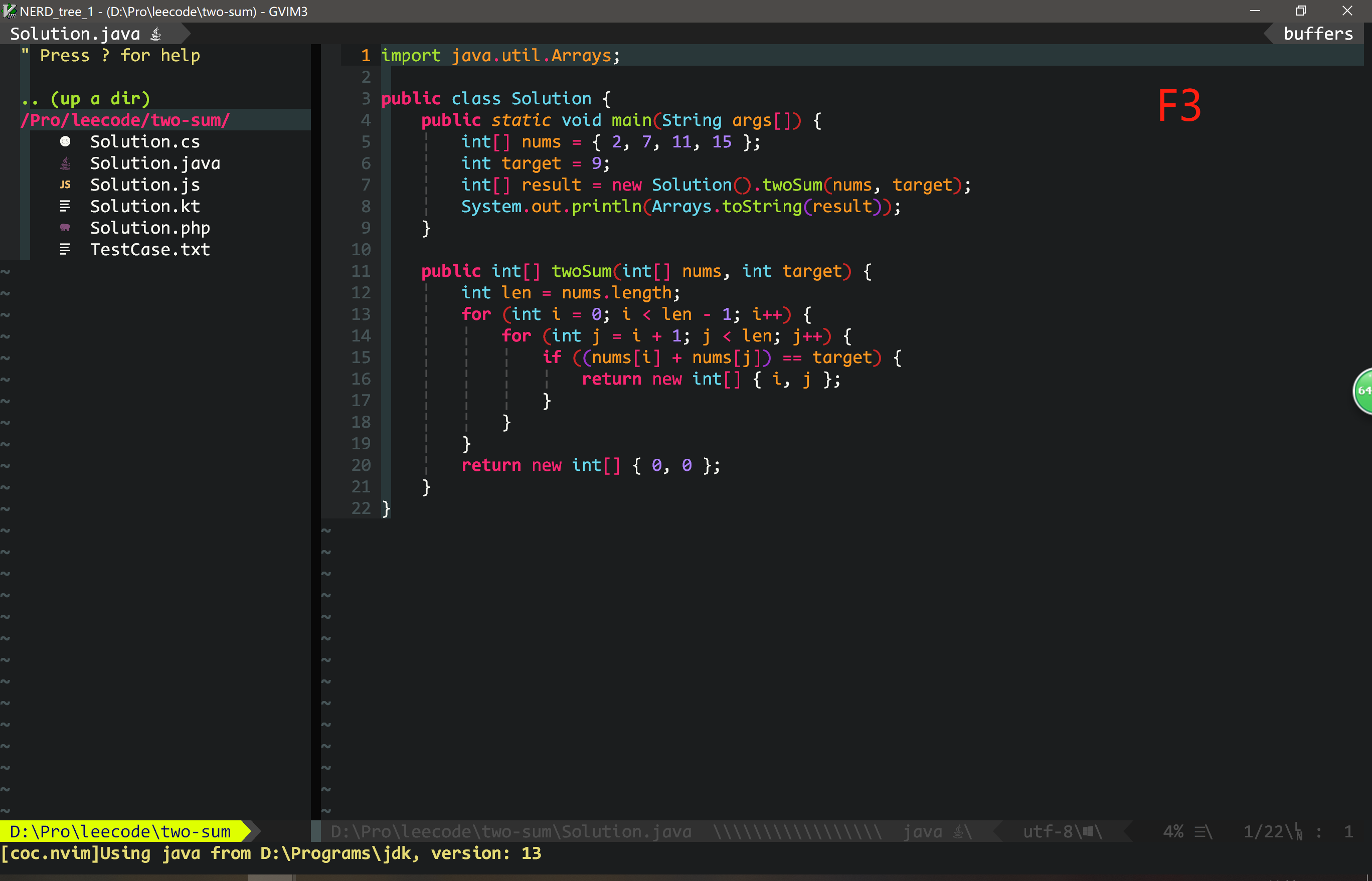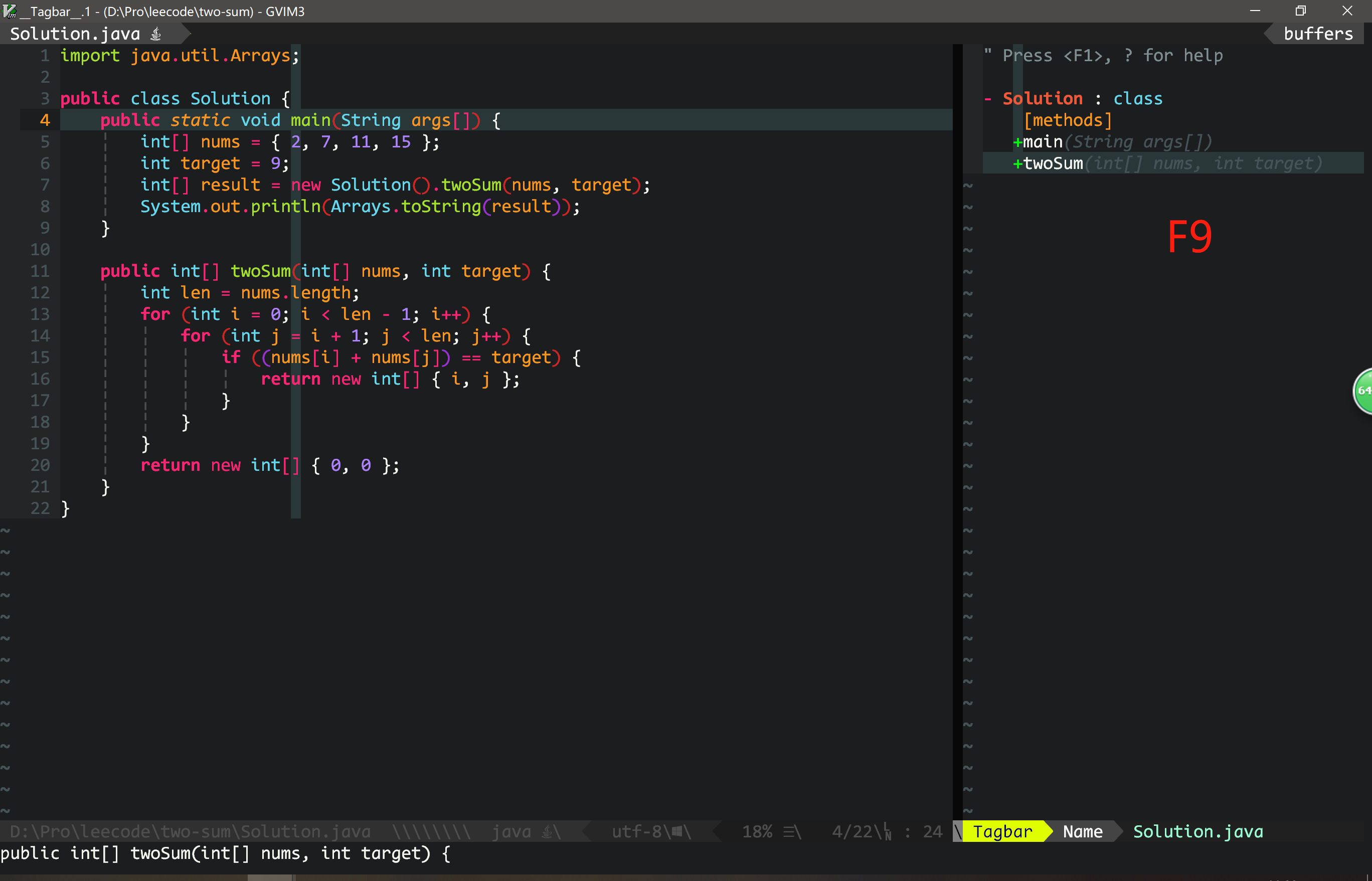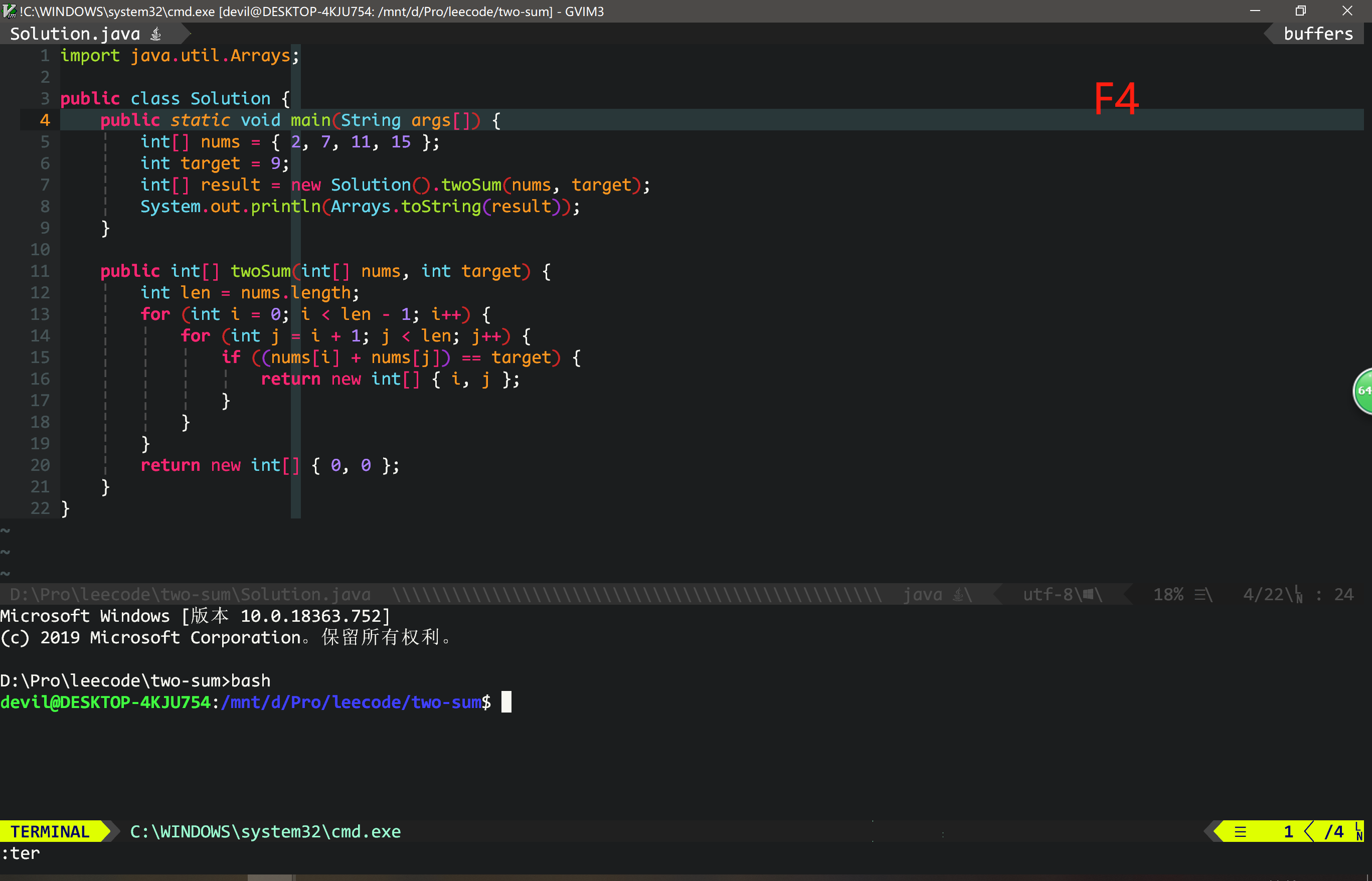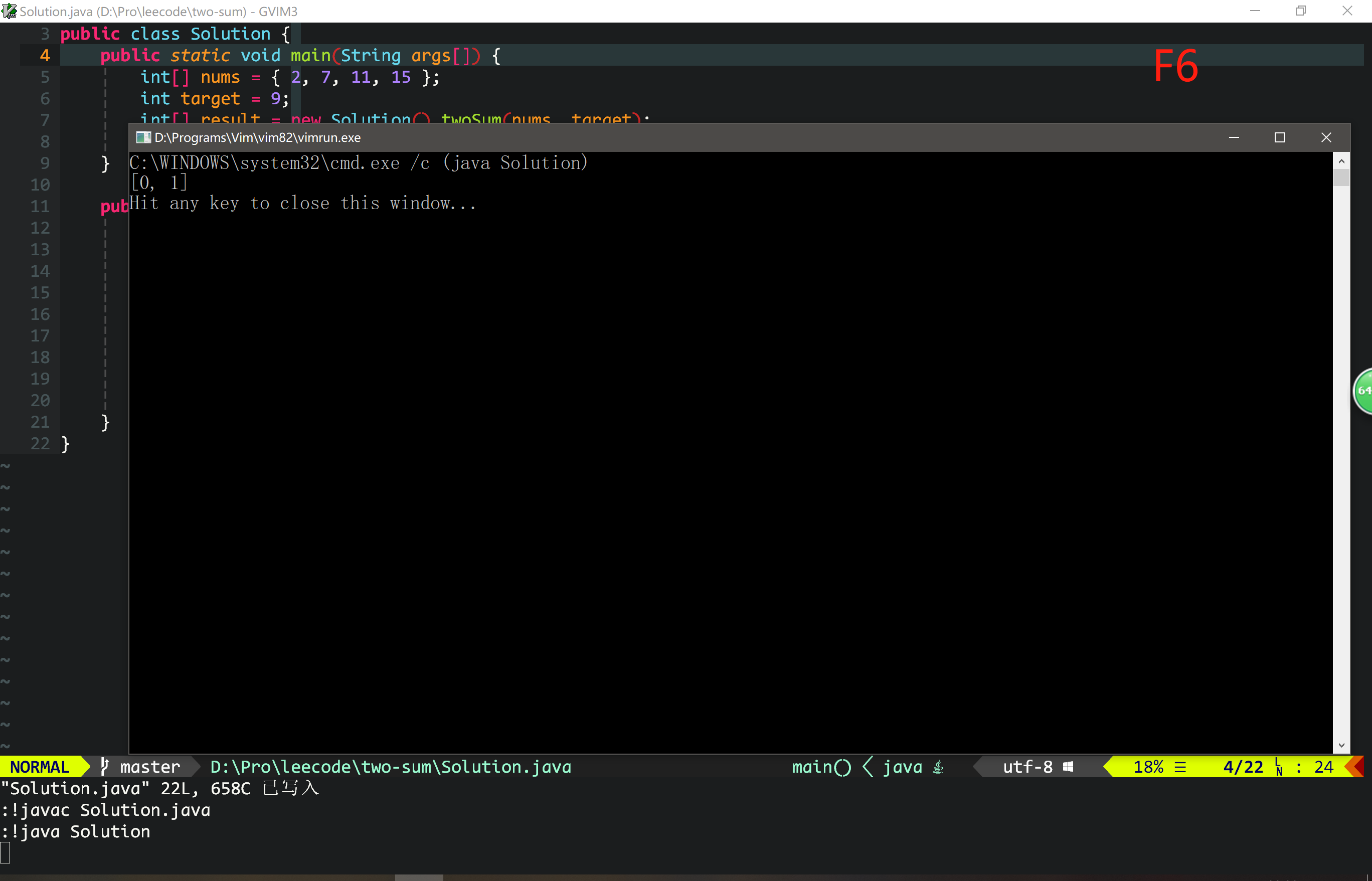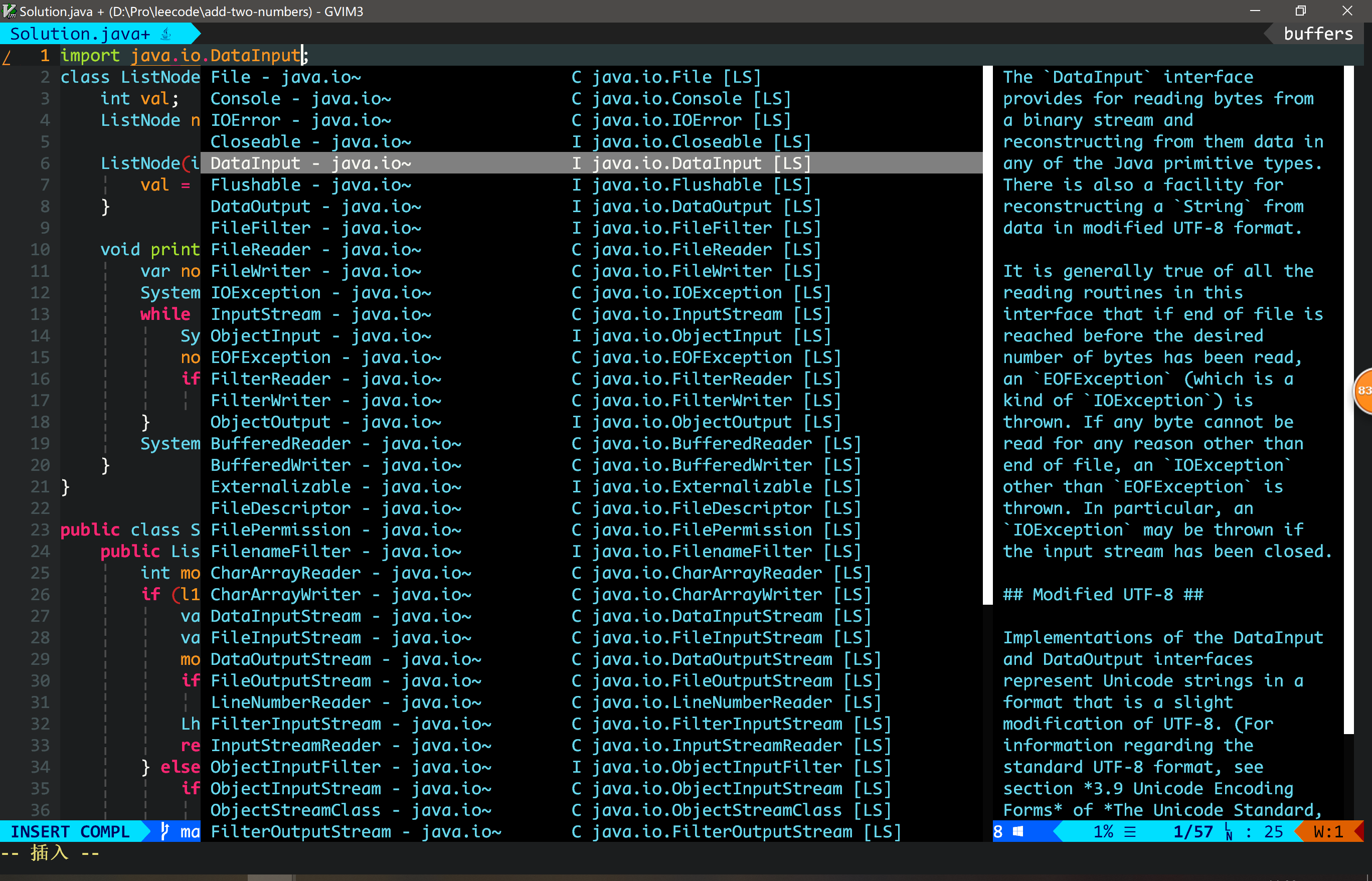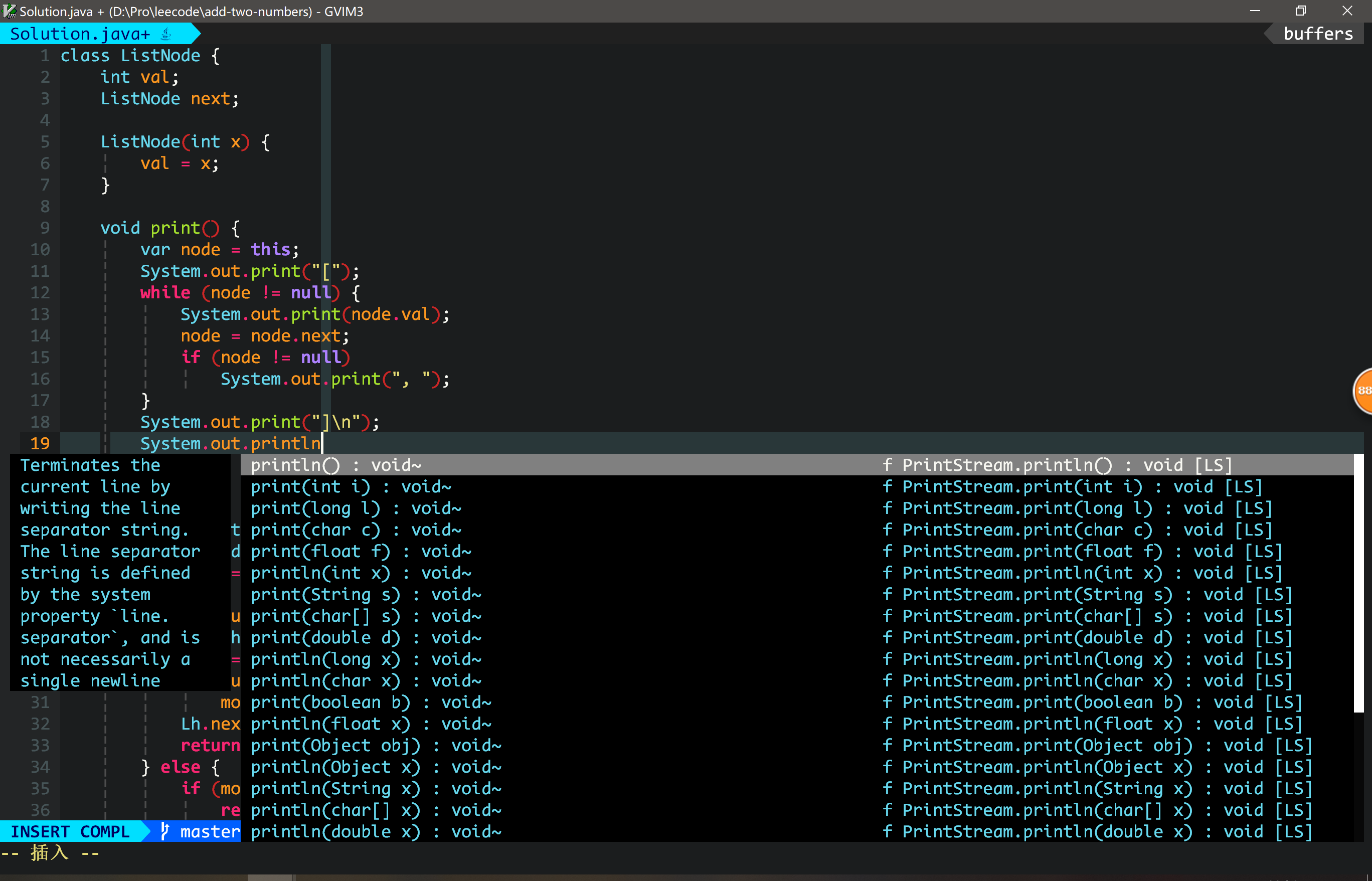Windows Gvim is continuously updating...
Simple and Fast Vim
A powerful vim configuration, make your Vim/Gvim like an IDE, it is especially suitable for fullstack developers.
I am so sorry that I have changed my editor from Vim to NeoVim on my Ubuntu.
Vimmer will also be replaced by NVimmer and then stop Updating on Linux.
I recommend NeoVim, please use NVimmer to config your NeoVim.
Still, Vimmer supports Windows Gvim! Because NeoVim is still not stable on Windows.
- HTML CSS JS
- Java
- C# (removed, use Visual Studio on Windows)
- vue
- TypeScript
- PHP
- c/c++
- Markdown
- json
- react jsx/tsx
- kotlin (weak)
- react jsx/tsx/js
- emoji
- English words 10k+
Install the Gvim, they are compiled with Python, Lua, Ruby and so on. You need these supports.
Signed version is recommended!
git clone https://github.com/devilyouwei/Vimmer.git- Copy config file '.vimrc'(Linux), '_vimrc'(Windows) and 'vimfiles'(Windows) to your user home directory. Linux is '~/.vimrc', on Windows, it is your username folder in 'C:/Users/Your Username/_vimrc'
- Copy '.eslintrc.json' and '.prettierrc.json' to user directory if you need eslint to check your front-end code and use prettier to format your code.
- Install Nodejs https://nodejs.org
- Install the fonts in '/fonts', Windows move the fonts to 'C:\windows\Fonts', Linux just double click the font.
- Install vim-plug. In windows, vimfiles has contained vim-plug so you don't need to install it.
- Open vim or windows gvim execute
:PlugInstall
If you want to use eslint to check your js code, you need to execute the following cmd to install eslint. (Mention: In the home directory, '.eslintrc.json' is a global eslint config file. It can be covered by local eslintrc or package.json file in a project.)
npm install -g eslintIf you are using Linux Ubuntu
# tagbar need ctags, autoformat need astyle
sudo apt install ctags
sudo apt install astyleIf you are using Windows
-
You need to download Ctags and Astyle manually, then add them to PATH environment.
-
You need to install Perl
- If you are using ubuntu, you can install vim-nox to add lua support.
sudo apt install vim-nox-
For Gvim on Windows, when first time open gvim, lots of errors and can't type any command. Press Ctrl-C to ignore the errors and then input :PlugInstall to install all the plugins. After Plugins done, reopen gvim. Then everything is okay.
-
It doesn't work on java file? Please wait for LSP started.
-
If in gnome-teminal, your NerdTree doesn't show some special chars like file logos, fontawesome. You need to install the MonacoNerd.ttf in fonts folder and change terminal to this font. Or, if you would like to use other styles of nerd fonts, refer tohttps://github.com/ryanoasis/nerd-fonts
-
For Gvim in windows, we recommend 'CodeNewRomanNerd' in fonts folder, because I can't find a monaco font with nerd patched for windows gvim, and I try to patch one manually, but failed for many times.
- Emmet HTML create tags automotically: Ctrl-O. Refer to 'Emmet'
- Open Float Terminal: F4
- Save: F5
- Save and compile run: F6
- Auto format code,document: F12
- Clear blank lines: F2
- Open current directory file tree: F3
- Open tagbar: F9 (ctags required)
- Auto completion: COC auto completion, press Tab to auto complete
- Buffer switch: Ctrl+H, Ctrl+L, Ctrl+left, Ctrl+right
- Tab switch: as above, change Ctrl to shift
- Find Definition of functions, classes, enter 'gd'
- Find tags, includeing functions, class globally, press: Ctrl-T or ft
- Find buffers, press: Ctrl-B or fb
- Find files in current path, press: Ctrl-F or Ctrl-P or ff
- [new] Find English words in vim, should in 'Insert Mode' and press: Ctrl-X then Ctrl-W
For Linux Vim, we recommend fonts/linux/MonacoNerd.ttf
For Windows Gvim, we recommend fonts/win/CodeNewRomanNerd/