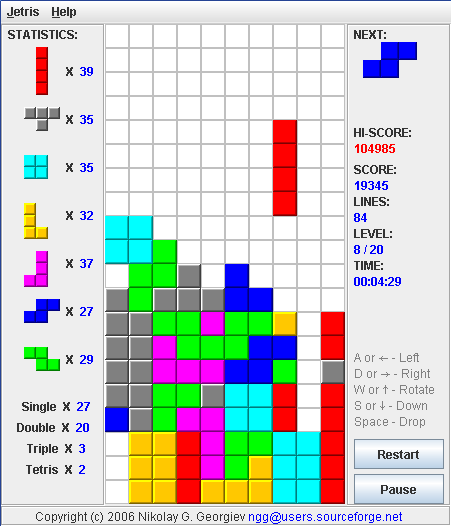JETRIS is a Java-based Tetris clone for the desktop. JETRIS is focused on a fast gaming, so a game usually takes about 10 min.
- System Requirements
- How to Build JETRIS
- How to build an Windows EXE
- How to build a Mac OS APP and DMG
- How to extend JETRIS
-
Running JETRIS on Your System
-
How to Play
-
Scoring System
-
Saving Your Old HiScores
-
System Requirements
JETRIS is written in the JAVA programming language, this means that it can be run on any Operating System which has JAVA Runtime Environment (JRE).
You need JRE 1.7.0 or above. You can download JRE for free at www.java.com
- How to Build JETRIS
If you want to build JETRIS on your local machine you need to install the Java Development Kit (JDK). You need JDK 1.7.0 or above.
JETRIS uses the Gradle build system, you can build the project locally just by typing the following in the console:
./gradlew build
On Windows use:
./gradlew.bat build
The generated jar file can be found in the folder build/libs.
The Gradle build script provides a way to build an Windows executable. You can even do this on a non-Windows machine. For that purpose you need an external application called
Launch4j. Download it and install it on your local machine. The version used to test this feature is 3.8, but it will probably work with
other versions too. In addition to this, you need to create an environment variable called LAUNCH4J_HOME which points to the folder where you have installed the application.
After that you can build the exe file by running:
./gradlew launch4j
The generated exe file can be found in the folder build/launch4j.
The JETRIS Gradle build script uses MacAppBundle Plugin to generate Mac OS X app packages and a dmg distribution file. This is done automatically on Mac OS X with each Gradle build.
The generated app package can be found in the folder build/macApp and the dmg file in build/distributions.
If you want to import the project in an IDE such as Eclipse or IntelliJ IDEA then Gradle provides a way to generate all the necessary project files.
Generate Eclipse project:
./gradlew eclipse
Generate IntelliJ IDEA project:
./gradlew idea
- Running JETRIS on Your System
To start JETRIS try one of the following options:
-
Double click on the JAR File to start JETRIS. If this didn't work, then you didn't associate your JAR Files with your JRE.
-
For Windows users we also provide an exe file, which ist just a wrapper for the JAR file. Double click on the exe file to start the application.
-
Double click on
JETRIS.batfor Windows users or onJETRISfor Linux users. This will start the application, but only if you have built it with Gradle first. -
Open the console go to your JETRIS folder and type:
java -jar jetris-1.2.jar
- How to Play
Use the following keys to play JETRIS:
- A or Left Arrow - Move the figure to left
- D or Right Arrow - Move the figure to right
- W or Up Arrow - Rotate the figure
- S or Down Arrow - Move the figure quick down
- Space - Drop the figure immediately
- P or 'Pause' Button - Pause
- R or 'Restart' Button - Restart
- H - View HiScore
- Esc - Exit
- Scoring System
- Clearing 1 Line at once, gives You 100 points + 5 x the current level
- Clearing 2 Line at once, gives You 400 points + 20 x the current level
- Clearing 3 Line at once, gives You 900 points + 45 x the current level
- Clearing 4 Line at once, gives You 1600 points + 80 x the current level
The current level is 20 (the highest level) and You clear 4 Lines at once, then You get 1600 + 80 x 20 = 2 x 1600 = 3200. So on level 20 you are making twice as much points as on level 0.
- Saving Your Old HiScores
Copy the old JETRIS.DAT File to your new version of JETRIS folder.