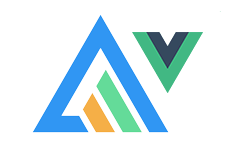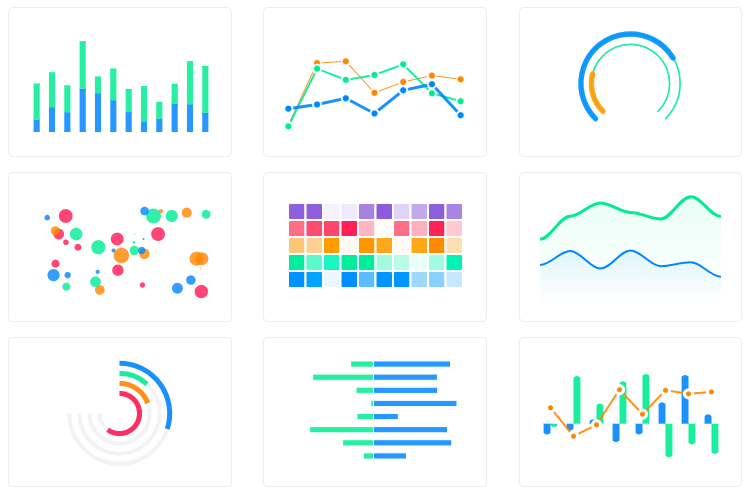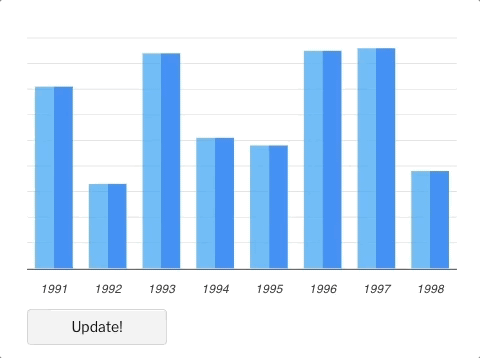Vue.js wrapper for ApexCharts to build interactive visualizations in vue.
npm install vue-apexcharts apexchartsimport VueApexCharts from 'vue-apexcharts'
Vue.use(VueApexCharts)
Vue.component('apexchart', VueApexCharts)To create a basic bar chart with minimal configuration, write as follows:
<template>
<div>
<apexchart width="500" type="bar" :options="chartOptions" :series="series"></apexchart>
</div>
</template>export default {
data: function() {
return {
chartOptions: {
chart: {
id: 'vuechart-example'
},
xaxis: {
categories: [1991, 1992, 1993, 1994, 1995, 1996, 1997, 1998]
}
},
series: [{
name: 'series-1',
data: [30, 40, 45, 50, 49, 60, 70, 91]
}]
}
},
};This will render the following chart
Simple! Just change the series or any option and it will automatically re-render the chart.
Click on the below example to see this in action
<template>
<div class="app">
<apexchart width="550" type="bar" :options="chartOptions" :series="series"></apexchart>
<div>
<button @click="updateChart">Update!</button>
</div>
</div>
</template>export default {
data: function() {
return {
chartOptions: {
chart: {
id: 'vuechart-example',
},
xaxis: {
categories: [1991, 1992, 1993, 1994, 1995, 1996, 1997, 1998],
},
},
series: [{
name: 'series-1',
data: [30, 40, 45, 50, 49, 60, 70, 81]
}]
}
},
methods: {
updateChart() {
const max = 90;
const min = 20;
const newData = this.series[0].data.map(() => {
return Math.floor(Math.random() * (max - min + 1)) + min
})
const colors = ['#008FFB', '#00E396', '#FEB019', '#FF4560', '#775DD0']
// Make sure to update the whole options config and not just a single property to allow the Vue watch catch the change.
this.chartOptions = {
colors: [colors[Math.floor(Math.random()*colors.length)]]
};
// In the same way, update the series option
this.series = [{
data: newData
}]
}
}
};Important: While updating the options, make sure to update the outermost property even when you need to update the nested property.
✅ Do this
this.chartOptions = {...this.chartOptions, ...{
xaxis: {
labels: {
style: {
colors: ['red']
}
}
}
}}❌ Not this
this.chartOptions.xaxis = {
labels: {
style: {
colors: ['red']
}
}
}}| Prop | Type | Description |
|---|---|---|
| series* | Array | The series is an array which accepts object in the following format. To know more about the format of dataSeries, checkout Series docs on the website. |
| type* | String | line, area, bar, pie, donut, scatter, bubble, heatmap, radialBar, candlestick |
| width | Number/String | Possible values for width can be 100% or 400px or 400 |
| height | Number/String | Possible values for width can be 100% or 300px or 300 |
| options | Object | The configuration object, see options on API (Reference) |
You don't actually need to call updateSeries() or updateOptions() manually. Changing the props will automatically update the chart. You only need to call these methods to update the chart forcefully.
| Method | Description |
|---|---|
| updateSeries | Allows you to update the series array overriding the existing one |
| updateOptions | Allows you to update the configuration object |
| toggleSeries | Allows you to toggle the visibility of series programatically. Useful when you have custom legend. |
| appendData | Allows you to append new data to the series array. |
| addText | The addText() method can be used to draw text after chart is rendered. |
| addXaxisAnnotation | Draw x-axis annotations after chart is rendered. |
| addYaxisAnnotation | Draw y-axis annotations after chart is rendered. |
| addPointAnnotation | Draw point (xy) annotations after chart is rendered. |
How to call the methods mentioned above?
<template>
<div class="example">
<apexchart ref="demoChart" width="500" :options="chartOptions" :series="series"></apexchart>
</div>
</template>
<script>
functionName: function() {
this.$refs.demoChart.updateOptions({ colors: newColors })
},
</script>Sometimes, you may want to call methods of the core ApexCharts library from some other place, and you can do so on this.$apexcharts global variable directly. You need to target the chart by chart.id while calling this method
Example
this.$apexcharts.exec('vuechart-example', 'updateSeries', [{
data: [40, 55, 65, 11, 23, 44, 54, 33]
}])In the above method, vuechart-example is the ID of chart, updateSeries is the name of the method you want to call and the third parameter is the new Series you want to update.
More info on the .exec() method can be found here
All other methods of ApexCharts can be called the same way.
The repository includes the following files and directories.
vue-apexcharts/
├── dist/
│ └── vue-apexcharts.js
└── src/
├── ApexCharts.component.js
├── Utils.js
└── index.js
Basic Examples are included to show how to get started using ApexCharts with Vue easily.
To run the examples,
cd example
npm install
npm run servenpm installnpm run buildApexCharts is an open source project.
You can help by becoming a sponsor on Patreon or doing a one time donation on PayPal
Vue-ApexCharts is released under MIT license. You are free to use, modify and distribute this software, as long as the copyright header is left intact.