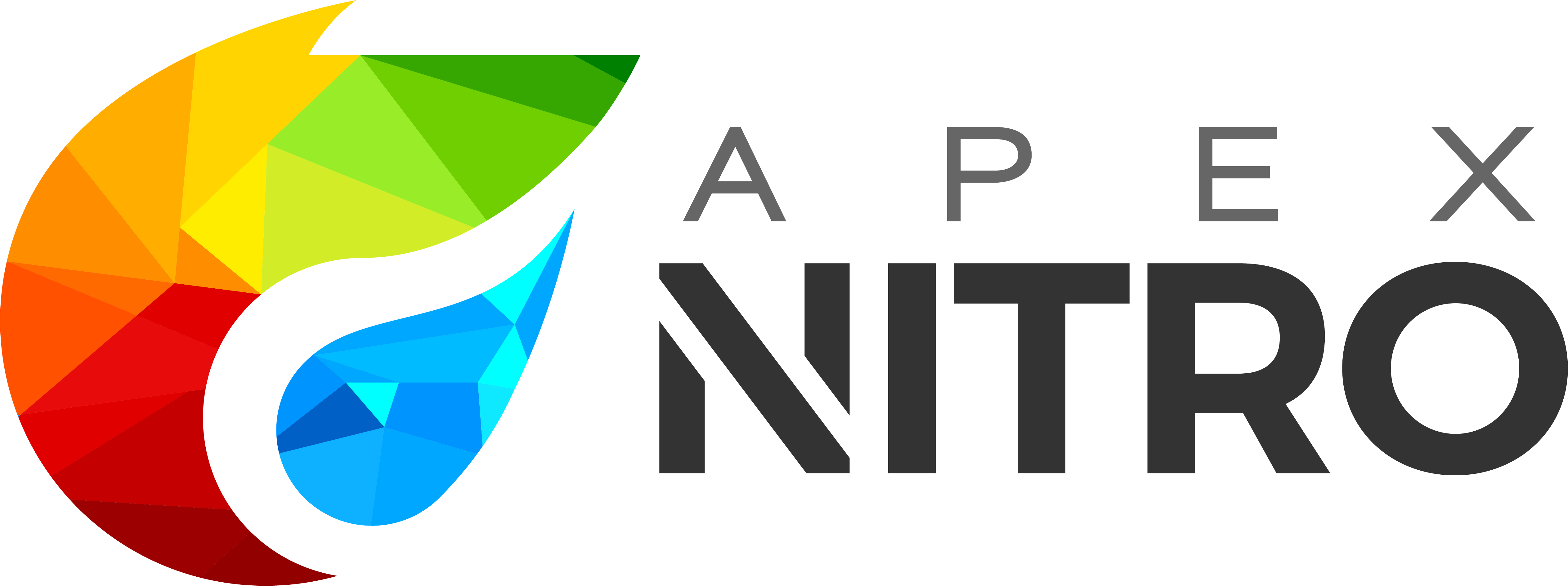Your essential APEX companion
APEX developers of all skills inevitably have to write JavaScript and CSS. Do you feel the learning curve to be steep? That is 100% normal. Barely any guidelines exist within APEX to learn the fundamentals of these languages. Let’s fix that.
APEX Nitro takes your front-end development to the next level by reducing mundane tasks, boosting performance, modularizing code, enhancing teamwork and more.
APEX Nitro is a tool that runs in the background while you develop an APEX application, watching for local static file (e.g. js, css) modifications inside of a given directory, compiling them into a better format and sending them back to your APEX application seamlessly. It makes front-end coding faster by syncing these local files to your APEX application in real-time.
APEX Nitro also establishes clear front-end guidelines and enforces good programming practices. It streamlines JavaScript and CSS by eliminating the bad practice of inline coding, so your APEX application benefits from an efficient 100% file-based approach.
- Browser Synchronization
- File Minification
- File Concatenation
- Source Mapping
- Error Handling
- CSS Preprocessing
- CSS Auto-Prefixer
- Theme Roller Customization
For more info on the features, read the documentation.
- Reduce development time
- Reduce mundane tasks
- Increase maintainability
- Better modularization
- Performance boost
- Enhances teamwork
- Makes responsive development easier
For more info on the benefits, read the documentation.
This following sections show the easiest way to get started with APEX Nitro.
Go to the full documentation to read more about using APEX Nitro.
Execute this command to install APEX Nitro:
npm install -g apex-nitroGetting errors? Make sure to read the troubleshooting section.
Execute this command to configure an APEX Nitro project:
apex-nitro config <project>A new browser tab will open and you can simply fill the form:
You can read about the different options by hovering the help icons.
APEX Nitro requires to make one small modification to your APEX application to allow real-time synchronization. Head to Shared Components, under Application Processes and create a new application process with the following attributes:
| Attribute | Value |
|---|---|
| Name | APEX Nitro |
| Sequence | -999 |
| Process Point | On Load: Before Header (page template header) |
| Condition | owa_util.get_cgi_env('APEX-Nitro') is not null |
Source (PL/SQL) |
apex_application.g_flow_images := owa_util.get_cgi_env('APEX-Nitro'); |
Read the documentation for more information.
apex-nitro launch <project>After APEX Nitro is launched, create, edit or delete any file within your project's source folder. Example /my_project/src/:
|-/src/
|-css
|-app.css
|-js
|-app.jsAPEX Nitro will synchronize the content of the source folder directly to your APEX application.
For the files to work properly at runtime, APEX must reference these files somewhere. For the /src/ example folder above, a valid pattern would be to add the following code on the APEX page properties, under the JavaScript File URLs section:
#APP_IMAGES#js/app.jsSame for the CSS File URLs section:
#APP_IMAGES#css/app.cssWhen you are done developing, you can upload your files to the Shared Components in APEX (this is optional).
apex-nitro publish <project>Read more to get SQLcl running on your environment.