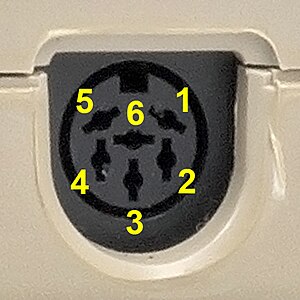This library for the Arduino IDE provides a simple interface to connect a variety of current microcontrollers to the Commodre IEC bus used on the C64, C128 and VIC-20. This should make it easier for hobbyists to create new devices for those computers.
The library provides three classes:
-
IECDevicefor creating low-level bus devices that directly respond to the data sent over the bus one byte at a time. This can be used to implement devices such as printers or modem-like devices.
For an introduction to creating a device using this class, see the Implementing a simple low-level device section. -
IECFileDevicefor creating higher-level devices that operate more like disk drives. The IECFileDevice interface is file-based, providing open/close/read/write functions. An example use for this class would be an SD-card reader. Any device created using this class automatically supports the following fast load protocols:For an introduction to creating a device using this class, see the Implementing a simple file-based device section.
-
IECBusHandlerfacilitates the IEC bus communication itself. After creating an instance of the IECDevice or IECFileDevice classes it must be attached to the handler by callingIECBusHandler::attachDevice().
See the Implementing a simple low-level device section for an example on how to use IECBusHandler class.
So far I have tested this library on the following microcontrollers:
- Arduino 8-bit ATMega devices (Uno R3, Mega, Mini, Micro, Leonardo)
- Arduino Uno R4
- Arduino Due (32-bit)
- ESP32 (in Arduino IDE as well as using PlatformIO with ESP-IDF framework)
- Raspberry Pi Pico
A number of examples are included to demonstrate how to implement devices using the two classes:
- IECBasicSerial demonstrates how to use the IECDevice class to implement a very simple IEC-Bus-to-serial converter.
- IECSD demonstrates how to use the IECFileDevice class to implement a simple SD card reader
- IECCentronics is a converter to connect Centronics printers to via the IEC bus
- IECFDC/IECFDCMega combines this library with my ArduinoFDC library to connect PC floppy disk drives (3.5" or 5") to the IEC bus.
To install this library, click the green "Code" button on the top of this page and select "Download ZIP". Then in the Arduino IDE select "Sketch->Include Library->Add ZIP Library" and select the downloaded ZIP file. After doing so you will find the included examples in File->Examples->IECDevice->...".
For the Raspberry Pi Pico, this library has been tested within the Arduino IDE using the "Raspberry Pi RP2040 (4.1.1)" core by Earle Philhower as well as the "Arduino MBED OS RP2040" core (version 4.1.5). Both cores can be installed in the Arduino IDE via "Tools->Boards Manager".
For 5V platforms such as the Arduino Uno, the IEC bus signals (ATN, Clock, Data, Reset) can be directly connected to the microcontroller. The pins can be freely chosen and are configured in the class IECBusHandler constructor (see class reference below). It is recommended to choose an interrupt-capable pin for the ATN signal (see timing considerations section below).
When looking at the IEC bus connector at the back of your computer, the pins are as follows:
(1=SRQ, 2=GND, 3=ATN, 4=Clock, 5=Data, 6=Reset)
Note that the SRQ line will rarely be needed (and can be left unconnected). The SRQ signal allows a device on the IEC bus to request attention from the computer. In the C64, the SRQ signal is connected to the FLAG input of CIA1 and therefore, if the CIA is set up to do so, can create a processor interrupt. The processor can see that the interrupt originated from the SRQ line, i.e. that a device requested attention (although it can not see which device produced the request) and act accordingly. This can be useful in some cases, for example if a modem device on the IEC bus wants to signal that more data is available for reading. However, the C64 kernal itself does not use this signal at all and very little (if any) software exists that uses it. In general you can leave this pin unconnected, unless you are building a device that uses it (and you are writing the C64 software for it). If you do want to use the SRQ functionality, do the following:
- Pick a pin on your microcontroller for the SRQ signal and connect it to the SRQ line on the IEC bus
- In the IECBusHandler() constructor, specify the pin used for SRQ
- When your device needs to cause a SRQ interrupt on the computer, call the IECDevice::sendSRQ() function.
Here is a picture of an Arduino UNO directly connected to the IEC bus of a C64:
 |  |
For 3.3V platforms (Raspberry Pi Pico, ESP32, Arduino Due) a level shifter is required to isolate the microcontroller from the 5V signals on the IEC bus. I am using this SparkFun level converter but other models should do just fine as the IEC bus is not particularly fast. Connect the IEC bus signals and 5V supply to the "High Voltage" side and microcontroller pins and 3.3V supply to the "Low Voltage" side.
For a Raspberry Pi Pico there is a development board
to simplifiy the level converter wiring:

Implementing a basic device using the IECDevice class requires three steps:
- Derive a new class from the IECDevice class and implement the device's behavior in the new class
- Create an instance of the IECBusHandler class and attach your device by calling attachDevice()
- Call the IECBusHandler::begin() and IECBusHandler::task() functions within your main sketch functions.
This section describes those steps based on the IECBasicSerial example, a simple device that connects a serial (RS232) port to the IEC bus.
First we define a new class, derived from the IECDevice class.
#include <IECDevice.h>
#include <IECBusHandler.h>
class IECBasicSerial : public IECDevice
{
public:
IECBasicSerial();
virtual int8_t canRead();
virtual uint8_t read();
virtual int8_t canWrite();
virtual void write(uint8_t data, bool eoi);
};
We implement the device functions by overriding the canRead/read/canWrite/write functions. See the IECDevice Class Reference section below for a detailed description of these functions:
IECBasicSerial::IECBasicSerial() : IECDevice(6)
{}
The class constructor must call the IECDevice() constructor which defines the device's address on the IEC bus (6).
int8_t IECBasicSerial::canRead() {
uint8_t n = Serial.available();
return n>1 ? 2 : n;
}
The canRead() function is called whenever data is requested from the device. For this device we return 0 if we have nothing to send. This will cause a timeout error condition on the bus (there is no provision in the IEC bus protocol for the computer to ask a device whether it has data to send at all). On the computer side this will set bit 1 of the status word (i.e. the ST variable in BASIC). If we returned -1 then canRead() would be called repeatedly, blocking the bus until we have something to send. That would prevent us from receiving incoming data on the bus.
uint8_t IECBasicSerial::read() {
return Serial.read();
}
The read() function will only be called if the previous call to canRead() returned a value greater than 0. Since canRead() returned non-zero we know that serial data is availabe so we can just return the result of Serial.read()
int8_t IECBasicSerial::canWrite() {
return Serial.availableForWrite()>0 ? 1 : -1;
}
The canWrite() function will be called whenever the computer wants to send data to the device. We return -1 if the serial port can not accept data (the serial transmit buffer is full). This will cause canWrite() to be called again until we are ready and return 1. Alternatively we could just wait within this function until we are ready.
void IECBasicSerial::write(uint8_t data, bool eoi) {
Serial.write(data);
}
The write() function will only be called if the previous call to canWrite() returned 1. So at this point we know already that the serial port can accept data and just pass it on.
To implement our device class in a sketch we must instantiate the class and call the "begin()" and "task()" functions:
IECBasicSerial iecSerial;
IECBusHandler iecBus(3, 4, 5);
void setup()
{
Serial.begin(115200);
iecBus.attachDevice(&iecSerial);
iecBus.begin();
}
void loop()
{
iecBus.task();
}
The IECBusHandler constructor defines the microcontroller pins (ATN=3, Clock=4, Data=5) to which the IEC bus signals are connected.
We call the iecBus.attachDevice() function to attach our device to the handler and then call the iecBus.begin() function to initialize the bus. The iecBus.task() function must be called periodically as it handles the bus communication and calls our canRead/read/canWrite/write functions when necessary. See the IECDevice Class Reference section for a detailed description of these functions.
To interact with this device in BASIC, use the following program:
10 OPEN 1,4
20 GET#1,A$:IF (ST AND 2)=0 THEN PRINT A$;
30 GET A$:IF A$<>"" THEN PRINT#1, A$;
40 GOTO 20
Any characters typed on the computer's keyboard will be sent out on the microcontroller's serial connection (at 115200 baud) and incoming serial data will be shown on the computer's screen.
Implementing a file-based device using the IECFileDevice class requires three steps:
- Derive a new class from the IECFileDevice class and implement the device's behavior in the new class
- Create an instance of the IECBusHandler class and attach your device by calling attachDevice()
- Call the IECBusHandler::begin() and IECBusHandler::task() functions within your main sketch functions.
This section describes those steps based on the IECBasicSD example, a very simple device to read/write SD cards. Note that this device will be limited in its functionality, it allows loading and saving programs on the SD card but no other functionality (directory listing, status channel, deleting files etc..). The purpose of this section is to demonstrate basic bus communication for file-based devices using the IECFileDevice class. A more feature-complete implementation of a SD card reader is provided in the IECSD example.
Note that any device derived from the IECFileDevice class automatically supports the JiffyDos, Epyx FastLoad and DolphinDos protocol.
First, a new class is defined and derived from the IECFileDevice class.
#include <IECFileDevice.h>
#include <IECBusHandler.h>
#include <SdFat.h>
class IECBasicSD : public IECFileDevice
{
public:
IECBasicSD();
protected:
virtual void begin();
virtual bool open(uint8_t channel, const char *name);
virtual uint8_t read(uint8_t channel, uint8_t *buffer, uint8_t bufferSize);
virtual uint8_t write(uint8_t channel, uint8_t *buffer, uint8_t n);
virtual void close(uint8_t channel);
private:
SdFat m_sd;
SdFile m_file;
};
We implement the device functions by overriding the open/read/write/close functions. See the IECFileDevice Class Reference section below for a detailed description of these functions:
IECBasicSD::IECBasicSD() : IECFileDevice(9)
{}
The class constructor must call the IECDevice() constructor which defines the device's address on the IEC bus (9).
void IECBasicSD::begin()
{
m_sd.begin(10);
IECFileDevice::begin();
}
The begin() function will be called by IECBusHandler. We use it to initialize the SD card interface, using pin 10 for CS. Note that we must also call the IECFileDevice::begin() function to properly initialize the device.
bool IECBasicSD::open(uint8_t channel, const char *name)
{
return m_file.open(name, channel==0 ? O_RDONLY : (O_WRONLY | O_CREAT));
}
The "open()" function is called whenever the bus controller (computer) issues an OPEN command. The function will return true if the open() call succeeded and false otherwise.
uint8_t IECBasicSD::read(uint8_t channel, uint8_t *buffer, uint8_t bufferSize)
{
return m_file.isOpen() ? m_file.read(buffer, bufferSize) : 0;
}
This function must fill the given buffer with up to bufferSize bytes of data from the file that was previously opened for the given channel number. It must return the number of bytes written to the buffer. Returning 0 signals that no more data is left to read.
uint8_t IECBasicSD::write(uint8_t channel, uint8_t *buffer, uint8_t n)
{
return m_file.isOpen() ? m_file.write(buffer, n) : 0;
}
This function must write n data bytes from the buffer to the file that was previously opened for the given channel number and return the number of bytes written. Returning a number less than n signals an error condition.
void IECBasicSD::close(uint8_t channel)
{
m_file.close();
}
This function is called when the bus controller (computer) sends a CLOSE command. It should close the data file previously opened for the given channel.
To implement our device class in a sketch we must instantiate the class and call the "begin()" and "task()" functions:
IECBasicSD iecSD;
IECBusHandler iecBus(3, 4, 5, 6);
void setup()
{
iecBus.attachDevice(&iecSD);
iecBus.begin();
}
void loop()
{
iecBus.task();
}
The IECBusHandler constructor defines the microcontroller pins (ATN=3, Clock=4, Data=5, Reset=6) to which the IEC bus signals are connected.
We call the iecBus.attachDevice() function to attach our device to the handler and then call the iecBus.begin() function to start the bus. The iecBus.task() function must be called periodically as it handles the bus communication and calls our canRead/read/canWrite/write functions when necessary. See the IECFileDevice Class Reference section for a detailed description of these functions.
The IECBusHandler class facilitates the bus communication and will call the read/write functions in its attached device(s) when necessary.
-
IECBusHandler(uint8_t pinATN, uint8_t pinCLK, uint8_t pinDATA, uint8_t pinRESET = 0xFF, uint8_t pinCTRL = 0xFF, uint8_t pinSRQ = 0xFF)
The IECBusHandler constructor defines the pins to which the IEC bus signals are connected. The pinRESET parameter is optional, if not given, the device will simply not respond to a bus reset. The pinCTRL parameter (also optional) is helpful for applications where the microcontroller may not be able to respond quickly enough to ATN requests (see Timing considerations section below). Finally, the pinSRQ parameter (also optional) can be used to specify a pin for the SRQ functionality (see the Wiring section above). -
bool attachDevice(IECDevice *dev)
Attaches a new device to the bus handler. The maximum number of devices that can be attached is defined in theIECConfig.hfile (defaults to 4). If the IECBusHandler::begin() function has already been called (i.e. the bus is already active) then attachDevice() will also call the device's begin() function. -
bool detachDevice(IECDevice *dev)
Detaches a device from the bus handler. The bus handler will no longer respond to this device number on the bus and will no longer call the corresponding read/write functions in the device. Note that this does not delete the IECDevice object. -
void begin()
This function must be called once at startup, before the first call to "task". It will in turn call the begin() function of all devices that have been attached to the bus handler at this point. -
void task()This function must be called periodically to handle the IEC bus communication. If the ATN signal is NOT connected to an interrupt-capable pin on your microcontroller then task() must be called at least once every millisecond. Otherwise you may get "Device not present" errors when trying to communicate with your device. If ATN is on an interrupt-capable pin less frequent calls are ok but bus communication will be slower if called less frequently. -
void setDolphinDosPins(...)This function can be called before attaching any devices to specify the pins to be used for the DolphinDos parallel cable. If not called, the default pins will be used. See the DolphinDos support section below for more information.
The IECDevice class has the following functions that may/must be called from your code:
-
IECDevice(uint8_t devnum)
Constructor for the IECDevice class, devnum is the IEC bus device number that the device should respond to. Valid device numbers on the IEC bus range from 4 to 30. -
void setDeviceNumber(uint8_t devnum)Changes the device's device number on the IEC bus. Valid device numbers on the IEC bus range from 4 to 30. This function can be called at any time, the device will respond to the new device number immediately at the next bus transmission. -
void setActive(bool active)Allows to deactivate a device without detaching it from the bus entirely. An inactive device will not respond to any bus requests. -
void sendSRQ()Allows the device to generate an SRQ interrupt in the bus controller (computer). See the Wiring section above. -
void enableJiffyDosSupport(bool enable)
This function must be called if your device should support the JiffyDos protocol. In most cases devices with JiffyDos support should be derived from the IECFileDevice class which handles JiffyDos support internally and you do not have to call enableJiffyDosSupport(). For more information see the JiffyDos support section below. You can also use this function to disable JiffyDos support after it has been enabled. -
void enableEpyxFastLoadSupport(bool enable)
This function must be called if your device should support the Epyx FastLoad protocol. In most cases devices with Epyx FastLoad support should be derived from the IECFileDevice class which handles Epyx FastLoad support internally and you do not have to call enableEpyxFastLoadSupport(). For more information see the Epyx FastLoad support section below. You can also use this function to disable Epyx FastLoad support after it has been enabled. -
void enableDolphinDosSupport(bool enable)
This function must be called if your device should support the DolphinDos parallel protocol. In most cases devices with DolphinDos support should be derived from the IECFileDevice class which handles DolphinDos support internally and you do not have to call enableDolphinDosSupport(). For more information see the DolphinDos support section below. You can also use this function to disable DolphinDos support after it has been enabled.
The following functions can be overloaded in the derived device class to implement the device functions. None of these function are required. For example, if your device only receives data then only the canWrite() and write() functions need to be overloaded.
void begin()
This function will automatically be called by IECBusHandler::begin(), if the IECDevice is already attached to the IECBusHandler at that point. Otherwise it will be called when the device gets attached by the IECBusHandler::attachDevice() call. If you overload this function, make sure to call IECDevice::begin() from within your overloaded function.void task()This function will automatically be called on every execution of IECBusHandler::task(), once for all attached devices. It can be used to handle device-specific periodic tasks. If you overload this function, make sure to call IECDevice::task() from within your overloaded function.int8_t canRead()
This function will be called whenever the device is asked to send data to the bus controller (i.e. the computer). It should return one of four values: -1, 0, 1 or 2.
Returning -1 signals that we do not know yet whether there is more data to send. The canRead() function will be called again later and until then the bus will remain blocked. Alternatively, the canRead() function may wait on its own until an answer is known.
Returning 0 signals that there is no data to read.
Returning 1 signals that there is exactly one byte of data left to read.
Returning 2 signals that there are two or more bytes of data left to read.uint8_t read()
This function is called only if the previous call to canRead() returned a value greater than 0. read() must return the next data byte.int8_t canWrite()
This function will be called whenever the bus controller (computer) sends data to your device. It should return one of three values: -1, 0 or 1.
Returning -1 signals that we do not know yet whether we can accept more data. The canWrite() function will be called again later and until then the bus will remain blocked. Alternatively, the canWrite() function may wait on its own until an answer is known.
Returning 0 signals that we are not able to accept more data.
Returning 1 signals that we can accept data.
canWrite() should only return 1 if the device is ready to receive and process the data immediately.void write(uint8_t data, bool eoi)This function is called only if the previous call to canWrite() returned 1. The data argument is the data byte received on the bus. Note that the write() function must process the data and return immediately (within 1 millisecond), otherwise bus timing errors may occur. The eoi argument will be "true" if the host indicated that this is the last byte of a trasmission.void listen(uint8_t secondary)
Called when the bus controller (computer) issues a LISTEN command, i.e. is about to send data to the device. This function must return immediately (within 1 millisecond), otherwise bus timing errors may occur.void unlisten()
Called when the bus controller (computer) issues an UNLISTEN command, i.e. is done sending data.void talk(uint8_t secondary)
Called when the bus controller (computer) issues a TALK command, i.e. is requesting data from the device. This function must return immediately (within 1 millisecond), otherwise bus timing errors may occur.void untalk()
Called when the bus controller (computer) issues an UNTALK command, i.e. is done receiving data from the device.void reset()
Called when a high->low edge is detected on the the IEC bus RESET signal line (only if pinRESET was given in the constructor). If you overload this function, make sure to call IECDevice::reset() from within your overloaded function.
The following functions should be overloaded if the JiffyDos protocol should be supported. In most cases devices with JiffyDos support should be derived from the IECFileDevice class which handles JiffyDos support internally and you do not have to implement these functions. For more information see the JiffyDos support section below.
uint8_t peek()
Called when the device is sending data using JiffyDos byte-by-byte protocol.
peek() will only be called if the last call to canRead() returned >0.
peek() should return the next character that will be read with read().
peek() is allowed to take an indefinite amount of time.uint8_t read(uint8_t *buffer, uint8_t bufferSize)
This function is called when the device is sending data using the JiffyDos block transfer (LOAD protocol). read() should fill the buffer with as much data as possible (up to bufferSize). read() must return the number of bytes put into the buffer If read() is not overloaded, JiffyDos load performance will be several times slower than otherwise. read() is allowed to take an indefinite amount of time.
The following function should be overloaded if the Epyx FastLoad protocol should be supported. In most cases devices with Epyx FastLoad support should be derived from the IECFileDevice class which handles Epyx FastLoad support internally and you do not have to implement these functions. For more information see the Epyx FastLoad support section below.
uint8_t read(uint8_t *buffer, uint8_t bufferSize)
This function is called when the device is sending data using the Epyx FastLoad block transfer (LOAD protocol). read() should fill the buffer with as much data as possible (up to bufferSize). read() must return the number of bytes put into the buffer If read() is not overloaded, Epyx FastLoad load performance will be several times slower than otherwise. read() is allowed to take an indefinite amount of time.
The following functions should be overloaded if the DolphinDos parallel protocol should be supported. In most cases devices with DolphinDos support should be derived from the IECFileDevice class which handles DolphinDos support internally and you do not have to implement these functions. For more information see the DolphinDos support section below.
uint8_t write(uint8_t *buffer, uint8_t bufferSize, bool eoi)This function is only called when the device is receiving data using the DolphinDos block transfer (SAVE protocol). write() should process all the data in the buffer and return the number of bytes processed. Returning a number lower than bufferSize signals an error condition. The "eoi" parameter will be "true" if sender signaled that this is the final part of the transmission If write() is not overloaded, DolphinDos save performance will be several times slower than otherwise. write() is allowed to take an indefinite amount of time.uint8_t peek()
Called when the device is sending data using DolphinDos byte-by-byte protocol.
peek() will only be called if the last call to canRead() returned >0.
peek() should return the next character that will be read with read().
peek() is allowed to take an indefinite amount of time.uint8_t read(uint8_t *buffer, uint8_t bufferSize)
This function is only called when the device is sending data using the DolphinDos block transfer (LOAD protocol). read() should fill the buffer with as much data as possible (up to bufferSize). read() must return the number of bytes put into the buffer If read() is not overloaded, DolphinDos load performance will be several times slower than otherwise. read() is allowed to take an indefinite amount of time.void enableDolphinBurstMode(bool enable),void dolphinBurstReceiveRequest(),void dolphinBurstTransmitRequest()In DolphinDos, the burst (fast) transfer mode is controlled by commands sent via the command channel (channel 15). During a LOAD/SAVE operation, the host will send "XQ"/"XZ" on the command channel which then should cause the device to confirm the burst transmission. Since the low-level IECDevice class itself does not handle the command channel, it provides functions for a higher-level class to signal the burst request: Call dolphinBurstTransmitRequest() if "XQ" is received on the command channel. Call dolphinBurstReceiveRequest() if "XZ" is received on the command channel. You can also call enableDolphinBurstMode() to enable/disable support of burst transfers ("XF+"/"XF-" DolphinDos command).
The IECFileDevice class has the following functions that may/must be called from your code:
-
IECFileDevice(uint8_t devnum)
Constructor for the IECFileDevice class, devnum is the IEC bus device number that the device should respond to. Valid device numbers on the IEC bus range from 4 to 30. -
void setDeviceNumber(uint8_t devnum)Changes the device's device number on the IEC bus. Valid device numbers on the IEC bus range from 4 to 30. This function can be called at any time, the device will respond to the new device number immediately at the next bus transmission. -
void setActive(bool active)Allows to deactivate a device without detaching it from the bus entirely. An inactive device will not respond to any bus requests. -
void sendSRQ()Allows the device to generate an SRQ interrupt in the bus controller (computer). See the Wiring section above.
The following functions can be overloaded in the derived device class to implement the device functions. None of these function are required. For example, if your device only receives data then only the canWrite() and write() functions need to be overloaded.
Most of these functions take an argument named channel which is the channel number given in
the OPEN command that opened the file on the computer side, i.e. OPEN fileNum, deviceNum, channel, name$
The channel number will be in the range 0 to 14.
Channel 15 is the status and command channel. If the computer reads from channel 15 on your device,
the getStatus() function will be called and the result of that call will be sent to the computer.
If the computer writes to channel 15 on your device, the execute() function will be called that lets
the device process the command.
The channel number will be 0 when the computer executes a LOAD command and 1 when the computer executes a SAVE command.
void begin()
This function will automatically be called by IECBusHandler::begin(), if the IECDevice is already attached to the IECBusHandler at that point. Otherwise it will be called when the device gets attached by the IECBusHandler::attachDevice() call. It can be used to initialize device-specific parameters. If you overload this function, make sure to call IECFileDevice::begin() from within your overloaded function. Note that IECFileDevice::begin() will (among other things), enable all fastload protocols that are set to be enabled inIECConfig.h. If you want your device to not support one or more protocols, call theenable*Support(false)functions in your device after calling IECFileDevice::begin().void task()This function will automatically be called on every execution of IECBusHandler::task(), once for all attached devices. It can be used to handle device-specific periodic tasks. If you overload this function, make sure to call IECFileDevice::task() from within your overloaded function.bool open(uint8_t channel, const char *filename)
This function is called whenever the bus controller (computer) issues an OPEN command. The channel parameter specifies the channel as described above and the filename parameter is a zero-terminated string representing the file name given in the OPEN command. The function should return true if opening the file succeeded and false otherwise.void close(uint8_t channel)
Close the file that was previously opened on channel. The close() function does not have a return value to signal success or failure since the IEC bus protocol does not include a method to transmit this information.uint8_t read(uint8_t channel, uint8_t *buffer, uint8_t bufferSize)
Read up to bufferSize bytes of data from the file opened for channel, returning the number of bytes read. Returning 0 will signal end-of-file to the receiver.uint8_t write(uint8_t channel, uint8_t *buffer, uint8_t bufferSize)
Write bufferSize bytes of data to the file opened for channel, returning the number of bytes written. Returning a number less than bufferSize signals an error condition.void getStatus(char *buffer, uint8_t bufferSize)
Called when the computer reads from channel 15 and the status buffer is currently empty. This should populate buffer with an appropriate, zero-terminated status message of length up to bufferSize.void execute(const char *command, uint8_t cmdLen)
Called when the computers sends data (i.e. a command) to channel 15. The command parameter is a 0-terminated string representing the command to execute, commandLen gives the full length of the received command which can be useful if the command itself may contain zeros.void reset()
Called when a high->low edge is detected on the the IEC bus RESET signal line (only if pinRESET was given in the constructor). If you overload this function, make sure to call IECFileDevice::reset() from within your overloaded function.
The IECDevice library deals with most bus timing requirements internally so you don't have to. However, some need to be considered - especially for lower-powered devices such as the Arduino.
The IEC bus protocol requires that all devices on the bus react to an ATN request (ATN signal going high->low) by pulling the DATA line low within 1 millisecond. If this does not happen the computer may report "DEVICE NOT PRESENT" errors when addressing your device.
A device implemented using this library has three ways of doing so:
- Use an interrupt-capable pin to connect the ATN signal and make sure to never disable interrupts for more than one millisecond. On the Raspberry Pi Pico and ESP32 all pins are interrupt-capable but for the Arduino devices only some are (e.g. on the Arduino Uno only pins 2 and 3).
- Make sure to call the IECDevice::task() function at least once every millisecond. If you can't use an interrupt-capable pin (maybe those are already used for other functions) then make sure to call the task() function often enough and the library will deal with it.
- Get a little help from extra hardware. If you can not guarantee the 1ms response
time in software then a small circuit added to your device can help. This is in fact
the way that the C1541 floppy drive handles this requirement (albeit using a slightly
different circuit). Add a 74LS125 buffer to your design and connect it up like this:

Connect the ATN and Data signals to the bus and the CTRL signal to any available pin on your microcontroller. Then in your sketch make sure to add the CTRL pin when calling the IECBusHandler constructor. The purpose of the circuit is to pull DATA low immediately when ATN goes low and only release it once the software confirms (via the CTRL pin) that it now is in control of the Data signal.
Apart from the ATN signal timing requirements there are a few functions in the IECDevice class that have limitations on how long they may take before returning. Those are described in the IECDevice Class Reference section.
Devices derived from the IECFileDevice class have no other timing requirements apart from the ATN timing as the IECFileDevice class handles all of them internally.
Finally, JiffyDos and Epyx FastLoad transfers require very precise timing which requires the IECDevice library to disable all interrupts during such transfers. So be aware that if JiffyDos or Epyx FastLoad support is enabled, the IECDevice::task() function may take up to to 20ms before returning and with interrupts disabled during JiffyDos transfers. Devices derived from the IECFileDevice class will automatically have JiffyDos and Epyx FastLoad support enabled. See the JiffyDos support and Epyx FastLoad support sections below for how to disable fastloader support if desired.
The IECDevice class includes support for the JiffyDos bus protocol which significantly speeds up bus transfers, especially LOAD commands. The library automatically detects when the computer requests a JiffyDos transfer and responds correspondingly.
For high-level file-based devices (derived from the IECFileDevice class), all functionality
for JiffyDos support is already included in the IECFileDevice class. JiffyDos support is
automatically enabled. In case you do NOT want your device to support JiffyDos, add
the following call in the begin() function of your derived class, after calling
IECFileDevice::begin(): enableJiffyDosSupport(false)
To completely disable JiffyDos support (for example to save memory space on small controllers
like the Arduino UNO), comment out the "#define SUPPORT_JIFFY" line at the top of file src/IECConfig.h.
For low-level devices (derived from the IECDevice class), two additional functions need to
be overloaded: peek() must return the next data byte that will be retuned by a call
to read() and read(buffer, bufferSize) which when called should return
a chunk of data to be transferred. See the IECDevice class reference section
for the full function definitions.
JiffyDos support is initially disabled for low-level devices and must be enabled by calling
enableJiffyDosSupport(true) in the begin() function of the derived class.
As mentioned in the timing consideration section, interrupts will be disabled during JiffyDos transfers which may cause your program to not be able to respond to interrupts for up to 20ms at a time.
Note that in order to use the fast JiffyDos routins you need a C64 replacement kernal that includes the JiffyDos transfer routines which can be purchased here.
The IECDevice class includes support for the Epyx FastLoad bus protocol which significantly speeds up LOAD commands. The library automatically detects when the computer requests an Epyx FastLoad transfer and responds correspondingly.
For high-level file-based devices (derived from the IECFileDevice class), all functionality
for Epyx FastLoad support is already included in the IECFileDevice class. Epyx FastLoad support is
automatically enabled. In case you do NOT want your device to support FastLoad, add
the following call in the begin() function of your derived class, after calling
IECFileDevice::begin(): enableEpyxFastLoadSupport(false).
To completely disable FastLoad support (for example to save memory space on small controllers
like the Arduino UNO), comment out the "#define SUPPORT_EPYX" line at the top of file src/IECConfig.h.
For low-level devices (derived from the IECDevice class), an additional functions need to
be overloaded: read(buffer, bufferSize) should return a chunk of data to be transferred.
See the IECDevice class reference section for the full function definition.
Epyx FastLoad support is initially disabled for low-level devices and must be enabled by calling
enableEpyxFastLoadSupport(true) in the begin() function of the derived class.
As mentioned in the timing consideration section, interrupts will be disabled during FastLoad transfers which may cause your program to not be able to respond to interrupts for up to 20ms at a time.
Note that in order to use the FastLoad routins you need the Epyx FastLoad cartridge for your C64 (https://en.wikipedia.org/wiki/Epyx_Fast_Load). A modern replica of the cartridge can be purchased at TFW8B.
Note: Since DolphinDos support requires a number of additional pins for the parallel connection
and DolphinDos is not a very widely used fast loader, it not enabled by default. To enable DolphinDos
support, un-comment the #define SUPPORT_DOLPHIN line at the top of file src/IECConfig.h.
The IECDevice class includes support for the DolphinDos parallel protocol.
I recommend deriving any device class with DolphinDos support from the higher-level file-based IECFileDevice class. It is possible to use the lower-level IECDevice class (with steps similar to those described in the JiffyDos) section above but DolphinDos requires additional steps for handling burst transfer requests (XQ and XZ) on the command channel. If you really want to develop your own low-level DolphinDos class, search for "dolphin" in the IECFileDevice.cpp file to see what additional steps are taken there.
Like JiffyDos, DolphinDos needs a replacement kernal in the C64 for its fast transmission routines. The DolphinDos V2 C64 kernal can be downloaded here.
DolphinDos relies on a parallel connection between the computer and device for its improved transmission speed. It will work without parallel cable will not provide any speed improvement.
IECDevice has pre-defined pins for the different hardware platforms but those can be changed
by calling the setDolphinDosPins(HT,HR,D0,D1,D2,D3,D4,D5,D6,D7) function. The pre-defined
pin numbers are as follows:
| C64 User Port pin | Signal | Arduino Uno | Mega | Due | Raspberry Pi Pico | ESP32 |
|---|---|---|---|---|---|---|
| C (PB0) | D0 | A0 | 22 | 51 | 7 | IO13 |
| D (PB1) | D1 | A1 | 23 | 50 | 8 | IO14 |
| E (PB2) | D2 | A2 | 24 | 49 | 9 | IO15 |
| F (PB3) | D3 | A3 | 25 | 48 | 10 | IO16 |
| H (PB4) | D4 | A4 | 26 | 47 | 11 | IO17 |
| J (PB5) | D5 | A5 | 27 | 46 | 12 | IO25 |
| K (PB6) | D6 | 8 | 28 | 45 | 13 | IO26 |
| L (PB7) | D7 | 9 | 29 | 44 | 14 | IO27 |
| 8 (PC2) | HR | 2 | 2 | 53 | 15 | IO36 (VP) |
| B (FLAG2) | HT | 7 | 30 | 52 | 6 | IO4 |
Instructions for making a breakout board for the C64 user port that allows for easy connection to the parallel port pins are available here
Instructions for a development board to connect a Raspberry Pi Pico to a C64 are available here
| Connected using serial IEC cable only | Connected using serial IEC and parallel cable |
 |  |