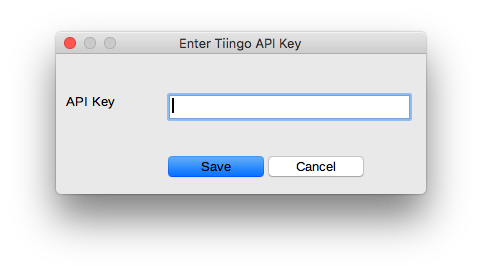Copyright © 2018, 2022 by Dave Hocker as Qalydon
- Overview
- History
- Installation
- Configuration File
- Data sources
- Using LoCalc Functions
- LoCalc Functions
- Conversion
- References
This project implements a LibreOffice Calc (LOCalc) addin extension that can retrieve stock market data from various free sources. Currently, most of the available data is historical. This is a good extension for getting historical OHLC data.
There is no support for anything real-time or quasi-real-time.
The intent here is to provide a set of abstract functions that are independent of the underlying data source(s). Previous LOCalc extensions I have written are dependent on a specific data source (e.g. Intrinio). When The data sources change, the extension functions are frequently impacted and thus, any using spreadsheet is impacted. Some of the extension functions are actually modeled on the data source's API. And, worse yet, the T's and C's of the data source can change making the data no longer freely available.
An example will serve to illustrate this point about abstraction. The first function to be implemented in this extension was QFClosingPrice. That function can be implemented using any data source that can provide a ticker symbols's closing price for a given date. There's nothing in the function name or its parameters (a ticker symbol, category and date) that indicates the actual source. If the initial implementation of QFClosingPrice uses data source A and this source subsequently changes, the implementation of QFClosingPrice can be changed to use data source B without changing any using spreadsheet. Of course this depends on both data sources A and B supporting a historical closing price.
The abstraction concept is implemented using a data source list for each category of ticker symbol. The list specifies which data sources can obtain data for a category. If the first data source in the list fails to return data, the second data source is tried. Each data source in a list is tried until data is returned or the list is exhausted.
The LOCalc addin works on the Windows, macOS and Ubuntu versions of LibreOffice (version >= 5.0). Testing is performed on the latest general distribution release (currently version 7.1).
GNU GENERAL PUBLIC LICENSE Version 3, 29 June 2007. Refer to the LICENSE.md file for complete details.
The original version of the extension used an Sqlite3 database to cache data. Unfortunately, not every distribution of LibreOffice contained Sqlite3. Eventually, it became too difficult to work around this issue. Finally LibreOffice dropped Sqlite3 completely. With version 2 of the extension, the use of Sqlite3 for caching data was replaced with CSV files. CSV file support is currently available on the Windows, macOS and Linux versions of LibreOffice.
If you want to convert your Sqlite3 database to CSV files, see the Conversion section below.
There are no special steps needed to get the extension working on Windows.
Some of the web services used by the extension require secure connections through HTTPS. The urllib package in the embedded version of Python does not recognize or use the CA certificates installed under macOS. To compensate for this issue, the extension includes the cacert.pem file from the certifi package.
There are no prerequisites for macOS.
At this time there are no prerequisites for Ubuntu.
- Download the latest qf.oxt (the add-in file) from here.
- Start LibreOffice or LibreOffice Calc.
- From the Tools menu, open the Extension Manager.
- Look through the list of installed add-ins for Qalydon Financial Extension. If you find it, click the Remove button to remove it. For best results, always remove an existing Qalydon Financial add-in first.
- Close the Extension Manager.
- Restart LibreOffice.
- Return to the Extension Manager.
- Click the Add button.
- Navigate to the location where you downloaded qf.oxt. Select it.
- Choose if you want the add-in installed for you or everyone.
- Click the Close button.
- If LibreOffice asks to restart, do so.
It is recommended that you always remove an existing version of the add-in before installing an update. Othwerwise, your results may be unpredictable.
The extension can be customized using its configuration file. You do not have to create a configuration file. The extension will create a default configuration file the first time it is used within LibreOffice.
The content of the configuration file is JSON and looks something like this (showing defaults).
{
"loglevel": "debug",
"cachedb": "~/libreoffice/qf/",
"datasources":
{
"comment": "List of data sources in priority order",
"stock": ["tiingo", "stooq", "wsj", "yahoo"],
"mutf": ["wsj", "tiingo", "stooq", "yahoo"],
"etf": ["tiingo", "wsj", "stooq", "yahoo"],
"index": ["stooq", "wsj", "yahoo"],
"dividend": ["yahoo", "cnbc"]
},
"stooqconf":
{
"tickerpostfix": ".us"
},
"tiingoconf":
{
"apitoken": "0123456789012345678901234567890123456789"
},
"yahooconf":
{
"pacing": "0.200"
}
}| Key | Value |
|---|---|
| loglevel | error, warning, info, debug (default) |
| cachedb | Historical data is persistently cached in CSV files. This tells the extension where to keep the cache files. |
| datasources | The extension can use several sources for each ticker symbol category data. See the list below. |
| stooqconf | Specific configuration for the Stooq data source. See below. |
| tiingoconf | Specific configuration for the Tiingo data source. See below. |
| yahooconf | Specific configuration fot the Yahoo data source. See below. |
| cnbcconf | Specific configuration fot the CNBC data source. See below. |
The location of the configuration file depends on your operating system.
| OS | Location |
|---|---|
| Windows | C:\Users\username\AppData\Local\libreoffice\qf\qf.conf |
| macOS | /Users/username/libreoffice/qf/qf.conf |
| Ubuntu | /home/username/libreoffice/qf/qf.conf |
Finally, it is recommended that you set the permissions on the configuration file so that only your user account has any access to the file. Your account should have read/write access but all other accounts should have NO access.
The configuration file specifies a list of data sources for each category of ticker symbol: stock, mutf, etf, index. The following datasources are recognized.
| datasource | Description |
|---|---|
| wsj | Wall Street Journal web site (default) |
| stooq | stooq.com web site |
| tiingo | See Tiingo API. Requires a free basic account or better. |
| yahoo | Yahoo financial web site |
| cnbc | CNBC web site |
A word about data sources.
The listed data sources are free. However, they reserve the right to limit your use of their service. Therefore, your mileage may vary. Each of these data sources tend to have their own idiosyncrasies.
Also, each data source does not support every kind of ticker symbol (stock, mutual fund, ETF, index). The WSJ and Yahoo data sources seem to be the most comprehensive while the other sources typically only support stocks and ETFs (e.g. IEX and Stooq).
In the future, other data sources may be added.
If you want to use Stooq as your data source, you need to be aware of the ticker symbols that it recognizes. By observation, most ticker symbols need to have ".us" appended to the normal symbol. For example, the symbol "ibm" would be "ibm.us".
Since you don't want to change all of the ticker symbols in a spreadsheet when you change the data source, the postfix is applied by the extension. The postfix defaults to ".us", but should you need a different postfix you can define one in the configuration file.
{
"loglevel": "debug",
"cachedb": "~/libreoffice/qf/",
"datasources":
{
"comment": "List data sources in priority order",
"stock": ["tiingo", "stooq", "wsj", "yahoo"],
"mutf": ["wsj", "tiingo", "stooq", "yahoo"],
"etf": ["tiingo", "wsj", "stooq", "yahoo"],
"index": ["stooq", "wsj", "yahoo"],
"dividend": ["yahoo"]
},
"stooqconf":
{
"tickerpostfix": ".us"
}
}If you want to use Tiingo as a data source, you need to create an account and get your API token. Go to https://www.tiingo.com/ and click on the Sign-up button. After you get through the sign-up procedure you can get your API token. You should be able to get your API token from this page Connecting. Copy your API token and paste it into your configuration file as shown below.
Be sure to note the limitations of a free account.
{
"loglevel": "debug",
"cachedb": "~/libreoffice/qf/",
"datasources":
{
"comment": "List data sources in priority order",
"stock": ["tiingo", "stooq", "wsj", "yahoo"],
"mutf": ["wsj", "tiingo", "stooq", "yahoo"],
"etf": ["tiingo", "wsj", "stooq", "yahoo"],
"index": ["stooq", "wsj", "yahoo"],
"dividend": ["yahoo"]
},
"tiingoconf":
{
"apitoken": "0123456789012345678901234567890123456789"
}
}If you do not configure an API key, you will be prompted to enter an API key on the first attempt to use Tiingo. Whatever you enter will be saved as the API key.
When using Tiingo, it is vitally important that you should set the permissions of the configuration file as described above.
NOTICE: As of 2021-09-01 it appears that Yahoo no longer works (at least for dividends). Research into this issue will be done to determine if there is a new way to use Yahoo.
The Yahoo data source seems to support all ticker symbol categories. However, it is implemented using a technique that is known as web page "screen scraping". Screen scraping is subject to breakage if/when the web page changes.
It is unclear how or if Yahoo throttles requests. If you find that Yahoo is throttling your requests, use the Yahoo configuration section to specify a pacing value. The default setting is 0.200 seconds (200 ms). You might be able to run with a smaller pacing value, but anything below 0.100 is NOT recommended.
{
"loglevel": "debug",
"cachedb": "~/libreoffice/qf/",
"datasources":
{
"comment": "List data sources in priority order",
"stock": ["tiingo", "stooq", "wsj", "yahoo"],
"mutf": ["wsj", "tiingo", "stooq", "yahoo"],
"etf": ["tiingo", "wsj", "stooq", "yahoo"],
"index": ["stooq", "wsj", "yahoo"],
"dividend": ["yahoo"]
},
"yahooconf":
{
"pacing": 0.200
}
}NOTICE: As of 2021-09-01 it appears that CNBC no longer work for dividends. Research into this issue will be done to determine if there is a new way to use CNBC.
The CNBC data source currently supports the dividend category in a limited fashion (it can retrieve the TTM dividends for a date within the last month). However, TTM dividends are cached, so once the data has been retrieved it will be available (unless you delete the cache database).
Like the Yahoo data source, it is implemented using web page "screen scraping". Screen scraping is subject to breakage if/when the web page changes.
It is unclear how or if CNBC throttles requests. If you find that CNBC is throttling your requests, use the CNBC configuration section to specify a larger pacing value. The default setting is 0.200 seconds (200 ms). You might be able to run with a smaller pacing value, but anything below 0.100 is NOT recommended.
{
"loglevel": "debug",
"cachedb": "~/libreoffice/qf/",
"datasources":
{
"comment": "List data sources in priority order",
"stock": ["tiingo", "stooq", "wsj", "yahoo"],
"mutf": ["wsj", "tiingo", "stooq", "yahoo"],
"etf": ["tiingo", "wsj", "stooq", "yahoo"],
"index": ["stooq", "wsj", "yahoo"],
"dividend": ["cnbc"]
},
"cnbcconf":
{
"pacing": 0.200
}
}If for some reason you want to force a category to use a specific data source, remove all but the desired data source from the category list.
For example, this will limit stock category requests to Tiingo.
{
"loglevel": "debug",
"cachedb": "~/libreoffice/qf/",
"datasources":
{
"comment": "List data sources in priority order",
"stock": ["tiingo"],
"mutf": ["wsj", "tiingo", "stooq"],
"etf": ["tiingo", "wsj", "stooq"],
"index": ["stooq", "wsj"],
"dividend": ["yahoo", "cnbc"]
},
"tiingoconf":
{
"apitoken": "0123456789012345678901234567890123456789"
}
}You can change the priority of data sources by simply reordering the list and placing the highest priority source at the beginning. Data sources are tried in the order they appear in a category list.
You can find a number of example files in the examples folder. These files show you how most of the LOCalc Extension functions can be used.
Most LOCalc functions that use ticker symbols also require a category. The category is necessary because some sources require it as a ticker symbol qualifier and it is difficult to determine a symbol's category from its ticker symbol.
The standard categories are:
- stock or empty (as in the empty string "")
- mutf or mututalfund
- etf
- index
- dividend
Some examples:
=QFClosingPrice("ibm", "stock", "2018-12-07")
=QFClosingPrice("ibm", "", "2018-12-07")
=QFClosingPrice("usibx", "mutf", "2018-12-07")
=QFClosingPrice("vym", "etf", "2018-12-07")
=QFClosingPrice("djia", "index", "2018-12-07")
Those data sources that support indexes tend to recognize different index names. To ameliorate this problem, each data source translates a standard index name to a data source specific index name.
Standard index names are
- djia - Dow Jones Industrial Average
- spx - S&P 500
- nasdaq - NASDAQ Composite
Some examples:
=QFClosingPrice("djia", "index", "2018-12-07")
=QFClosingPrice("spx", "index", "2018-12-07")
=QFClosingPrice("nasdaq", "index", "2018-12-07")
The extension provides a number of functions for retrieving historical market data.
- Opening price
- Closing price
- High price of day
- Low price of day
- Day volume
Returns the closing price for a ticker symbol on a given date.
=QFClosingPrice(symbol, category, date)
symbol: The ticker symbol for the equity whose closing price is to be retrieved.
category: stock, mutf or mututalfund, etf, index.
date: The date for the closing price in ISO format (YYYY-MM-DD)
Returns the opening price for a ticker symbol on a given date.
=QFOpeningPrice(symbol, category, date)
symbol: The ticker symbol for the equity whose opening price is to be retrieved.
category: stock, mutf or mututalfund, etf, index.
date: The date for the opening price in ISO format (YYYY-MM-DD)
Returns the high price for a ticker symbol on a given date.
=QFHighPrice(symbol, category, date)
symbol: The ticker symbol for the equity whose price is to be retrieved.
category: stock, mutf or mututalfund, etf, index.
date: The date for the price in ISO format (YYYY-MM-DD)
Returns the low price for a ticker symbol on a given date.
=QFLowPrice(symbol, category, date)
symbol: The ticker symbol for the equity whose price is to be retrieved.
category: stock, mutf or mututalfund, etf, index. The category is necessary because some sources require it as a ticker symbol qualifier and it is difficult to determine a symbol's category from its ticker symbol.
date: The date for the price in ISO format (YYYY-MM-DD)
Returns the day volume for a ticker symbol on a given date.
=QFVolume(symbol, category, date)
symbol: The ticker symbol for the equity whose day volume is to be retrieved.
category: stock, mutf or mututalfund, etf, index.
date: The date for the dat volume in ISO format (YYYY-MM-DD)
Returns the trailing 12 month dividend for a ticker symbol. The 12 month period is the 12 months preceding the given date.
=QFTTMDividend(symbol, date)
symbol: The ticker symbol for the equity whose dividend is to be retrieved.
date: The ending date for the 12 month period, in ISO format (YYYY-MM-DD)
Returns the version of the QFinance extension.
=QFVersion()
Returns the current data source. See above for a list of supported data sources.
=QFDataSource()
If you have an existing Sqlite3 database you can convert it to CSV files using the conversion script. Download the conversion script (dump_db.py) from here. Open a terminal to the directory where you downloaded the script and run the following command.
python3 dump_db.py