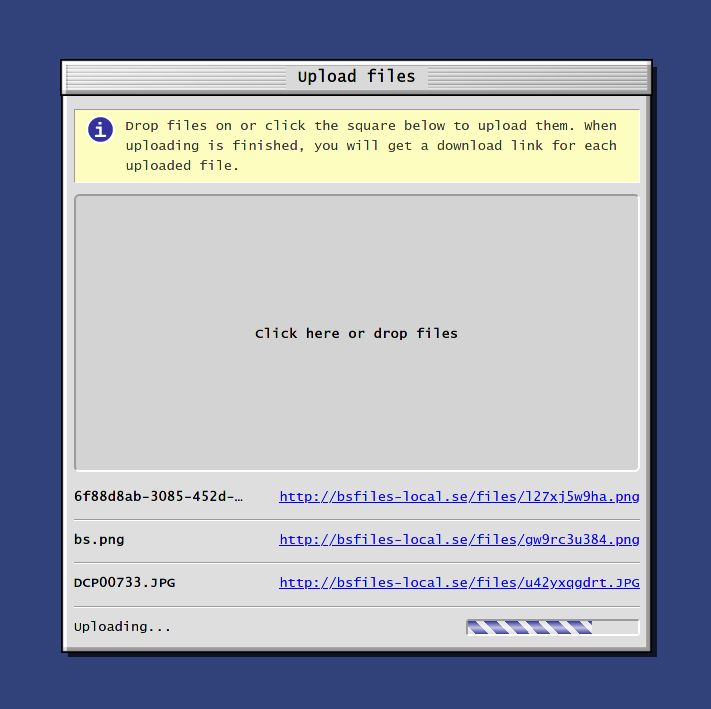A simple file upload server with authentication, and a File Drop feature for quick sharing of files between devices. Written in Python and Flask.
Currently only for authenticated users.
- Upload files
- Cool 90's OS aesthetic
- File drop: lets you upload a single file which can then be retrieved from from the same page. This allows you to quickly share a file between two devices without having to copy over the download link.
- CLI: a script is provided which you can use to upload or drop files or get your dropped file (more on this below)
You can upload files directly from the terminal by using the script provided in cli/bsfiles.sh:
bsfiles.sh upload [filename]: uploads a file and prints the download linkbsfiles.sh drop [filename]: uploads a file and makes it your dropped filebsfiles.sh getdrop: downloads your dropped file
You need to edit the script and fill out the url to your bsfiles instance, and optionally your username and/or password. If you leave either or both of the latter blank, you will be prompted for them.
Then move or symlink the script to a location in your $PATH and you're ready
to go!
When you log in via this script, the login cookie is saved in
$HOME/.cache/bsfiles, so you won't have to enter your credentials every time.
This project is designed to be run in a Docker container. Before you can start the container, you have to specify a few environment variables:
The file secrets.env.template contains a list of all variables that must be
filled in to start the server. Copy this file to secrets.env and fill in the
blanks. One variable of note is FLASK_ENV: setting this to "development" will
start Flask in development mode, and setting it to "production" will start it in
production mode.
Once you have filled these in, you can run docker-compose build and then
docker-compose up (-d) to start the container.
The file aliases.sh defines some useful functions that can be executed inside
the Docker container. Run source aliase.sh to get access to them. To get rid
of them, run deactivate and they will be unregistered.
This site only works for logged in users, so we need at least one user for it to
be meaningful. Since we do not have a signup form, we create users using a
command: If you have sourced the aliases file as described above, simply run
create-user [username] [password] and a user will be created with the desired
username and password.
If you are running NGINX, there are a few configuration options that must be enabled:
This protects its uploads directory so that its files cannot be accessed
directly. Instead, they are accesed through X-Accel-Redirect, which requires
some configuration in NGINX to work:
server {
...
# Protect the uploads directory
location /uploads/ {
deny all;
}
# make protecteUploads an alias to uploads, though only accessible through X-Accel-Redirect
location /protectedUploads/ {
internal;
alias {path-to-this-repo}/uploads/;
}
}
We also need to preserve the original URL when requests are proxied to the
docker container, in order for Flask to know the absolute url for download
links. To do this, add proxy_set_header Host $host; under location / in the
server block.
While the development server exposes a port for proxy-passing to, the production
environment instead uses a Unix socket (via uWSGI). Replace your location / with the
following for use in production:
location / { try_files $uri @bsfiles ; }
location @bsfiles {
include uwsgi_params;
proxy_set_header Host $host;
uwsgi_pass unix:<path to this repo>socket/app.sock;
}
To make NGINX serve static files, include the following:
location /static/ {
alias <path to this repo>/project/bsfiles/static/;
}
A few things to keep in mind if you want to modify this code:
- If you add or modify models, you have to create a migration. If you have
sourced the aliases file as described above, run
flask-migrate [migration message]to create a migration. When the Docker container is started, migrations are automatically applied. Make sure to commit your migration files to git! - The project uses SASS for its stylesheets. There is a
sass watchcommand executed at startup, so any changes you make to the styles while the container is running should be compiled automatically.