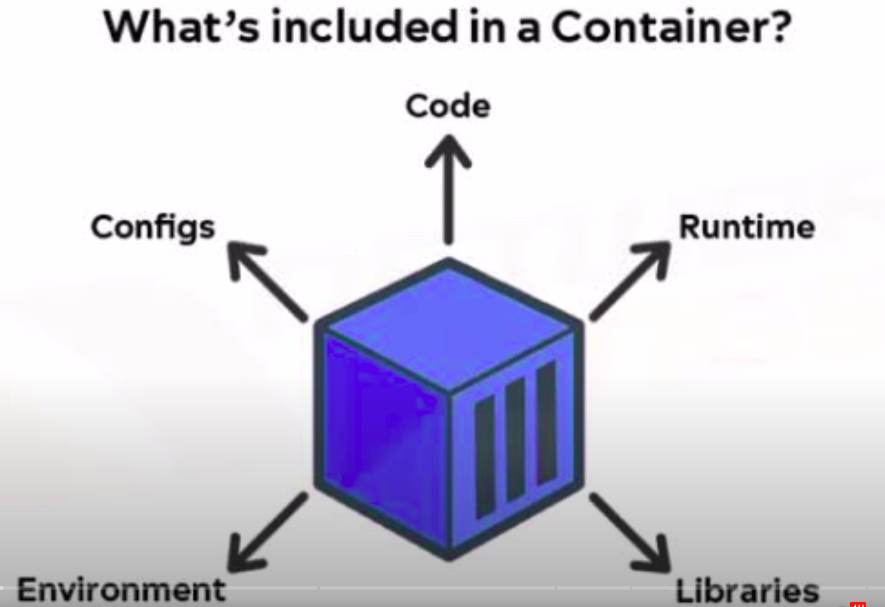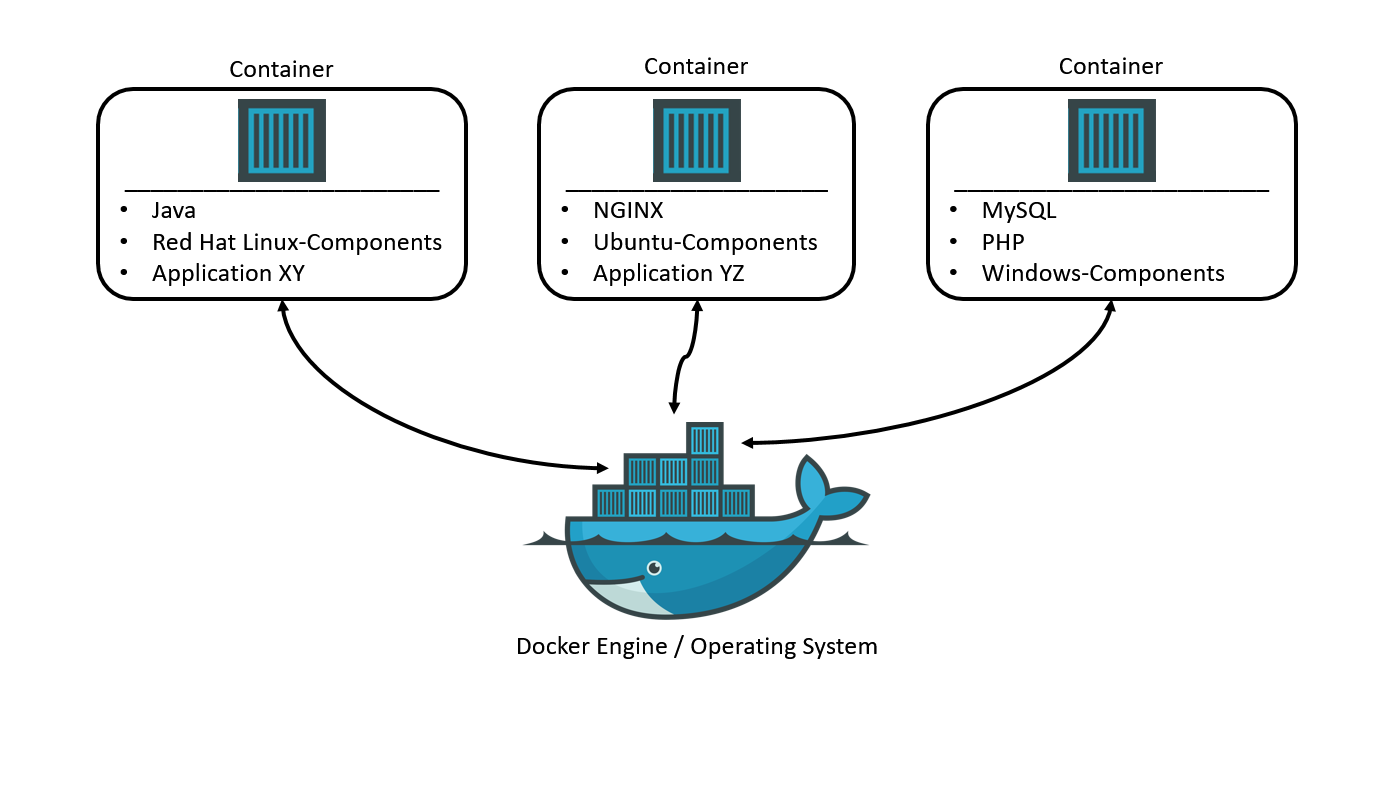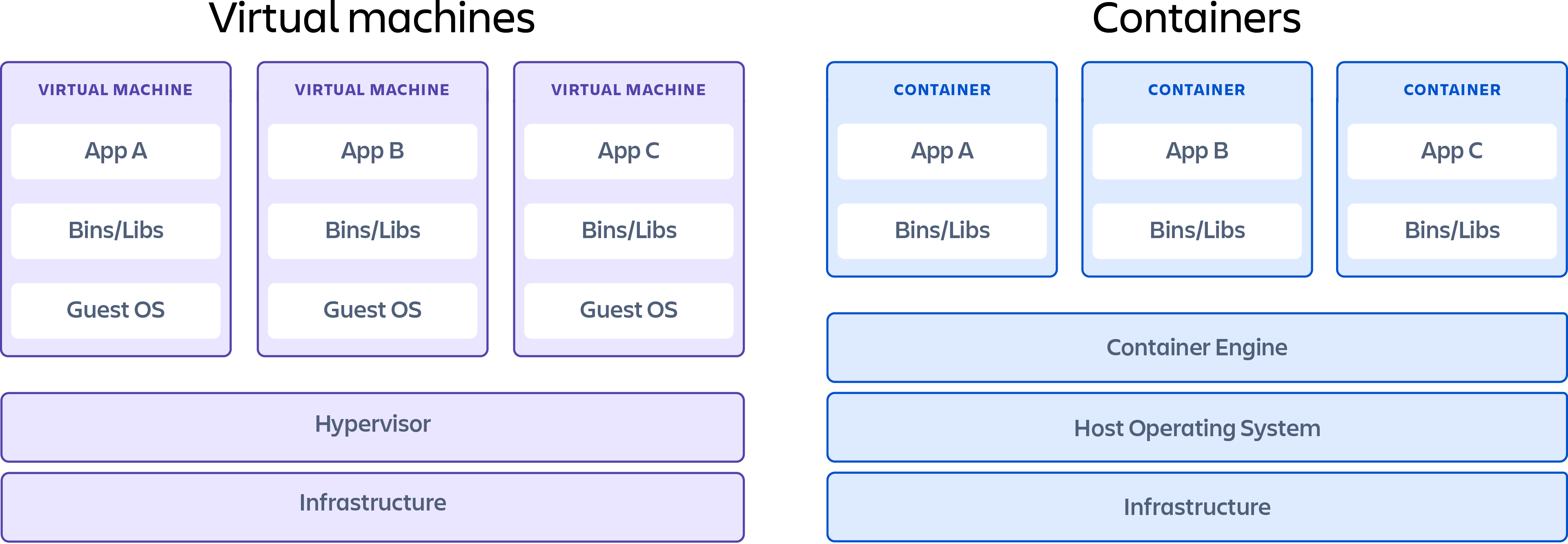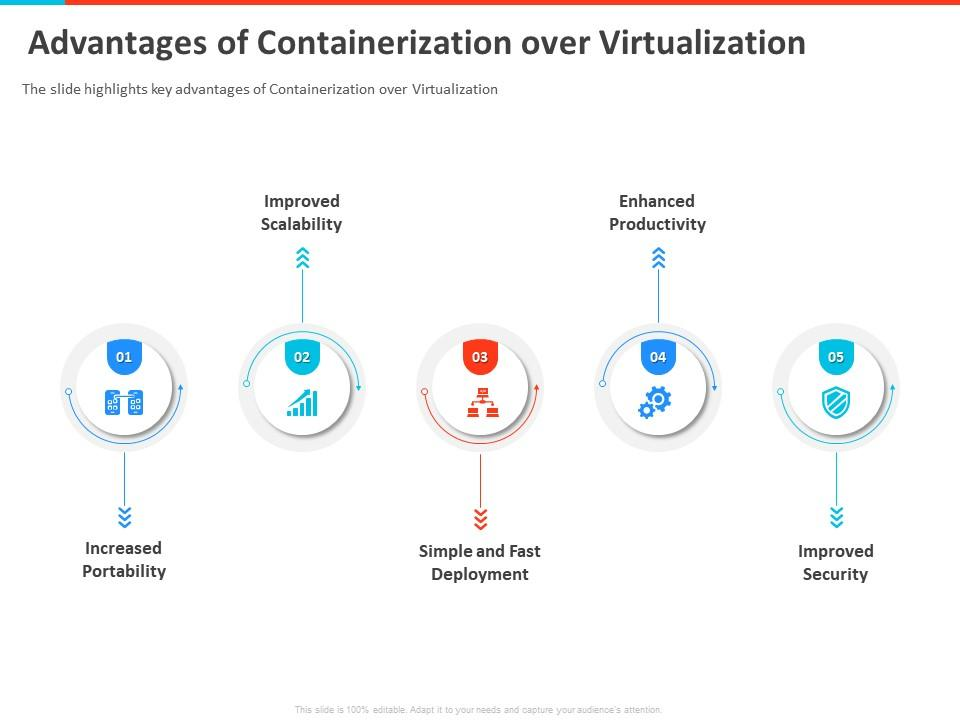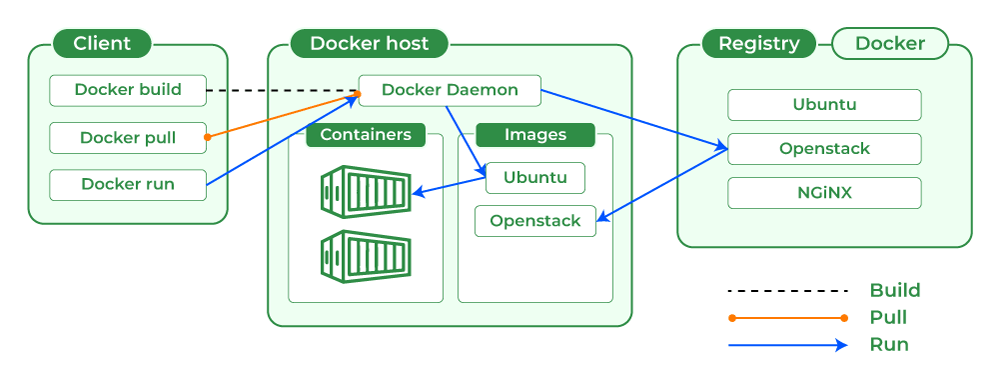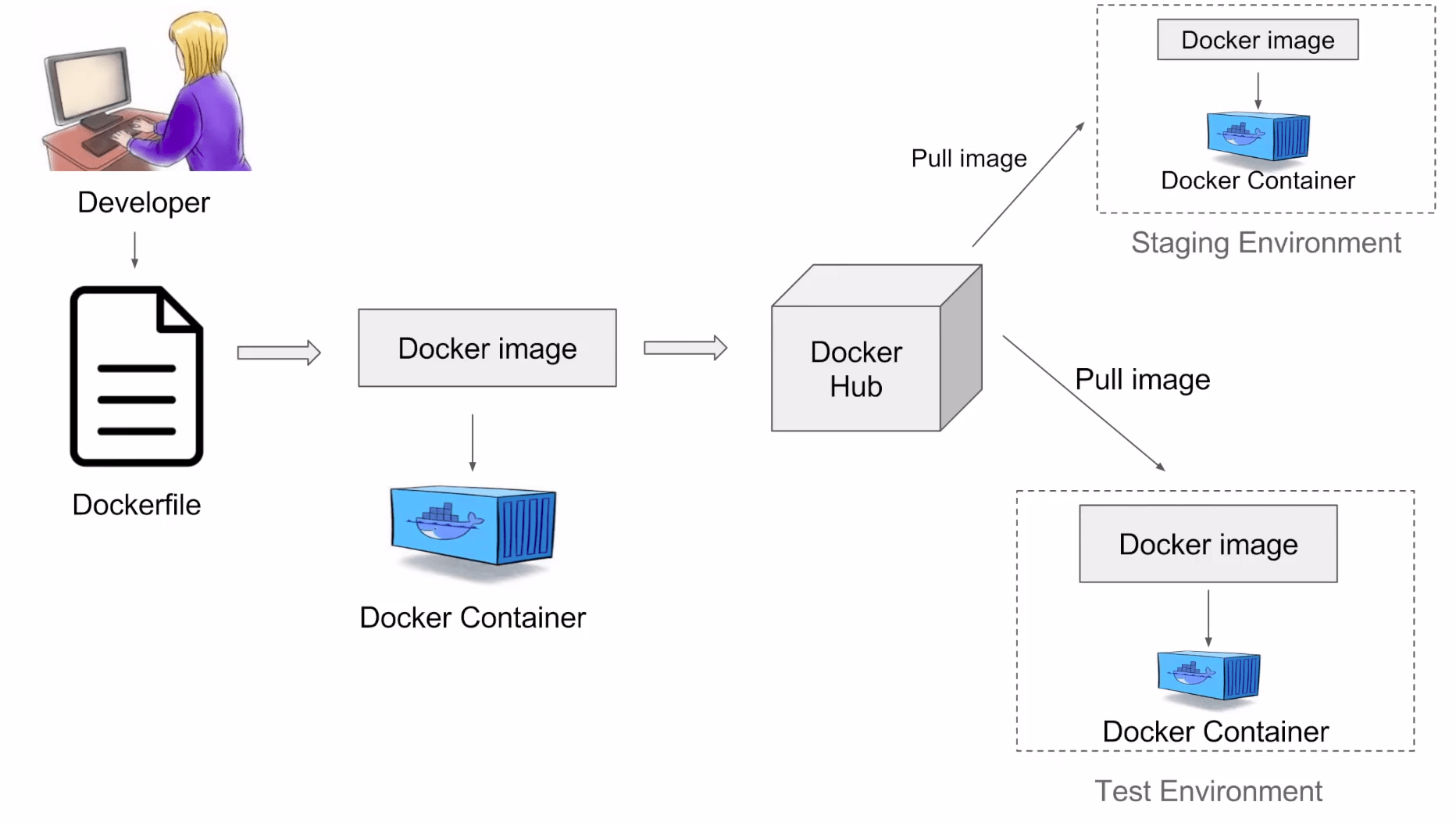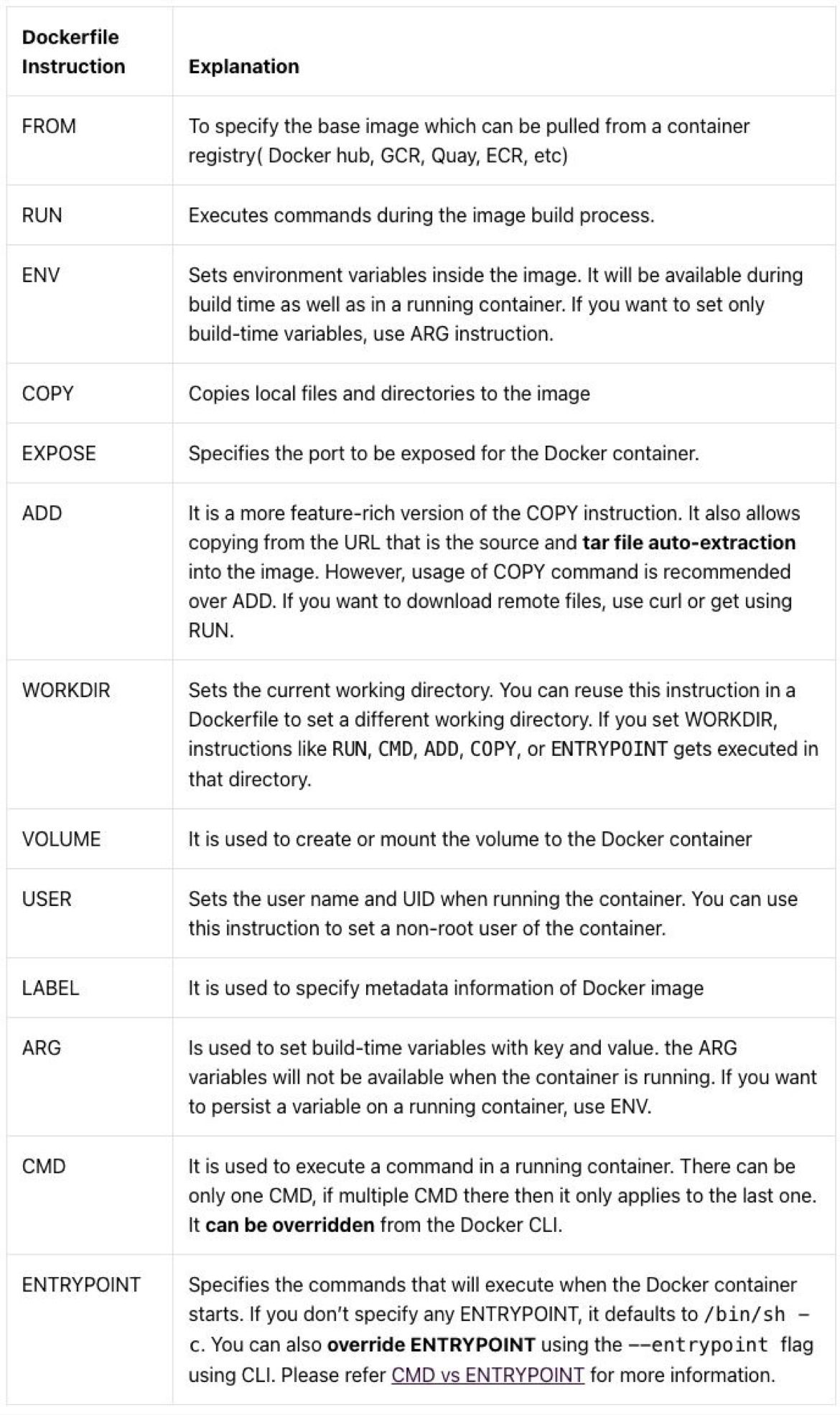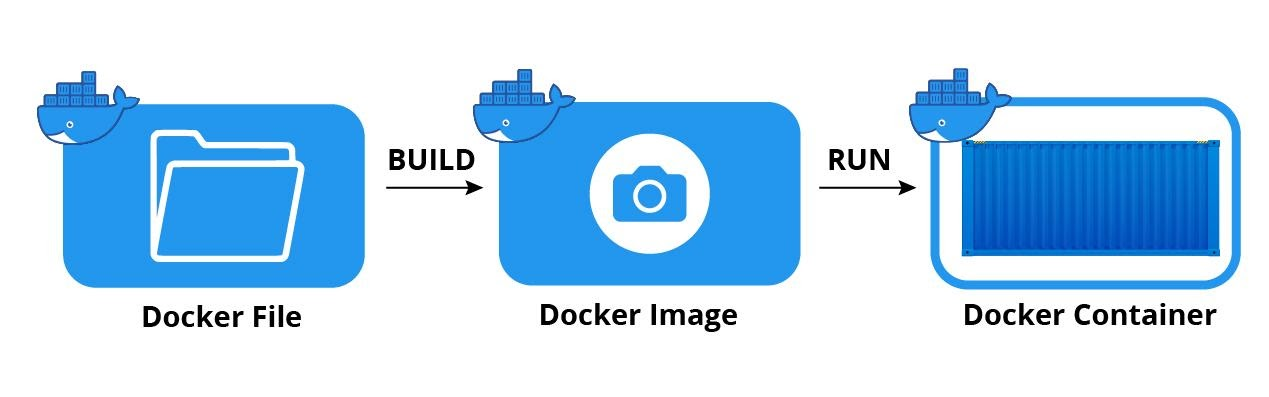- Introduction to Containers:
- Definition and concept of containers.
- Advantages of containerization over traditional deployment methods.
- Understanding Docker:
- Overview of Docker architecture.
- Docker components: Images, Containers, Docker Hub.
- Installation and setup of Docker on various platforms.
- Docker vs Virtual Machines (VM):
- Comparison of Docker containers and virtual machines.
- Resource efficiency, speed, and scalability differences.
- Docker Workflow:
- Building and managing Docker images.
- Containerization of applications.
- Pushing and pulling images from Docker Hub.
- Docker Commands:
docker run,docker pull,docker push.- Managing containers:
docker ps,docker stop,docker rm. - Image manipulation:
docker build,docker tag,docker rmi.
- Docker Compose:
- Introduction to Docker Compose for multi-container applications.
- Compose files and orchestration of services.
- Docker Networking:
- Understanding Docker network modes.
- Linking containers and exposing ports.
- Docker Volumes:
- Managing data persistence with Docker volumes.
- Mounting volumes and bind mounts.
- Dockerfile Best Practices:
- Writing efficient Dockerfiles.
- Image layering and optimizations.
- Docker Security:
- Container isolation and security best practices.
- Docker Content Trust and image verification.
- Container Orchestration (Optional):
- Brief introduction to tools like Kubernetes for container orchestration.
- Troubleshooting and Debugging:
- Identifying and resolving common Docker issues.
- Utilizing Docker logs and debugging techniques.
- Continuous Integration/Continuous Deployment (CI/CD) with Docker:
- Integrating Docker into CI/CD pipelines.
- Automated testing and deployment strategies.
- Real-world Use Cases:
- Case studies of successful Docker implementations.
- Best practices from industry examples.
- Conclusion and Next Steps:
- Recap of key concepts.
- Resources for further learning and exploration.
Docker is a Containerization platform for packaging, deploying, and running applications as CONTAINERS.
Containerization is a lightweight form of virtualization that allows you to encapsulate an application and its dependencies into a self-contained unit called a "container."
Docker applications run in containers that can be used on any system: a developer’s laptop, systems on premises, or in the cloud. (it runs the same)
Containers share the host operating system's kernel, but they have their own isolated file system, processes, and networking.
| Aspect | Containers | Virtual Machines |
|---|---|---|
| Resource Usage | Lightweight, efficient | Heavier, more resource usage |
| Startup Time | Quick start | Slower start |
| Isolation | Process-level separation | Full OS isolation |
| Portability | Highly portable | Compatibility concerns |
| Resource Overhead | Minimal overhead | Higher overhead |
| Isolation Level | Lighter isolation | Stronger isolation |
Learning Resource:
Containers vs VM - Difference Between Deployment Technologies - AWS
💡 It’s important to note that Docker containers don’t run in their own virtual machines, but share a Linux kernel. Compared to virtual machines, containers use less memory and less CPU.However, a Linux runtime is required for Docker. Implementations on non-Linux platforms such as macOS and Windows 10 use a single Linux virtual machine. The containers share this system.
- Consistent test environment for development and QA.
- Cross-platform packages called images.
- Isolation and encapsulation of application dependencies.
- Ability to scale efficiently, easily, and in real time.
- Enhances efficiency via easy reuse of images.
Disadvantage Compatibility issue: Windows container won’t run on Linux machines and vice versa
Docker uses a client-server architecture to manage and run containers:
- Docker Client:
- The Docker client is the command-line interface (CLI) or graphical user interface (GUI) that users interact with to build, manage, and control Docker containers.
- It sends commands to the Docker daemon to perform various tasks.
- Docker Daemon:
- The Docker daemon is a background process that manages Docker containers on a host system.
- It listens for Docker API requests and takes care of building, running, and managing containers.
- Docker Registry:
- Docker images can be stored and shared through Docker registries.
- A Docker registry is a repository for Docker images, and it can be public (like Docker Hub) or private.
- Docker Hub:
- Docker Hub is a cloud-based registry service provided by Docker, where users can find, share, and store Docker images.
- It serves as a central repository for Docker images.
Here's a high-level overview of the interaction between these components:
- The Docker client communicates with the Docker daemon, sending commands and receiving information about containers, images, etc.
- Docker images are fetched or built from the Docker registry.
- Containers are created, started, stopped, and managed by the Docker daemon.
Cheatsheet:
Nasiullha Chaudhari on LinkedIn: Docker Commands | 12 comments
- Image Commands:
- docker pull: Pull an image from a registry.
- Example:
docker pull nginx:latest
- Example:
- docker build: Build an image from a Dockerfile.
- Example:
docker build -t myapp:1.0 .
- Example:
- docker images: List all images on the local machine.
- Example:
docker images
- Example:
- docker rmi: Remove an image.
- Example:
docker rmi image_id
- Example:
- docker pull: Pull an image from a registry.
- Container Commands:
- docker run: Run a container from an image.
- Example:
docker run -d -p 8080:80 myapp:1.0
- Example:
- docker ps: List running containers.
- Example:
docker ps
- Example:
- docker stop: Stop a running container.
- Example:
docker stop container_id
- Example:
- docker rm: Remove a stopped container.
- Example:
docker rm container_id
- Example:
- docker exec: Execute a command in a running container.
- Example:
docker exec -it container_id bash
- Example:
- docker logs: View logs of a container.
- Example:
docker logs container_id
- Example:
- docker run: Run a container from an image.
- Volume Commands:
- docker volume ls: List all volumes.
- Example:
docker volume ls
- Example:
- docker volume create: Create a new volume.
- Example:
docker volume create myvolume
- Example:
- docker volume ls: List all volumes.
- Network Commands:
- docker network ls: List all networks.
- Example:
docker network ls
- Example:
- docker network create: Create a new network.
- Example:
docker network create mynetwork
- Example:
- docker network ls: List all networks.
- Docker Compose Commands:
- docker-compose up: Start services defined in a
docker-compose.ymlfile.- Example:
docker-compose up -d
- Example:
- docker-compose down: Stop and remove services defined in a
docker-compose.ymlfile.- Example:
docker-compose down
- Example:
- docker-compose ps: List services and their status.
- Example:
docker-compose ps
- Example:
- docker-compose up: Start services defined in a
- Swarm Commands (for orchestration):
- docker swarm init: Initialize a Docker swarm.
- Example:
docker swarm init
- Example:
- docker service: Manage Docker services in a swarm.
- Example:
docker service ls
- Example:
- docker swarm init: Initialize a Docker swarm.
- System Information:
- docker version: Display Docker version information.
- Example:
docker version
- Example:
- docker info: Display system-wide information about Docker.
- Example:
docker info
- Example:
- docker version: Display Docker version information.
- Image Commands:
- Tag an Image:
- Example:
docker tag myapp:1.0 myregistry/myapp:1.0 - Explanation: Tags an image with a different name, providing a way to reference the same image under different names.
- Example:
- Remove Unused Images:
- Example:
docker image prune - Explanation: Removes all dangling (unused) images.
- Example:
- Remove All Images:
- Example:
docker rmi $(docker images -q) - Explanation: Removes all images on the local machine.
- Example:
- Tag an Image:
- Container Commands:
- Remove Stopped Containers:
- Example:
docker container prune - Explanation: Removes all stopped containers.
- Example:
- Remove All Containers:
- Example:
docker rm -f $(docker ps -aq) - Explanation: Removes all containers, including running ones.
- Example:
- Remove Stopped Containers:
- Volume Commands:
- Remove Unused Volumes:
- Example:
docker volume prune - Explanation: Removes all unused volumes.
- Example:
- Remove Unused Volumes:
- Network Commands:
- Remove Unused Networks:
- Example:
docker network prune - Explanation: Removes all unused networks.
- Example:
- Remove Unused Networks:
- System Cleanup:
- Remove All (Containers, Images, Volumes, Networks):
- Example:
docker system prune -a - Explanation: Removes all stopped containers, unused networks, dangling images, and unused volumes.
- Example:
- Remove All (Containers, Images, Volumes, Networks):
Remember to exercise caution when using commands that remove resources, as they can result in data loss. Always double-check the resources you are about to remove.
A Docker image is a read-only template containing a set of instructions for creating a container that can run on the Docker platform. Docker images are also the starting point for anyone using Docker for the first time.
Challenges
Run a container with the nginx:1.14-alpine image and name it webapp
docker run -p 5000:80 —name webapp -d nginx:1.14-alpine
Challenge 2
Containerize Python application and push the image to DockerHub
Step 1- Create Python app
Step 2 - Write Dockerfile for the app
Step 3 - Create image for the app
Step 4 - Run the container for the app
Step 5 - If it works push the image on Dockerhub
ENV variables
- Purpose: Environment variables in Docker are used to configure applications, control runtime behavior, and manage sensitive information.
- Configuration: They replace hardcoded values in configuration files, enabling flexibility across different environments.
- Dynamic Behavior: Environment variables can control feature toggles, logging levels, and runtime environments.
- Secrets Management: Sensitive data like passwords or API keys can be securely injected into containers using environment variables.
- Setting Variables:
- Use
ENVinstruction in Dockerfile to set variables during image build. - Pass variables with
eor-envflag indocker runcommand. - Define them in
docker-compose.ymlunder theenvironmentkey. - In Docker Swarm, set them with
docker service create/updateor in a Docker Compose file for Swarm.
- Use
- Flexibility and Portability: Environment variables make Dockerized applications easier to manage and deploy across diverse environments.
Run a container named blue-app using image kodekloud/simple-webapp and set the environment variable APP_COLOR to blue. Make the application available on port 38282 on the host. The application listens on port 8080.
-
Solution
docker run -d
--name blue-app
-p 38282:8080
-e APP_COLOR=blue
kodekloud/simple-webapp
# Use a base image
FROM alpine:latest
# Run a sleep command when the container starts
CMD ["sleep", "3600"]
CMD ["sleep", "3600"] ✅ CMD ["sleep 3600"] ❌
it's recommended to use the first form (CMD ["sleep", "3600"]) to specify the command and its arguments as separate elements in a JSON array for clarity and to ensure proper execution.
ENTRYPOINT
ENTRYPOINT is a Dockerfile instruction that specifies the command to run when a container is started from the Docker image. Unlike CMD, which provides default arguments to the command defined by ENTRYPOINT, ENTRYPOINT sets the main command that will be executed when the container starts, regardless of any arguments provided at runtime.
FROM alpine:latest
# Set the sleep command as the entry point
ENTRYPOINT ["sleep"]
# Set a default sleep time of 3600 seconds (1 hour)
CMD ["3600"]
Explanation:
- This Dockerfile starts with a base image of Alpine Linux.
- The
ENTRYPOINTinstruction specifies that thesleepcommand will be the main command to run when the container starts. - The
CMDinstruction sets a default argument for thesleepcommand, specifying the sleep time in seconds. In this case, the default sleep time is 3600 seconds (1 hour).
Override arguments
docker run my_image **1800** # Sleeps for 1800 seconds (30 minutes)
Communication Between containers.
for multiple containers dependent on one another we can command line argument —link
When using the --link option in Docker:
-
A secure tunnel is created between containers for communication.
-
Environment variables are set in the destination container, providing details about the linked container.
-
Docker updates the
/etc/hostsfile in the destination container to resolve the hostname of the linked container. -
Access to exposed ports in the linked container is provided.
-
Docker implicitly creates a network bridge interface for secure communication between linked containers.
-
Example
-
Run MySQL Container: Start the MySQL container with a name
mysql-container, exposing port 3306:docker run --name mysql-container -e MYSQL_ROOT_PASSWORD=password -d mysql:latest
-
Create a .NET Core Application: Assume you have a .NET Core application that needs to connect to the MySQL database. Build the .NET Core application and create a Docker image for it. Here's a simple Dockerfile assuming the application is published to a folder named
app:FROM mcr.microsoft.com/dotnet/core/runtime:latest WORKDIR /app COPY ./app . ENTRYPOINT ["dotnet", "YourApp.dll"] -
Run .NET Core Application Container Linked to MySQL: Now, run the .NET Core application container, linking it to the MySQL container:
docker run --name dotnet-app --link mysql-container:mysql -d your-dotnet-image:latest
In this example:
-name mysql-containerassigns the namemysql-containerto the MySQL container.e MYSQL_ROOT_PASSWORD=passwordsets the root password for MySQL.-name dotnet-appassigns the namedotnet-appto the .NET Core application container.-link mysql-container:mysqllinks the .NET Core application container to the MySQL container with an aliasmysql.druns both containers in detached mode.
Inside the .NET Core application container, you can now access the MySQL database using the hostname
mysqland the exposed port. Make sure your .NET Core application is configured to connect to MySQL using the correct hostname and port. -
Docker Compose
configuration file to run multiple containers in one command
—links
1 docker run --name redis redis:alpine 2 docker run --name redis -d redis:alpine 3 docker rm redis 4 docker run --name redis -d redis:alpine 5 docker run --name clickcounter --link redis:redis -p 8085:5000 kodekloud/click-counter 6 docker rm clickcounter 7 docker run --name clickcounter --link redis:redis -d -p 8085:5000 kodekloud/click-counter
services: redis: image: redis:alpine clickcounter: image: kodekloud/click-counter ports:
- 8085:5000 version: '3.0'
Docker volumes are a way to persist data generated by and used by Docker containers. They provide a mechanism for sharing data between a host machine and Docker containers or between containers themselves.
- Named Volumes: Managed by Docker, easier to use and manage.
- Host Volumes: Maps a directory from the host machine into the container.
- Anonymous Volumes: Similar to named volumes but managed by Docker with a randomly generated name.
-
Create a named volume:
docker volume create my_volume
-
Run a container with a named volume:
docker run -v my_volume:/path/in/container image_name
-
List all volumes:
docker volume ls
-
Inspect a volume:
docker volume inspect my_volume
-
Remove a volume:
docker volume rm my_volume
-
Mount a host directory as a volume:
docker run -v /host/path:/container/path image_name
# Define a volume
VOLUME /data
# Set working directory
WORKDIR /data
# Copy files into the container
COPY . /data
version: '3.8'
services:
app:
image: my_app_image
volumes:
- my_volume:/app/data
volumes:
my_volume:
external: true
- Volumes are useful for persisting data even if containers are removed.
- They can be shared between containers.
- Docker volumes are stored in a part of the host filesystem which is managed by Docker.
These notes should give you a good understanding of Docker volumes along with practical examples and commands to work with them. Let me know if you need further clarification on any point!
https://docs.docker.com/compose/
https://docs.docker.com/engine/reference/commandline/compose/