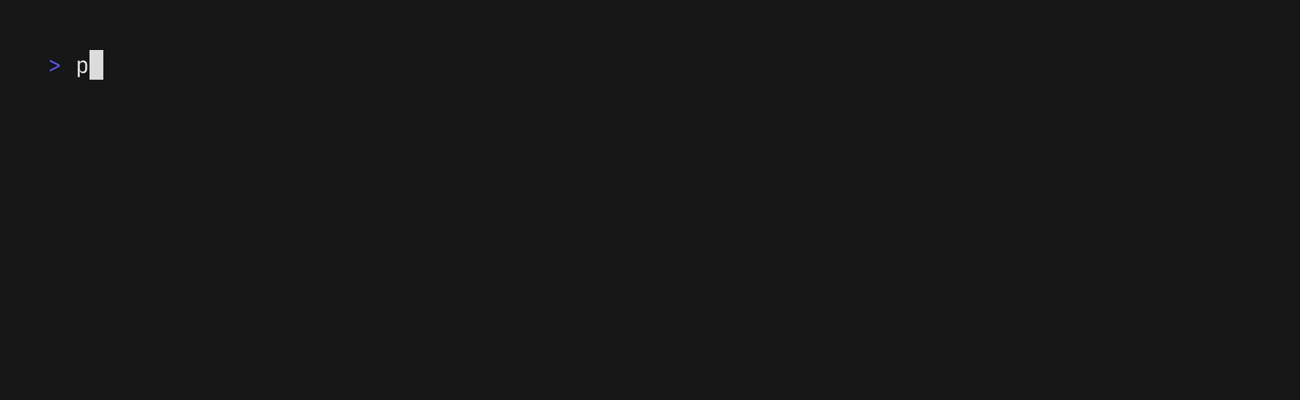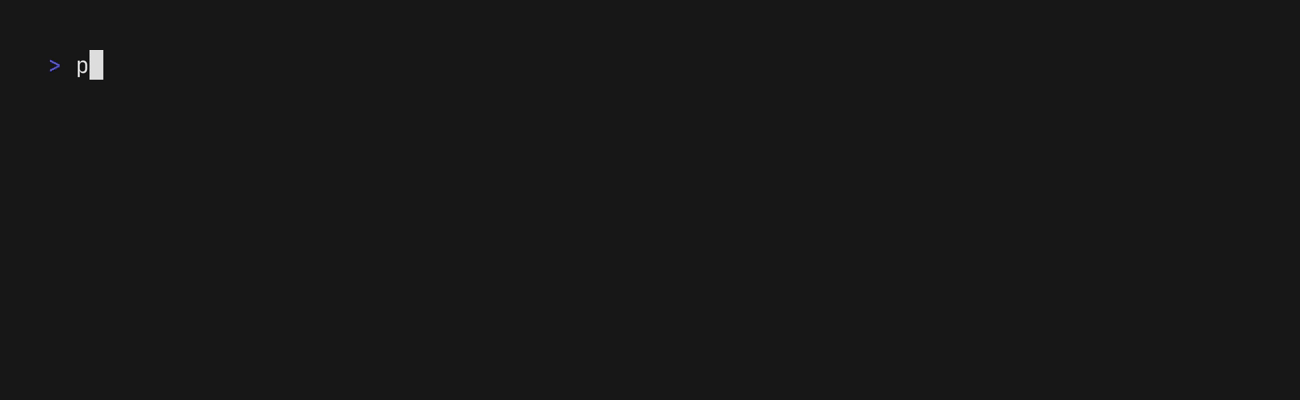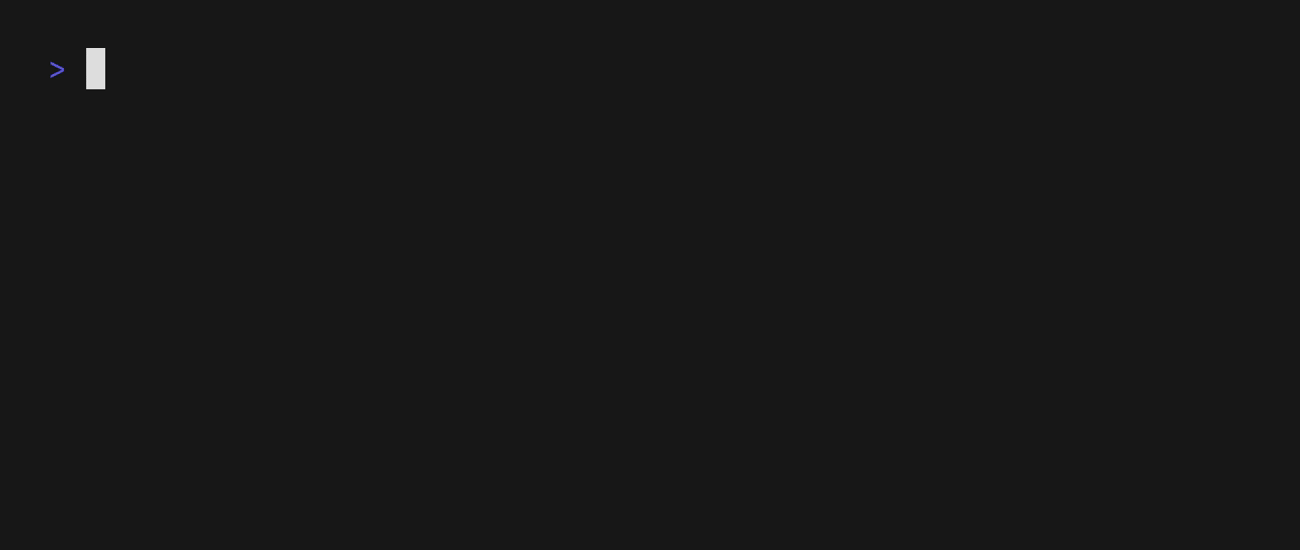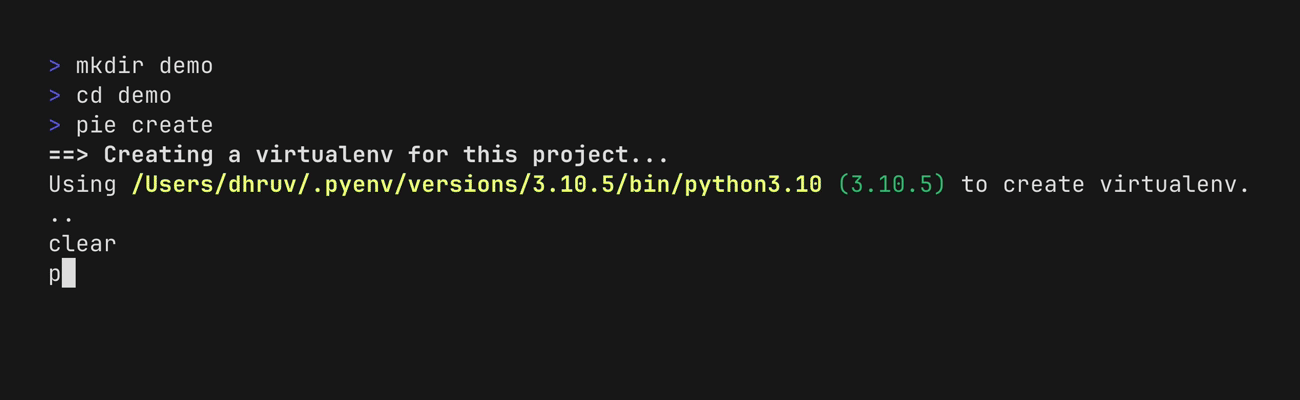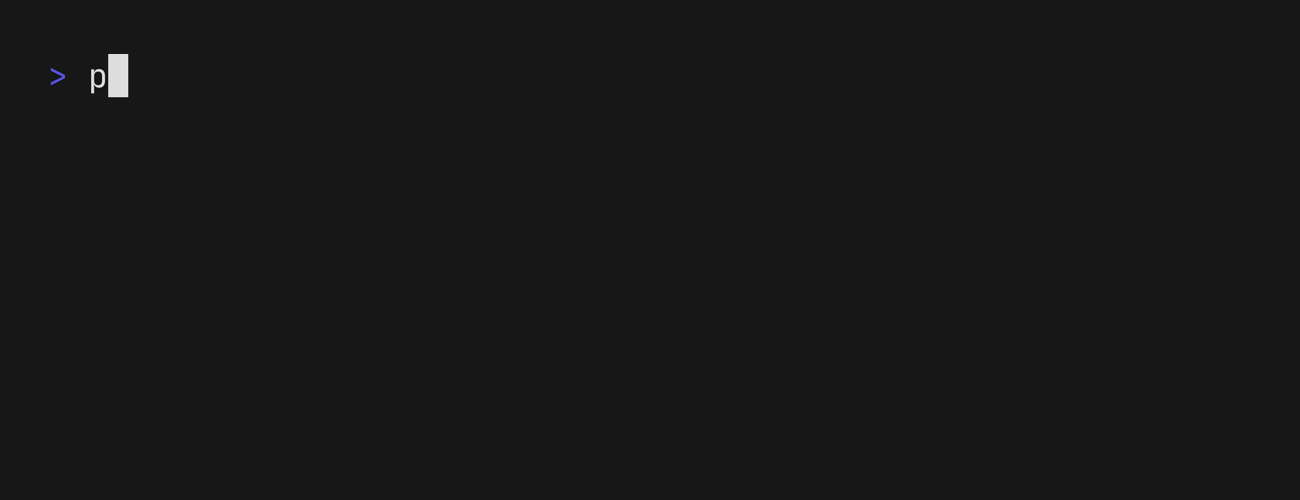Warning
This project is no longer maintained. Please use uv instead.
Important
This tool is currently in alpha. There maybe breaking changes, although I'll try to avoid it as much as possible and if I can't, I'll provide clear instructions to migrate in the release notes. These changes will only be limited to a minor release.
The tool was previously named pyvenv and got renamed to pie in v0.9.0.
This virtual environments created using pyvenv should not be migrated as is
because the information stored by each virtual environment still refers to
the name pyvenv.
pie is a command-line tool to create and manage multiple Python virtual
environments. Some of the features are listed below:
- Single tool to manage all the environments
- Specify a Python version to create an environment
- Uses the
venvmodule included in the standard library to create an environment - Keep track of the project which uses the virtualenv
- Windows support
brew tap dhruvmanila/pie https://github.com/dhruvmanila/pie
brew install pieUsing scoop on Windows:
scoop install https://raw.githubusercontent.com/dhruvmanila/pie/main/scoop/pie.jsonRecent Go toolchain is necessary to build from source. Use Go 1.16 or later.
# Install the latest stable version
go install github.com/dhruvmanila/pie@latest
# Install the head of main branch
go install github.com/dhruvmanila/pieYou can also download a binary from the releases page.
To create an environment using the default Python version:
pie createTo create an environment using a specific Python version:
pie create --python 3.11.0List out all the managed environments:
pie list # or pie lsUse the --verbose flag to show
information such as the Python version and project path.
Delete a virtualenv for the current project:
pie remove # or pie rmThe remove command will only work from within the project directory for which
the virtual envionment was created for. The confirmation prompt can be skipped
with the --yes flag.
The tool itself cannot activate a virtual environment as execution of the binary takes place in a subshell and the virtual environment should be activated in the current shell.
A workaround is to define a shell function to activate the virtualenv. To support this with minimal shell scripting, a flag is provided which will print out the absolute path to the virtual environment directory based on the current working directory. In case there's no environment associated with the current working directory, it will exit with code 1 without printing anything.
pie --venvThe tool keeps track of the project for which a specific virtual environment was created for. This helps in finding out the venv directory based on the current directory even if it's inside the root project directory.
Based on your preferred shell, you can use either of the following:
# Activate a Python virtual environment built using the `pie` command.
# https://github.com/dhruvmanila/pie
function Pie-Activate() {
if (Get-Command -Name pie -ErrorAction SilentlyContinue) {
$VenvDir = (pie --venv)
if ($VenvDir) {
Invoke-Expression -Command "$VenvDir/Scripts/Activate.ps1"
}
}
}
# Alias it for quick activation
Set-Alias a Pie-Activatepie_activate() {
# Activate a Python virtual environment built using the `pie` command.
# https://github.com/dhruvmanila/pie
#
# The activation part cannot be a script as that is executed in a subshell
# and so the `source` part will also be executed in the subshell instead of
# the current shell.
if command -v pie > /dev/null 2>&1; then
VENV_DIR=$(pie --venv 2> /dev/null)
if [ -n "$VENV_DIR" ]; then
. "$VENV_DIR/bin/activate"
fi
fi
}
# Alias it for quick activation
alias a="pie_activate"The executable can be built using either the make command or using the go build command directly. Refer to make help for more info.
To build a local snapshot using goreleaser use the
following command:
goreleaser build --single-target --rm-dist --snapshotThis will create the release binary for your system in a dist/ folder.
The release is automated using goreleaser and
GitHub Actions using this
workflow.
It can be triggered by pushing the next version tag on GitHub. This will also
update the Homebrew and scoop package specification.
This project follows Semantic Versioning.
This project is licensed under the MIT License.
See LICENSE for details.