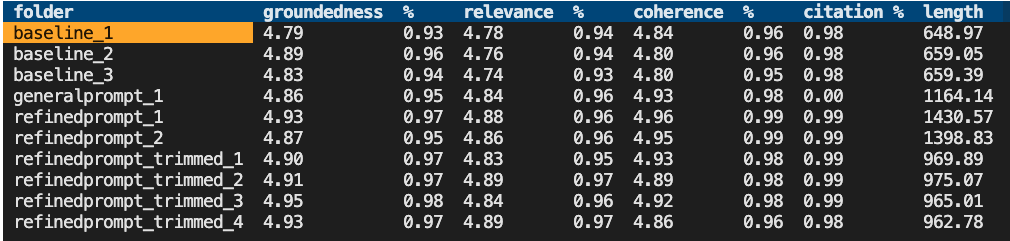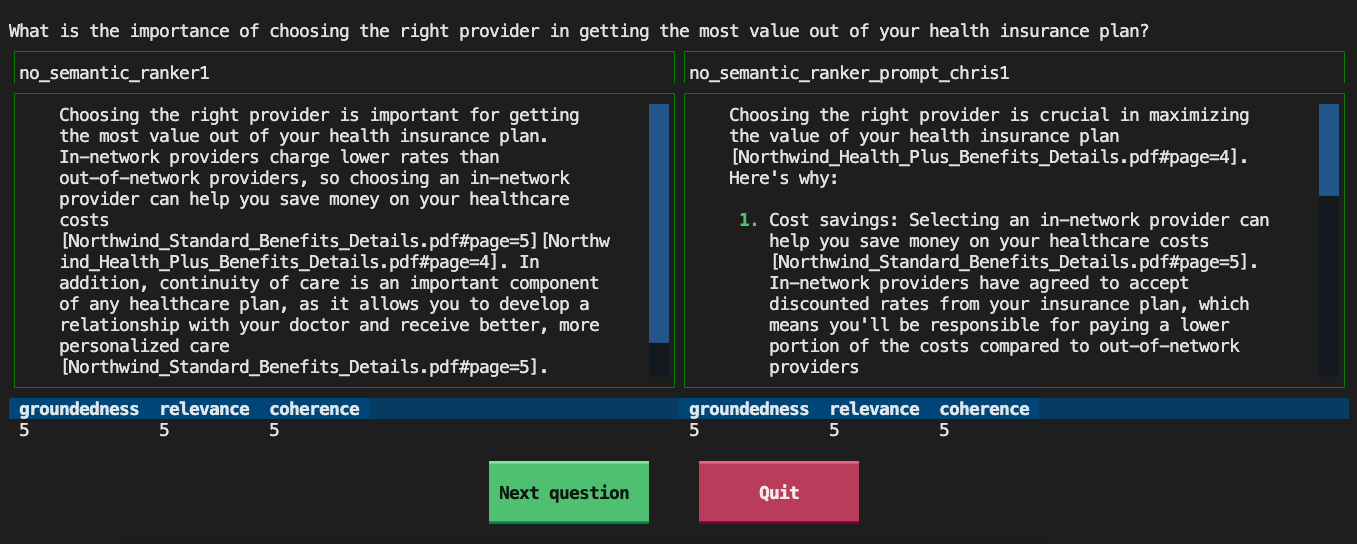This repo contains scripts and tools for evaluating a chat app that uses the RAG architecture. There are many parameters that affect the quality and style of answers generated by the chat app, such as the system prompt, search parameters, and GPT model parameters.
Whenever you are making changes to a RAG chat with the goal of improving the answers, you should evaluate the results. This repository offers tools to make it easier to run evaluations, plus examples of evaluations that we've run on our sample chat app.
📺 Watch a video overview of this repo
Table of contents:
If you open this project in a Dev Container or GitHub Codespaces, it will automatically set up the environment for you. If not, then follow these steps:
-
Install Python 3.10 or higher
-
Install the requirements:
python3 -m pip install -r requirements.txt
It's best to use a GPT-4 model for performing the evaluation, even if your chat app uses GPT-3.5 or another model. You can either use an Azure OpenAI instance or an openai.com instance.
To use a new Azure OpenAI instance, you'll need to create a new instance and deploy the app to it.
We've made that easy to deploy with the azd CLI tool.
- Install the Azure Developer CLI
- Run
azd auth loginto log in to your Azure account - Run
azd upto deploy a new GPT-4 instance
If you already have an Azure OpenAI instance, you can use that instead of creating a new one.
-
Create
.envfile by copying.env.sample -
Fill in the values for your instance:
AZURE_OPENAI_EVAL_DEPLOYMENT="<deployment-name>" AZURE_OPENAI_SERVICE="<service-name>"
-
The scripts default to keyless access (via
AzureDefaultCredential), but you can optionally use a key by settingAZURE_OPENAI_KEYin.env.
If you have an openai.com instance, you can use that instead of an Azure OpenAI instance.
-
Create
.envfile by copying.env.sample -
Fill in the values for your OpenAI account. You might not have an organization, in which case you can leave that blank.
OPENAICOM_KEY="" OPENAICOM_ORGANIZATION=""
In order to evaluate new answers, they must be compared to "ground truth" answers: the ideal answer for a particular question. See example_input/qa.jsonl for an example of the format.
We recommend at least 200 QA pairs if possible.
There are a few ways to get this data:
- Manually curate a set of questions and answers that you consider to be ideal. This is the most accurate, but also the most time-consuming. Make sure your answers include citations in the expected format. This approach requires domain expertise in the data.
- Use the generator script to generate a set of questions and answers. This is the fastest, but may also be the least accurate. See below for details on how to run the generator script.
- Use the generator script to generate a set of questions and answers, and then manually curate them, rewriting any answers that are subpar and adding missing citations. This is a good middle ground, and is what we recommend.
Additional tips for ground truth data generation
- Generate more QA pairs than you need, then prune them down manually based on quality and overlap. Remove low quality answers, and remove questions that are too similar to other questions.
- Be aware of the knowledge distribution in the document set, so you effectively sample questions across the knowledge space.
- Once your chat application is live, continually sample live user questions (within accordance to your privacy policy) to make sure you're representing the sorts of questions that users are asking.
This repo includes a script for generating questions and answers from documents stored in Azure AI Search.
-
Create
.envfile by copying.env.sample -
Fill in the values for your Azure AI Search instance:
AZURE_SEARCH_SERVICE="<service-name>" AZURE_SEARCH_INDEX="<index-name>" AZURE_SEARCH_KEY=""
The key may not be necessary if it's configured for keyless access from your account. If providing a key, it's best to provide a query key since the script only requires that level of access.
-
Run the generator script:
python3 -m scripts generate --output=example_input/qa.jsonl --numquestions=200 --persource=5
That script will generate 200 questions and answers, and store them in
example_input/qa.jsonl. We've already provided an example based off the sample documents for this app.To further customize the generator beyond the
numquestionsandpersourceparameters, modifyscripts/generate.py.
We provide a script that loads in the current azd environment's variables, installs the requirements for the evaluation, and runs the evaluation against the local app. Run it like this:
python3 -m scripts evaluate --config=example_config.jsonThe config.json should contain these fields as a minimum:
{
"testdata_path": "example_input/qa.jsonl",
"target_url": "http://localhost:50505/chat",
"results_dir": "example_results/experiment<TIMESTAMP>"
}If you're running this evaluator in a container and your app is running in a container on the same system, use a URL like this for the target_url:
"target_url": "http://host.docker.internal:50505/chat"
To run against a deployed endpoint, change the target_url to the chat endpoint of the deployed app:
"target_url": "https://app-backend-j25rgqsibtmlo.azurewebsites.net/chat"
It's common to run the evaluation on a subset of the questions, to get a quick sense of how the changes are affecting the answers. To do this, use the --numquestions parameter:
python3 -m scripts evaluate --config=example_config.json --numquestions=2This repo assumes that your chat app is following the Chat App Protocol, which means that all POST requests look like this:
{"messages": [{"content": "<Actual user question goes here>", "role": "user"}],
"stream": False,
"context": {...},
}Any additional app parameters would be specified in the context of that JSON, such as temperature, search settings, prompt overrides, etc. To specify those parameters, add a target_parameters key to your config JSON. For example:
"target_parameters": {
"overrides": {
"semantic_ranker": false,
"prompt_template": "<READFILE>example_input/prompt_refined.txt"
}
}The overrides key is the same as the overrides key in the context of the POST request.
As a convenience, you can use the <READFILE> prefix to read in a file and use its contents as the value for the parameter.
That way, you can store potential (long) prompts separately from the config JSON file.
The results of each evaluation are stored in a results folder (defaulting to example_results).
Inside each run's folder, you'll find:
eval_results.jsonl: Each question and answer, along with the GPT metrics for each QA pair.parameters.json: The parameters used for the run, like the overrides.summary.json: The overall results, like the average GPT metrics.config.json: The original config used for the run. This is useful for reproducing the run.
To make it easier to view and compare results across runs, we've built a few tools,
located inside the review-tools folder.
By default, the evaluate command will compute the metrics of "gpt_coherence", "gpt_relevance", and "gpt_groundedness".
- coherence measures how well the language model can produce output that flows smoothly, reads naturally, and resembles human-like language.
- relevance assesses the ability of answers to capture the key points of the context.
- groundedness assesses the correspondence between claims in an AI-generated answer and the source context, making sure that these claims are substantiated by the context.
For more details on those metrics and others, consult the linked documentation.
To view a summary across all the runs, use the summary command with the path to the results folder:
python3 -m review_tools summary example_resultsThis will display an interactive table with the results for each run, like this:
To see the parameters used for a particular run, select the folder name. A modal will appear with the parameters, including any prompt override.
To compare the answers generated for each question across 2 runs, use the compare command with 2 paths:
python3 -m review_tools diff example_results/baseline_1 example_results/baseline_2This will display each question, one at a time, with the two generated answers in scrollable panes, and the GPT metrics below each answer.
Use the buttons at the bottom to navigate to the next question or quit the tool.