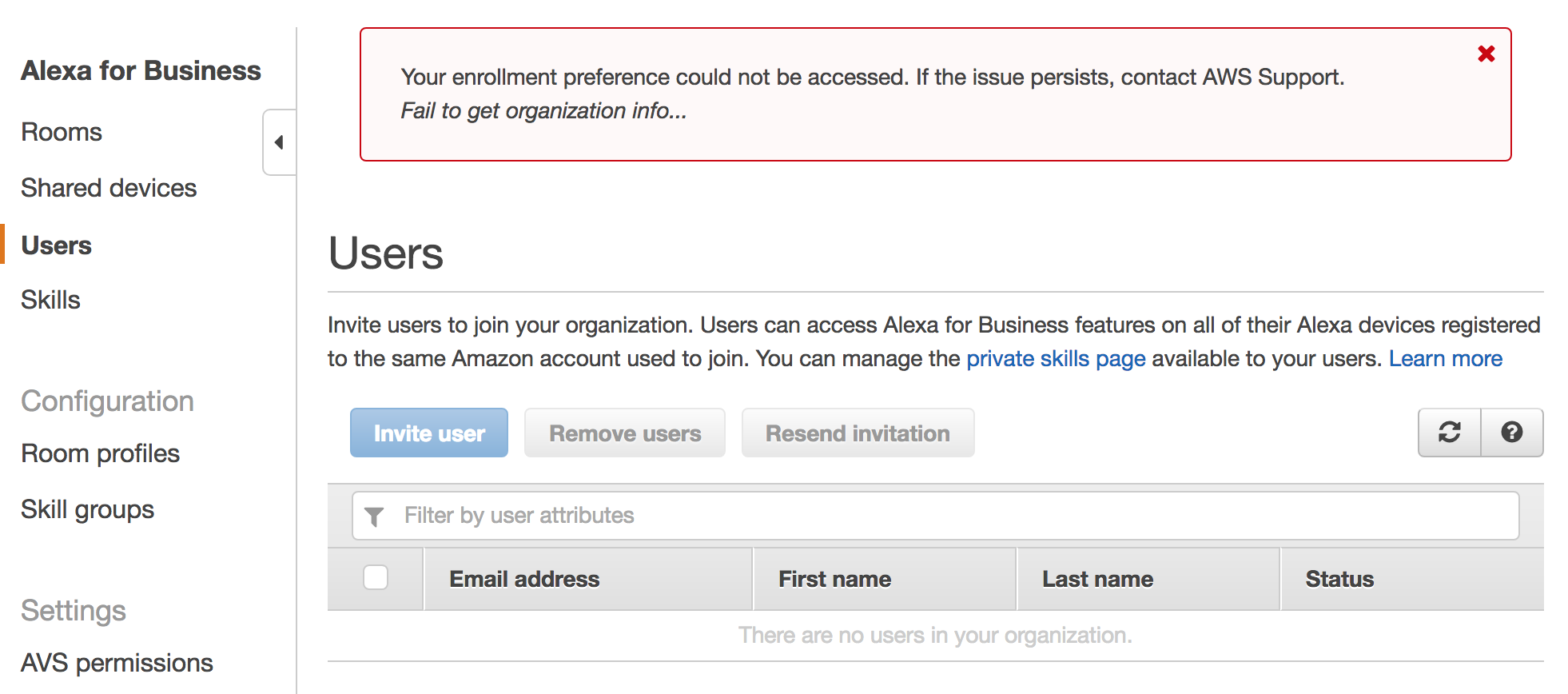- RingCentral Meetings with Room License
- Office 365 with Exchange Service and User License
- Alexa for Business Account
- Amazon Echo or other Alexa device
The following is a list of items that will be configured as part of the configuration process:
- Exchange Online User with License
- Exchange Online Office Room Resource: for each room, no license necessary
- RingCentral Rooms Calendar Integration
- RingCentral Room (for each room)
- A4B Enabled Skill and Skill Group
- A4B Room
- A4B Room Profile
- A4B Shared Device (Echo)
Use the following instructions to get your installation working:
- Configure RingCentral Rooms and Office 365
- Alexa for Business - Link Office 365
- Alexa for Business - Create Rooms
- Alexa for Business - Add Echo Devices
When logging into Alexa for Business in the AWS console, the following error is encountered:
"The AWS Access Key Id needs a subscription for the service"
If you have a valid credit card / payment method, you may need to create a new AWS account.
When clicking on the A4B Users account, the following error is encountered:
Your enrollment preference could not be accessed. If the issue persists, contact AWS Support. Fail to get organization info...
If you have a valid credit card / payment method, you may need to create a new AWS account.
These are general tips useful when setting up a test / demo system.
In Exchange Admin, edit the room's "booking delegates" property and select the "Accept or decline booking requests automatically".