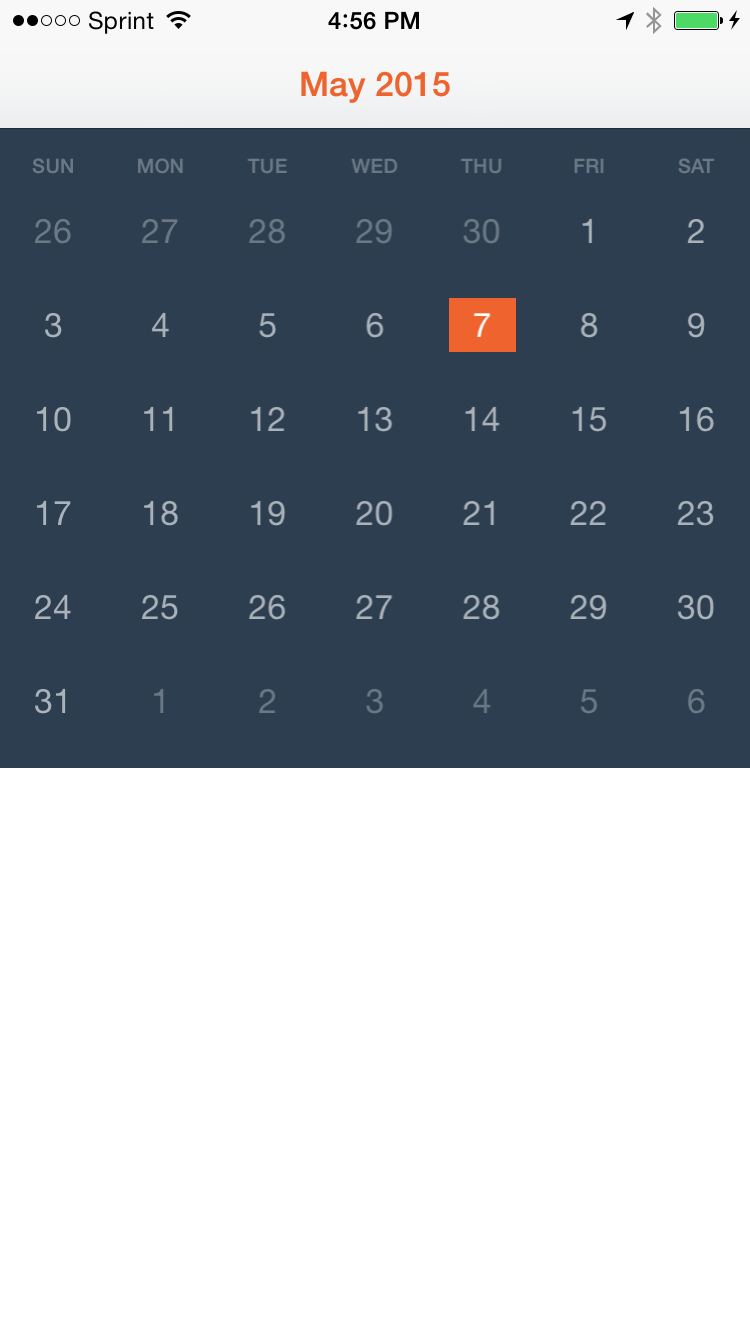[](https://travis-ci.org/Nate Armstrong/CalendarView)


To run the example project, clone the repo, and run pod install from the CalendarViewDemo directory first.
- iOS 9.0+
- Xcode 9.0
CalendarView is available through Carthage and CocoaPods. To install it, simply add the following line to your Podfile:
pod "CalendarView"Use the CalendarView class in code:
let calendar = CalendarView(frame: CGRect(x: 0, y: 0, width: view.frame.width, height: 320))
view.addSubview(calendar)or as an outlet (supports auto layout)
@IBOutlet weak var calendar: CalendarView!The selected date is the current date by default. You can select any date by using
the selectDate(date: Moment) method.
let date: Date = YOUR_DATE_HERE
calendar.selectDate(moment(date))A CalendarView's delegate is notified of two events:
calendarDidSelectDate(date: Moment) // called when user taps a date
calendarDidPageToDate(date: Moment) // called when users swipes monthThe CalendarView class uses SwiftMoment
for date manipulation.
extension ViewController: CalendarViewDelegate {
func calendarDidSelectDate(date: Moment) {
title = date.format(dateFormat: "MMMM d, yyyy")
}
func calendarDidPageToDate(date: Moment) {
title = date.format(dateFormat: "MMMM d, yyyy")
}
}The aim is to allow the calendar to be as customizable as possible without making it overly complex and bloated.
You can customize the look of the calendar by setting certain class properties of
CalendarView.
import UIKit
import CalendarView
@UIApplicationMain
class AppDelegate: UIResponder, UIApplicationDelegate {
var window: UIWindow?
func application(application: UIApplication, didFinishLaunchingWithOptions launchOptions: [NSObject: AnyObject]?) -> Bool {
// Calendar appearance
CalendarView.daySelectedBackgroundColor = UIColor.orange
CalendarView.daySelectedTextColor = UIColor.white
CalendarView.todayBackgroundColor = UIColor(white: 0.0, alpha: 0.3)
CalendarView.todayTextColor = UIColor.white
CalendarView.otherMonthBackgroundColor = UIColor.clear
CalendarView.otherMonthTextColor = UIColor(white: 1.0, alpha: 0.3)
CalendarView.dayTextColor = UIColor(white: 1.0, alpha: 0.6)
CalendarView.dayBackgroundColor = UIColor.clear
CalendarView.weekLabelTextColor = UIColor(white: 1.0, alpha: 0.3)
return true
}
}By default the first day of the month is automatically selected when the user swipes
to a different month. You can customize this behavior by modifying the selectedDayOnPaged
property of your CalendarView instance:
public var selectedDayOnPaged: Int? = 1If set to nil, no day will be automatically selected on swipe.
Nate Armstrong, natearmstrong2@gmail.com
A&D Progress aka verebes, info@adprogress.co.uk
CalendarView is available under the MIT license. See the LICENSE file for more info.