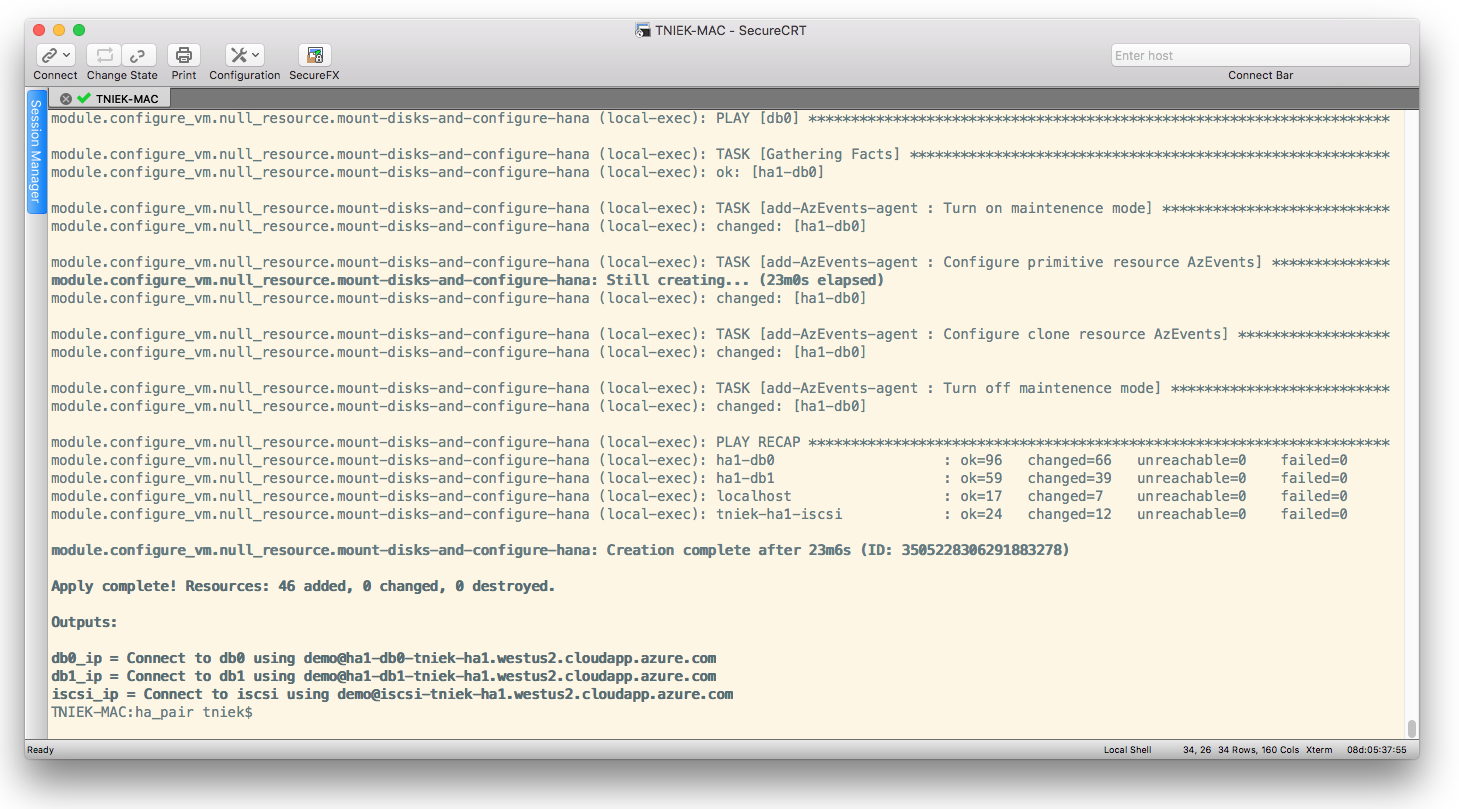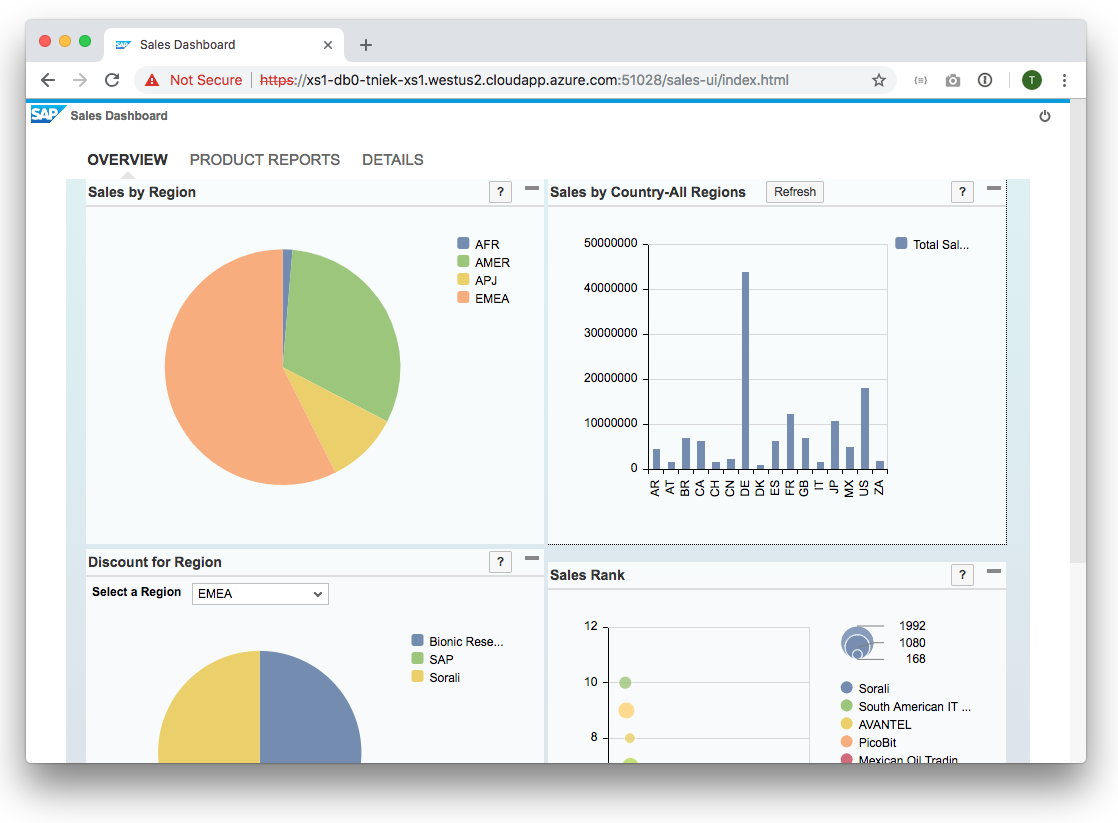This repository contains a set of highly customizable templates that can be used to automatically deploy complex SAP landscapes in the Azure Cloud. The templates are split into:
- Terraform modules which deploy the infrastructure components (such as VMs, network, storage) in Azure and then call the:
- Ansible playbooks which run different roles to install and configure SAP HANA and required applications on the already deployed infrastructure.
- Usage
- Getting Started
- Scenarios
- Supported Applications
- Required SAP Downloads
- License & Copyright
- Contact
A typical deployment lifecycle will require the following steps:
- Preparing your Azure Cloud Shell (this has to be done only once)
- Getting the SAP packages
- Adjusting the templates
- Running the deployment
- Verifying the deployment
- Deleting the deployment (optional)
In this simple example, we'll deploy a simple single-node SAP HANA instance (specifically, HANA DB 1.0 SPS12 PL17).
-
From your Azure Portal, open your Cloud Shell (
>_button in top bar). -
Clone this repository:
git clone https://github.com/Azure/sap-hana.git
-
Navigate to the SAP Software Download Center (SWDC).
-
Search for the following packages required for the single-node HANA scenario and download them to your local machine:
| SWDC filename | Package name | OS | Version | Template parameter |
|---|---|---|---|---|
SAPCAR_1110-80000935.EXE |
SAPCAR | Linux x86_64 | 7.21 | url_sap_sapcar |
IMDB_SERVER100_122_17-10009569.SAR |
HANA DB Server | Linux x86_64 | 122.17 (SPS12) for HANA DB 1.00 | url_sap_hdbserver |
(Note: See the section on Required SAP Downloads for a full list of SAP packages, if you want to install additional applications on top of HANA, such as XSA.)
-
In the Azure Portal, create a Storage Account. (Note: Please make sure to choose a region close to you to improve transfer speed; the SAP bits are quite large.)
-
In the storage account you just created, create a new Blob Storage.
-
In the new Blob Storage that you just created, create a new Container and name it
sapbits. -
Upload each of the SAP packages you downloaded in step 2 and take note of the download URL.
-
Change into the directory for the HANA single-node scenario:
cd sap-hana/deploy/vm/modules/single_node_hana/ -
Use a text editor to create a Terraform variables file
terraform.tfvars, adapting the download URLs accordingly:# Azure region to deploy resource in; please choose the same region as your storage from step 3 (example: "westus2") az_region = "westus2" # Name of resource group to deploy (example: "demo1") az_resource_group = "demo1" # Unique domain name for easy VM access (example: "hana-on-azure1") az_domain_name = "hana-on-azure1" # Set your Azure service principal id. azure_service_principal_id = "XXX" # Set your Azure service principal password azure_service_principal_pw = "XXX" # Size of the VM to be deployed (example: "Standard_E8s_v3") # For HANA platform edition, a minimum of 32 GB of RAM is recommended vm_size = "Standard_E8s_v3" # Path to the public SSH key to be used for authentication (e.g. "~/.ssh/id_rsa.pub") sshkey_path_public = "~/.ssh/id_rsa.pub" # Path to the corresponding private SSH key (e.g. "~/.ssh/id_rsa") sshkey_path_private = "~/.ssh/id_rsa" # OS user with sudo privileges to be deployed on VM (e.g. "demo") vm_user = "demo" # SAP system ID (SID) to be used for HANA installation (example: "HN1") sap_sid = "HN1" # SAP instance number to be used for HANA installation (example: "01") sap_instancenum = "01" # URL to download SAPCAR binary from (see step 6) url_sap_sapcar = "https://XXX" # URL to download HANA DB server package from (see step 6) url_sap_hdbserver = "https://XXX" # Password for the OS sapadm user pw_os_sapadm = "XXX" # Password for the OS <sid>adm user pw_os_sidadm = "XXX" # Password for the DB SYSTEM user # (In MDC installations, this will be for SYSTEMDB tenant only) pw_db_system = "XXX" # Password for the DB XSA_ADMIN user pwd_db_xsaadmin = "XXX" # Password for the DB SYSTEM user for the tenant DB (MDC installations only) pwd_db_tenant = "XXX" # Password for the DB SHINE_USER user (SHINE demo content only) pwd_db_shine = "XXX" # e-mail address used for the DB SHINE_USER user (SHINE demo content only) email_shine = "shine@myemailaddress.com" # Set this flag to true when installing HANA 2.0 (or false for HANA 1.0) useHana2 = false # Set this flag to true when installing the XSA application server install_xsa = false # Set this flag to true when installing SHINE demo content (requires XSA) install_shine = false # Set this flag to true when installing Cockpit (requires XSA) install_cockpit = false
-
Log into your Azure subscription and configure Ansible and Terraform:
az login
Configure Ansible:
export AZURE_SUBSCRIPTION_ID='XXX' export AZURE_CLIENT_ID='XXX' export AZURE_SECRET='XXX' export AZURE_TENANT='XXX'
Configure Terraform:
export ARM_SUBSCRIPTION_ID='XXX' export ARM_TENANT_ID='XXX' export ARM_CLIENT_ID='XXX' export ARM_CLIENT_SECRET='XXX'
(Note: Please note that you will need to create a service principal. If you don't have a service principal, please follow the instructions to create one, How to create a service principal)
-
Trigger the deployment:
terraform apply
-
When prompted if you want to deploy the resources, answer
yes. The deployment will start and take approx. 30 minutes (actual times may vary depending on region and other parameters). -
Once the deployment has finished, take note of the last three lines on your console; they should look like this:
Apply complete! Resources: 19 added, 0 changed, 0 destroyed. Outputs: ip = Connect using tniek@xs1-db0-tniek-xs1.westus2.cloudapp.azure.com
-
Connect to your newly deployed HANA instance via SSH:
-
Switch to the adm user:
sudo su - su - xs1adm
-
Run
hdbsqlto execute a simple query:hdbsql -i 01 -u SYSTEM -p Initial1 "SELECT CURRENT_TIME FROM DUMMY"
-
If you don't need the deployment anymore, you can remove it just as easily. In your Azure Cloud Shell, run the following command to remove all deployed resources:
terraform destroy
- single-node HANA instance
- single-node HANA instance, two-tier HSR (primary/secondary)
- Pacemaker high-availability cluster, fully configured with SBD and SAP/Azure resource agents
Currently, the templates are capable of deploying the following applications on top of the HANA base install:
Depending on your application requirements, you may need to download additional SAP packages and adjust the templates accordingly:
| Name | OS | Version | SWDC filename | Scenario | Template parameter |
|---|---|---|---|---|---|
| SAPCAR | Linux x86_64 | 7.21 | SAPCAR_1110-80000935.EXE |
All | url_sap_sapcar |
| SAPCAR | Windows 64-bit | 7.21 | SAPCAR_1110-80000938.EXE |
Windows bastion host | url_sap_sapcar_win |
| SAP Host Agent | Linux x86_64 | 7.21 SP36 | SAPHOSTAGENT36_36-20009394.SAR |
All | url_sap_hostagent |
| HANA DB Server | Linux x86_64 | 122.17 (SPS12) for HANA DB 1.00 | IMDB_SERVER100_122_17-10009569.SAR |
HANA 1.0 landscapes | url_sap_hdbserver |
| HANA DB Server | Linux x86_64 | 2.00.32 for HANA DB 2.00 | IMDB_SERVER20_032_0-80002031.SAR |
HANA 2.0 landscapes | url_sap_hdbserver |
| HANA Studio | Windows 64-bit | 122.20 (SPS12) for HANA DB 1.00 | IMC_STUDIO2_122_20-80000321.SAR |
Windows bastion host | url_hana_studio |
| XS Advanced Runtime | SP00 Patch87 | EXTAPPSER00P_87-70001316.SAR |
XSA | url_xsa_runtime |
|
| DI Core | SP12 Patch9 | XSACDEVXDI12_9-70001255.ZIP |
XSA | url_di_core |
|
| SAPUI5 | SP52 Patch19 | XSACUI5FESV452P_19-70003351.ZIP |
XSA | url_sapui5 |
|
| Portal Services | SP02 Patch3 | XSACPORTALSERV02_3-80002098.ZIP |
XSA | url_portal_services |
|
| XS Services | SP06 Patch9 | XSACSERVICES06_9-70002361.ZIP |
XSA | url_xs_services |
|
| HANA Cockpit 2.0 | SP07 Patch11 | SAPHANACOCKPIT07_11-70002299.SAR |
XSA + Cockpit | url_cockpit |
|
| SHINE Content (XSA) | SP05 Patch3 | XSACSHINE05_3-70002323.ZIP |
XSA + SHINE | url_shine_xsa |
Copyright © 2018 Microsoft Azure.
Licensed under the MIT License.
We look forward to your feedback and welcome any contributions!