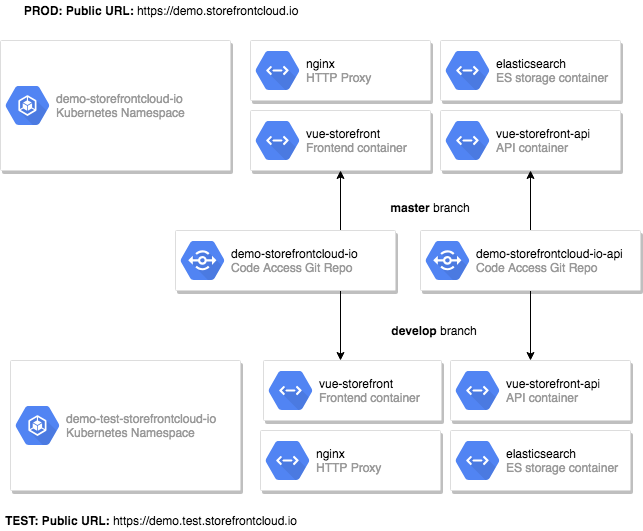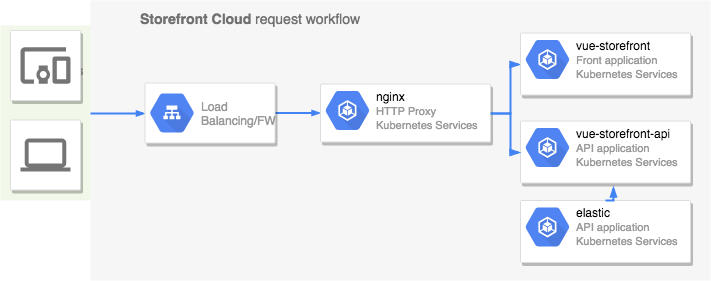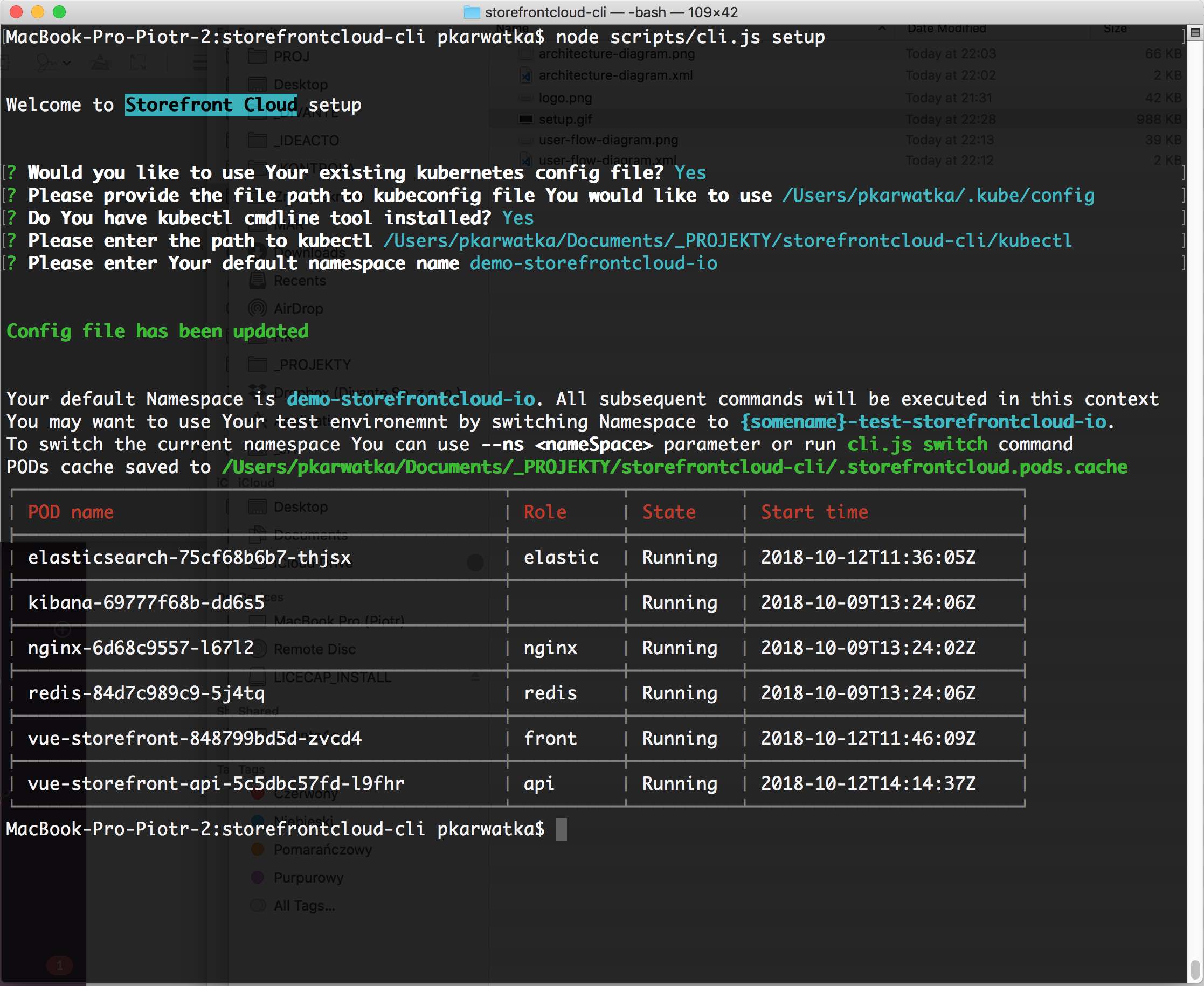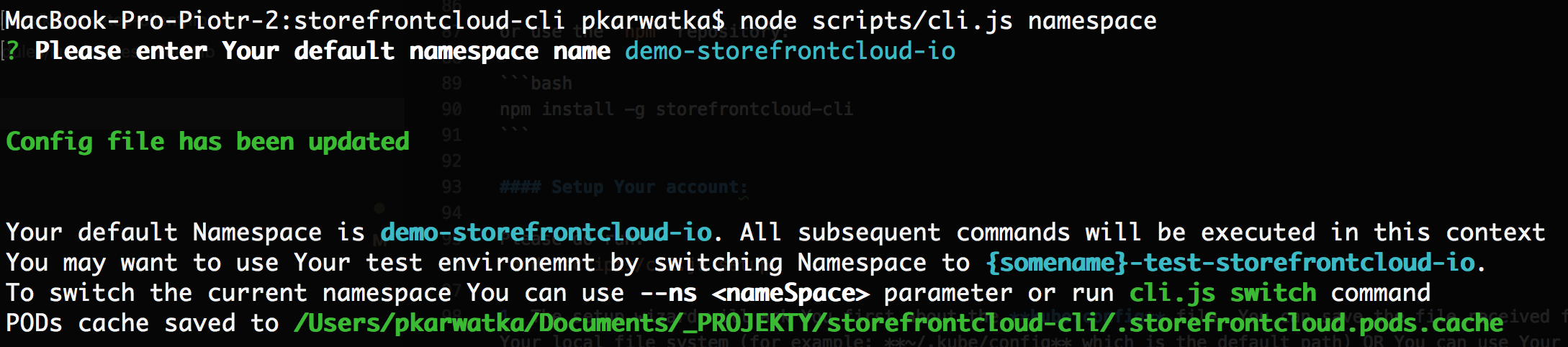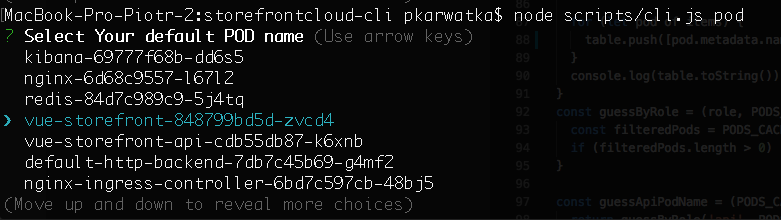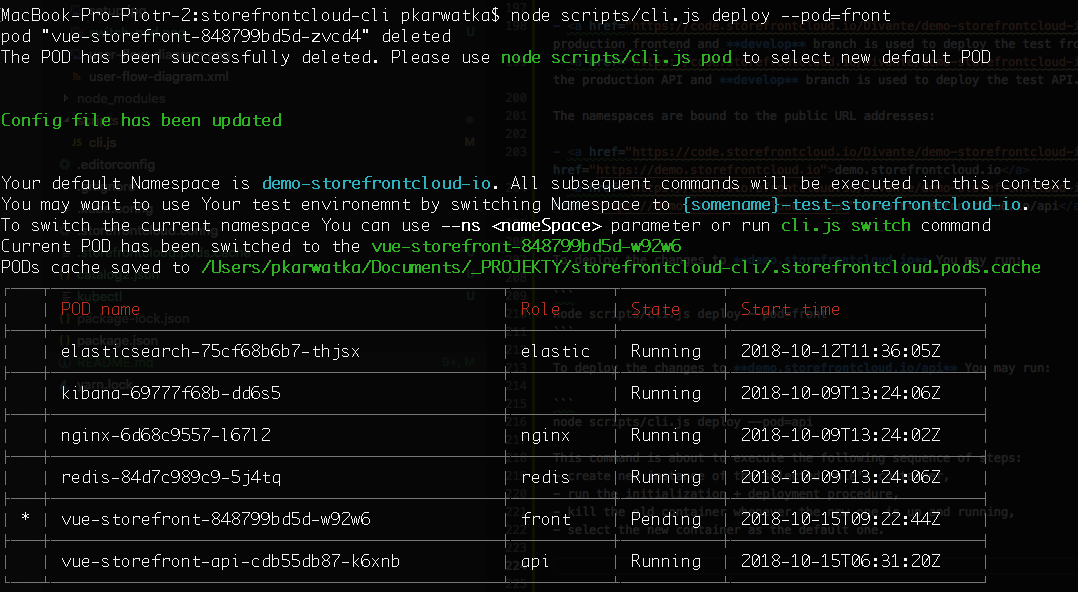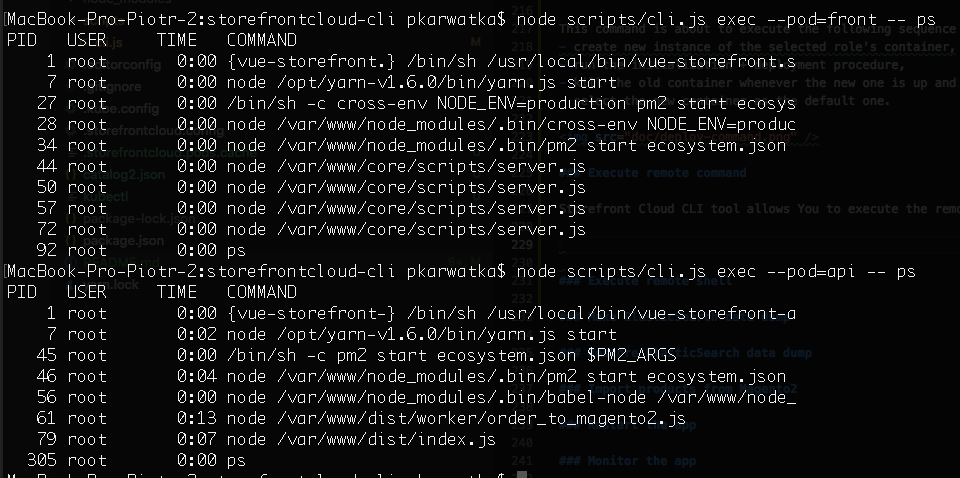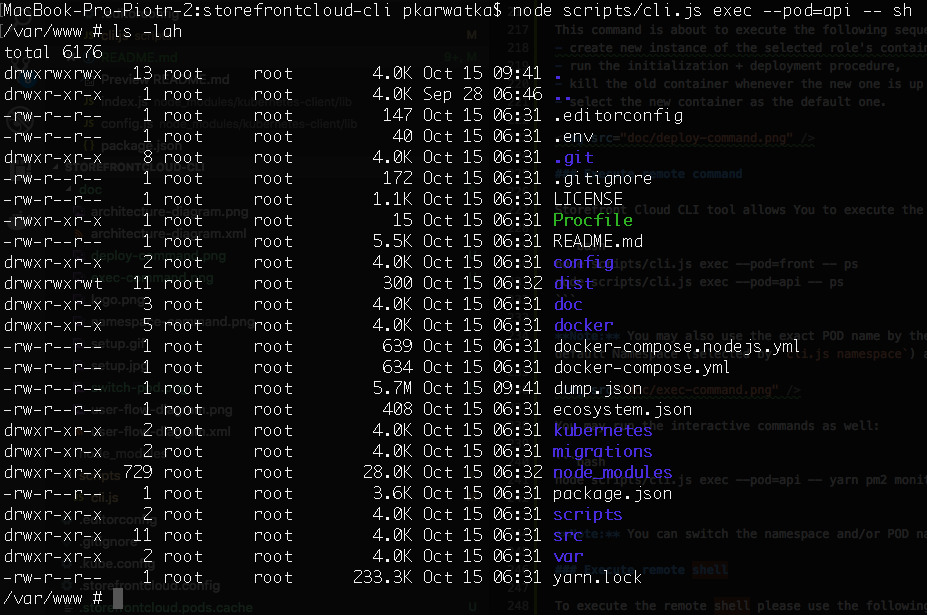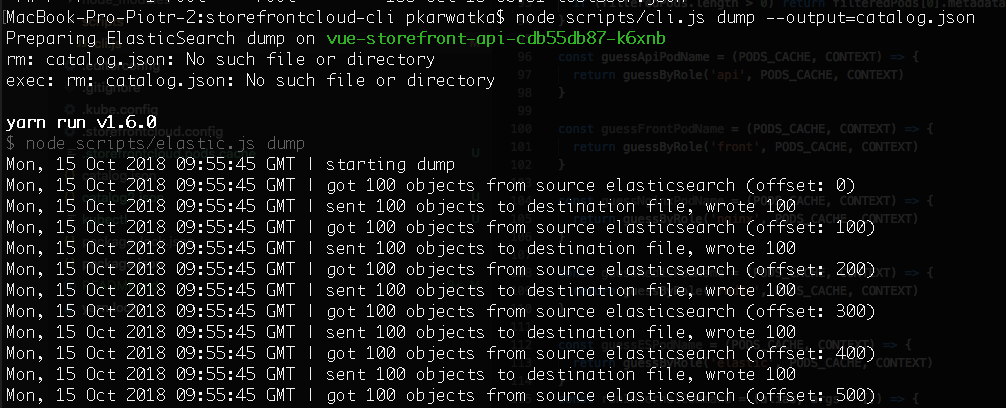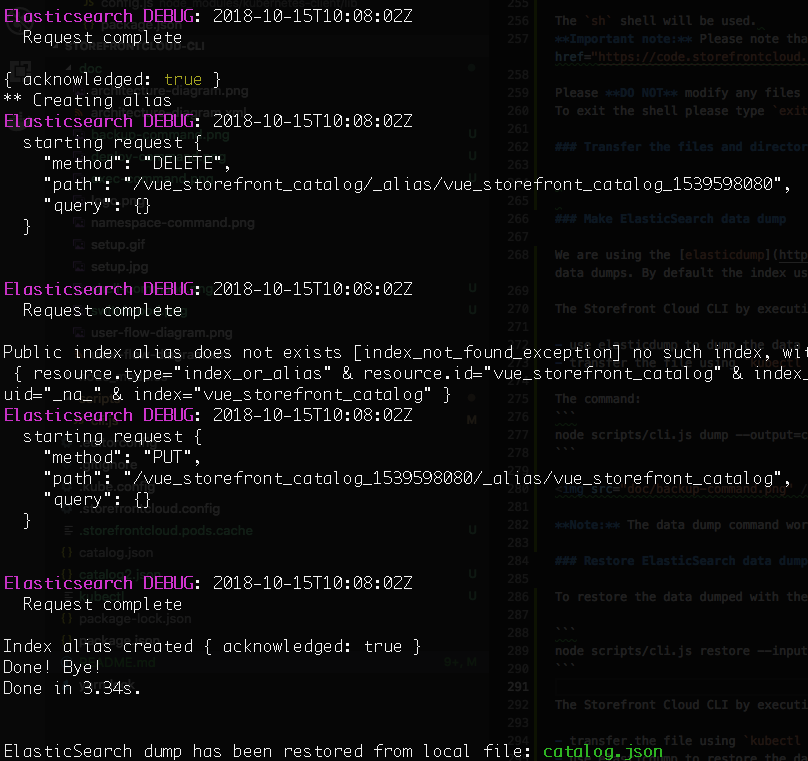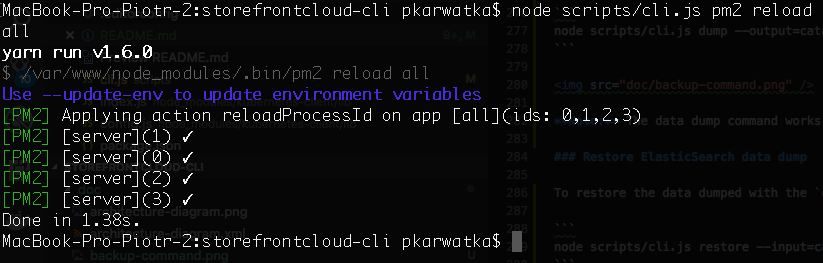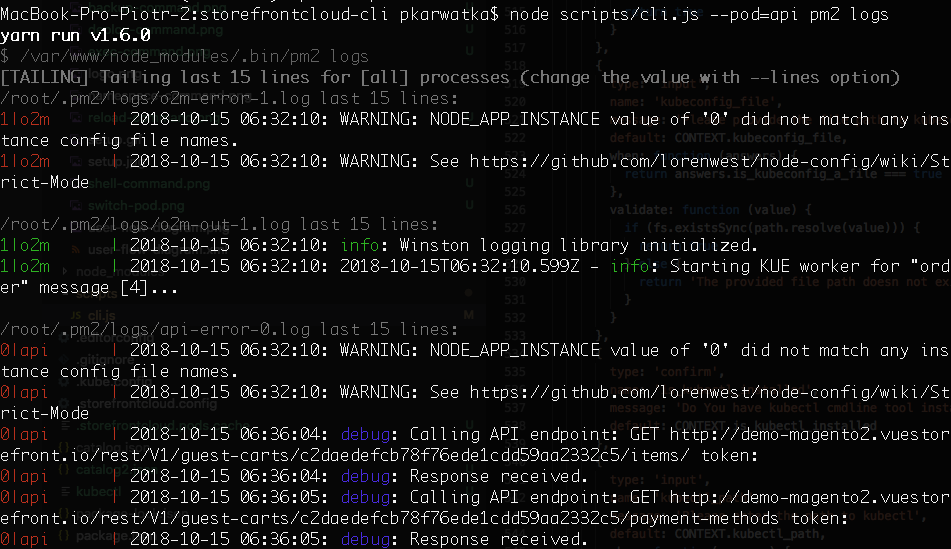Storefront Cloud CLI
Storefront Cloud CLI is a command line management tool for Storefront Cloud. Storefront Cloud is a Vue Storefront hosted solution brought to You by Vue Storefront founding team.
This tool allows You to manage the remote server cluster and perform all the management operations like:
- Code Deployments (including Zero-downtime deployment scenarios),
- Elastic Search dump/restore,
- File operations,
- Remote shell,
- ...
Official Docs
Please visit the Official Storefront Cloud Docs for details on how to use the cloud. You can find some example calls of this tool described below - as well :)
Getting started
In order to use this tool, please go to Storefront Cloud and register Your account. You'll get the required kubectl.config file including all the certificates required for this tool to connect to Your instance.
Typically, You're getting from Storefront Cloud team access to two Kubernetes Namespaces (two instances). For instance - let's take a look how the deployment of our demo.storefrontcloud.io.
There are two namespaces:
- demo-storefrontcloud-io - which is the instance where the prod version of Your Vue Storefront app is deployed,
- demo-test-storefrontcloud-io - which is the instance where the test versin of Your Vue Storefront app is deployed.
Each namespaces includes PODs (POD is kind of Kubernetes app container):
┌─────────────────────────────────────────────┬──────────┬──────────┬─────────────────────────┐
│ POD name │ Role │ State │ Start time │
├─────────────────────────────────────────────┼──────────┼──────────┼─────────────────────────┤
│ elasticsearch-75cf68b6b7-thjsx │ elastic │ Running │ 2018-10-12T11:36:05Z │
├─────────────────────────────────────────────┼──────────┼──────────┼─────────────────────────┤
│ kibana-69777f68b-dd6s5 │ │ Running │ 2018-10-09T13:24:06Z │
├─────────────────────────────────────────────┼──────────┼──────────┼─────────────────────────┤
│ nginx-6d68c9557-l67l2 │ nginx │ Running │ 2018-10-09T13:24:02Z │
├─────────────────────────────────────────────┼──────────┼──────────┼─────────────────────────┤
│ redis-84d7c989c9-5j4tq │ redis │ Running │ 2018-10-09T13:24:06Z │
├─────────────────────────────────────────────┼──────────┼──────────┼─────────────────────────┤
│ vue-storefront-848799bd5d-zvcd4 │ front │ Running │ 2018-10-12T11:46:09Z │
├─────────────────────────────────────────────┼──────────┼──────────┼─────────────────────────┤
│ vue-storefront-api-5c5dbc57fd-l9fhr │ api │ Running │ 2018-10-12T14:14:37Z │
└─────────────────────────────────────────────┴──────────┴──────────┴─────────────────────────┘
Together with the Kubernetes namespaces, Vue Storefront team is providing You with git access via Storefront Cloud Code Access site. You may find two repositories in there:
- demo-storefrontcloud-io - which master branch is used to deploy the production frontend and develop branch is used to deploy the test frontend,
- demo-storefrontcloud-io-api - which master branch is used to deploy the production API and develop branch is used to deploy the test API.
The namespaces are bound to the public URL addresses:
- demo-storefrontcloud-io is deployed under demo.storefrontcloud.io
- demo-storefrontcloud-io-api is deployed under demo.storefrontcloud.io/api
Operations
Storefront Cloud CLI tool is designed to let You manage Your Storefront Cloud namespaces. Most of the operations are available for the user as a self service. In cases of any problems or custom needs please do contact the Helpdesk
Setup
Shortly after You register Your account on the storefrontcloud.io You should receive a contact request from the Cloud Team. Then after agreeing on the service terms and conditions Cloud Team will provide You with:
- kube.config file that You can paste or import to this tool for getting access to Your Kubernetes cluster,
- login and password to the Storefront Cloud Code Access portal.
The setup steps, getting access to Your cloud:
Install storefrontcloud-cli
First, install storefrontcloud-cli (requirements: node 8.x+, yarn):
git clone https://github.com/StorefrontCloud/storefrontcloud-cli.git`
cd storefrontcloud-cli
yarn installSetup Your account:
Please do run:
node scripts/cli.js setup
-
The setup wizard will ask You first about the kube.config file. You can save the file received from the Cloud Team to Your local file system (for example: ~/.kube/config which is the default path) OR You can use Your default system editor to paste the config content directly during the setup.
-
Then You have an option to use Your existing kubectl tool. If You haven't used it before the setup will download and install the tool to the current working directory.
-
The last question is about the default namespace. Please check the architecture diagram above. In our case we're providing the demo-storefrontcloud-io default namespace. That means that all subsequent calls will be made to the public instance of demo.storefrontcloud.io PODs. You can switch the default namespace by using
node scripts/cli.js namespacecommand OR using the--ns commandwhich is supported by all cli commands.
Switch namespace
The Kubernetes Namespace implies the website You're accesing. By default You're getting two namespaces:
- instance-storefrontcloud-io - which is the main, public instance (accesible via instance.storefrontcloud.io),
- instance-test-storefrontcloud-io - which is the second development/test, instance (accesible via instance.test.storefrontcloud.io).
You may switch the instance any time by the following command:
node scripts/cli.js namespace
As You may observe, after setting the proper namespace storefrontcloud-cli is getting the available PODs and storing the PODs cache in the .storefrontcloud.pods.cache file.
Important note: You may call the commands within different namespaces even without changing the default namespace (namespace command). It's possible by just using the --ns <namespace> parameter, which is supported by all commands.
List PODs
Your Storefront Cloud instance may consist of one or many PODs. Pods are the smallest deployable units of computing that can be created and managed in Kubernetes.
A pod (as in a pod of whales or pea pod) is a group of one or more containers (such as Docker containers), with shared storage/network, and a specification for how to run the containers. A pod’s contents are always co-located and co-scheduled, and run in a shared context. A pod models an application-specific “logical host” - it contains one or more application containers which are relatively tightly coupled — in a pre-container world, being executed on the same physical or virtual machine would mean being executed on the same logical host.
In Vue Storefront Your instance is initialized with the following PODs (the names are automatically generated and are subject to change in Your Project):
┌─────────────────────────────────────────────┬──────────┬──────────┬─────────────────────────┐
│ POD name │ Role │ State │ Start time │
├─────────────────────────────────────────────┼──────────┼──────────┼─────────────────────────┤
│ elasticsearch-75cf68b6b7-thjsx │ elastic │ Running │ 2018-10-12T11:36:05Z │
├─────────────────────────────────────────────┼──────────┼──────────┼─────────────────────────┤
│ kibana-69777f68b-dd6s5 │ │ Running │ 2018-10-09T13:24:06Z │
├─────────────────────────────────────────────┼──────────┼──────────┼─────────────────────────┤
│ nginx-6d68c9557-l67l2 │ nginx │ Running │ 2018-10-09T13:24:02Z │
├─────────────────────────────────────────────┼──────────┼──────────┼─────────────────────────┤
│ redis-84d7c989c9-5j4tq │ redis │ Running │ 2018-10-09T13:24:06Z │
├─────────────────────────────────────────────┼──────────┼──────────┼─────────────────────────┤
│ vue-storefront-848799bd5d-zvcd4 │ front │ Running │ 2018-10-12T11:46:09Z │
├─────────────────────────────────────────────┼──────────┼──────────┼─────────────────────────┤
│ vue-storefront-api-5c5dbc57fd-l9fhr │ api │ Running │ 2018-10-12T14:14:37Z │
└─────────────────────────────────────────────┴──────────┴──────────┴─────────────────────────┘
To list the available PODs in Your environment please run the following command:
node scripts/cli.js podsYou may run the subsequent cli calls using the selected POD context.
Switch POD
To switch the current POD You should run:
node scripts/cli.js pod
This command will run the interactive UI to switch the POD:
The other option, if You already know Your POD name is to run this command in the silent mode:
node scripts/cli.js pod --pod=vue-storefront-848799bd5d-zvcd4
This will set the current POD to vue-storefront-848799bd5d-zvcd4.
Note: You may also switch the POD by the role name. The following command:
node scripts/cli.js pod --pod=front
... will also set the current POD to vue-storefront-848799bd5d-zvcd4
The current POD along with the current Namespace name will be used to all subsequent cli calls setting the proper context. You may also use the --pod=<podname>|<rolename> to switch the POD ad-hoc.
Deploy code to POD
Storefront Cloud PODs are configured to deploy the code in the initialization procedure. Note: Please note that Your code is available under Storefront Cloud Code Access (Web+Git) via credentials provided by the Cloud Team.
That being said - the deployment = restart the POD. Our Kubernetes configuration works with the zero-downtime configuration.
You may find two repositories in there:
- demo-storefrontcloud-io - which master branch is used to deploy the production frontend and develop branch is used to deploy the test frontend,
- demo-storefrontcloud-io-api - which master branch is used to deploy the production API and develop branch is used to deploy the test API.
The namespaces are bound to the public URL addresses:
- demo-storefrontcloud-io is deployed under demo.storefrontcloud.io
- demo-storefrontcloud-io-api is deployed under demo.storefrontcloud.io/api
To deploy the changes to demo.storefrontcloud.io You may run:
node scripts/cli.js deploy --pod=front
To deploy the changes to demo.storefrontcloud.io/api You may run:
node scripts/cli.js deploy --pod=api
This command is about to execute the following sequence of steps:
- create new instance of the selected role's container,
- run the initialization + deployment procedure,
- kill the old container whenever the new one is up and running,
- select the new container as the default one.
Execute remote command
Storefront Cloud CLI tool allows You to execute the remote commands within the selected PODs:
node scripts/cli.js exec --pod=front -- ps
node scripts/cli.js exec --pod=api -- psNote: You may also use the exact POD name by the switches presented above. If no switch is used - then the default POD (selected by cli.js pod) and the default Namespace (selected by cli.js namespace) are being used.
You may run the interactive commands as well:
node scripts/cli.js exec --pod=api -- yarn pm2 monitNote: You can switch the namespace and/or POD name ad-hoc by using the --ns= and --pod= switches.
Execute remote shell
To execute the remote shell please use the following command:
node scripts/cli.js exec --pod=api -- sh
The sh shell will be used.
Important note: Please note that the storage mounted to the container is volatile. That means that by each deployment it's being erased + deployed from the Storefront Cloud Code Access
Please DO NOT modify any files directly.
To exit the shell please type exit or use Ctrl+D.
Transfer files and directories between localhost and containers
To transfer files TO and FROM any POD in Your namespace please do use the following command:
node scripts/cli.js cp api:var/catalog.json catalog-copy.json
This command will copy the var/catalog.json file from the container with the role api to local file named catalog-copy.json. You can do the reverse operation (uploading the local file) with the following command:
node scripts/cli.js cp catalog-copy.json api:var/catalog.json
Note: You may transfer the whole folders (both sides) with the same shell calls as presented above.
Make ElasticSearch data dump
We are using the elasticdump configured along with the vue-storefront-api container to perform the ElasticSearch data dumps. By default the index used in the vue-storefront-api:config/local.json:elasticsearch.indices us backed up. Typically it's vue_storefront_catalog.
The Storefront Cloud CLI by executing the ElasticSearch data dump will execute the following sequence of commands:
- use elasticdump to dump the data to the
var/catalog.jsonon the server, - transfer the file using
kubectl cpto localhost.
The command:
node scripts/cli.js dump --output=catalog.json
Note: The data dump command works only on the PODs with the api role. The command will try to guess the POD name until the --pod= switch will be used.
Restore ElasticSearch data dump
To restore the data dumped with the dump command please run:
node scripts/cli.js restore --input=catalog.json
The Storefront Cloud CLI by executing the ElasticSearch data restore will execute the following sequence of commands:
- transfer the file using
kubectl cpto localhost, - use elasticdump to restore the data to the
var/catalog.jsonon the server,
Import products from Magento2
Since 1.5 release, Vue Storefront API contains the mage2vuestorefront data importer instance which can be used to import the data from Your Magento2 instance:
node scripts/cli.js import
Please note: Magento2 API credentials need to be set in the vue-storefront-api/config/local.json in Your repository. Please configure the access regarding the following docs and push to Your Storefront Cloud Code Access.
Please note: The mage2vuestorefront data bridge do support many other working modes (for example on-demand indexing). If You're interested in these, please do contact the Cloud Team to setup the details.
Run the PM2 process manager
Storefront Cloud is using the pm2 process manager to run both: vue-storefront and vue-storefront-api.
You may use most of the standard PM2 features by running:
node scripts/cli.js pm2 --pod=front
or
node scripts/cli.js pm2 --pod=api
Restart the app
Storefront Cloud is using the pm2 process manager to run both: vue-storefront and vue-storefront-api.
To restart the application You may run the following command:
node scripts/cli.js pm2 reload all --pod=front
node scripts/cli.js pm2 reload all --pod=api
or
node scripts/cli.js pm2 reload server --pod=front
node scripts/cli.js pm2 reload api --pod=api
Please note: PM2 process manager has been installed on the PODs with roles of api and front. You may run:
Please note: The PM2 process names are set to: server on the front POD and api on the api POD. Additionally there is the o2m PM2 handle runningo n the api PODs to transfer the orders between Vue Storefront and Magento2.
Monitor the app
Storefront Cloud is using the pm2 process manager to run both: vue-storefront and vue-storefront-api.
Please take a look at the PM2 monitoring features.
The following commands may be used to monitor the app:
node scripts/cli.js pm2 logs server --pod=front
node scripts/cli.js pm2 logs api --pod=api
To enter the interactive monitoring tool please use:
node scripts/cli.js pm2 monit server --pod=front
node scripts/cli.js pm2 monit api --pod=api