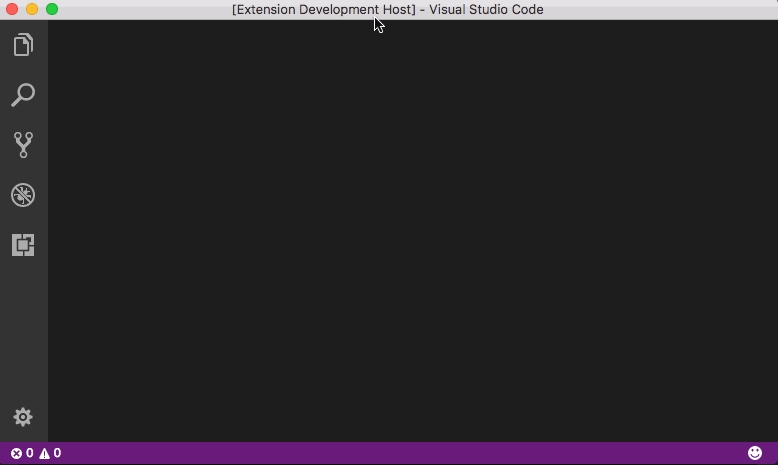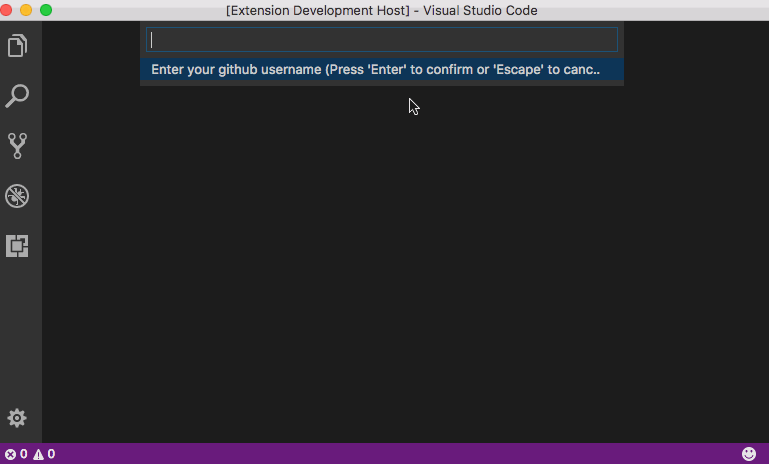Access your GitHub Gists within Visual Studio Code. You can add, edit, and delete public and private gists.
Press F1 and narrow down the list commands by typing extension. Pick Extensions: Install Extensions.
Select the Gist Extension extension from the list.
The plugin requires you authenticate with GitHub.
You can either enter a username and password or a personal access token.
Note: To access Login With Access Token, leave username blank and press ENTER or ESCAPE and jump to this option.
You must have a file open and active to create a gist.
Press F1 and enter the following:
GIST: Create New Block
You will be prompted a gist description.
Press F1 and enter one fo the following:
GIST: Open Block
GIST: Open Favorite Block
All files associated with the gist will be opened in group layout.
Once you have opened an owned* gist, saving it will commit a new revision.
* an owned gist is one created by you, not a favorited (starred) gist.
You can also use the following commands:
GIST: Delete Block
GIST: Remove From Block
GIST: Add To Block
GIST: Change Block Description
GIST: Open Block In Browser
GIST: Insert Code Into Current File
You can associate the following commands to your own keyboard shortcuts:
extension.openCodeBlock
extension.openFavoriteCodeBlock
extension.createCodeBlock
extension.openCodeBlockInBrowser
extension.deleteCodeBlock
extension.removeFileFromCodeBlock
extension.addToCodeBlock
extension.changeCodeBlockDescription
extension.insertCode
vscode-gist is maintained by Ken Howard.