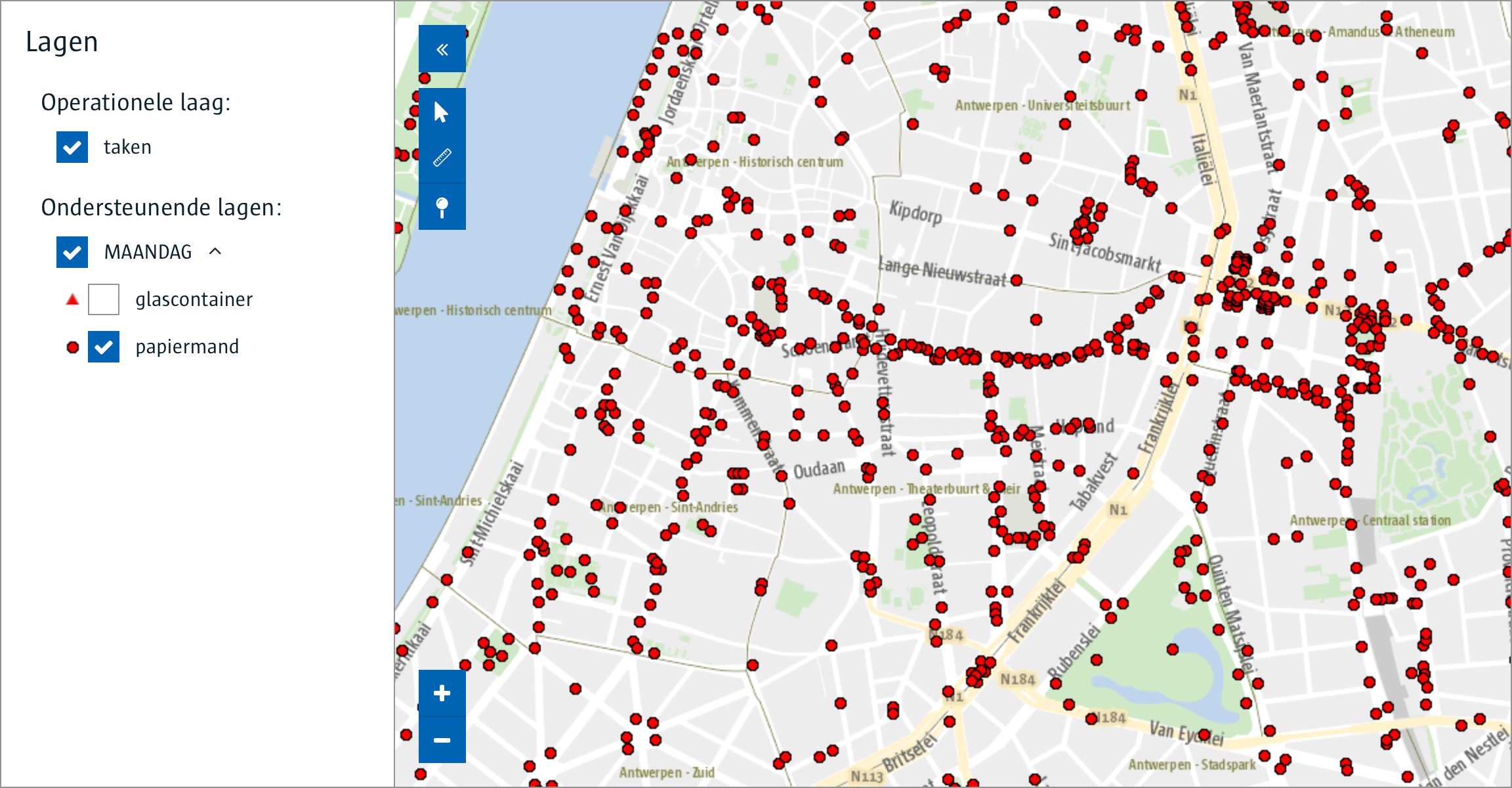The Location Viewer Smart Widget UI provides an easy to use interface for displaying locations or addresses within the city of Antwerp.
This library was tested in Angular 15.
First install the component from npm:
npm install @acpaas-ui-widgets/ngx-location-viewer
Then import the component inside your module:
import {LocationViewerModule} from '@acpaas-ui-widgets/ngx-location-viewer';
@NgModule({
imports: [
...,
LocationViewerModule
],
...
})Finally include the required styles:
Add Antwerp core branding stylesheet in your index.html file:
<link rel="stylesheet" href="https://cdn.antwerpen.be/core_branding_scss/6.6.0/main.min.css" />Add required leaflet styles in your angular.json file.
"styles": [
"node_modules/leaflet/dist/leaflet.css",
"node_modules/leaflet-draw/dist/leaflet.draw.css",
"node_modules/@geoman-io/leaflet-geoman-free/dist/leaflet-geoman.css",
"node_modules/leaflet.markercluster/dist/MarkerCluster.Default.css",
"node_modules/leaflet.markercluster/dist/MarkerCluster.css"
]
Next, you will need to configure your BFF to proxy all Geo API request to the correct service.
The concept remains the same for different technologies:
The BFF should function solely as a pass-through layer where the API KEY gets added to the request header before proxying.
Create a contract with the "GEOAPI" on the api-store
<aui-location-viewer ... (filteredResult)="onfilteredResult($event)"></aui-location-viewer>Minimal example
<aui-location-viewer></aui-location-viewer>Full example
<aui-location-viewer
[geoApiBaseUrl]="geoApiBaseUrl"
[defaultZoom]="defaultZoom"
[mapCenter]="mapCenter"
[hasSidebar]="hasSidebar"
[showSidebar]="showSidebar"
[showLayerManagement]="showLayerManagement"
[showSelectionTools]="showSelectionTools"
[showMeasureTools]="showMeasureTools"
[showWhatIsHereButton]="showWhatIsHereButton"
[supportingLayerOptions]="supportingLayerOptions"
[operationalLayerOptions]="operationalLayerOptions"
[filterLayers]="filterLayers"
[leafletMap]="leafletMap"
[defaultTileLayerLabel]="defaultTileLayerLabel"
[tileLayer]="tileLayer"
[tileLayerIsVectorBased] ="vectorBased"
[zoomOnMarkerSelect]="zoomOnMarkerSelect"
(addPolygon)="onAddPolygon($event)"
(addLine)="onAddLine($event)"
(editFeature)="onEditFeature($event)"
(hasSidebarChange)="onHasSidebarChange($event)"
(filteredResult)="onFilteredResult($event)"
(markerClicked)="onMarkerClicked($event)"
>
<p>This is shown inside the leaflet sidebar if hasSidebar is set to true.</p>
</aui-location-viewer>Explanation layer types
- Operational layer
Operational layer is the main layer of the location viewer widget. After you have provided the setting to build this layer it is possible to filter this layer with selection tools (rectangle, polygon and filterlayer). After each selection the location viewer widget will push the filtered results of the layer.
This layer will be initialized in ngOnInit with settings passed through the operationalLayerOptions input param. There are 2 possible ways to build this layer:
- Mapserver (provide url (valid mapserver url), layerid and where properties)
- url: url of the mapserver
- layerid: layerid of the layer on the provided mapserver url
- where: an optional expression to filter features server side (mapserver) where clause will be used as param on the following request url/layerid/query, for additional info: https://desktop.arcgis.com/en/arcmap/latest/map/working-with-layers/sql-reference-for-query-expressions-used-in-arcgis.htm
- Markers (provide markers, isVisible and name properties)
- Mapserver (provide url (valid mapserver url), layerid and where properties)
- Supporting layer Supporting layer is only there to visualize certain objects in leaflet. This layer will be initialized in ngOnInit with settings passed through the supportingLayerOptions input param.
- Filter layers Filter layers are used to filter the operational layer by a specific object that is a polygon. After clicking on this layer the operational layer will be filtered by the objects geometry. This layer will be initialize in ngOnInit with settings passed through the filterLayerOptions input param. If name, popupLabel or propertyToDisplay properties are null, information will be used from layer information mapserver (name & displayfield).
For working examples of the layer types check demo, this is a working page with a form to test all the possible parameters.
class ExampleComponent {
/* Url to the backend-for-frontend (bff) Should function as pass through to the Geo API. */
@Input() geoApiBaseUrl: string;
/* The default zoom level on map load. */
@Input() defaultZoom = 14;
/* The initial map center on load. */
@Input() mapCenter: Array<number> = [51.215, 4.425];
/* Shows button to open sidebar if true. A sidebar can contain any additional info you like. */
@Input() hasSidebar = false;
/* If hasSidebar is true this will show whether the sidebar should be visible from the start */
@Input() showSidebar = false;
/* Shows layermangement inside the sidebar. Layermanagement is used to add or remove featurelayers. */
@Input() showLayerManagement = true;
/* Show selection tools */
@Input() showSelectionTools = true;
/* Show measure tools */
@Input() showMeasureTools = true;
/* show whatishere button */
@Input() showWhatIsHereButton = true;
/* Add supporting layers. If provided will be added as DynamicMapLayer to leaflet */
@Input() supportingLayerOptions: SupportingLayerOptions;
/* Add operationalLayer. If provided will be added as FeaturLayer(clustered) to leaflet */
@Input() operationalLayerOptions: OperationalLayerOptions;
/* Adds filter layer. If provided will be added as FeatureLayer to leaflet. Is used to filter operationallayer by geometry */
@Input() filterLayers: FilterLayerOptions[];
/* Leafletmap instance. If null will be initialized .*/
@Input() leafletMap: LocationViewerMap;
/* Default tile layer button label */
@Input() defaultTileLayerLabel = 'Kaart';
/* Custom leaflet tile layer, if provided, shows actions on the leaflet to toggle between default and custom tile layer.
*
* If tileLayerIsVectorBased is true, you don't need to suffix the URL of the VectorTileServer with {z}/{y}/{x}.pbf. The following URL would work: https://tiles.arcgis.com/tiles/1KSVSmnHT2Lw9ea6/arcgis/rest/services/basemap_antwerpen_met_labels_20220218/VectorTileServer (Also the style that is provided under ../../VectorTileServer/resources/styles will be used by default.)
* See [esri-leaflet-vector](https://github.com/Esri/esri-leaflet-vector) for more information.
* */
@Input() tileLayer: LeafletTileLayerModel;
/* Sets the LocationViewer up to accept Vector based layer, instead of Raster based (default Raster based).
* */
@Input() tileLayerIsVectorBased: boolean = false;
/**
* The zoom level when a marker is selected.
* If null the zoomlevel won't change after marker selection.
*/
@Input() zoomOnMarkerSelect? = 16;
/* HasSideBar change */
@Output() hasSidebarChange = new EventEmitter<boolean>();
/* AddPolygon event */
@Output() addPolygon = new EventEmitter<any>();
/* AddLine event */
@Output() addLine = new EventEmitter<any>();
/* EditFeature event */
@Output() editFeature = new EventEmitter<any>();
/* Operational layer filtered: fired when using selection tools rectangle/polygon, using filter layer or clicking on marker of operational layer. */
@Output() filteredResult = new EventEmitter<GeofeatureDetail[] | OperationalMarker[] | any>();
/* Operational layer clicked: fired when clicking on marker of operational layer */
@Output() markerClicked = new EventEmitter<any>();
/* What is here location selected: fired when selecting a "What is here?" location */
@Output() whatIsHereSelected = new EventEmitter<any>();
}Live demo can be found on: https://locationviewerweb-o.antwerpen.be/
You can also choose to test it locally:
In the root directory run:
npm install && ng build ngx-location-viewer && ng serve
This will install all required dependencies, create an optimized build for the location picker library and sets up a local server at http://localhost:4200.
Install required dependencies:
npm install
Rebuild library on changes
npm run dev
Start example project
ng serve
Any changes done on the library will visible on http://localhost:4200
Jasper Van Proeyen (jasper.vanproeyen@digipolis.be)
Only the Antwerp UI team publishes new packages. Contact us if you need a new release published.
Run ng test ngx-location-viewer to execute the unit tests via Karma.
To get more help on the Angular CLI use ng help or go check out the Angular CLI README.