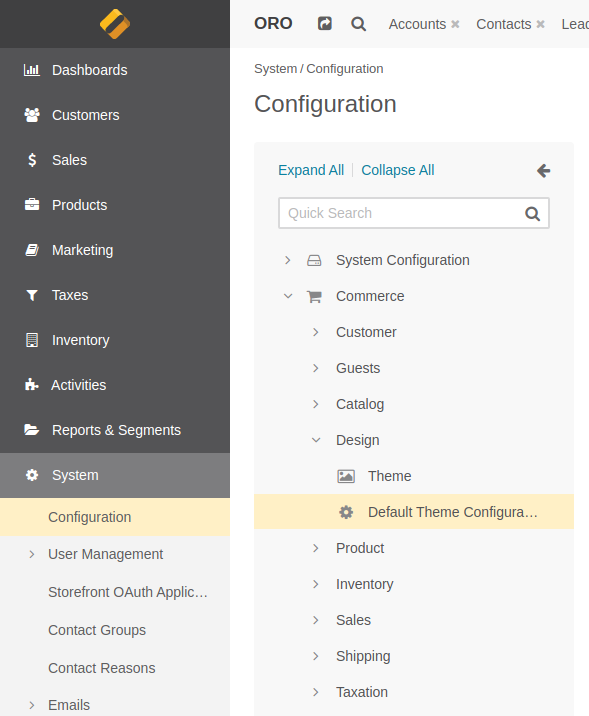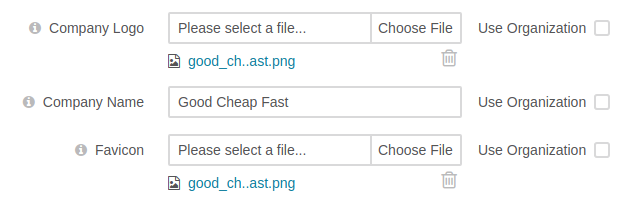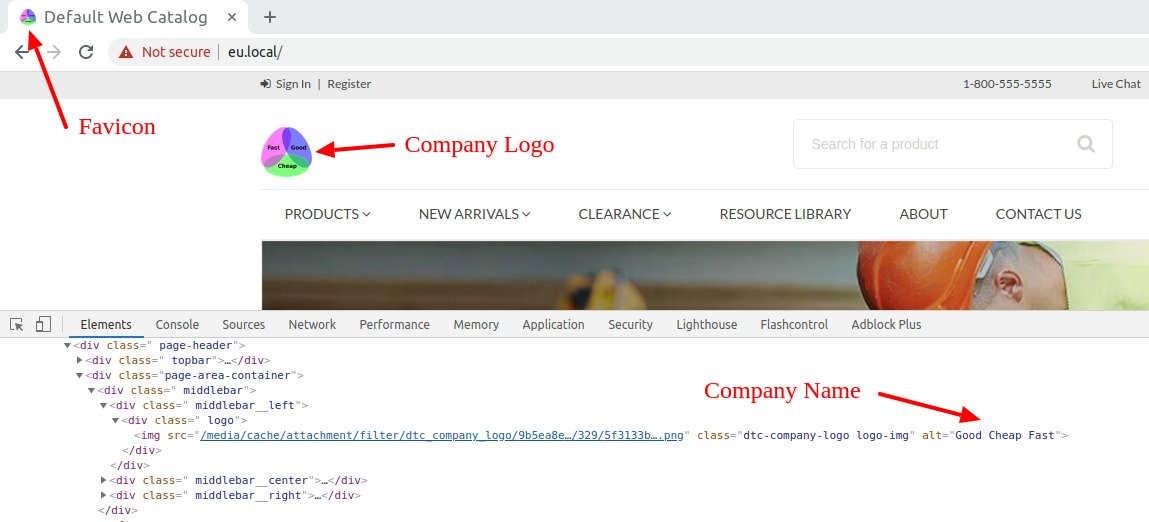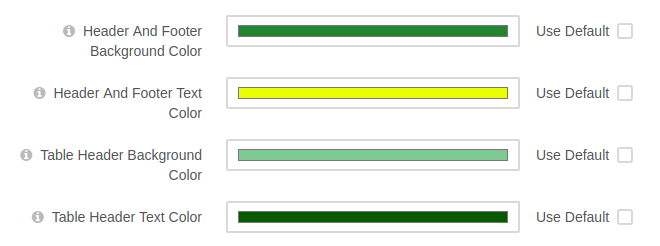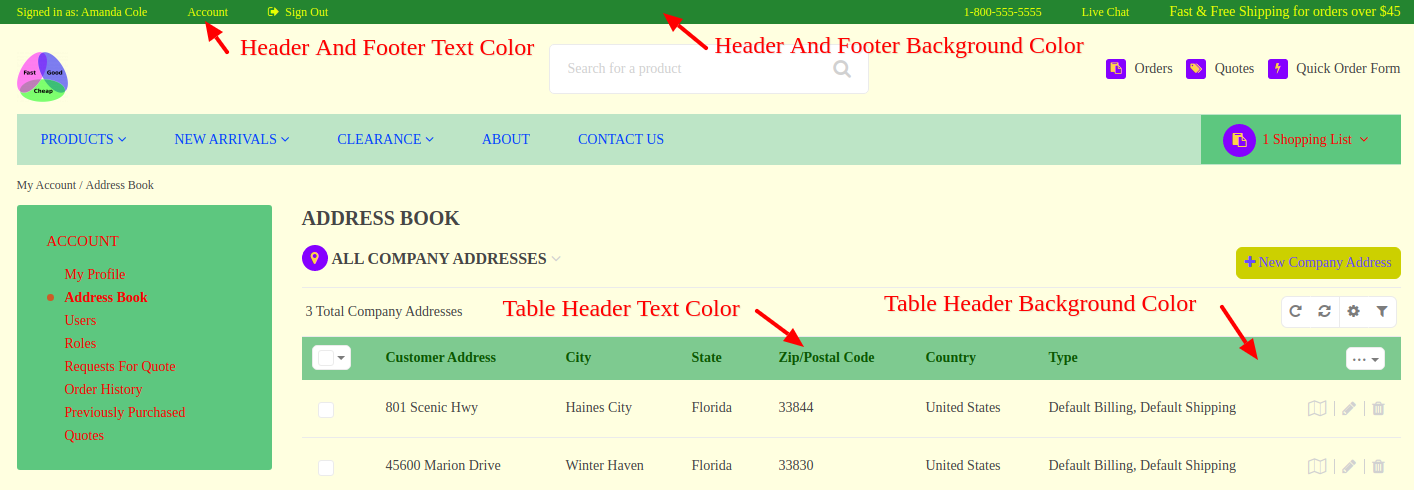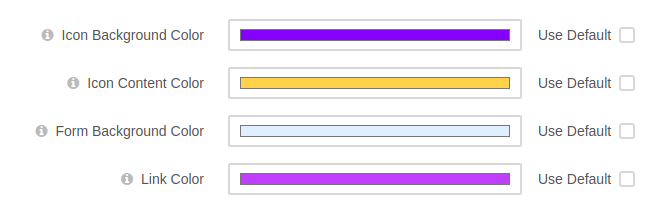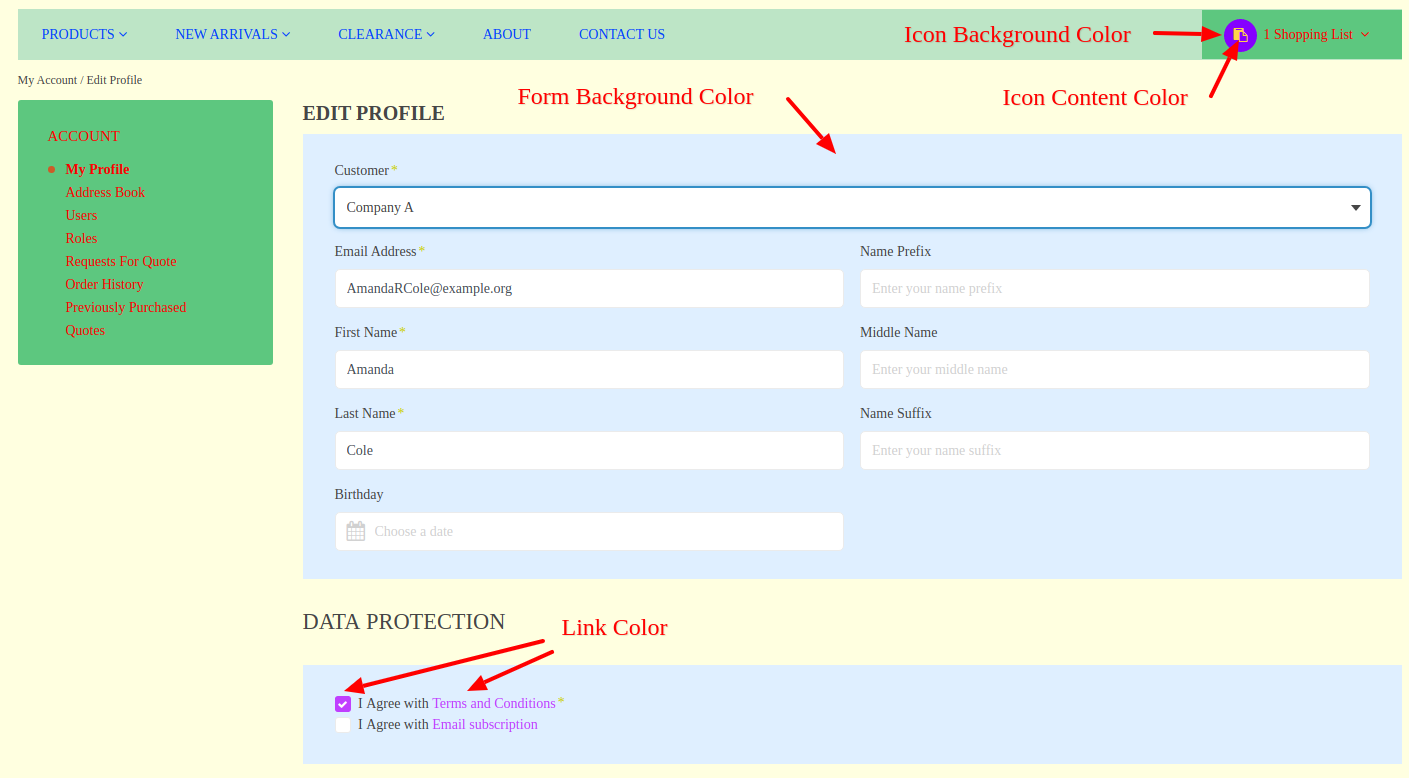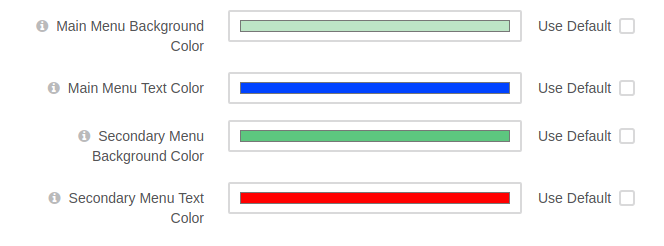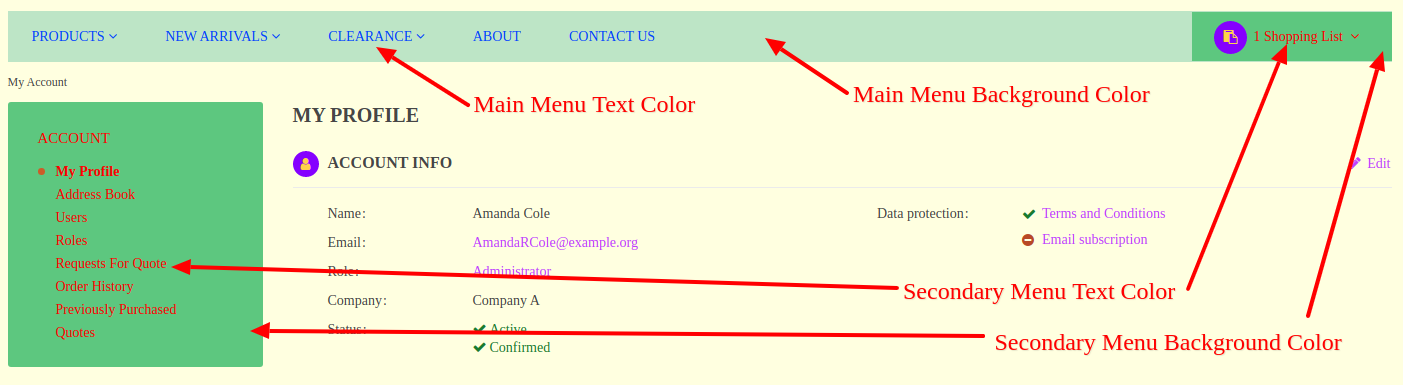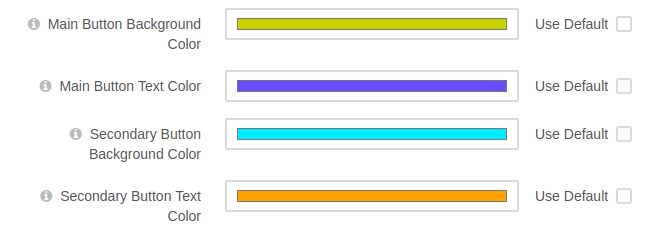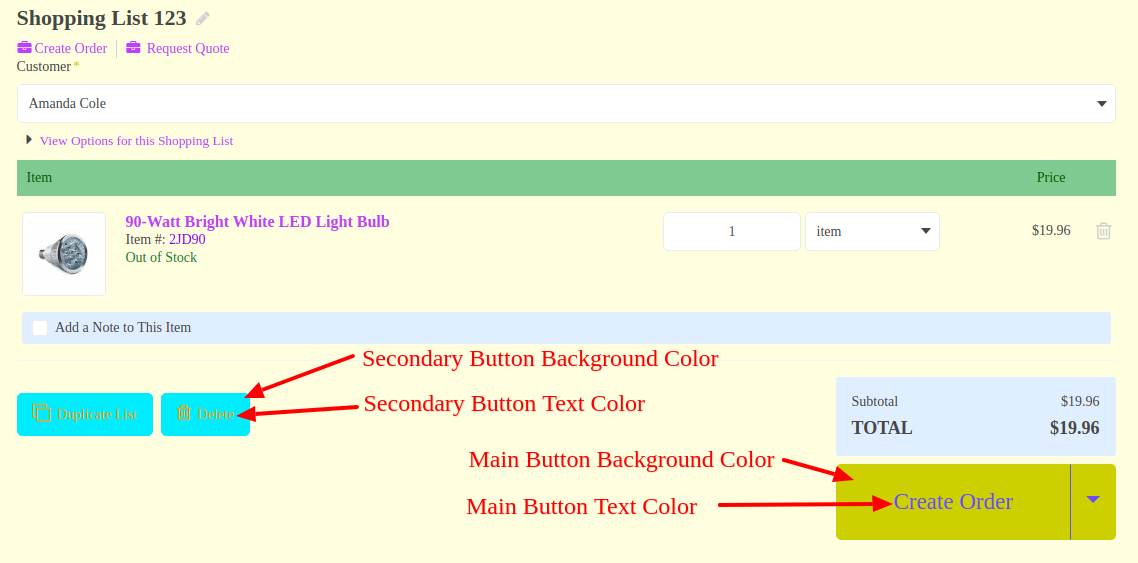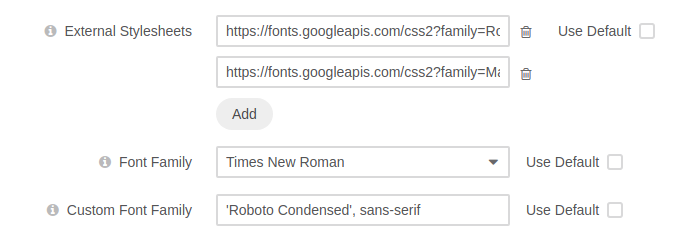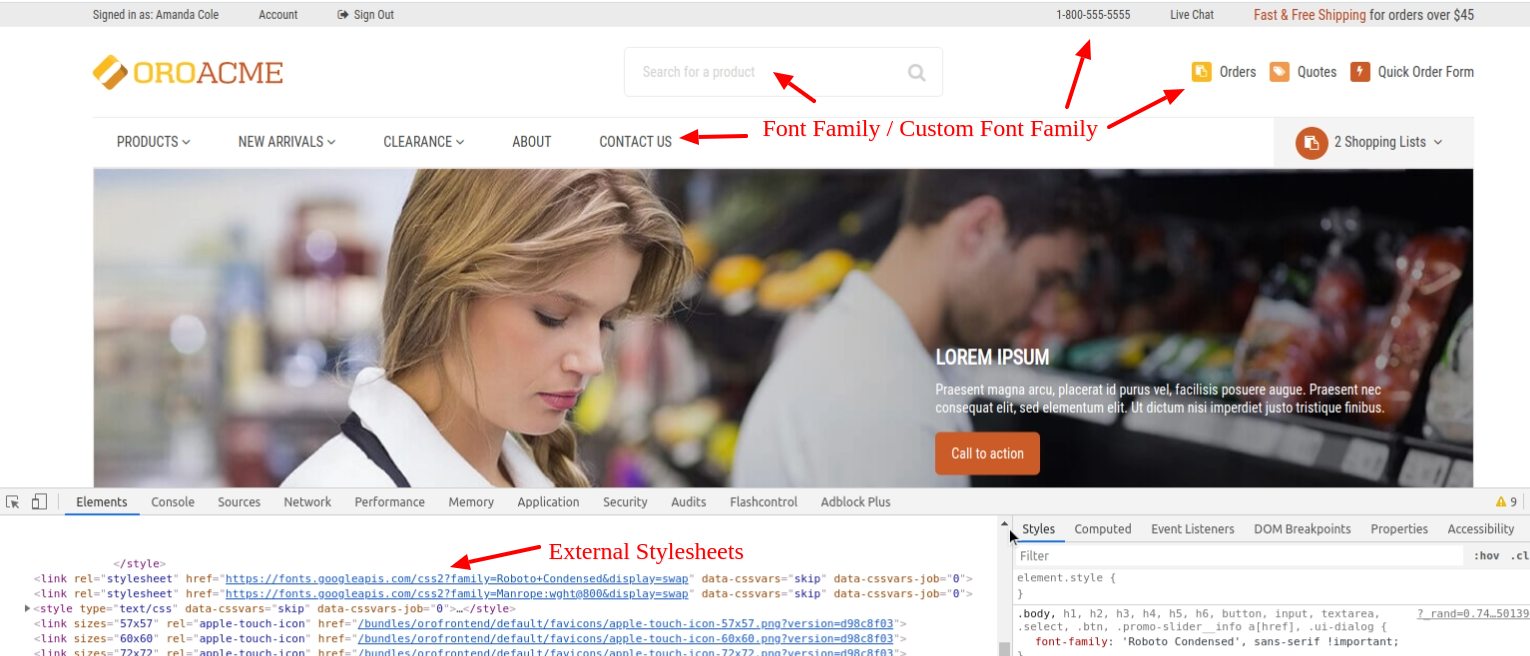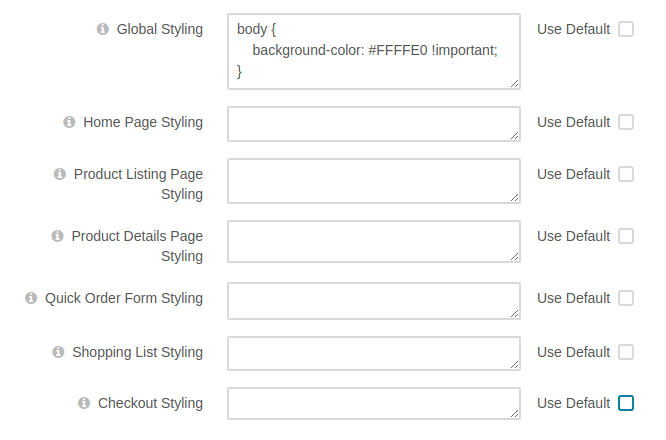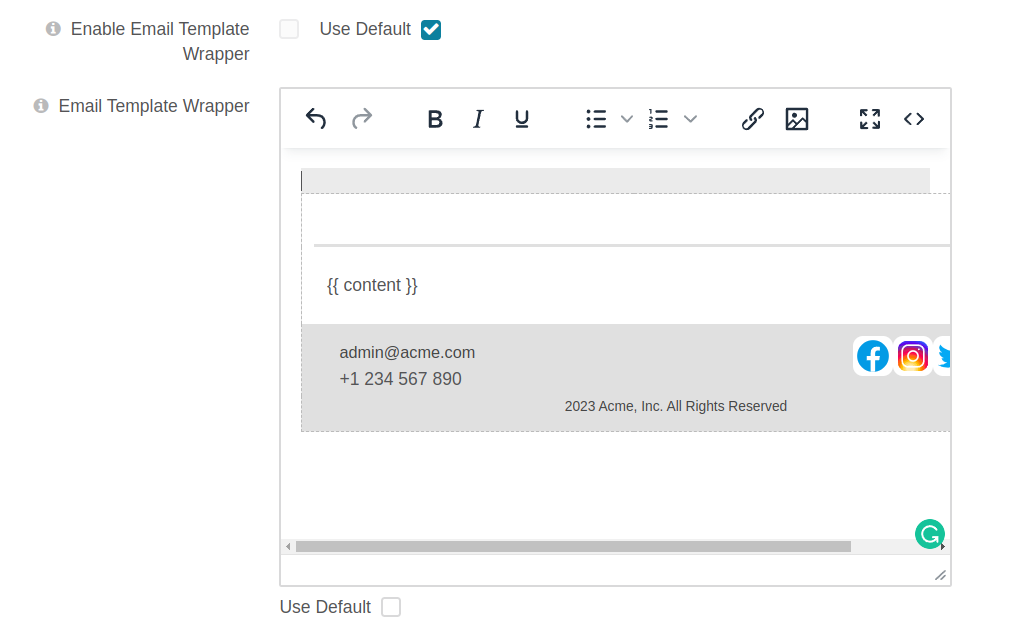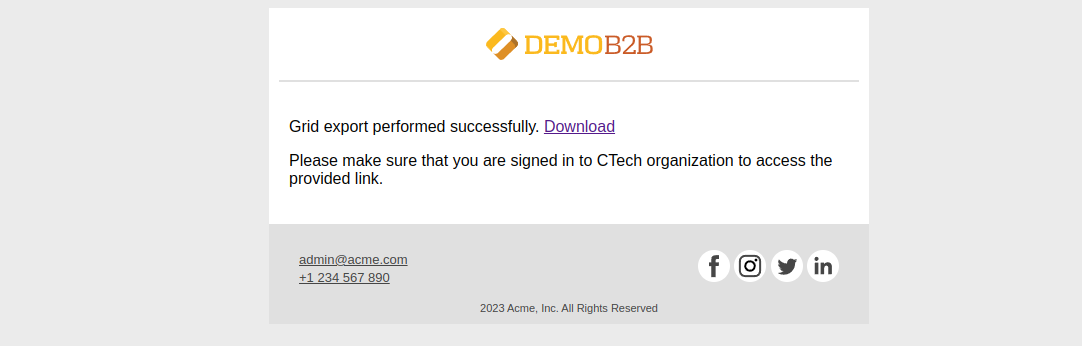The bundle allows configuring the default OroCommerce theme from the user interface without writing any code. It allows setting multiple theme options (logo, colors, font, styling) and customize visual representation of the storefront.
The bundle is compatible both with the Community Edition and Enterprise Edition of OroCommerce.
- How To Install The Bundle
- Where Is Configuration?
- What Options Can Be Configured?
- How To Thank The Author
Open the OroCommerce application root and run the following command:
composer require ys-tools/default-theme-configuration-bundle
If the application is already installed, then cache has to be cleared manually and assets have to be rebuilt:
rm -rf var/cache/prod
php bin/console cache:clear --env=prod
php bin/console oro:assets:install --env=prod
The default theme configuration has to be set in System Configuration. It can be found in the management console menu System > Configuration inside the Commerce > Design > Default Theme Configuration section.
There are many visual options split into several groups. Community Edition supports only global configuration, while Enterprise Edition supports both global and website level configuration.
Company Logo sets company logo in the application header. Logo is automatically resized to 50 pixels in height to fit the header
Company Name sets alternative text for the company logo
Favicon sets application favicon. The image is automatically resized to 64x64 size
Header And Footer Background Color sets the background color of both header and footer of the page
Header And Footer Text Color sets the color of text (both plain and links) in the header and footer of the page
Table Header Background Color sets the background color of standard table headers
Table Header Text Color sets the color of the text used in standard table headers
Icon Background Color sets the background color of icon and icon based elements
Icon Content Color sets the color of icon and icon based elements
Form Background Color sets the background color of the forms and similar elements
Link Color sets the color of links and interactive elements (radio buttons, checkboxes)
Main Menu Background Color sets the background color of the main menu
Main Menu Text Color sets the text color of the main menu
Secondary Menu Background Color sets the background color of the secondary menus and similar elements
Secondary Menu Text Color sets the text color of the secondary menus and similar elements
Main Button Background Color sets the background color of main buttons (Submit, Yes, Confirm)
Main Button Text Color sets the text color of main buttons
Secondary Button Background Color sets the background color of secondary buttons (Cancel, No, Decline)
Secondary Button Text Color sets the text color of secondary buttons
External Stylesheets adds multiple external stylesheets as link tags
Font Family sets the predefined font used all over the storefront
Custom Font Family sets the custom font used all over the storefront, overrides Font Family
Global Styling adds custom CSS styles to all storefront pages
Home Page Styling, Product Listing Page Styling, Product Details Page Styling, Quick Order Form Styling, Shopping List Styling, Checkout Styling add custom CSS styles to appropriate pages, these styles put after the global styling and may override it
Enable Email Template Wrapper enables custom email template wrapper for all standard emails
Email Template Wrapper contains HTML content of the email wrapper. Please do not forget to verify that all links are static
If this bundle helped you and you are feeling generous today, then you can thank the author and support this initiative using one of the following buttons.