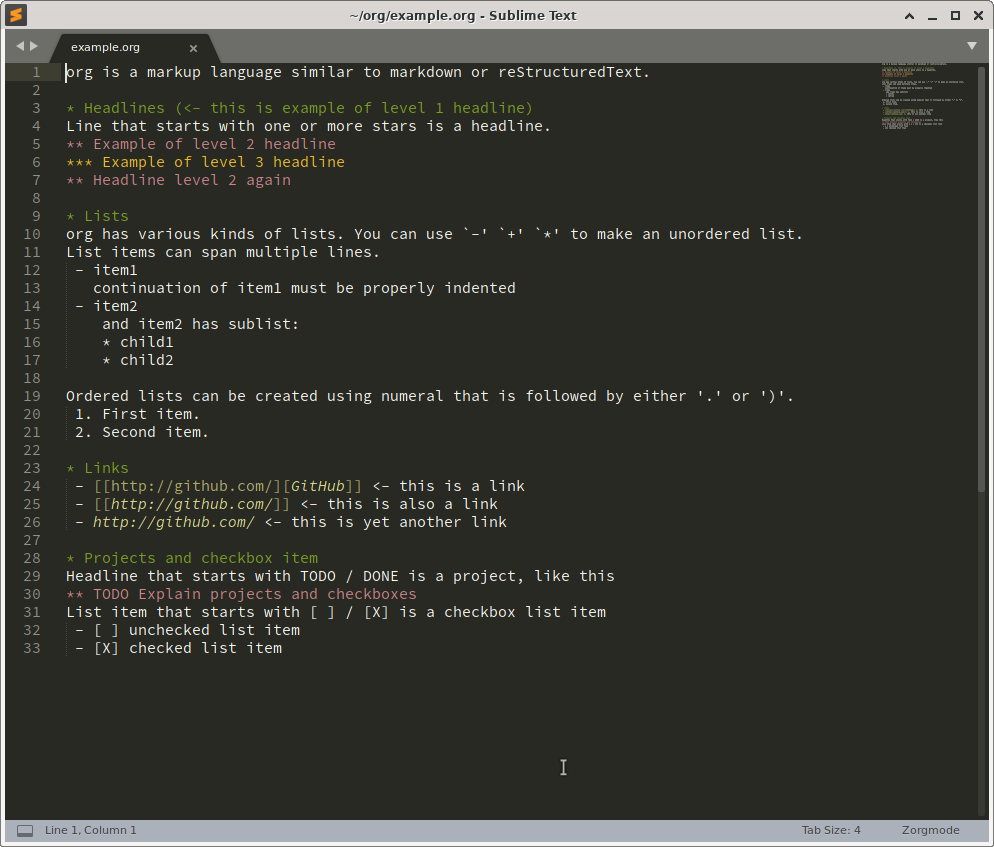Zorgmode is an implementation of org mode for SublimeText 3.
This plugin was tested on Linux. I hope it would work on Windows and OSX machines without any modifications, but I never had a chance to test that.
# Go to Packages directory (you can find it using menu Preferences → Browse Packages). cd /path/to/package/directory git clone git@github.com:dim-an/Zorgmode.git
| Command | Keys (Linux) | Context | Comment |
|---|---|---|---|
| zorg_cycle | tab | headline | cycles through visibility of the current tree |
| zorg_cycle_all | shift+tab | any | cycles through visibility of all trees |
| zorg_move_node_up | ctrl+shift+up | headline, list item | moves current section (or list item) up |
| zorg_move_node_down | ctrl+shift+down | headline, list item | moves current section (or list item) down |
| zorg_cut_node | ctrl+X | headline, list item | cut section or list item |
| zorg_copy_node | ctrl+C | headline, list item | copy section or list item |
| zorg_delete_node | ctrl+shit+K | headline, list item | delete section or list item |
| zorg_cycle_todo_state_forward | alt+shift+right | headline | Cycles forward project state between (TODO, DONE, <empty state>) |
| zorg_cycle_todo_state_backward | alt+shift+left | headline | Cycles backward project state between (TODO, DONE, <empty state>) |
| zorg_toggle_checkbox | alt+shift+left | checkbox list item | toggles checkbox between unchecked ([ ]) and checked([X]) states |
| zorg_follow_link | enter | link | follow link |
| zorg_archive | ctrl+shift+A | headline | move current section into archive |
org is a markup language similar to markdown or reStructuredText.
* Headlines (<- this is example of level 1 headline)
Line that starts with one or more stars is a headline.
** Example of level 2 headline
*** Example of level 3 headline
** Headline level 2 again
* Lists
org has various kinds of lists. You can use `-' `+' `*' to make an unordered list.
List items can span multiple lines.
- item1
continuation of item1 must be properly indented
- item2
and item2 has sublist:
* child1
* child2
Ordered lists can be created using numeral that is followed by either '.' or ')'.
1. First item.
2. Second item.
* Links
- [[http://github.com/][GitHub]] <- this is a link
- [[http://github.com/]] <- this is also a link
- http://github.com/ <- this is yet another link
* Projects and checkbox item
Headline that starts with TODO / DONE is a project, like this
** TODO Explain projects and checkboxes
List item that starts with [ ] / [X] is a checkbox list item
- [ ] unchecked list item
- [X] checked list item
Currently Zorgmode doesn’t provide all the features of emacs’ org mode but it’s quite usable.
When cursor is over headline zorg_cycle (Linux: Tab) folds/unfolds corresponding section.
zorg_cycle_all (Linux: Shift+Tab) cycles among document visibility modes:
- overview
- only top level headers are visible
- contents
- all headers are visible but content is hidden
- show all
- all the content is visible
You can insert links in your document. Link can be in one of two forms:
https://github.com/dim-an/Zorgmode[[https://github.com/dim-an/Zorgmode]][[https://github.com/dim-an/Zorgmode][Zorgmode homepage]]
To follow a link you should place cursor over it use zorg_follow_link (Linux: Enter).
There are multiple types of links some of them will be opened using external application and others will be opened inside SublimeText.
For the latter ones you can use default SublimeText3 commands Jump Back / Jump Forward (from Goto menu) in order to get browser-like forward/backward navigation.
Zorgmode supports multiple types of links:
- Web links
[[http://github.com/]]. Zorgmode will open them in your default web browser. - File
[[file:/etc/passwd]]. Zorgmode will open them using SublimeText. - Files or directories
[[file+sys:/etc/]]. Zorgmode will open them using your system default application (e.g. file manager for directories or media player for videos). - Sections
[[Short command overview]]. Zorgmode will set cursor to corresponding section.
You can create link abbreviation. To create global link abbreviation use zorg_link_abbrev_list setting, for example:
"zorg_link_abbrev_list": [
{
// [[gh:torvalds/linux]] -> [[http://github.com/torvalds/linux]]
"scheme": "gh-user:",
"expansion": "https://github.com/%s"
},
],
With such setting link [[gh-user:torvalds]] will be interpreted by Zorgmode as [[https://github.com/torvalds]].
You can also create per document link abbreviations. To do this you should insert special line in any place of your document
#+LINK: gh-user https://github.com/%s
There are a number of commands that allow to swap, cut, copy or delete section or list entry. To use them cursor must be positioned on the headline of a section or on the first line of list item.
zorg_move_node_up (Linux: Ctrl+Shift+Up) and zorg_move_node_down (Linux: Ctrl+Shift+Down) swaps section (or list item) with its sibling.
zorg_cut_node (Linux: Ctrl+x) cuts section (or list item).
zorg_delete_node (Linux Ctrl+Shift+k) deletes (section or list item).
Headlines that start with TODO or DONE keyword are projects.
* TODO Write Zorgmode documentation ** DONE Explain org syntax ** TODO Explain all the commands
Commands zorg_cycle_todo_state_forward (Linux: Alt+Shift+Right) and zorg_cycle_todo_state_backward (Linux: Alt+Shift+Left)
cycle between project states (cursor must be over project headline):
TODODONE- empty state (not a project)
Checkbox is a list item that starts with [ ] or [X].
- [ ] Unchecked item. - [X] Checked item.
Command zorg_toggle_checkbox (Linux: Alt+Shift+Right) toggles checkbox item under cursor between checked and unchecked state.
This command can also be used with selection to check (or uncheck) all checkboxes included in selected region.
Once you are done with your project you can move it to archive using zorg_move_to_archive (Linux: Ctrl+Shift+A). To set the archive file path insert control line
#+ARCHIVE: path/to/archive/file
in any place of your document.
By default archive filename is current filename with _archive suffix appended to it.
There are multiple ways to include example or source code in your .org document:
- You can use
#+BEGIN_EXAMPLE#+END_EXAMPLEmarkers:this is example inside org text: #+BEGIN_EXAMPLE text of example #+END_EXAMPLE - If example is small you can start example line with colon:
This is example command: : git clone git@github.com/torvalds/linux - Finaly you can use
#+BEGIN_SRC,#+END_SRCmarkers to include source code (and you can optionally specify what language is used):This is code block: #+BEGIN_SRC py def func(): print("Hello world!\n") #+END_SRCList of supported languages includes: bash, c, c++/cpp/cxx, c#/cs, css, d, diff, erl, go, hs/haskell, java, js/JavaScript, lua, make, md/Markdown, ocaml, org, perl, php, py/python, r, rs, rst, rb, scala, sh, sql, tcl, xml, yml.
You can add spaces to indent your examples nicely:
* Some list item with example command : git clone git@github.com/torvalds/linux
SublimeTableEditor plugin can help you edit tables in your org files.
There is another implementation of orgmode for SublimeText.