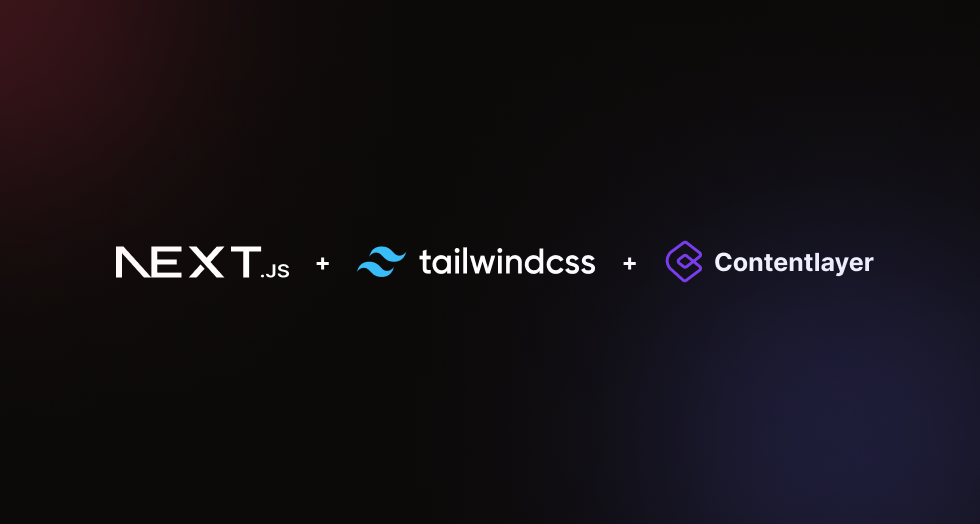My Dev blog powered by Nextjs, Tailwind, ContentLayer
I always wanted a DEV blog where I can post my thoughts and workflows. Decided to build my blog and tried with various tech stacks and finally landed upon current framework.
schardev/nextjs-contentlayer-blog - This is the template I used here which met all my requirements. Mobile friendly, SEO friendly, easy to use, modern, readable and customize.
The template comes with a default theme based on Stone color palette from Tailwind CSS. But don't worry, you have the freedom to create your own theme by customising and tweaking config.css.
- Clone the starter template:
git clone https://github.com/schardev/nextjs-contentlayer-blog
# or using `gh`
gh repo clone schardev/nextjs-contentlayer-blog- Add site information and relevant data to
lib/siteConfig.ts. - Add your blog posts to
content/blogdirectory with proper front-matter (see available fields here) - Build your blog with:
pnpm build- Deploy to your hosting provider 🎉
Starting a development server isn't different either, just run:
pnpm devNow open http://localhost:3000 to view changes to your blog as it happens.
| Directory/File | Notes |
|---|---|
app/ |
Defines your site/blog's routes |
components/ |
All react component code lives here |
content/ |
Directory where your MDX or Markdown file lives |
public/ |
Static assets goes here (e.g., put all your images inside public/images and fonts inside public/fonts etc) |
styles/ |
Find all styling files here |
schema/ |
Contains schema-related files |
contentlayer.config.ts |
Contentlayer configuration file (you can change your content directory here) |
lib/siteConfig.ts |
Holds config related to the site itself |
-
If you have worked with
next/imagebefore you know that working with external images is a pain in the ass, as you have to manually inspect and pass width and height properties to the<Image/>component. Sure you can usefillproperty but then you have to have a fixed aspect ratio and/or deal with z-indexes. However, working with external images is now a breeze. Use the custom<Image/>component from thecomponents/directory that takes care of all of it. No more manual width and height hassles, as image optimizations are automatically handled. -
Additionally, code blocks support everything
rehype-pretty-codesupports. You even get the bonus of file type icons! You can also extend or customize the default file type icons from here. -
As mentioned already, styling is mostly controlled via CSS variables so it's pretty easy to tweak and configure. See
config.css.
Note:
Image optimisations using custom
<Image/>component only works if your blog is statically generated. Do not use it as a client or server component.
If you encounter any issues or have any feature requests, feel free to report them in the main repository.
MIT © Saurabh Charde
Feel free to use this in whatever projects you like. Make sure to star the repo if you like it.