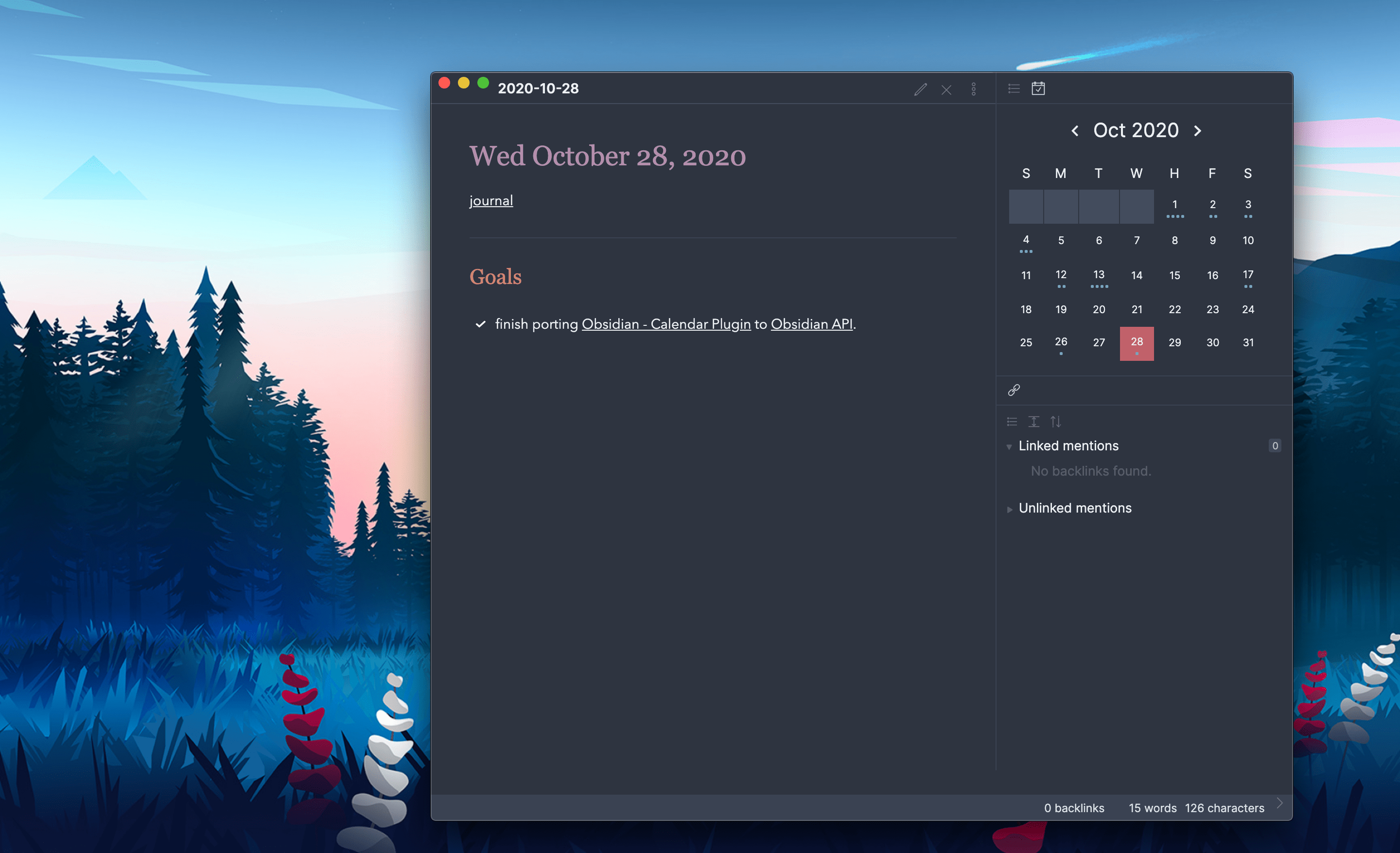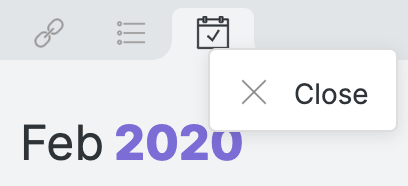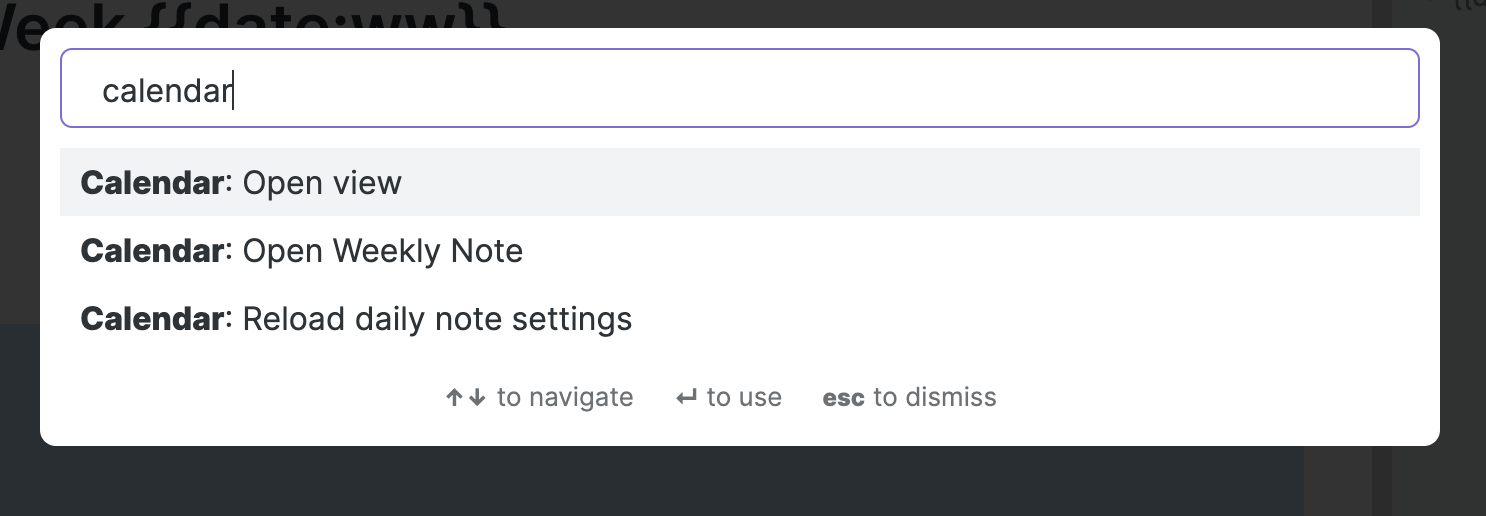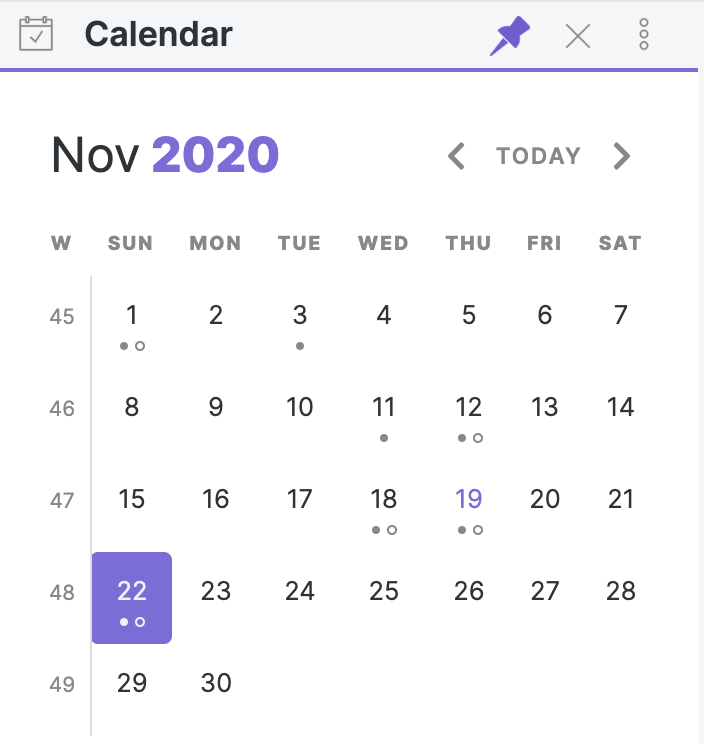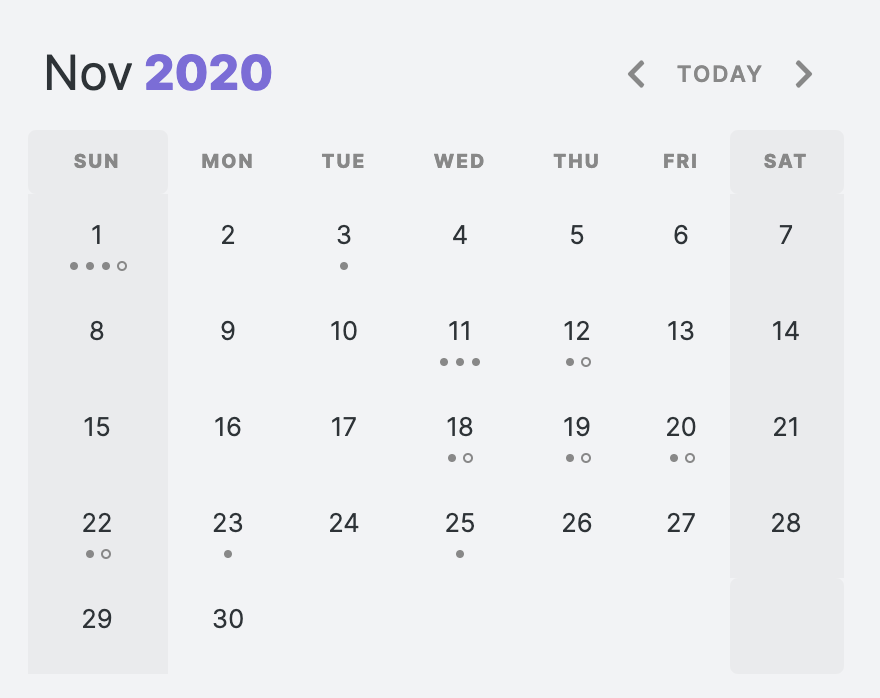📅 Calendar
Announcing Calendar 2.0 Beta
A new version of the calendar plugin is on the horizon! If you'd like to try out the beta, you can download the latest from here.
Instructions
To install the plugin manually, download the
main.js,styles.css, andmanifest.jsonfrom the latest Github Release. Then move those files into your<vault>/.obsidian/plugins/calendar/folder. Restart Obsidian.
This plugin for Obsidian creates a simple Calendar view for visualizing and navigating between your daily notes.
Usage
After enabling the plugin in the settings menu, you should see the calendar view appear in the right sidebar.
The plugin reads your Daily Note settings to know your date format, your daily note template location, and the location for new daily notes it creates.
Features
- Go to any daily note.
- Create new daily notes for days that don't have one. (This is helpful for when you need to backfill old notes or if you're planning ahead for future notes! This will use your current daily note template!)
- Visualize your writing. Each day includes a meter to approximate how much you've written that day.
Settings
General Settings
- Confirm before creating new note [default: on]: If you don't like that a modal prompts you before creating a new daily note, you can turn it off.
- Show Week Number [default: off]: Enable this to add a new column to the calendar view showing the Week Number. Clicking on these cells will open your weekly note.
Localization
- Start week on [default: locale]: Configure the Calendar view to show Sunday or Monday as the first day of the week. Choosing 'locale' will set the start day to be whatever is the default for your chosen locale (
Settings > About > Language) - Locale: Configure the locale used by Moment.JS. This affects how both the calendar UI as well as how dates will be rendered by templates.
Source Settings
Word Count
- Words per Dot [default: 250]: Starting in version 1.3, dots reflect the word count of your files. By default, each dot represents 250 words, you can change that value to whatever you want. Set this to
0to disable the word count entirely. Note: There is a max of 5 dots so that the view doesn't get too big!
Customization
The following CSS Variables can be overridden in your obsidian.css file.
/* obsidian-calendar-plugin */
/* https://github.com/liamcain/obsidian-calendar-plugin */
#calendar-container {
--color-background-heading: transparent;
--color-background-day: transparent;
--color-background-weeknum: transparent;
--color-background-weekend: transparent;
--color-dot: var(--text-muted);
--color-arrow: var(--text-muted);
--color-button: var(--text-muted);
--color-text-title: var(--text-normal);
--color-text-heading: var(--text-muted);
--color-text-day: var(--text-normal);
--color-text-today: var(--interactive-accent);
--color-text-weeknum: var(--text-muted);
}In addition to the CSS Variables, there are some classes you can override for further customization. For example, if you don't like how bright the title is, you can override it with:
#calendar-container .year {
color: var(--text-normal);
}Note: It's especially important when overriding the classes to prefix them with
#calendar-containerto avoid any unexpected changes within Obsidian!
Caution to Theme Creators
If you use "Inspect Element" on the calendar, you will notice that the CSS classes are quite illegible. For example: .task.svelte-1lgyrog.svelte-1lgyrog. What's going on here? The classes that begin with svelte- are autogenerated and are used to avoid the calendar styles affecting any other elements in the app. That being said: ignore them! Those CSS classes are likely to change from release to release, and your overrides will break. Just target the human-readable part of the class names. So to override task.svelte-1lgyrog.svelte-1lgyrog, you should use #calendar-container .task { ... }
Compatibility
obsidian-calendar-plugin currently requires Obsidian v0.9.11 or above to work properly.
Installation
You can install the plugin via the Community Plugins tab within Obsidian. Just search for "Calendar."
FAQ
What do the dots mean?
Each solid dot represents 250 words in your daily note. So 4 dots means you've written a thousands words for that day! If you want to change that threshold, you can set a different value for "Words Per Dot" in the Calendar settings.
The hollow dots, on the other hand, mean that the day has incomplete tasks in it. (Note: There will only ever be 1 hollow dot on a particular day, regardless of the number of remaining tasks)
How do I change the styling of the Calendar?
By default, the calendar should seamlessly match your theme, but if you'd like to further customize it, you can! In your obsidian.css file (inside your vault) you can configure the styling to your heart's content.
Can I add week numbers to the calendar?
In the settings, you can enable "Show Week Numbers" to add a "week number" column to the calendar. Click on the week number to open a "weekly note".
How do I hide the calendar plugin without disabling the plugin?
Just like other sidebar views (e.g. Backlinks, Outline), the calendar view can be closed by right-clicking on the view icon.
I accidentally closed the calendar. How do I reopen it?
If you close the calendar widget (right-clicking on the panel nav and clicking close), you can always reopen the view from the Command Palette. Just search for Calendar: Open view.
How do I have the calendar start on Monday?
From the Settings menu, you can toggle "Start week on Monday".
How do I include "unformatted" words in my weekly note filenames?
If you want the weekly note format to include a word (e.g. "Week 21 of Year 2020") you can do so by surrounding the words with [] brackets. This tells moment to ignore the words. So for the example above, you would set your format to [Week] ww [of Year] gggg.
Hover Preview
Just like the Obsidian's graph and internal links, the calendar supports page previews for your daily notes. Just hover over a cell while holding down Ctrl/Cmd on your keyboard!
The calendar can be moved (and pinned!) anywhere
Just because the calendar appears in the right sidebar doesn't mean it has to stay there. Feel free to drag it to the left sidebar, or (if you have the screen real estate for it) into the main content area. If you move it out of the sidebar, the view can even be pinned; great for more advanced tile layouts!
Open daily notes in a new split
If you Ctrl/Command-Click on a note in your calendar, it will open daily note in a new split. Useful if you want to open a bunch of daily notes in a row (especially if you have the Sliding Panes plugin enabled!)
Reveal open note on calendar
If you open a note from a different month, you might want to see it on the calendar view. To do so, you can run the command Calendar: Reveal open note from the command palette.
Add custom styling for weekends
If you want to style weekends to be distinguishable from weekdays, you can set the var(--color-background-weekend) to be any color you want.
Say Thanks 🙏
If you like this plugin and would like to buy me a coffee, you can!
Like my work and want to see more like it? You can sponsor me.