The main repository for the ICUAS 2023 UAV competition.
You can either manually install the UAV software stack by following uav_ros_simulation instruction or simply use Docker insted.
To install Docker on your system execute the following command:
curl https://raw.githubusercontent.com/larics/uav_ros_simulation/main/installation/dependencies/docker.sh | bash
Checkout CHANGELOG.md for any new changes added to this project.
Feel free to use Discussions tab to exchange ideas and ask questions.
Consider opening an Issue if you have troubles with the simulation setup.
NOTE - If the challenge does not setup correctly it is (probably) not your fault! Components are subject to some changes during the competition so most problems should be solved by updating packages. Try following the troubleshooting recommendation. If the problem persists please post an issue.
In case there are new changes to the challenge repository:
git pull origin main --rebase
catkin buildIn case the Docker container simulation is not working correctly (e.g. an update happened):
git pull lmark1/uav_ros_simulation:[[DISTRO]]In case the simulation inside the Docker container is (still) not working correctly:
./docker_build.sh --build-args "--no-cache --pull" --[[DISTRO]]If you're building all the packages natively, navigate to the uav_ros_simulation folder and do the following:
git pull origin main
./installation/install.sh
# Navigate to catkin workspace (default is uav_ws)
catkin buildUpdate all code of the competition repo and build as follows:
git pull origin main
catkin buildYou can either manually build all the packages on your system using the catkin build command.
Alternatively, to build the ICUAS2023 Competition solution image please execute the following command:
./docker_build.sh
Additional arguments:
--focal- Build Docker image for Focal distro--focal-nogpu- Build Docker image for Focal distro (no dedicated graphics card)--build-args- Append additional Docker build arguments, e.g. --no-cache
To automatically start and setup the challenge navigate to startup/challenge and run:
./start.sh
This should automatically setup and start the challenge, as well as run your code (see solution section in session.yml)
- Commands that run your challenge solution (rosrun, roslaunch etc.) should be placed in the
session.ymlfile. - Software configuration specific to the challenge should be placed in the
custom_configfolder.
NOTE If you are unfamiliar with the Docker or Tmux commands please check out this quick-start guide.
NOTE If you choose to run the challenge inside the docker environment, please run the container first using:
./docker_run.sh
Additional arguments:
--focal- Run Focal distro container--focal-nogpu- Run Focal distro container (no dedicated graphics card)--run-args- Append additional Docker run arguments, e.g. --rm
NOTE Keep in mind this will start a new container so any changes you make inside that container will be lost if you remove the container.
The idea of the container is to easily integrate your code with the challenge flight stack. To do so, please add your code diretcly to this ROS package since it is copied to the container. Furthermore, feel free to edit Dockerfile.focal or Dockerfile.bionic files to
get all the resources and build your solution.
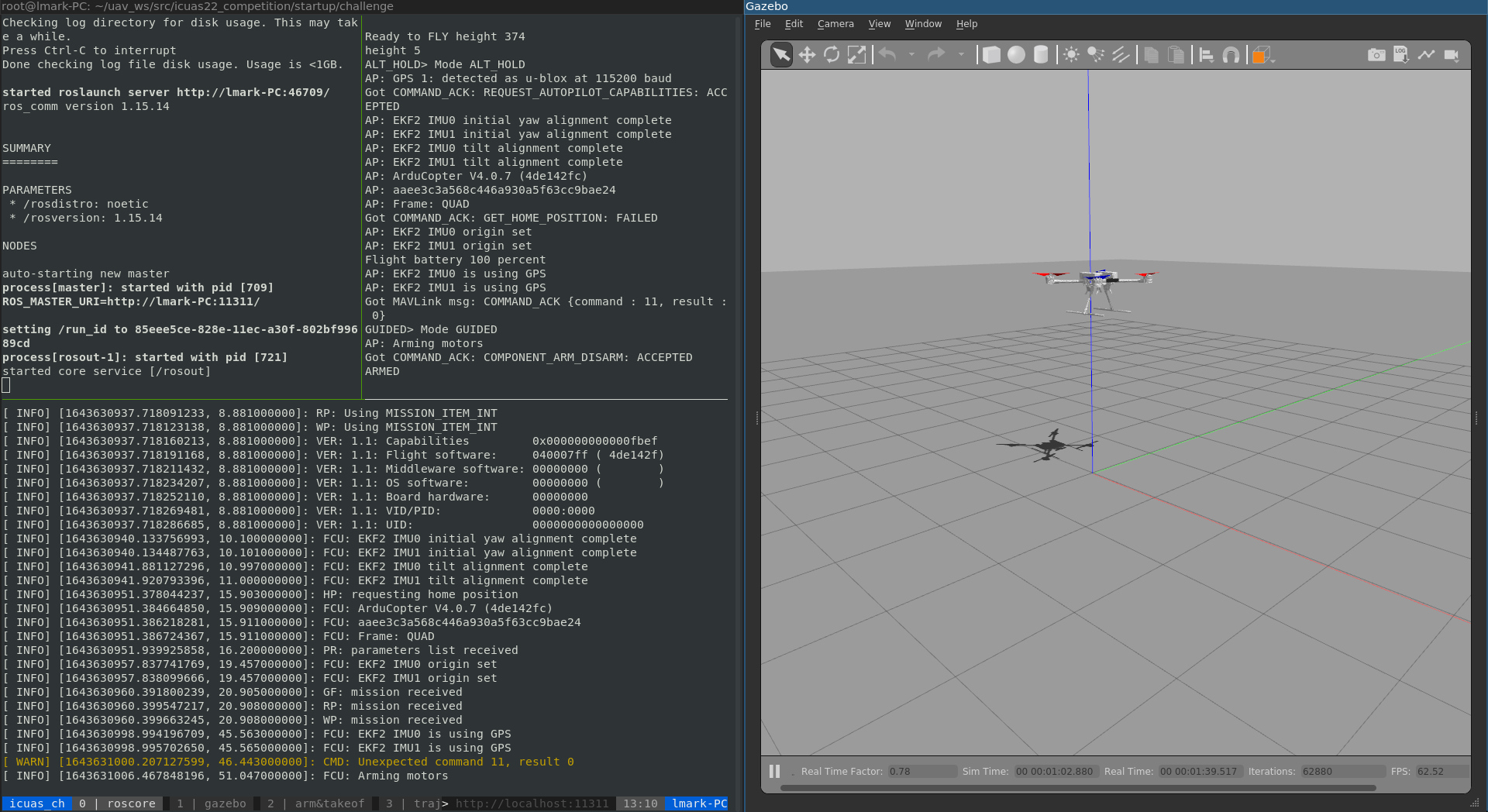 |
|---|
| UAV simulation template startup. Tmux session is running on the left side, with Gazebo client positioned on the right. |
For your reference, we have set up trajectory planning using TOPP-RA, which you can use by publishing to two topics:
tracker/input_pose- Send a waypoint (PoseStamped) to TOPP-RA. TOPP-RA then interpolates trajectory between current UAV pose and the target waypoint, and sends trajectory points (MultiDOFJointTrajectoryPoint) to topicposition_hold/trajectorywith a given rate. The position controller of the UAV receives the trajectory point as a reference and commands the motors.tracker/input_trajectory- Generate a trajectory using the given sampled path in form of waypoints (MultiDOFJointTrajectory). TOPP-RA then interpolates trajectory from the current UAV pose to the first point of the trajectory, and interpolates trajectory between sampled path points. Once trajectory is interpolated, each trajectory point is sent as a reference to the position controller via theposition_hold/trajectorytopic
To control the UAV directly, and to publish the trajectory that you generated via your solution, you need to use the following topic:
position_hold/trajectory- Publish a trajectory point directly to the UAV position control
Current position reference (last one sent to the position controller of the UAV) can be obtained via carrot/pose topic, while current pose of the UAV (in simulation) is available at mavros/global_position/local topic.
Configuration files are placed in the startup/challenge/custom_config folder.
Point of interest are provided on the topic poi within the UAV namespace. The message contains an array of geometry_msgs/Point messages, containing x, y and z locations of a cylinder that contains a tile. The radius of each cylinder is 2.5 meters and the height of the cylinder is 5 meters.
One PoI cylinder is spawned for each of the tiles, and they may overlap and include more than one tile. The cylinder may also include obstacles.
More details on the challenge can be found in the competition rulebook. After the UAV and the world is spawned, several textured tiles are spawned around the arena. The UAV needs to navigate the arena and find and classify tiles.
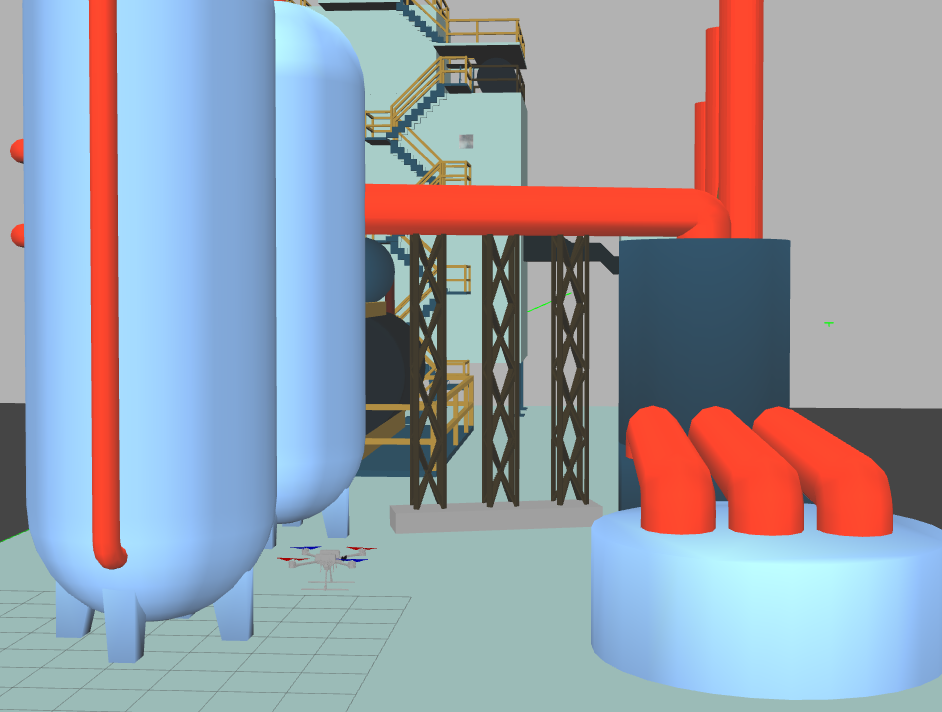 |
|---|
| UAV in the simulation arena for the ICUAS 2023 challenge. |
 |
|---|
| View of several textured tiles from the UAV camera. |
Remember that you should run your code alongside the existing setup through the session file. Use the existing solution section. You can use either existing waits to spawn your nodes or setup your nodes to listen to the following topic:
challenge_started- AfterTrueis published on this topic the UAV is setup correctly.poi- After the array of points of interest is published on this topic the arena is setup correctly.
Make sure to wait for data on both topics to safely run your code.
You can change tile locations through session file or spawn them from a separate terminal. Use position args to change the location of the tile.