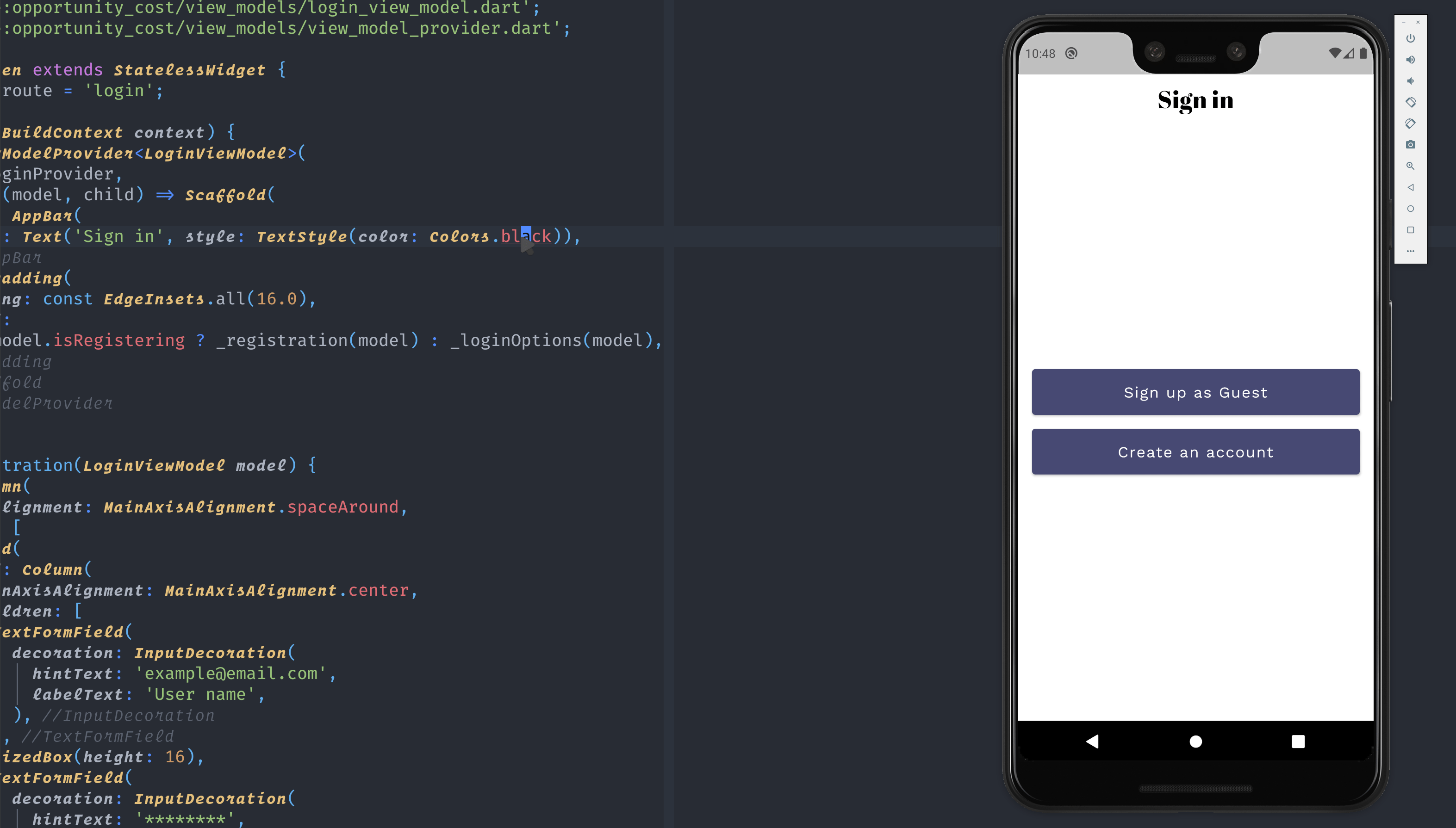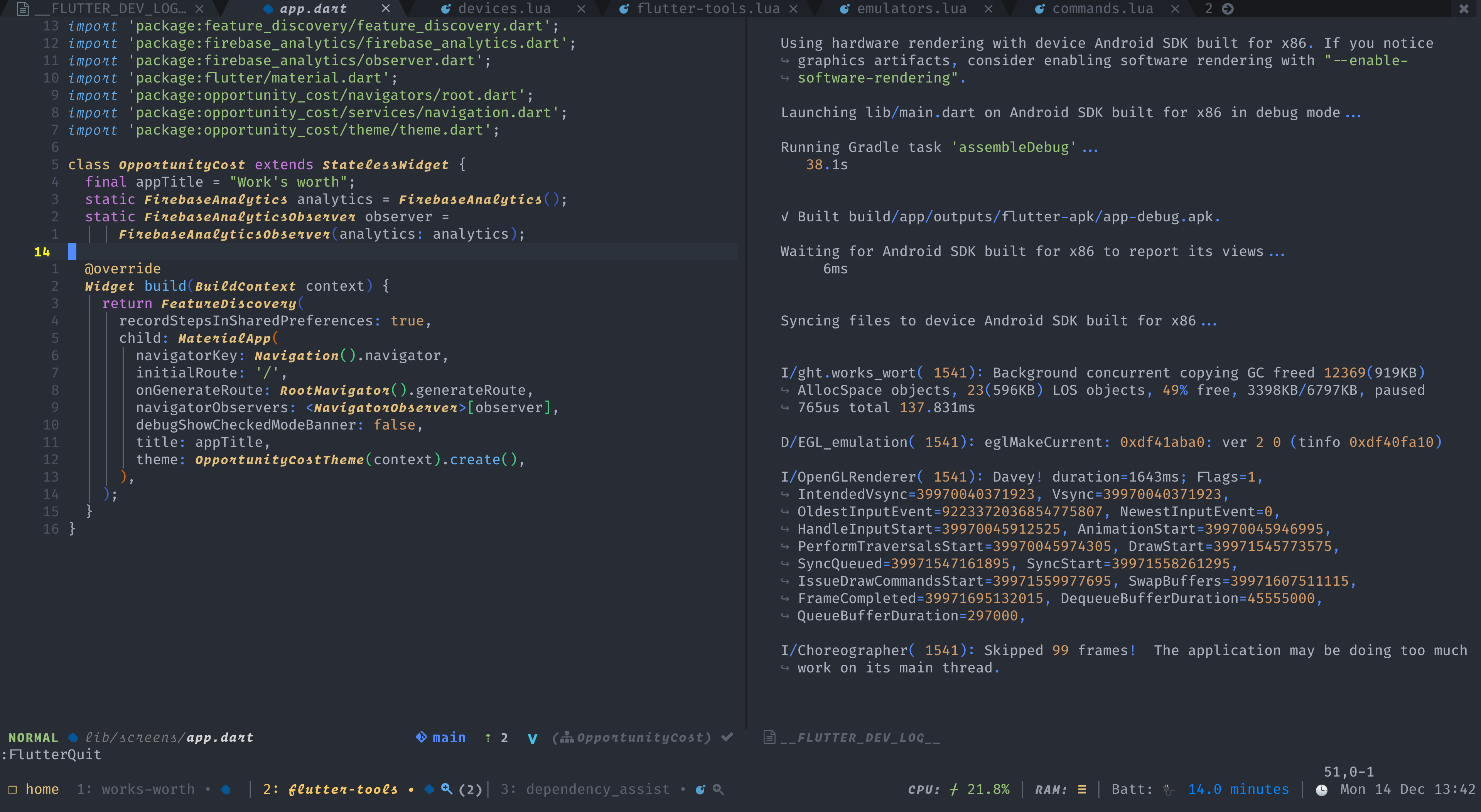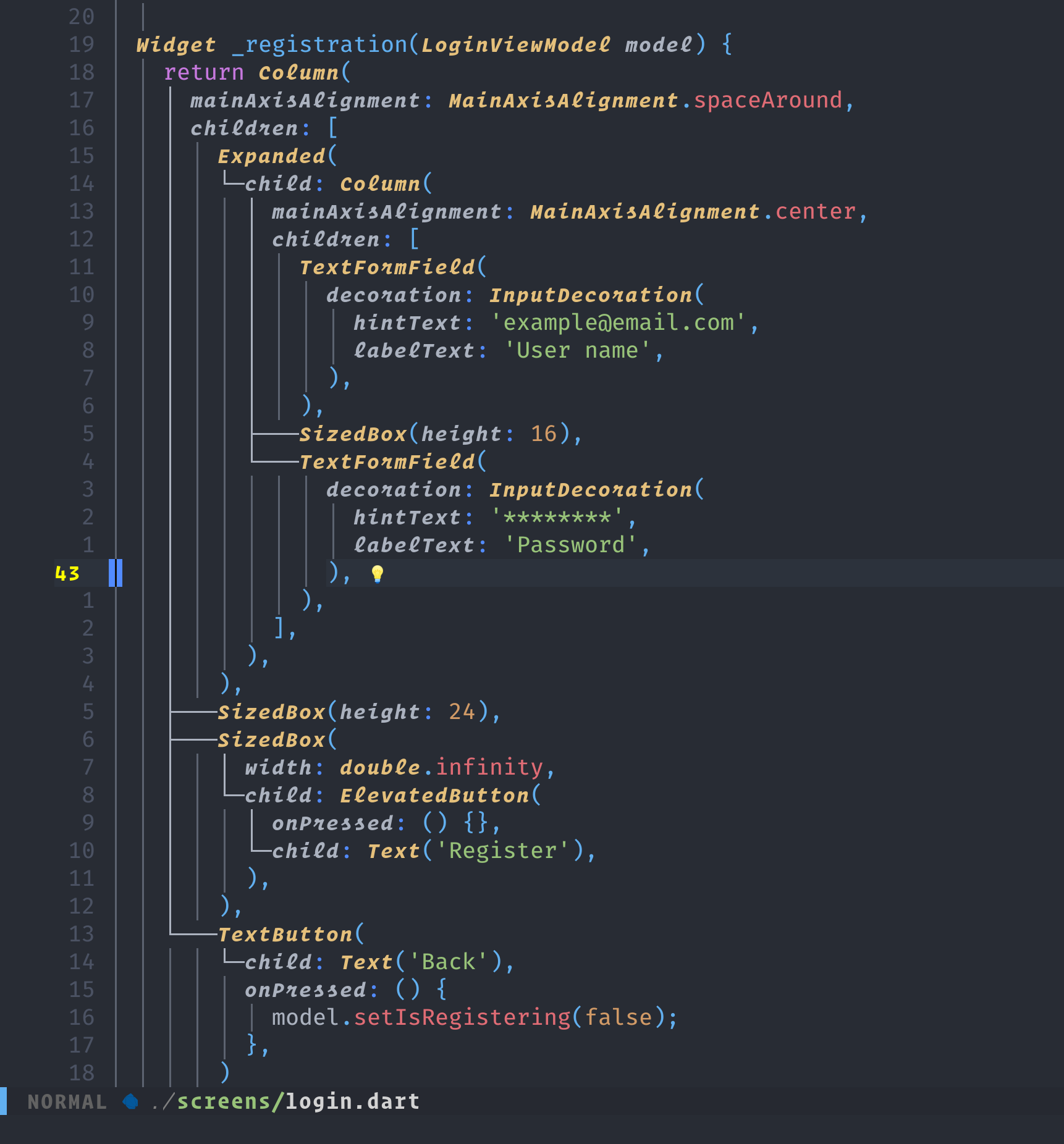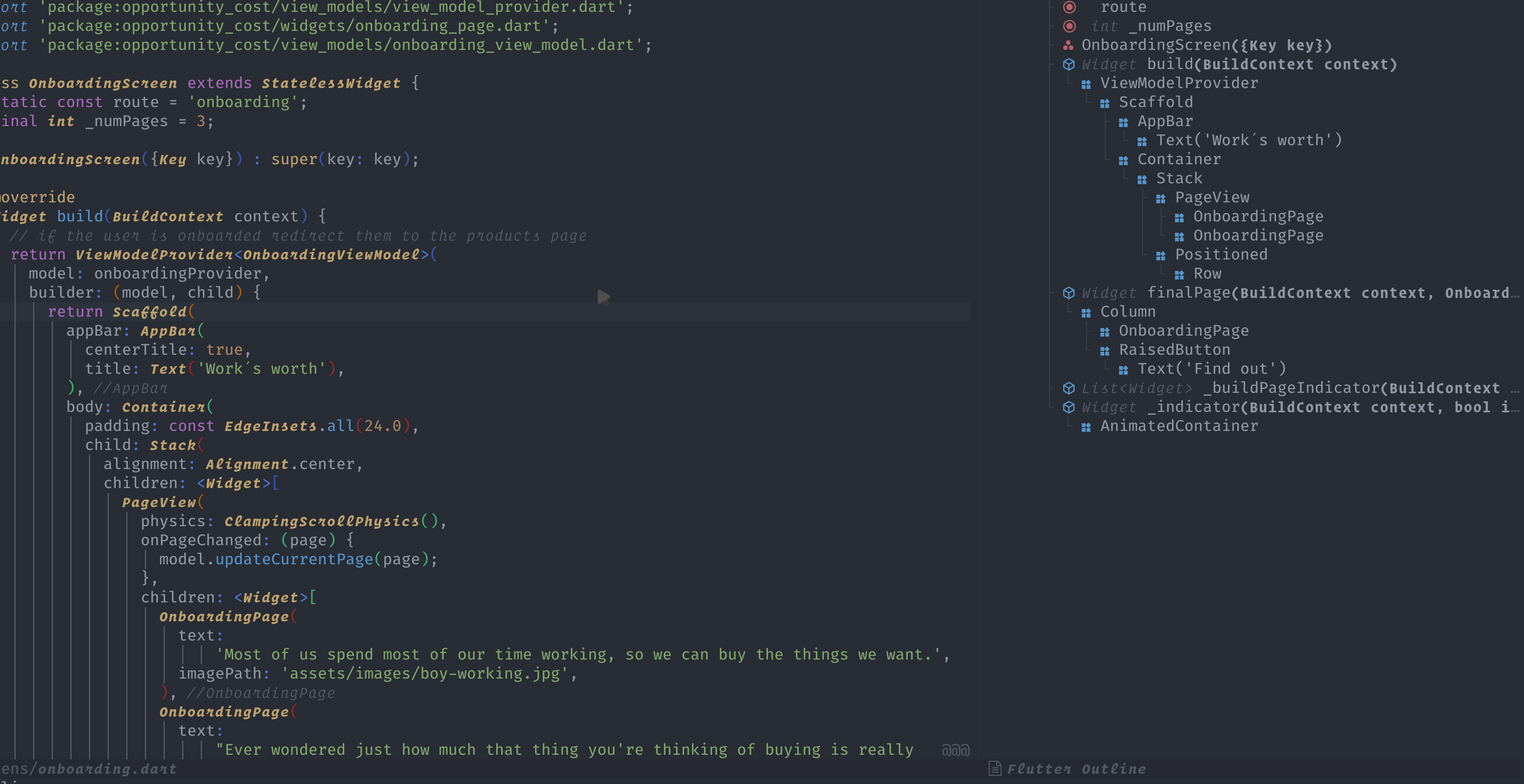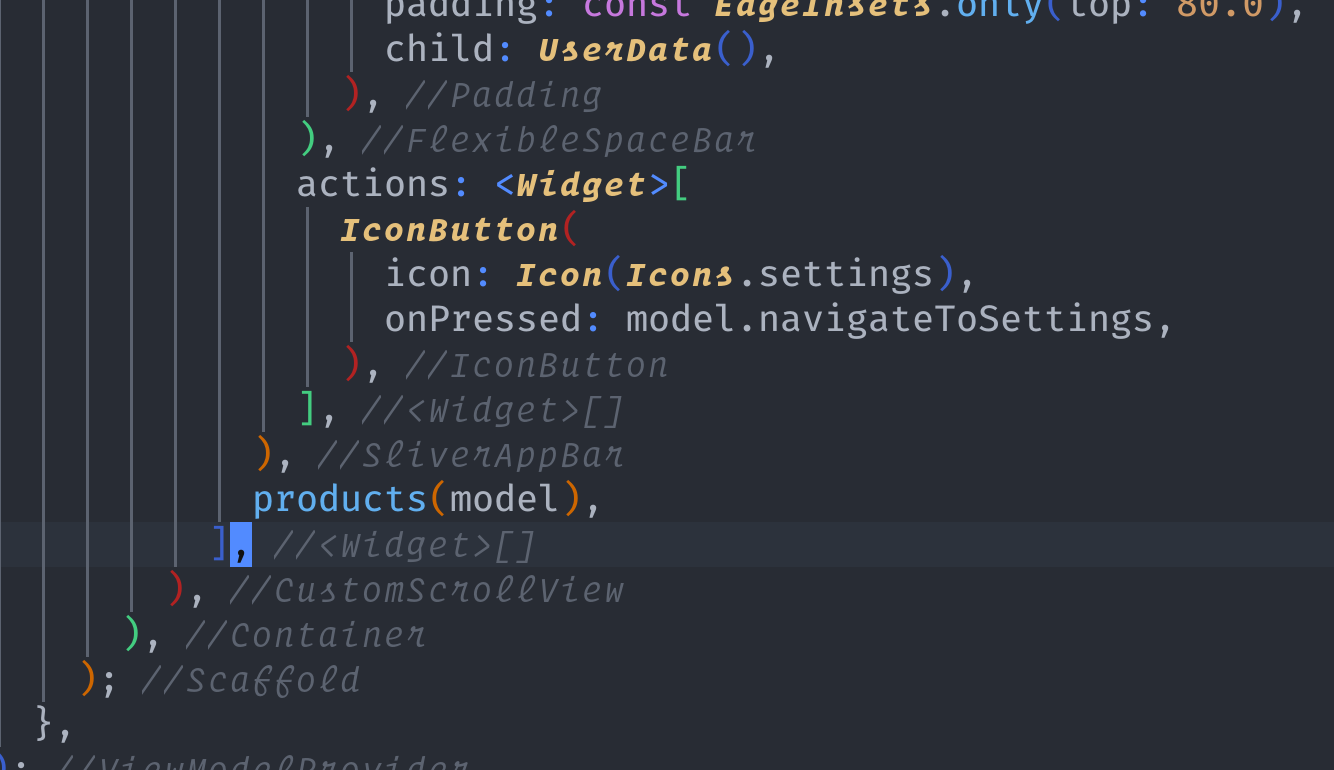Build flutter and dart applications in neovim using the native LSP. It adds the ability to easily launch flutter applications, debug them, as well as extending/exposing LSP functionality such as the widget guides, an outline view of your widgets, and hot reloading.
This plugin draws inspiration from emacs-lsp/lsp-dart, coc-flutter and nvim-metals.
Skip this section if you have already configured nvim lsp.
If you haven't set up nvim's lsp client before there are a few things you should know/steps to follow before setting up this plugin.
This plugin only enhances and adds to the functionality provided by nvim. It does not by itself provide autocompletion, code actions or configure how errors from the language server are displayed. This is all handled by configuring the lsp client.
This plugin handles things like starting and managing flutter application processes allowing for hot reloading, hot restarting, selecting devices/emulators to run as well as niceties like an outline window, widget guides etc. Other core lsp functionality has to be configured via nvim lsp.
To set up the lsp client please read the lsp documentation this can be found in :h lsp as well nvim-lspconfig's README
which provides information on how to setup autocompletion and code-actions, those are not configured via this plugin 🙏.
A minimal native LSP configuration might look like:
" Show hover
nnoremap K <Cmd>lua vim.lsp.buf.hover()<CR>
" Jump to definition
nnoremap gd <Cmd>lua vim.lsp.buf.definition()<CR>
" Open code actions using the default lsp UI, if you want to change this please see the plugins above
nnoremap <leader>ca <Cmd>lua vim.lsp.buf.code_action()<CR>
" Open code actions for the selected visual range
xnoremap <leader>ca <Cmd>lua vim.lsp.buf.range_code_action()<CR>Please note this is not a replacement for reading the documentation, this is only to show new users what some basic setup might look like.
- neovim 0.5+
-
This plugin no longer relies on dart code's debugger as flutter and dart now ship with a native debugger. Versions of flutter before version 2.10.0 will still require the old dart code debugger. Setup instructions for this can be found here.
Migration for existing users of the Dart code debugger on older flutter versions:
local debugger_dir = path.join(fn.stdpath("cache"), "dart-code") local debugger_path = path.join(debugger_dir, "out", "dist", "debug.js") -- In config section for the debugger debugger = { enabled = true, register.configurations = function() local dap = require("dap") dap.adapters.dart = { type = "executable", command = "node", args = { debugger_path, "flutter" }, } -- Other configuration herek end, },
-
The
:FlutterOutlinecommand has been renamed to:FlutterOutlineOpen, and a:FlutterOutlineTogglehas been added.
using vim-plug
Plug 'nvim-lua/plenary.nvim'
Plug 'akinsho/flutter-tools.nvim'or using packer.nvim
use {'akinsho/flutter-tools.nvim', requires = 'nvim-lua/plenary.nvim'}This plugin depends on plenary.nvim, please make sure it is installed.
-
flutter tools does not depend on
nvim-lspconfig. The two can co-exist but please ensure you do NOT configuredartlsusinglspconfig. It will be automatically set up by this plugin instead. -
You might encounter issues using this plugin on the
masterchannel of flutter.
lua << EOF
require("flutter-tools").setup{} -- use defaults
EOF
require("flutter-tools").setup{} -- use defaultsFlutterRun- Run the current project. This needs to be run from within a flutter project.FlutterDevices- Brings up a list of connected devices to select from.FlutterEmulators- Similar to devices but shows a list of emulators to choose from.FlutterReload- Reload the running project.FlutterRestart- Restart the current project.FlutterQuit- Ends a running session.FlutterDetach- Ends a running session locally but keeps the process running on the device.FlutterOutlineToggle- Toggle the outline window showing the widget tree for the given file.FlutterOutlineOpen- Opens an outline window showing the widget tree for the given file.FlutterDevTools- Starts a Dart Dev Tools server.FlutterCopyProfilerUrl- Copies the profiler url to your system clipboard (+ register). Note that commandsFlutterRunandFlutterDevToolsmust be executed first.FlutterLspRestart- This command restarts the dart language server, and is intended for situations where it begins to work incorrectly.
The flutter run command can also optionally take arguments that you might otherwise pass on the commandline
such as :FlutterRun --flavor <tasty>, :FlutterRun --no-sound-null-safety.
The outline window allows you to see the high level layout of the current buffer. You can also apply code actions by pressing a on a widget. Then selecting a code action and pressing Enter. Please note you have to wait very briefly for the code action to be applied and the window to be updated.
Please note you do not need to copy and paste this whole block, this is just to show what options are available You can add keys from the block beneath if there is any behaviour you would like to override or change.
NOTE: Only one of flutter_path and flutter_lookup_cmd should be set. These two keys are two ways of solving the same
problem so will conflict if both are set.
-- alternatively you can override the default configs
require("flutter-tools").setup {
ui = {
-- the border type to use for all floating windows, the same options/formats
-- used for ":h nvim_open_win" e.g. "single" | "shadow" | {<table-of-eight-chars>}
border = "rounded",
-- This determines whether notifications are show with `vim.notify` or with the plugin's custom UI
-- please note that this option is eventually going to be deprecated and users will need to
-- depend on plugins like `nvim-notify` instead.
notification_style = 'native' | 'plugin'
},
decorations = {
statusline = {
-- set to true to be able use the 'flutter_tools_decorations.app_version' in your statusline
-- this will show the current version of the flutter app from the pubspec.yaml file
app_version = false,
-- set to true to be able use the 'flutter_tools_decorations.device' in your statusline
-- this will show the currently running device if an application was started with a specific
-- device
device = false,
}
},
debugger = { -- integrate with nvim dap + install dart code debugger
enabled = false,
run_via_dap = false, -- use dap instead of a plenary job to run flutter apps
register_configurations = function(paths)
require("dap").configurations.dart = {
<put here config that you would find in .vscode/launch.json>
}
end,
},
flutter_path = "<full/path/if/needed>", -- <-- this takes priority over the lookup
flutter_lookup_cmd = nil, -- example "dirname $(which flutter)" or "asdf where flutter"
fvm = false, -- takes priority over path, uses <workspace>/.fvm/flutter_sdk if enabled
widget_guides = {
enabled = false,
},
closing_tags = {
highlight = "ErrorMsg", -- highlight for the closing tag
prefix = ">", -- character to use for close tag e.g. > Widget
enabled = true -- set to false to disable
},
dev_log = {
enabled = true,
open_cmd = "tabedit", -- command to use to open the log buffer
},
dev_tools = {
autostart = false, -- autostart devtools server if not detected
auto_open_browser = false, -- Automatically opens devtools in the browser
},
outline = {
open_cmd = "30vnew", -- command to use to open the outline buffer
auto_open = false -- if true this will open the outline automatically when it is first populated
},
lsp = {
color = { -- show the derived colours for dart variables
enabled = false, -- whether or not to highlight color variables at all, only supported on flutter >= 2.10
background = false, -- highlight the background
foreground = false, -- highlight the foreground
virtual_text = true, -- show the highlight using virtual text
virtual_text_str = "■", -- the virtual text character to highlight
},
on_attach = my_custom_on_attach,
capabilities = my_custom_capabilities -- e.g. lsp_status capabilities
--- OR you can specify a function to deactivate or change or control how the config is created
capabilities = function(config)
config.specificThingIDontWant = false
return config
end,
-- see the link below for details on each option:
-- https://github.com/dart-lang/sdk/blob/master/pkg/analysis_server/tool/lsp_spec/README.md#client-workspace-configuration
settings = {
showTodos = true,
completeFunctionCalls = true,
analysisExcludedFolders = {"<path-to-flutter-sdk-packages>"},
renameFilesWithClasses = "prompt", -- "always"
enableSnippets = true,
}
}
}You can override any options available in the lspconfig setup, this call essentially wraps
it and adds some extra flutter specific handlers and utilisation options.
NOTE:
By default this plugin excludes analysis of the packages in the flutter SDK. If for example
you jump to the definition of StatelessWidget, the lsp will not try and index the 100s (maybe 1000s) of
files in that directory. If for some reason you would like this behaviour set analysisExcludedFolders = {}
You cannot/should not edit the files in the sdk directly so diagnostic analysis of these file is pointless.
In order to run flutter commands you might need to pass either a path or a command to the plugin so it can find your
installation of flutter. Most people will not need this since it will find the executable path of flutter if it is in your $PATH.
If using something like asdf or some other version manager or in some other custom way,
then you need to pass in a command by specifying flutter_lookup_cmd = <my-command>.
If you have a full path already you can pass it in using flutter_path.
If you are on linux and using snap, this plugin will automatically set the flutter_lookup_cmd to flutter sdk-path which allows finding
snap installations of flutter. If this doesn't work for any reason likely an old version of flutter before this command
was added, you can set your flutter_path to "<INSERT-HOME-DIRECTORY>/snap/flutter/common/flutter/bin/flutter"
which is where this is usually installed by snap.
To configure the highlight colour you can override the FlutterWidgetGuides highlight group.
The highlights for flutter-tools notifications and popups can be changed by overriding the default highlight groups
FlutterNotificationNormal- this changes the highlight of the notification content.FlutterNotificationBorder- this changes the highlight of the notification border.FlutterPopupNormal- this changes the highlight of the popup content.FlutterPopupBorder- this changes the highlight of the popup border.FlutterPopupSelected- this changes the highlight of the popup's selected line.
You can add metadata about the flutter application to your statusline using the g:flutter_tools_decorations
dictionary that is created if you have set any of the decorations to true in your configuration.
The currently supported decorations are:
- App version - The current version of the app from the
pubspec.yaml. - Device - the device passed to the flutter run command
To add them to your config you can do something like
function _G.statusLine()
return vim.g.flutter_tools_decorations.app_version
end
vim.opt.statusline ='%!v:statusLine()'see :h statusline for more information on how to create a statusline.
You can list available commands in this plugin using telescope.nvim.
In order to set this up, you can explicitly load the extension.
require("telescope").load_extension("flutter")Or alternatively telescope can lazy load extension but the Telescope command will not autocomplete lazy loaded modules.
This can be accessed using Telescope flutter commands or require('telescope').extensions.flutter.commands()
If you have fvm installed and enabled in your config, you can change your Flutter SDK via a Telescope picker.
This can be accessed using Telescope flutter fvm or require('telescope').extensions.flutter.fvm()
Requires nvim-dap
-- with packer
use 'mfussenegger/nvim-dap'This plugin integrates with nvim-dap to provide debug capabilities.
Currently if debugger.enabled is set to true in the user's config it will expect nvim-dap to be installed.
If dap is this plugin will use flutter or dart native debugger to debug your project.
To use the debugger you need to run :lua require('dap').continue()<CR>. This will start your app. You should then be able
to use dap commands to begin to debug it. For more information on how to use nvim-dap please read the project's README
or see :h dap. Note that running the app this way will prevent commands such as :FlutterRestart, :FlutterReload from working.
Alternatively, if you prefer always running your app via dap, you can set debugger.run_via_dap = true in your config.
This way you benefit from the debugging abilities of DAP, AND you can still use :FlutterRestart, :FlutterReload, etc.
You can use the debugger.register_configurations to register custom runner configuration (for example for different targets or flavor).
If your flutter repo contains launch configurations in .vscode/launch.json you can use them via this config :
debugger = {
enabled = true,
register_configurations = function(_)
require("dap").configurations.dart = {}
require("dap.ext.vscode").load_launchjs()
end,
},Since there is an overlap between this plugin's log buffer and the repl buffer when running via dap, you may use the dev_log.enabled configuration option if you want.
Also see:
- nvim-dap-ui - a plugin which provides a nice UI for
nvim-dap.
One of the commonest reasons this happens is that for some reason your local flutter binary either can't be found or is throwing an error. You can see the output of this by checking the lsp logs. You can do this by running
:lua vim.cmd('edit '..vim.lsp.get_log_path())<CR>This will open your lsp logs. You can then check for any error messages.