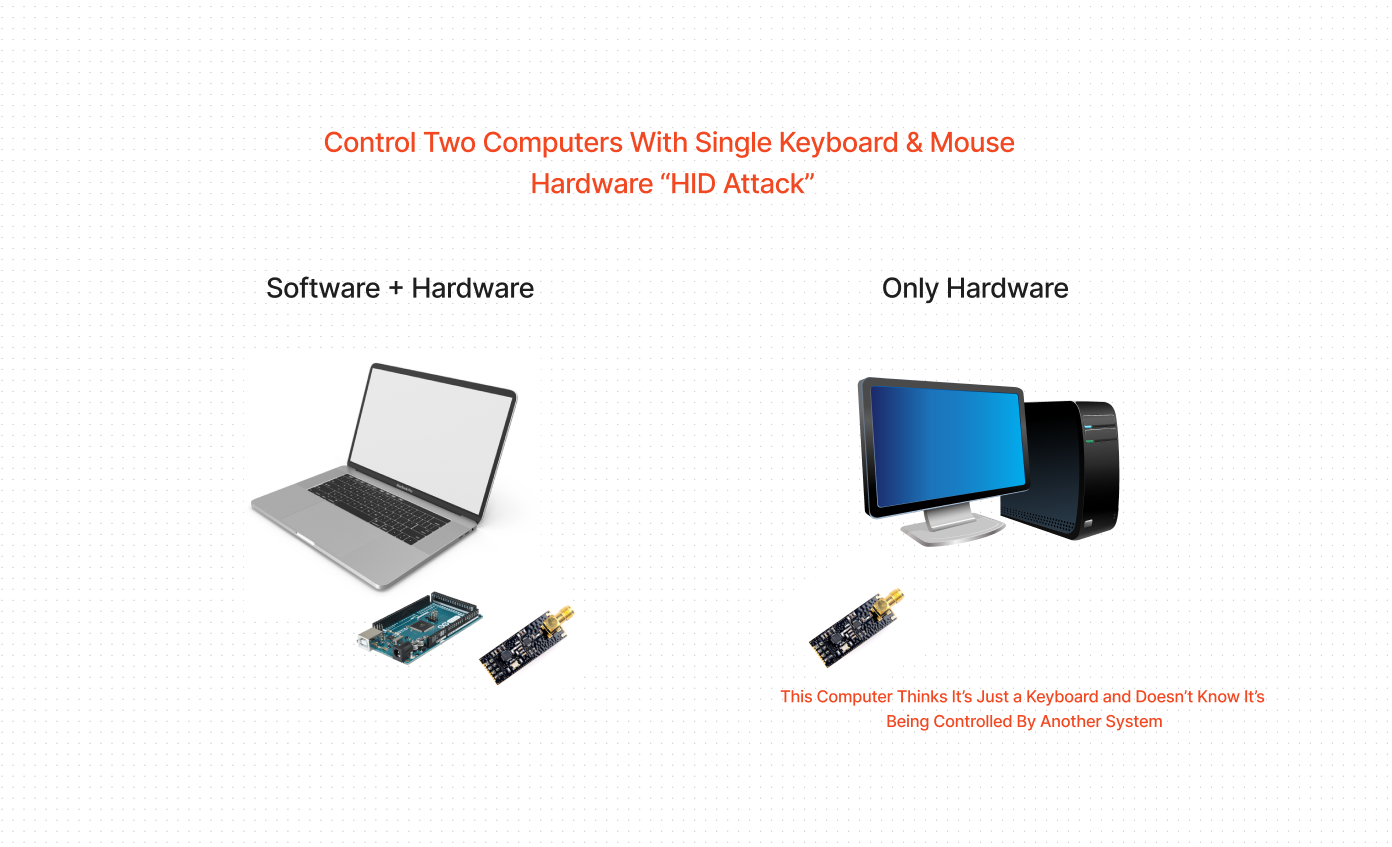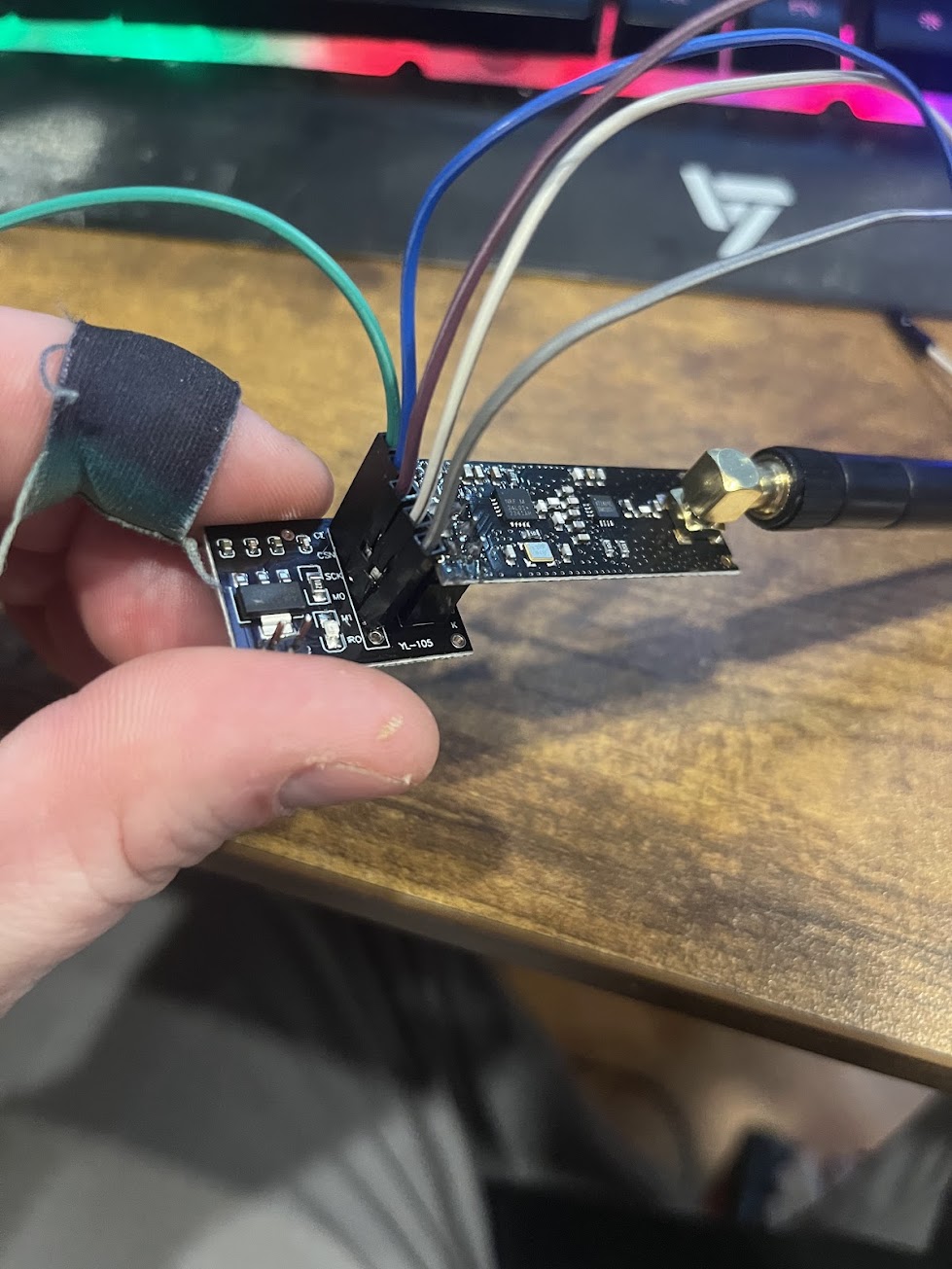Created by Joey Sanchez
- Introduction
- What You Can Do with This Project
- Use Cases
- Wiring
- Installation
- Setup
- Running the Software
- Testing Wireless / Debug
- 3D printed Container
A hardware based approach to microsoft's "mouse without borders" where you can control two computers using a single keyboard and mouse but...it doesn't have to be windows and you don't need to run software on one of the computers.
With this project, you can use software on a single system and then use two physical devices to control two computers.
This leverages HID or human interface device attack vector to wirelessly transmit keystrokes and mouse movements to another computer.
To accomplish this, we leverage two ATMEGA32U4s that can act as an HID, in combination with two NRF24L01s to provide wireless connectivity between the two devices.
One ATMEGA32U4 can connect to your host machine via serial and get commands from a python script we have running which receives serial communication to the main ATMEGA32U4 which in turn, sends commands to the secondary ATMEGA32U4 via wireless over the NRF24L01 and then allows keyboard and mouse control over a secondary system.
The best part? The secondary computer doesn't know it's being controlled remotely since it "Trusts" the USB input as a keyboard device.
-
While you can use mouse without borders from miscrosoft between two windows machines, you cannot as easily control windows + linux or windows + mac combinations with that. This will work between any OS.
-
Due to security constraints, you may not be able to run software for sharing mice and keyboards on certain computers without getting busted. Using this project, as long as you have a single computer you can control, this will allow you to control the other safely without being caught.
First make sure you pick up 2 NRF2401s and two ATmega32U4s from your preferred electronics dealer.
You'll want to wire it up. I've color corrdinated for you to make it easier to seee my pictures.
But basically the mapping is
ATmega32U4 pins --- NRF2401 pins
pin 7 --- ce (green)
pin 8 --- csn (blue)
pin 15 --- sck (purple)
pin 16 --- mosi (white)
pin 14 --- Miso (grey)
I really appreciate the breakout board for the NRF2401. I also have some power supply regulators since I hear that the NRF2401 is really critical to use 3.5v with but requires higher amps than an arduino or ATmega32U4 could provide.
Here's the ATMEGA32U4 wired up:
Make sure you share ground!
Make sure you have the ATMEGA32U4 and the NRF2401 sharing grounds between the two units or else it may not know the correct baseline for the wireless signals coming in.
NRF24L01 wiring
-
Run
pip install -r requirements.txtto install the requirements -
load
tx.inoon one of the ATMEGA32U4s andrx.inoon the other.You can use
Arduinosoftware to do this.
-
Open
app.pyand change yourtarget_systemto whatever you're going to control wirelessly (windows, mac, linux) -
Update
host_systemto reflect whatever OS you'll be running this script on
run python app.py to kick things off. Then, you'll notice that when you take your cursor to the right side of the screen that it will start piping commands via serial to the tx.ino arduino.
When you come back the other direction, it will turn it off.
You'll notice an indicator in the bottom right of your host system that indicates when the keyboard and mouse should be activated on your target system.
The dot is green but feel free to search green in the app.py and change it to blue or red or whatever.
When you're controlling the other computer, you should be able to have full control of keyboard and mouse with all the mappings between systems working.
For instance, if you've set your target_system = "mac" and your host_system = "windows", when you hold [left windows key] + [a] it will select all on your target system.
To test the wireless is actually working correctly, you can install the alternative .ino files to test. RX on one mega and TX on the other (found in the comTests folder)
Okay, so now you have your hardware wired up, your software hopefully working and you'd like to put this in a container. I went ahead and included an STL file for the top and bottom of a container I created to house these.
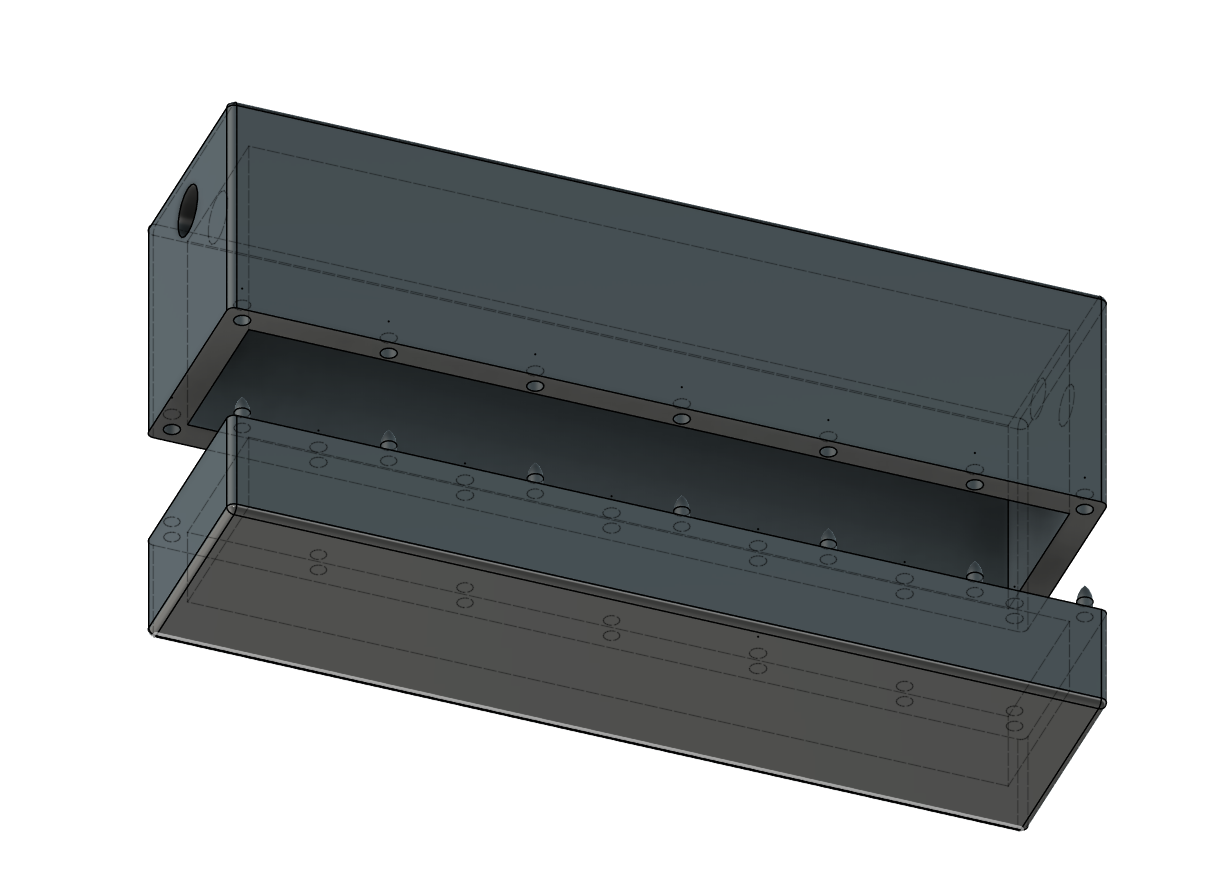
The dimensions of this container is
40mm Height X 22mm Width X 112 Length
I has a 6mm hole for the cord and a 7mm hole for the antennea
You can find these files in the 3d_files folder
The sliced files are for a resin 3D printer but you can use the .stl files to import and slice with whatever software.
There's also .obj files if you want to plop them somewhere to edit.