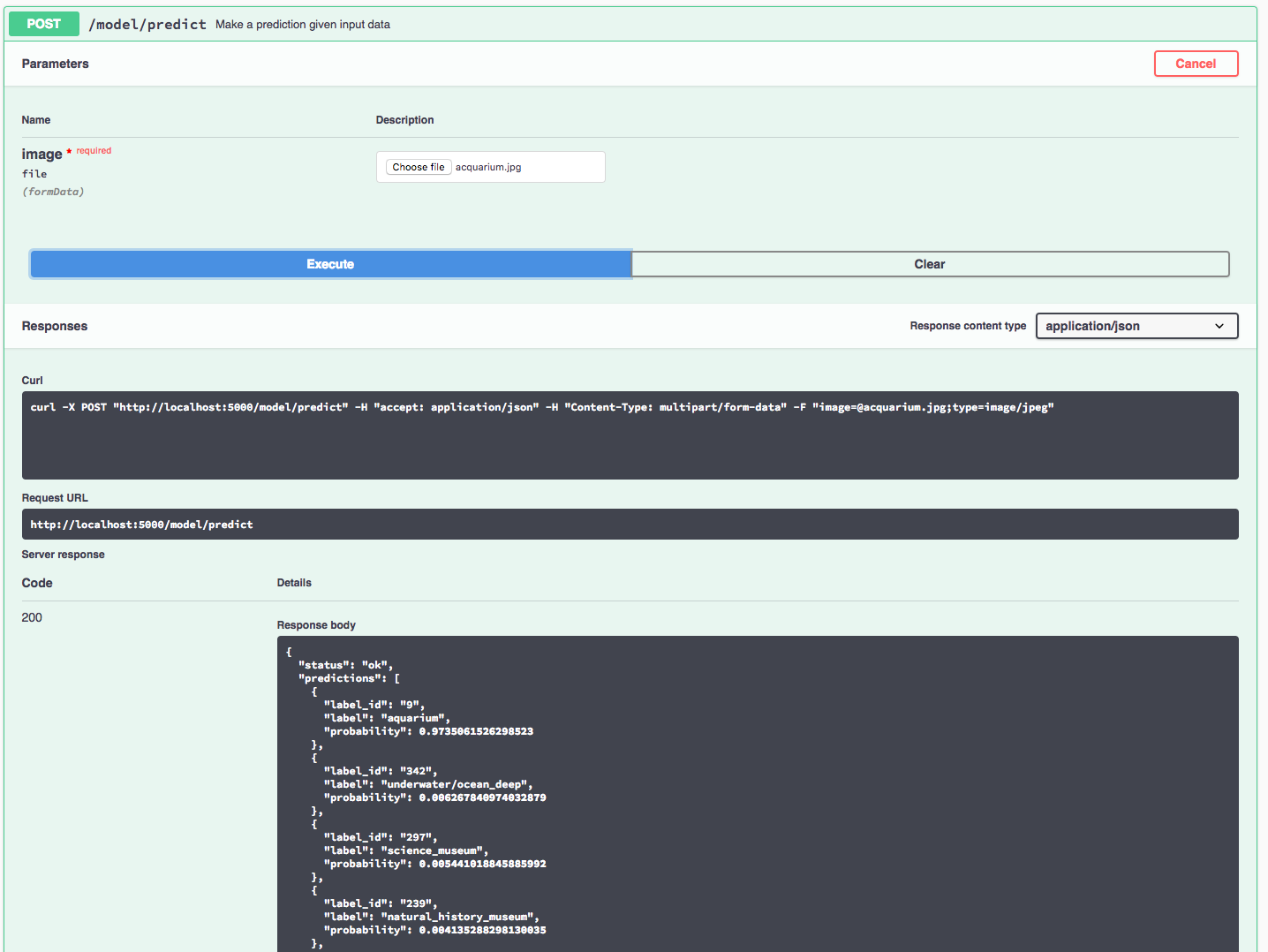This repository contains code to instantiate and deploy an image classification model. This model recognizes the 365 different classes of scene/location in the Places365-Standard subset of the Places2 Dataset. The model is based on the Places365-CNN Model and consists of a pre-trained deep convolutional net using the ResNet architecture, trained on the ImageNet-2012 data set. The pre-trained model is then fine-tuned on the Places365-Standard dataset. The input to the model is a 224x224 image, and the output is a list of estimated class probilities.
The specific model variant used in this repository is the PyTorch Places365 ResNet18 Model. The model files are hosted on IBM Cloud Object Storage. The code in this repository deploys the model as a web service in a Docker container. This repository was developed as part of the IBM Code Model Asset Exchange.
| Domain | Application | Industry | Framework | Training Data | Input Data Format |
|---|---|---|---|---|---|
| Vision | Image Classification | General | Pytorch | Places365 | Image (RGB/HWC) |
- B. Zhou, A. Lapedriza, A. Khosla, A. Oliva, and A. Torralba, "Places: A 10 million Image Database for Scene Recognition", IEEE Transactions on Pattern Analysis and Machine Intelligence, 2017.
- B. Zhou, A. Lapedriza, J. Xiao, A. Torralba and A. Oliva, "Learning Deep Features for Scene Recognition using Places Database", Advances in Neural Information Processing Systems 27, 2014.
- K. He, X. Zhang, S. Ren and J. Sun, "Deep Residual Learning for Image Recognition", CoRR (abs/1512.03385), 2015.
- Places2 Project Page
- Places365-CNN GitHub Page
| Component | License | Link |
|---|---|---|
| This repository | Apache 2.0 | LICENSE |
| Model Weights | CC BY License | Places365-CNN |
| Model Code (3rd party) | MIT | Places365-CNN |
| Test assets | Various | Asset README |
docker: The Docker command-line interface. Follow the installation instructions for your system.- The minimum recommended resources for this model is 2GB Memory and 2 CPUs.
To run the docker image, which automatically starts the model serving API, run:
$ docker run -it -p 5000:5000 codait/max-scene-classifier
This will pull a pre-built image from Docker Hub (or use an existing image if already cached locally) and run it. If you'd rather checkout and build the model locally you can follow the run locally steps below.
You can also deploy the model on Kubernetes using the latest docker image on Docker Hub.
On your Kubernetes cluster, run the following commands:
$ kubectl apply -f https://raw.githubusercontent.com/IBM/MAX-Scene-Classifier/master/max-scene-classifier.yaml
The model will be available internally at port 5000, but can also be accessed externally through the NodePort.
Clone this repository locally. In a terminal, run the following command:
$ git clone https://github.com/IBM/MAX-Scene-Classifier.git
Change directory into the repository base folder:
$ cd MAX-Scene-Classifier
To build the docker image locally, run:
$ docker build -t max-scene-classifier .
All required model assets will be downloaded during the build process. Note that currently this docker image is CPU only (we will add support for GPU images later).
To run the docker image, which automatically starts the model serving API, run:
$ docker run -it -p 5000:5000 max-scene-classifier
The API server automatically generates an interactive Swagger documentation page. Go to http://localhost:5000 to load it. From there you can explore the API and also create test requests.
Use the model/predict endpoint to load a test image (you can use one of the test images from the assets folder) and get predicted labels for the image from the API.
You can also test it on the command line, for example:
$ curl -F "image=@assets/acquarium.jpg" -XPOST http://localhost:5000/model/predict
You should see a JSON response like that below:
{
"status": "ok",
"predictions": [
{
"label_id": "9",
"label": "aquarium",
"probability": 0.97350615262985
},
{
"label_id": "342",
"label": "underwater\/ocean_deep",
"probability": 0.0062678409740329
},
{
"label_id": "297",
"label": "science_museum",
"probability": 0.005441018845886
},
{
"label_id": "239",
"label": "natural_history_museum",
"probability": 0.00413528829813
},
{
"label_id": "167",
"label": "grotto",
"probability": 0.0024146677460521
}
]
}To run the Flask API app in debug mode, edit config.py to set DEBUG = True under the application settings. You will then need to rebuild the docker image (see step 1).
To stop the Docker container, type CTRL + C in your terminal.