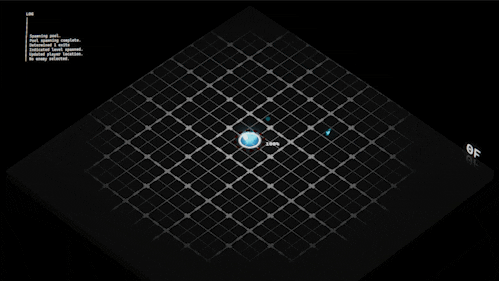Important
The project is currently considered in the state of pre-release, which means breaking change will happen all the time as I figure out how to generalize the usage of it better. If you're interested in using it in production, make sure to fork it out and simply modify it to suite your project better.
A Text Mesh Pro based text only UI system for Unity
APFramework is a framework created by DK Liao used in Autopanic and Autopanic Zero.
The UI System for APFramework is designed with two goals in mind:
- To be a text only UI system
- To be able to quickly initialize UI using code only
This really helps due to the solo nature of both games made with APFramework, allowing multitude of menus of different functions to be created with ease.
The UI system is heavily coupled with Text Mesh Pro at the moment but should be easily modifiable to suit other packages or game engine.
The creation of this UI system is heavily inspired by PhiOS (mirror repo) made by phi6.
A quick UI code would look like this:
public class SuperQuickMenu : GeneralUISystemWithNavigation
{
protected override void InitializeUI()
{
AddButton("This is a quick single Button", ButtonPressedAction);
}
void ButtonPressedAction() => _ = 0;
}By inheriting the GeneralUISystemWithNavigation class, you can quickly initialize UI by overriding InitializeUI(). The quickest way to setup a UI is to simply create an UI initialized with a single WindowElement. That wouldn't be much useful at all so usually you'd want to initialize a WindowUI then add in all the elements:
public class BiggerWindow : GeneralUISystemWithNavigation
{
protected override void InitializeUI()
{
WindowUI systemWindow = NewWindow("A New Window", DefaultSetup);
AddText("This is a non-selectable text", systemWindow);
AddToggle("This is a Toggle", systemWindow);
AddButton("This is a Button", systemWindow);
SliderUI slider = AddSlider("This is a simple Slider with range", systemWindow);
slider.SetLimit(-10, 10);
SliderUIChoice sliderChoice = AddSliderWithChoice("This is a Slider that takes string options", systemWindow);
sliderChoice.AddChoice("Low");
sliderChoice.AddChoice("Medium");
sliderChoice.AddChoice("High");
systemWindow.AutoResize();
}
}Study example UIs within the Script folder should give you a good idea:
ElementsShowcaseshows allWindowElementavailableMultipleWindowis a demonstration on how to initialize multipleWindowUIsharing the same layoutExampleMenuis an example of SubMenu interaction if you want to use thatChineseDisplayis a showcase on the displaying of ChineseResolutionSettingshows how to handle resolution change and how to change the overlay mode
Some other quick notes:
GeneralUISystemclass can be inherited to use on UIs without any interactivity.GeneralUISystemWithNavigationclass can be inherited to use on UIs that takes input.UIManagerhandles the initialization of all UI, you can bypassGeneralUISystemWithNavigationand create UI with this alone if you want.- Currently the layout of UI displayed requires predetermined layout under UIManager prefab.
UIInputhandles the input.StyleUtilityhandles all the color choice.TextUtilitycontains several text related utility function.CoroutineUtilityis a utility for GC-less coroutine, can change the implementation to Unitask instead if you want to.
- Unity 2021 LTS (but this system's creation dated back to the days of Unity 2019 so should be widely compatible)
- Text Mesh Pro
- Input System
- Mouse input handling
- Mouse scroll handling
- Keyboard/Controller input handling
- Text
- Button
- ButtonWithCount (Used for a Enemy Debugger in Autopanic to quickly setup enemy amount, increase upon confirm and decrease upon cancel)
- DoubleConfirmButton (Takes a second confirm to trigger action assigned)
- Slider (Integer choice only)
- SliderWithChoice (String based choice)
- Toggle
- ExclusiveToggle (cancels out other ExclusiveToggles when one is selected)
- Sophisticated auto resizing
- Tons of predefined text based window style
- Tons of window mask animations to be used upon opening and closing UI
- To be able to show Title and Subscript of a window
- Improve documentation and explain more in detail
- Scrollable window
- Better exposed event timing?
- Better exposed general setting?
For demonstration purpose, two fonts are included in this project:
- IBM - IBM Plex
- Google - Noto Sans CJK
Both of which are licensed under OFL.
Several magic numbers are specifically tuned around these two fonts and the need to display Chinese characters properly, therefore when coupled with different fonts several adjustments will have to be made.