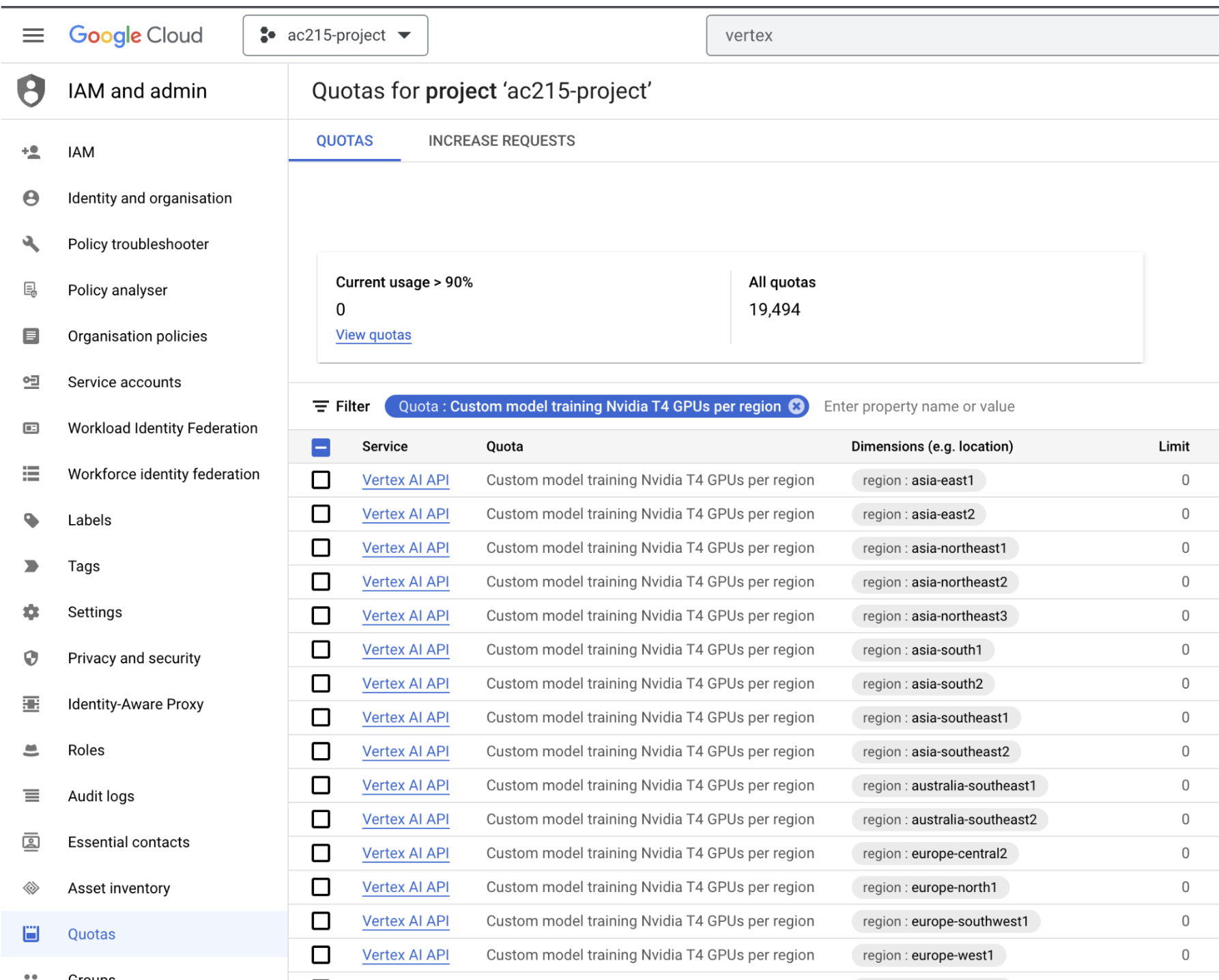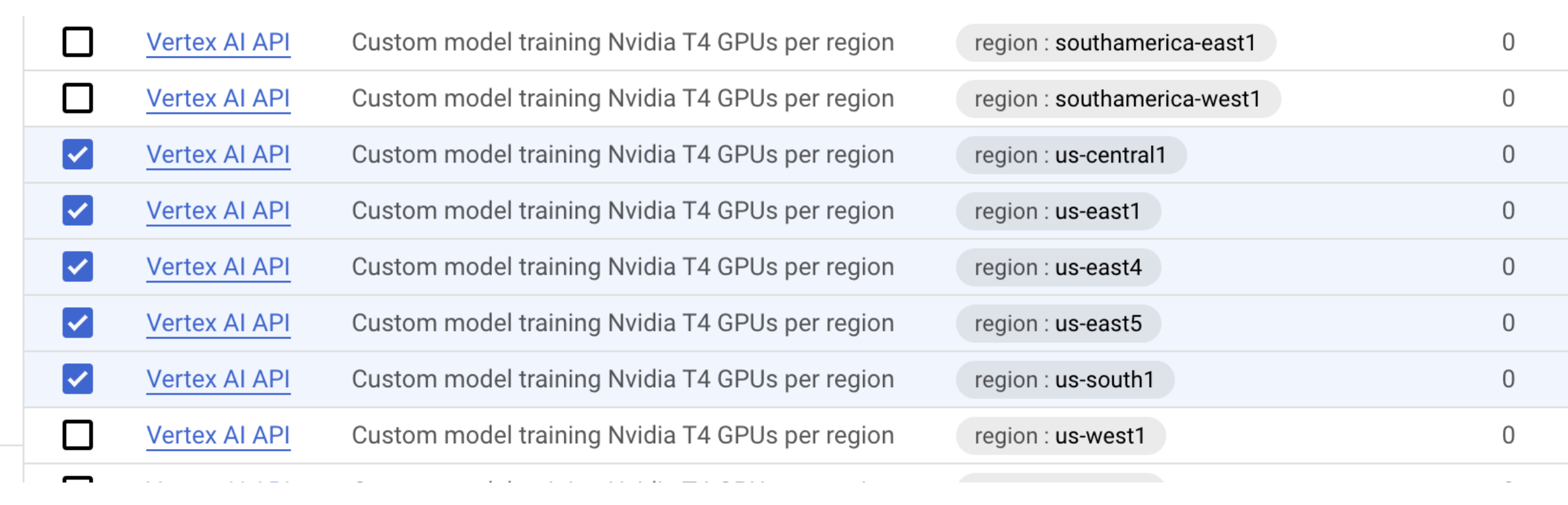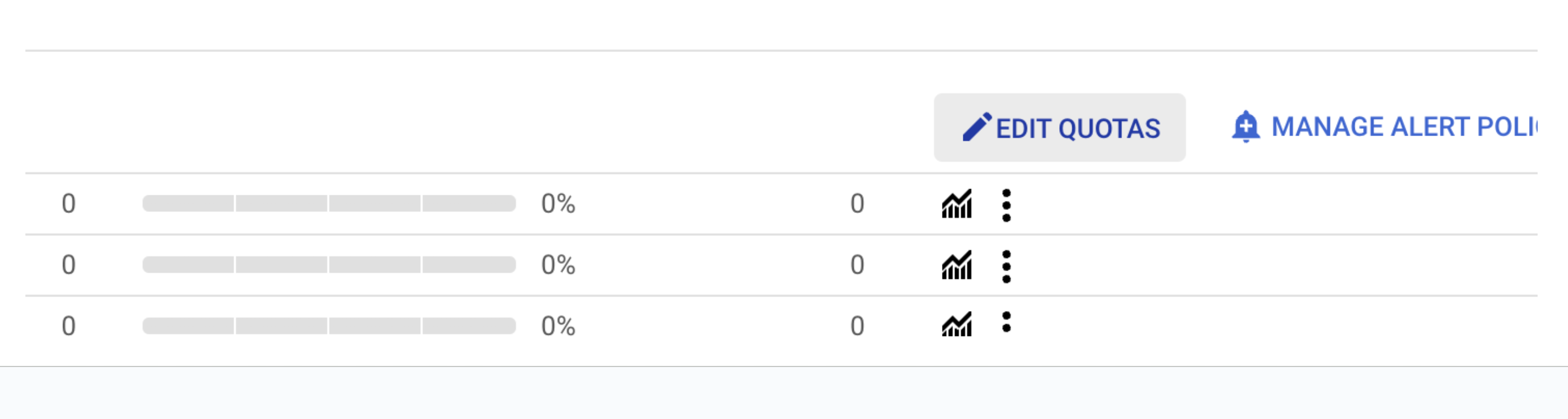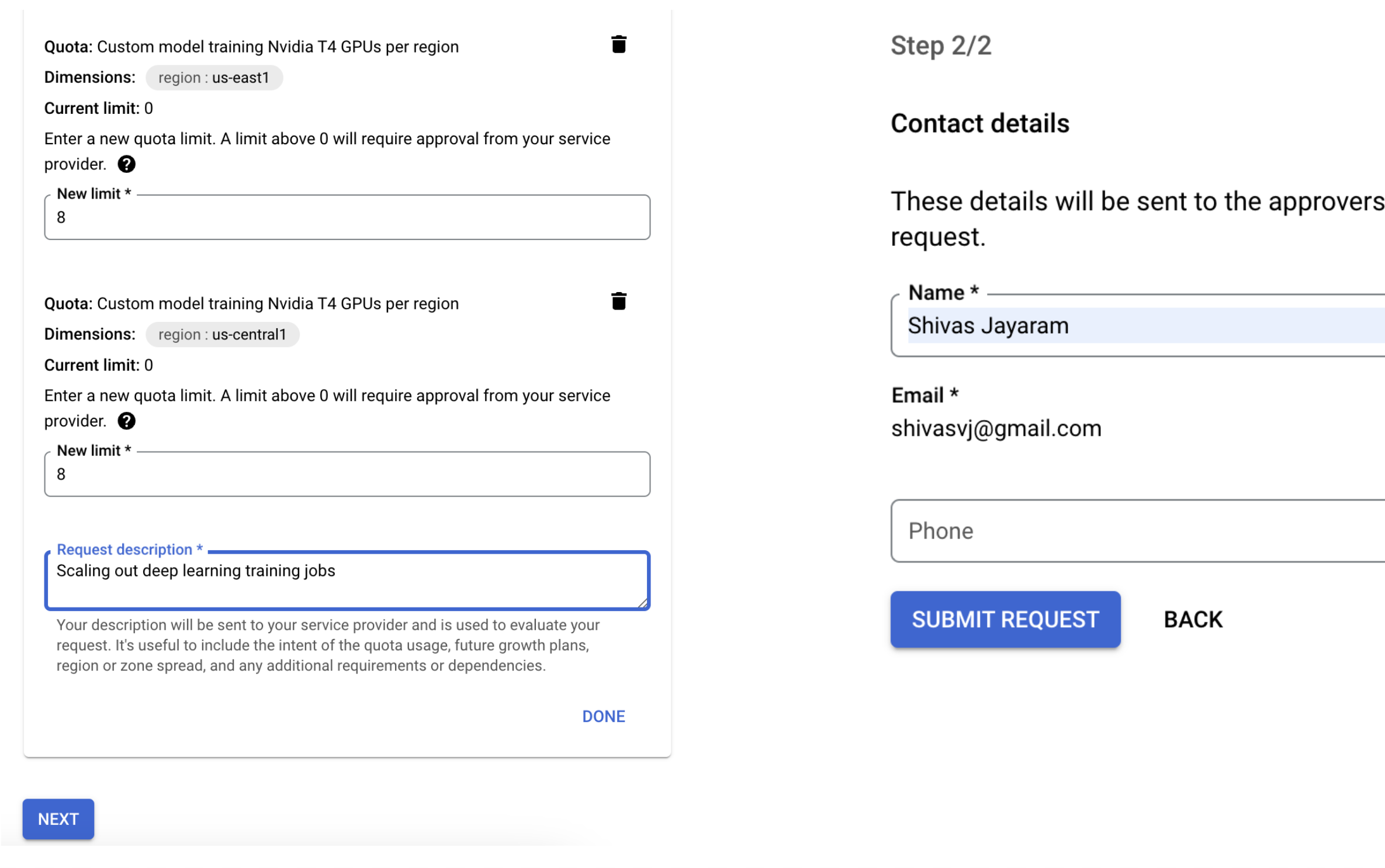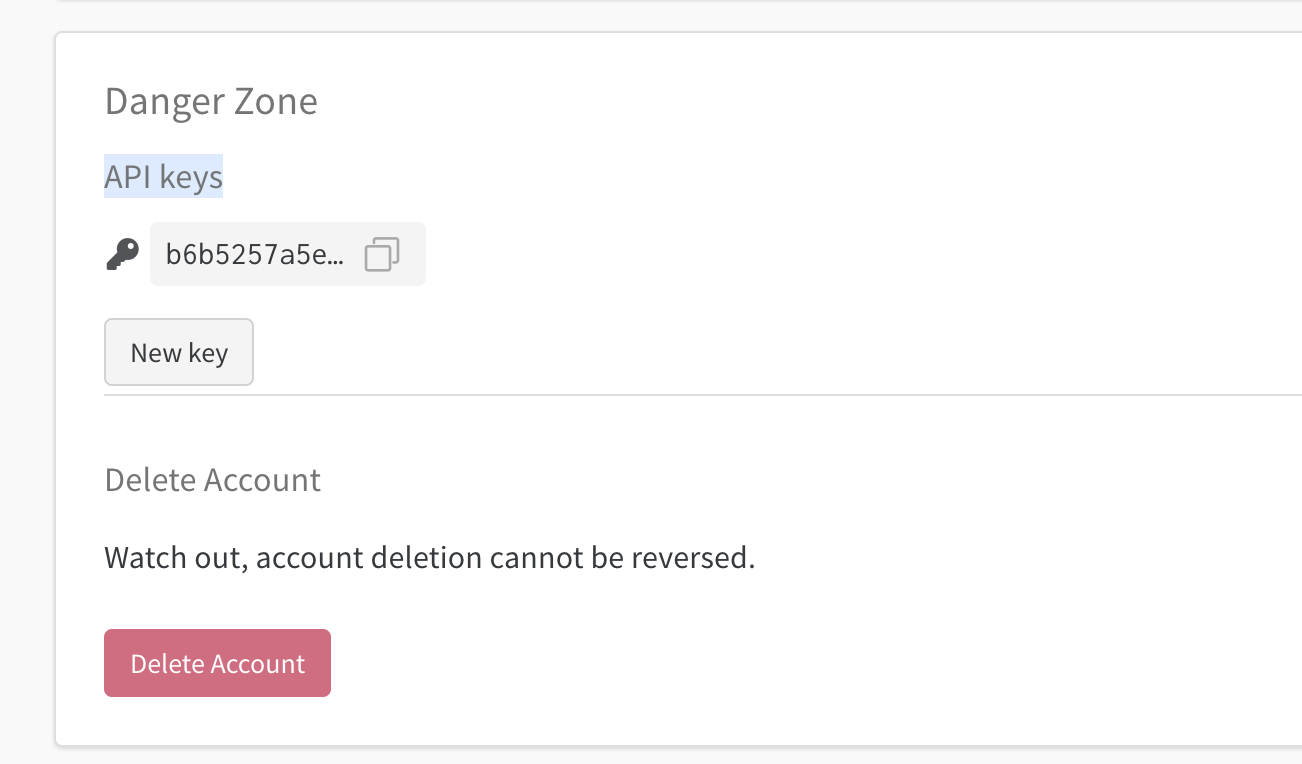In this tutorial we will move code from notebooks to a python file and then perform serverless training jobs using Vertex AI:
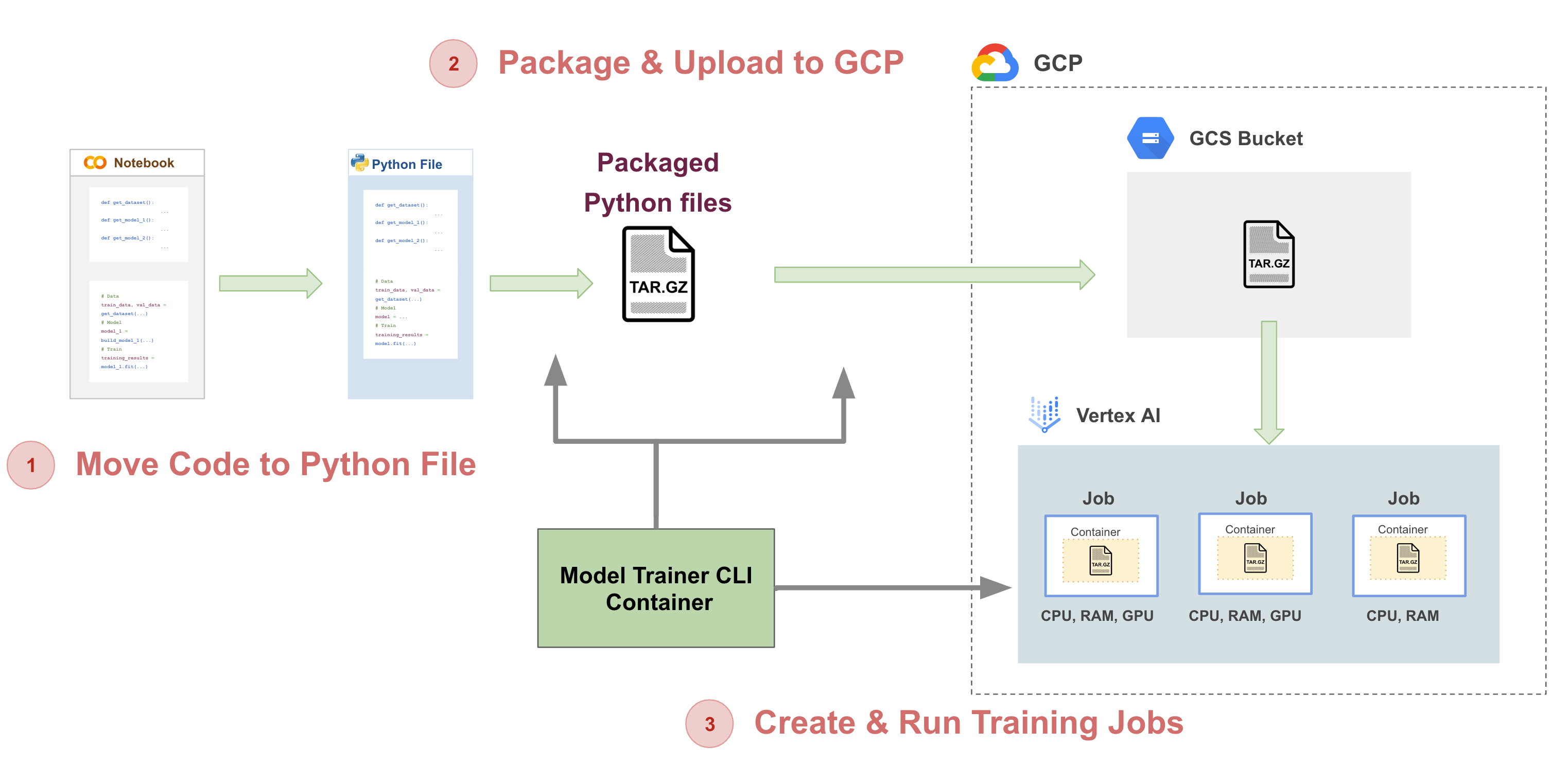
- Have Docker installed
- Cloned this repository to your local machine with a terminal up and running
- Check that your Docker is running with the following command
docker run hello-world
Install Docker Desktop
- To make sure we can run multiple container go to Docker>Preferences>Resources and in "Memory" make sure you have selected > 4GB
Follow the instructions for your operating system.
If you already have a preferred text editor, skip this step.
In this tutorial we will setup a container to manage packaging python code for training and creating jobs on Vertex AI (AI Platform) to run training tasks.
In order to complete this tutorial you will need your GCP account setup and a WandB account setup.
- Clone or download from here
Search for each of these in the GCP search bar and click enable to enable these API's
- Vertex AI API
In order to do serverless training we need access to GPUs from GCP.
- Go to Quotas in your GCP console
- Filter by
Quota: Custom model trainingand select a GPU type, e.g:Custom model training Nvidia T4 GPUs per region
- Select a few regions
- Click on
EDIT QUOTAS
- Put in a new limit and click
NEXT - Enter your Name and
SUBMIT REQUEST
- This processes usually takes a few hours to get approved
- Also based on how new your GCP account is, you may not be approved
Next step is to enable our container to have access to Storage buckets & Vertex AI(AI Platform) in GCP.
It is important to note that we do not want any secure information in Git. So we will manage these files outside of the git folder. At the same level as the model-training folder create a folder called secrets
Your folder structure should look like this:
|-model-training
|-secrets
- Here are the step to create a service account:
- To setup a service account you will need to go to GCP Console, search for "Service accounts" from the top search box. or go to: "IAM & Admins" > "Service accounts" from the top-left menu and create a new service account called "model-trainer". For "Service account permissions" select "Storage Admin", "AI Platform Admin", "Vertex AI Administrator".
- This will create a service account
- On the right "Actions" column click the vertical ... and select "Manage keys". A prompt for Create private key for "model-trainer" will appear select "JSON" and click create. This will download a Private key json file to your computer. Copy this json file into the secrets folder. Rename the json file to
model-trainer.json
We need a bucket to store the packaged python files that we will use for training.
- Go to
https://console.cloud.google.com/storage/browser - Create a bucket
mushroom-app-trainer[REPLACE WITH YOUR BUCKET NAME]
We want to track our model training runs using WandB. Get the API Key for WandB:
- Login into WandB
- Go to to User settings
- Scroll down to the
API keyssections - Copy the key
- Set an environment variable using your terminal:
export WANDB_KEY=...
Based on your OS, run the startup script to make building & running the container easy
This is what your docker-shell file will look like:
export IMAGE_NAME=model-training-cli
export BASE_DIR=$(pwd)
export SECRETS_DIR=$(pwd)/../secrets/
export GCS_BUCKET_URI="gs://mushroom-app-trainer" [REPLACE WITH YOUR BUCKET NAME]
export GCP_PROJECT="mlproject01-207413" [REPLACE WITH YOUR PROJECT]
# Build the image based on the Dockerfile
docker build -t $IMAGE_NAME -f Dockerfile .
# M1/2 chip macs use this line
#docker build -t $IMAGE_NAME --platform=linux/arm64/v8 -f Dockerfile .
# Run Container
docker run --rm --name $IMAGE_NAME -ti \
-v "$BASE_DIR":/app \
-v "$SECRETS_DIR":/secrets \
-e GOOGLE_APPLICATION_CREDENTIALS=/secrets/model-trainer.json \
-e GCP_PROJECT=$GCP_PROJECT \
-e GCS_BUCKET_URI=$GCS_BUCKET_URI \
-e WANDB_KEY=$WANDB_KEY \ [MAKE SURE YOU HAVE THIS VARIABLE SET]
$IMAGE_NAME
- Make sure you are inside the
model-trainingfolder and open a terminal at this location - Run
sh docker-shell.shordocker-shell.batfor windows - The
docker-shellfile assumes you have theWANDB_KEYas an environment variable and is passed into the container
- Open & Review
model-training>package>setup.py - All required third party libraries needed for training are specified in
setup.py - Open & Review
model-training>package>trainer>task.py - All training code for the mushroom app models are present in
task.py
- This script will create a
trainer.tar.gzfile with all the training code bundled inside it - Then this script will upload this packaged file to your GCS bucket can call it
mushroom-app-trainer.tar.gz
- Open & Review
model-training>cli.sh cli.shis a script file to make callinggcloud ai custom-jobs createeasier by maintaining all the parameters in the script- Make any required changes to your
cli.shfile: - List of
ACCELERATOR_TYPEare:- NVIDIA_TESLA_T4
- NVIDIA_TESLA_K80
- NVIDIA_TESLA_P100
- NVIDIA_TESLA_P4
- NVIDIA_TESLA_A100
- NVIDIA_TESLA_V100
- List of some
GCP_REGIONare:- us-central1
- us-east1
- us-east4
- us-south1
- us-west1
- ...
- Run
sh cli.sh
- Edit your
cli.shto not pass theaccelerator-typeandaccelerator-count - Run
sh cli.sh
- Go to Vertex AI Custom Jobs
- You will see the newly created job ready to be provisioned to run.
- Go to WandB
- Select the project
mushroom-training-vertex-ai - You will view the training metrics tracked and automatically updated
- Open & Review
model-training>cli-multi-gpu.sh - Open & Review
model-training>package>trainer>task_multi_gpu.py cli-multi-gpu.shis a script file to make callinggcloud ai custom-jobs createeasier by maintaining all the parameters in the script- Make any required changes to your
cli-multi-gpu.sh - Run
sh cli-multi-gpu.sh