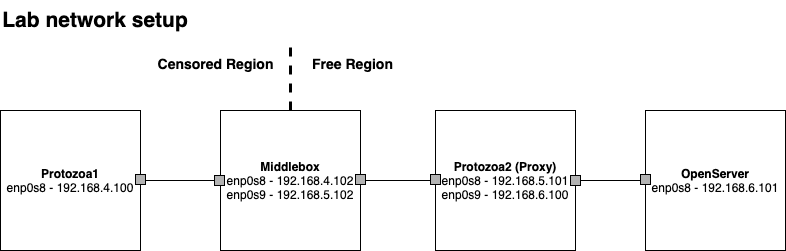This repository holds the code for the paper "Poking a Hole in the Wall: Efficient Censorship-Resistant Internet Communications by Parasitizing on WebRTC". If you end up using our code for your experiments, please cite our work as follows:
@inproceedings{protozoa,
title={Poking a Hole in the Wall: Efficient Censorship-Resistant Internet Communications by Parasitizing on WebRTC},
author={Barradas, Diogo and Santos, Nuno and Rodrigues, Lu{\'i}s and Nunes, V{\'i}tor},
booktitle={Proceedings of the ACM SIGSAC Conference on Computer and Communications Security},
year={2020},
address={Virtual Event, USA}
}
This repository is split into four main folders:
-
machine_setup: Holds a Vagrant script for setting up our VMs & reproducing our lab environment. -
protozoa: Holds the code for the Protozoa tool, including the hooks placed in the Chromium browser. -
analytics: Holds our feature extraction and classification scripts. -
experiments_middlebox: Holds the scripts for collecting a dataset composed of regular & Protozoa WebRTC connection.
Our laboratory setup assumes the existence of 4 VMs (16GB RAM, 4vCPUs each) running in separate physical machines. While this configuration may be adjusted to better suit your needs, this setup guide follows the details of the figure below. We used Vagrant v2.2.3.
The first step of this guide involves spinning up the VMs acting as the Protozoa client/proxy, as well as the middlebox machine and a server acting like some free Internet service. If you're in a hurry and just want to try Protozoa, you just need to spin up the protozoa1 and protozoa2 machines.
Start by installing the following Vagrant plugins:
vagrant plugin install vagrant-reload
vagrant plugin install vagrant-vbguest
vagrant plugin install vagrant-disksize
Then, copy the Vagrantfile to an appropriate folder in your physical machine and run:
vagrant up <protozoa-machine>
The Vagrantfile comprises provisioning routines which will fetch all the required software, including the specific Chromium browser version where Protozoa hooks will be included.
Now that your Protozoa VMs are running, connect to them via vagrant ssh <protozoa-machine>.
In each Protozoa VM, start the required media emulators:
Video camera emulator
sudo modprobe v4l2loopback exclusive-caps=1
Audio microphone emulator
sudo modprobe snd_aloop
Running Chromium requires a GUI display. To turn on a display, you can do as follows:
-
Connect to your physical machine via
ssh -Xand turn on virtualbox GUIvirtualbox &. Log into the protozoa VM and issuestartxfor starting the desktop environment. -
For allowing the automation of WebRTC applications in our experiments, set the display to a fixed
1280x768 Resolutionand maximize the Chromium browser window. At time of writing, this display configuration allows us to automate point-and-click for joiningappr.tcandcoderpad.iochatrooms. -
Join a chatroom (for instance in
appr.tcand grant Chromium permissions to use the microphone and camera devices. -
You may now quit the virtualbox GUI while letting the VM to continue running in background.
-
Connect again to the protozoa machines via ssh and allow the root user to use the GUI for displaying Chromium:
DISPLAY=:0.0 xhost +SI:localuser:root
To reproduce our lab testbed, you must configure the following routes:
# Machine 1 (Protozoa1):
route add default gw 192.168.4.102
# Machine 2 (Middlebox):
ip route add 192.168.6.0/24 via 192.168.5.102 dev enp0s9
sysctl -w net.ipv4.ip_forward=1
iptables -t nat -A POSTROUTING -o enp0s3 -j MASQUERADE
# Machine 3 (Protozoa2):
ip route add 192.168.6.0/24 via 192.168.6.100 dev enp0s9
route add default gw 192.168.5.102
#Machine 4 (3rd Party): Add route to machine 1 and 2
sudo ip route add 192.168.4.0/24 via 192.168.6.101 dev enp0s8
sudo ip route add 192.168.5.0/24 via 192.168.6.101 dev enp0s8
The machine_setup/compile_chromium.py script will produce two Chromium builds: a vanilla Chromium version compile and a protoza-infused Chromium version. These builds will live in /home/vagrant/chromium_builds/.
Set up the covert channel:
Exchanging arbitrary IP data over WebRTC video channels involves three main steps in the protozoa1 (client) and protozoa2 (server) machines:
-
Provide a video stream to a camera device (we will be using the
v4l2loopbackdevice started in Step 1)
sudo ffmpeg -nostats -re -i <some_video.mp4> -r 30 -vcodec rawvideo -pix_fmt yuv420p -threads 0 -f v4l2 /dev/video0 -
Start Protozoa client/server
cd Protozoa/protozoa/bin
sudo ./protozoa -m <client/server>
- Start the modified Chromium browser
DISPLAY=:1.0 sudo /home/vagrant/chromium_builds/protozoaReplacementFullFrame_build/chrome --disable-session-crashed-bubbles --disable-infobars --no-sandbox https://whereby.com/<your_chatroom_id>
From this point on, the covert channel will be established, and we can run some application.
Run an application over the covert channel:
Fetch Facebook page via curl:
sudo ip netns exec PROTOZOA_ENV curl -x socks5h://20.20.20.20:1080 https://www.facebook.com > fb.html
Use httpping against the openserver VM:
sudo ip netns exec PROTOZOA_ENV proxychains4 -f ~/home/vagrant/protozoa/experiments_middlebox/proxychains.conf httping 192.168.6.101
Measure network performance against the openserver VM using iperf3:
sudo ip netns exec PROTOZOA_ENV proxychains4 -f home/vagrant/protozoa/experiments_middlebox/proxychains.conf iperf3 -c 192.168.6.101 -t 25 -f K
The necessary scripts used for performing encrypted traffic analysis over Protozoa connections are available in the analytics folder. These include:
feature_extractor.py: Extract features from legitimate / Protozoa WebRTC network traffictraffic_classifier.py: Classify flows using the state-of-the-art classifier for detecting multimedia covert channels.
Note: Get in touch if you'd like to explore our dataset!
You may collect your own dataset by using the scripts in the experiments_middlebox folder. These scripts coordinate the nodes in our testbed ensuring that a) Protozoa nodes can automatically establish a covert channel, b) the middlebox captures the traffic of each covert channel session, c) the openserver exposes a given application to be tested.
To start an experiment:
- Start
openserver_control.pyat the Openserver (openserver) machine - Start
receiver_control.pyat the Protozoa proxy (protozoa2) machine - Start
middlebox_control.pyat the Middlebox (middlebox) machine - Finally, configure the experiment and launch the experiment with the help of
sender_control_openserver.pyat the Protozoa client (protozoa1) machine. You may need to update the paths for the video files you intend to use in your baselines.