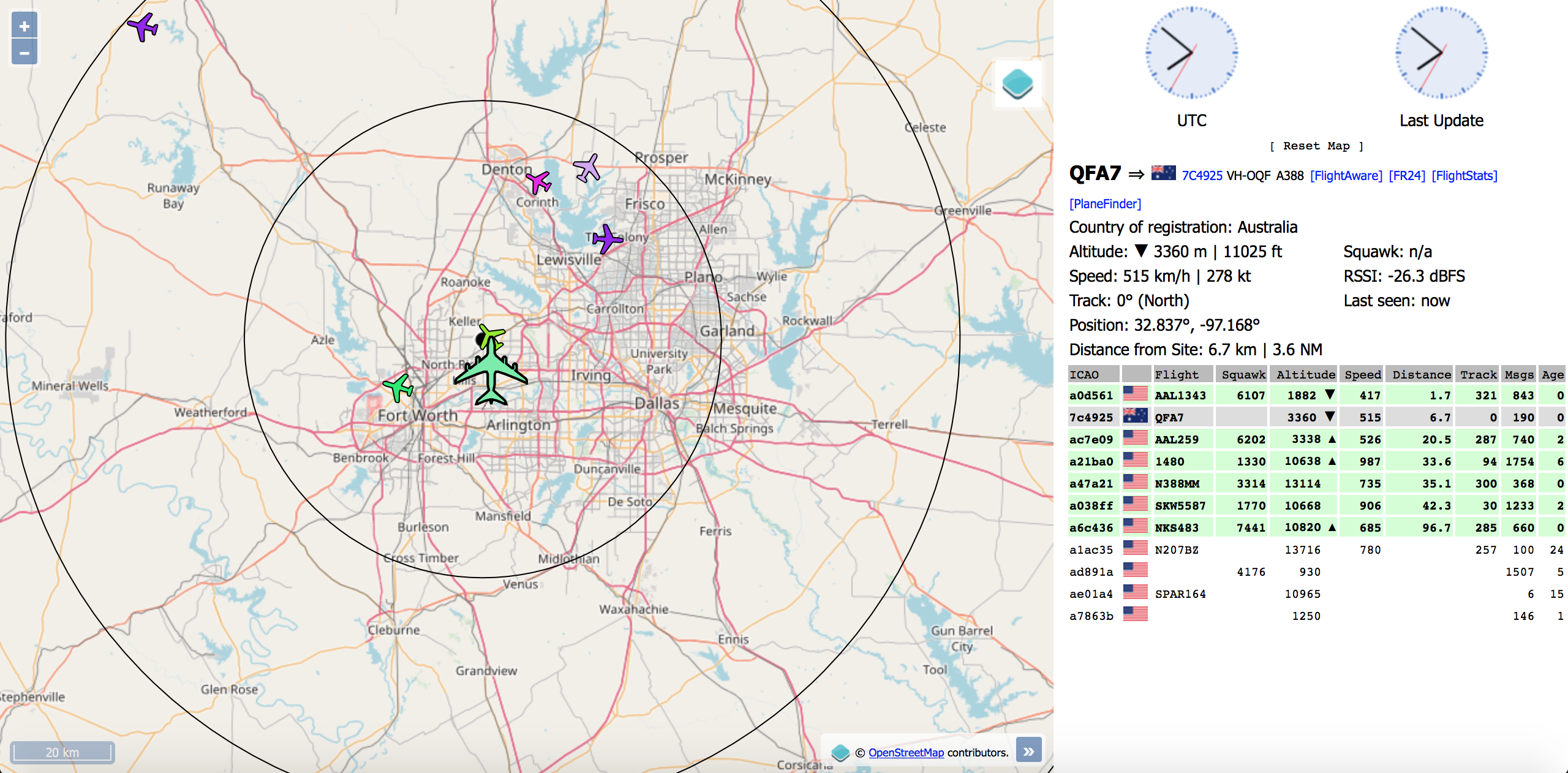Fr24feed and FlightAware with dump1090-mutability as a Docker image for Raspberry PI
Docker image of Fr24feed, FlightAware and dump1090-mutability for Raspberry PI.
Feed FlightRadar24 and FlightAware, allow you to see the positions of aircrafts on a map.
Usage
Go to http://dockerhost:8080/gmap.html to view a map of retrieved data (screenshot above). (dockerhost ==> localhost on the Raspberry PI itself)
Go to http://dockerhost:8754 to view fr24feed configuration panel.
Requirements
- Raspberry PI B+, 2, 3, Zero W, Zero (probably if you add network connectivity)
- Docker on Raspberry PI
- RTL-SDR DVBT USB Dongle (RTL2832)
Run as Docker Image (highly recommended and easiest route)
(see below if you want to build the Docker image yourself (it takes over an hour to build/compile))
Install Docker (if you don't have it yet)
There's a lot of ways to get Docker but the simplest way to get the latest stable version is
curl -sSL https://get.docker.com | shSet Receiver Location (this determines where the map is centered)
Download and edit config.js to suite your receiver location and name:
SiteShow = true; // true to show a center marker
SiteLat = 47; // position of the marker
SiteLon = 2.5;
SiteName = "Home"; // tooltip of the markerVerify the Docker image runs / detects RTL-SDR / flight data collection is working
No point in registering to submit your Flight data to the services below if you can't gather flight data.
docker run -it -p 8080:8080 -p 8754:8754 \
--privileged --device=/dev/bus/usb:/dev/bus/usb \
--mac-address="ff:ff:ff:ff:ff:ff" \
-v /absolute/path/to/your/config.js:/usr/lib/fr24/public_html/config.js \
dmorehouse/raspberrypi-flightradar-flightaware-feedCheck that everything is working
Goto http://dockerhost:8080/gmap.html (dockerhost is probably localhost). If you see an error in the bottom left saying "Problem fetching data from dump1090" something isn't working Look at the console/terminal window you started docker from and look for errors if the map isn't working.
If things didn't work and you see errors about "exec wrong/invalid exec format" then you will need to go Building the Docker image on yourself on YOUR raspberry pi. Otherwise double check the above steps and the console output for hints as to what isn't quite working.
If everything worked (you didn't see any errors on the bottom left of the map screen), use Control-C to kill the docker container and proceed to steps below to actually send the received flight data to FlightAware and FlightRadar and also actually run the docker container as a docker container in the background. So proceed below.
FlightAware Registration
Register to https://flightaware.com/account/join/.
Download and edit piaware.conf
Replace flightaware-user YOUR_USERNAME with your username (ex: flightaware-user JohnDoe) and flightaware-password YOUR_PASSWORD with your password (ex: flightaware-password azerty).
FlightRadar24 Registration
Make sure you enter the MAC address of your raspberry pi's active network interface. You can get it with ifconfig eth0 | grep --color "HWaddr .*" for Ethernet connections, or ifconfig wlan0 | grep --color "HWaddr .*" for Wireless connections.
docker run -it --privileged -v /dev/bus/usb:/dev/bus/usb \
--mac-address="ff:ff:ff:ff:ff:ff" \
--entrypoint /fr24feed/fr24feed_armhf/fr24feed dmorehouse/raspberrypi-flightradar-flightaware-feed --signupEnter your email address If you do NOT already have a sharing key (which you probably don't) just hit Enter Yes for MLAT Enter nearest airport code (it does NOT have to be within 20 miles, this just skips LOTS of additional questions. The lat/lon you entered into config.js above is what needs to be accurate) Yes to continue 1 for 48 hours /var/log (doesn't matter we override this)
You should see a response like this
Congratulations! You are now registered and ready to share ADS-B data with Flightradar24.
+ Your sharing key (xxxxxxxxxxxxxxxx) has been configured and emailed to you for backup purposes.
+ Your radar id is YYYYYYY, please include it in all email communication with us.
+ Please make sure to start sharing data within the next 3 days as otherwise your ID/KEY will be deleted.
Thank you for supporting Flightradar24! We hope that you will enjoy our Premium services that will be available to you when you become an active feeder.
Make a copy of your 16 character sharing key AND your radar id. Contrary to the notice they do NOT email either to you. The sharing key is needed to submit your data, the radar id is needed if you want to look up your stats on the leaderboard.
Download and edit fr24feed.ini
Replace fr24key="YOUR_KEY_HERE" with your key (ex: fr24key="a23165za4za56").
Terrain-limit rings (optional and you probably don't need it):
If you don't need this feature ignore this.
Create a panorama for your receiver location on http://www.heywhatsthat.com.
Download http://www.heywhatsthat.com/api/upintheair.json?id=XXXX&refraction=0.25&alts=1000,10000 as upintheair.json.
Note : the "id" value XXXX correspond to the URL at the top of the panorama http://www.heywhatsthat.com/?view=XXXX, altitudes are in meters, you can specify a list of altitudes.
*Note add -v /path/to/your/upintheair.json:/usr/lib/fr24/public_html/upintheair.json \ after the piaware.conf line in the docker run command below
Installation / Run as a service
Run :
docker run -d -p 8080:8080 -p 8754:8754 \
--device=/dev/bus/usb:/dev/bus/usb \
--mac-address="ff:ff:ff:ff:ff:ff" \
-v /path/to/your/piaware.conf:/etc/piaware.conf \
-v /path/to/your/config.js:/usr/lib/fr24/public_html/config.js \
-v /path/to/your/fr24feed.ini:/etc/fr24feed.ini \
dmorehouse/raspberrypi-flightradar-flightaware-feed
Change --mac-address="ff:ff:ff:ff:ff:ff" with your own MAC address. See above for instructions on how to get this.
*Note Add --restart=always if you want this background container to automatically restart if it dies or if the machine reboots (the docker service must be started which is normally the case on a Raspberry Pi if you set it to automatically login a user to the Desktop or CLI)
Build Docker image yourself
FlightAware
Register to https://flightaware.com/account/join/.
Edit piaware.conf and replace user YOUR_USERNAME with your username (ex: user JohnDoe) and password YOUR_PASSWORD with your password (ex: password azerty).
Dump1090
Receiver location
Edit config.js to suite your receiver location and name:
SiteShow = true; // true to show a center marker
SiteLat = 47; // position of the marker
SiteLon = 2.5;
SiteName = "Home"; // tooltip of the markerFlightRadar24
Register to https://www.flightradar24.com/share-your-data and get a sharing key.
Edit fr24feed.ini and replace fr24key="YOUR_KEY_HERE" with your key (ex: fr24key="a23165za4za56").
Dump1090
Receiver location
Edit config.js to suite your receiver location and name:
SiteShow = true; // true to show a center marker
SiteLat = 47; // position of the marker
SiteLon = 2.5;
SiteName = "Home"; // tooltip of the markerTerrain-limit rings (optional):
If you don't need this feature ignore this.
Create a panorama for your receiver location on http://www.heywhatsthat.com.
Download http://www.heywhatsthat.com/api/upintheair.json?id=XXXX&refraction=0.25&alts=1000,10000 place the file upintheair.json in this directory and uncomment #COPY upintheair.json /usr/lib/fr24/... from Dockerfile.
Note : the "id" value XXXX correspond to the URL at the top of the panorama http://www.heywhatsthat.com/?view=XXXX, altitudes are in meters, you can specify a list of altitudes.
Installation
Edit docker-compose.yml and replace mac-address: ff:ff:ff:ff:ff:ff with your own MAC address.
Run : docker-compose up