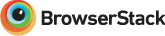A fast, feature rich virtual-dom framework for building dynamic browser applications.
Hyperdom applications are made of regular JavaScript objects that represent application state with render() methods that define how that state is represented in HTML. Hyperdom supports a simple event-update-render cycle, promises for asynchronous operations, JSX, non-JSX, client-side routing, SVG, two-way data binding, and optimises for performance, developer usability and simplicity of application architecture.
Hyperdom is influenced by Facebook's React and uses virtual-dom for the DOM patching.
Sponsored by:
var hyperdom = require('hyperdom');
class App {
render() {
return <div>
<label>what's your name?</label>
<input type="text" binding="this.name" />
<div>hi {this.name}</div>
</div>;
}
}
hyperdom.append(document.body, new App());This works with babel-preset-hyperdom, see JSX for more details.
Create a skeleton appilcation with express backend:
npx create-hyperdom-app my-app # yarn create hyperdom-app my-appnpm install hyperdom
Use with browserify or webpack:
var hyperdom = require('hyperdom');hyperdom.js: 77Khyperdom.min.js: 29Khyperdom.min.js.gz: 9.4K
- IE 9, 10, 11
- Edge
- Safari
- Safari iOS
- Firefox
- Chrome
Other browsers are likely to work but aren't routinely tested.
- hyperdom-ace-editor
- hyperdom-draggabilly
- hyperdom-medium-editor
- hyperdom-ckeditor
- hyperdom-semantic-ui
- hyperdom-sortable
- hyperdom-zeroclipboard
A Hyperdom application is simply an object that contains a render() method which returns the desired HTML for your application in its current state. This HTML can contain event handlers which modify the application state, after which render() is called again to reflect the new HTML. Underneath we use virtual-dom, which ensures that the DOM is updated incrementally, applying only the changes since the last render so it's incredibly fast.
The result is that we can write applications that have a simple relationship between our application data, the HTML on the page and how the page changes when the user interacts with it.
Here's an example:
var hyperdom = require('hyperdom');
class App {
constructor() {
this.name = 'Sally'
}
render() {
return <div>
<label>what's your name?</label>
<input type="text" binding="this.name" />
<div>hi {this.name}</div>
</div>;
}
}
hyperdom.append(document.body, new App());This works with babel-preset-hyperdom, see JSX for more details.
Here we have a class App, that contains a render() method. We define the HTML (or virtual-dom), including an input element that is bound onto the model with binding="this.name", this means that the app's name property is used to populate the <input>, and conversely, whenever the user types something into the <input>, they change name. The name is constantly rendered into the HTML with hi {this.name}.
Finally, we attach the application onto the DOM using hyperdom.append, which appends the application's top-level DOM element to the HTML document's body.
Larger applications will typically have several classes or objects like this in a hierarchical structure to handle different parts of the page, or to encapsulate different application logic. Here we have an application that shows an article and a login component:
var hyperdom = require('hyperdom');
var httpism = require('httpism');
class App {
constructor() {
this.article = new Article()
this.login = new Login()
}
render() {
return <div>
{this.login}
{this.article}
</div>
}
}
class Article {
onload() {
return httpism.get('/content').then(content => {
this.content = content
})
}
render() {
if (this.content) {
return <div class="article">{this.content}</div>
} else {
return <div class="article loading"></div>
}
}
}
class Login {
login() {
...
}
logout() {
...
}
render() {
if (this.user) {
<div class="user">
<div class="user_name">{this.user.name}</div>
<button onclick={() => this.logout()}>logout</button>
</div>
} else {
return <div>
<input type="text" binding={[this, 'username']} />
<input type="password" binding={[this, 'password']} />
<button onclick={() => this.login()}>login</button>
</div>
}
}
}
hyperdom.append(document.body, new App());This works with babel-preset-hyperdom, see JSX for more details.
The render method returns a virtual DOM fragment. As a general rule, the render method does not modify the state of the model and returns the same VDOM fragment for the same model state.
The virtual-dom can be generated using regular JavaScript or JSX
The JavaScript virtual-dom API has some niceties for generating classes and IDs.
var h = require('hyperdom').html
class App {
render() {
return h('div.content',
h('h1', 'hello!')
)
}
}You can write JSX using babel with babel-preset-hyperdom. This uses hyperdom.jsx as the JSX pragma and babel-plugin-transform-jsx-hyperdom-binding for binding syntax. JSX actually performs faster than hyperdom.html because JSX is a slightly less flexible form of virtual-dom.
var hyperdom = require('hyperdom');
class App {
render() {
return <div class="content">
<h1>hello!</h1>
</div>
}
}Hyperdom will interpret XML if it contains an xmlns attribute. This includes regular XML behaviour like declaring and using namespaces. Note that JSX itself doesn't support namespace:tag syntax, so you can use an alternative syntax with -- instead, for e.g. namespace--tag.
var hyperdom = require('hyperdom')
class Circle {
render() {
return <svg width="100" height="100" xmlns="http://www.w3.org/2000/svg">
<circle cx="50" cy="50" r="40" stroke="red" stroke-width="4" fill="yellow" />
</svg>
}
}Rendering SVG supports all the same DOM events and interaction you'd expect from hyperdom.
There are two primary ways to respond to user events in Hyperdom, the first most basic form is to set an on* event handler such as onclick on a VDOM element, just as you would in HTML. For example, to handle a button click, you can write:
<button onclick={() => this.doSomething()}>do something</button>The event handler can then modify the model, or start an AJAX download, or whatever is required to respond to the user. Immediately after the event handler has run, the page is re-rendered to reflect the new state of the application. In the case of asynchronous operations, like AJAX, you can return a promise from the event handler, and the page will re-render once more when the promise is resolved.
A common scenario works like this:
- Render the VDOM with an event handler on
onclick - The VDOM is patched into the HTML
- The user clicks on the element
- The event handler is executed, modifies the model as necessary and optionally returns a promise of an asynchronous operation (for example, if the event handler performs AJAX)
- The view is re-rendered reflecting the new changes to the model
- If the event handler returns a promise, wait for it to resolve
- Re-render the model once more to reflect the changes from the asynchronous operation
Notice that the whole view is re-rendered after each event. This is because it's common for one part of the page to modify the model in such a way that other parts of the page change too, and you shouldn't have to think about which parts of the view need to be re-rendered after a model change. It's possible to do this because Hyeprdom is extremely quick and it's very rare for this approach to cause performance issues, even on mobile, and even for large complex applications, but for some types of application where there is a lot of data on a page, it can be useful to look for performance optimisations, see performance for details.
The second mechanism for handling events is more specialised and represents a very typical usecase for <input> elements. You want the input's value to represent the model, but you also want to change the model if the user interacts with the input. For this we introduce a binding attribute:
<input type="text" binding="this.name"/>which is shorthand for:
<input type="text" binding={[this, 'name']}/>The binding attribute does two things, it allows the VDOM to get the current value of the model (the model's name in this case), but also set it when the user types something in the text box. Both of these syntaxes above actually end up resolving to an object with two methods: set and get, and so are equivalent to:
<input type="text" binding={
{
get: () => this.name,
set: (value) => this.name = value
}
}/>This binding object with set and get can be used to to handle additional logic when the model is read or written to by a binding. The get method is called when rendering the VDOM, the set method is called with the new value when the user interacts with the input.
Alternatively you can implement the binding logic yourself, by setting the input's value and responding to onchange event:
<input type="text" value={this.name} onchange={e => this.name = e.target.value}/>Hyperdom bindings handle onchange events like this of course, but also other events such as those for copy and paste, and work across a variety of browsers, so it's recommended to use bindings where possible.
The router for Hyperdom supports History API or Hash URLs, and is capable of two-way binding with route parameters, and supports nesting of views.
First we define some routes:
var router = require('hyperdom/router')
var routes = {
home: router.route('/'),
posts: router.route('/posts'),
post: router.route('/posts/:id')
}These routes can be used in various places, including as hrefs in anchors:
<a href={routes.post.href({id: post.id})}>{post.title}</a>The application can render the routes by implementing a routes() function, which returns an array of route definitions:
class App {
routes() {
return [
home({
render: () => <h2>home</h2>
})
]
}
}And finally start the application with the router:
hyperdom.append(document.body, new App(), {router: router})Here's a slightly more realistic application that renders all three routes:
class App {
constructor() {
this.posts = new Posts()
}
routes() {
return [
home({
render: () => <h2>home</h2>
}),
this.posts
]
}
renderLayout(content) {
return <div>
<h1>our app</h1>
{content}
</div>
}
}When we're on / we render <h2>home</h2>, but nest it in a div with <h1>our app</h1>. This way we can have a consistent page layout no matter what route we're on. Finally, App defers to Posts for the remaining routes:
class Posts {
constructor() {
this.posts = []
}
async onload() {
this.posts = await httpism.get('/posts')
}
routes() {
return [
posts({
render: () => <div>
{
this.posts.map(post => (
<a href={routes.post.href({id: post.id})}>{post.title}</a>
))
}
</div>
}),
post({
bindings: {
id: [this, 'postId']
},
render: () => {
var post = this.posts[this.postId]
if (post) {
return <article>
<h1>{post.title}</h1>
{post.content}
</article>
} else {
<div>loading...</div>
}
}
})
]
}
}Here Posts defines two routes, the first one simply lists the posts available with links, the second displays the post selected. We use bindings to define how the route parameter in /posts/:id is mapped onto the model as this.postId. We also have some conditional logic to render either a loading page or the article itself.
routes()returns an array of routes or components. Routes define how the route is rendered, components can themselves haveroutes()methods defining more routes.renderLayout(content)- can be used to wrap HTML around what is returned by the rendered route, such as headers and footers.contentis the VDOM returned by rendering the route.
You can check whether the current URL is on a route by using route.isActive(params). This comes in two forms: if you pass parameters to isActive() then those parameters must match the current URL, if you don't pass params then any URL that matches the route's pattern is considered active.
var article = router.route('/article/:id')
var home = router.route('/')
// while on /article/5
article.isActive() === true
article.isActive({id: 5}) === true
article.isActive({id: 10}) === false
home.isActive() === falsevar article = router.route('/article/:id')
article.url({id: 5, page: 3}) === '/article/5?page=3'var article = router.route('/article/:id')
// when on /article/5?page=3
article.params() === {id: '5', page: '3'}
// when on /elsewhere
article.params() === undefined
article.params('/article/10') === {id: '10'}var article = router.route('/article/:id')
// push history, resetting scroll to 0, 0
article.push({id: 5})
// push history, without scroll reset
article.push({id: 5}, {resetScroll: false})var article = router.route('/article/:id')
// replace history, only in push state
article.replace({id: 5})var article = router.route('/article/:id')
class App {
routes() {
return [
article({
render: () => ...,
onload: (params) => ...,
push: { ... },
push: (oldParams, newParams) => ...,
bindings: { ... },
redirect: (params) => ...,
})
]
}
}Each route definition can contain the following methods:
-
render()- renders the route. If the component containsrenderLayout(content), then the output from the routerender()will be passed ascontentto the component'srenderLayout(content)method. -
onload(params)- is called when the user navigates to the route,paramsis an object containing the parameters extracted from the route. -
bindings- an object containing bindings keyed on the parameter names in the route. These two-way bindings are used to update the URL when the model changes, or to change the model if the URL changes. -
push- an object containing parameter names set totrueif changes to those parameters should cause a new URL to be set usinghistory.pushState, otherwise the new URL is set usinghistory.replaceState.For example:
push: {id: true}would cause a new URL to be pushed on to history if the model changes in such a way that:idchanges in the route. -
push(oldParams, newParams)- a function that is called if any of the bindings cause the URL to change, if the function returns true, then the new URL is set usinghistory.pushState, otherwise the new URL is set usinghistory.replaceState. -
redirect(params)- return a URL to redirect to,paramsis an object containing the parameters extracted from the route.
You can create new router with different options:
var hyperdomRouter = require('hyperdom/router')
var router = hyperdomRouter.router(options)Where options can contain:
querystring- an object that containsstringify(params)andparse(querystring)methods, theqsmodule or Node'squerystringmodule are good options. By default Hyperdom uses a very simple (and small) query string parser and stringifier that works for basic values like strings and numbers, but for complex objects you'll see%5Bobject%20Object%5Din your query string.history- can be eitherrouter.hash()for hash-style routing, orrouter.pushState()for regular History API routing.baseUrl- can be used to make all routes relative to this base URL path
You can render something if none of the routes match the URL by using router.notFound():
class App {
routes() {
return [
routes ...
router.notFound((path, routes) => ...)
]
}
}Where
path- the current path as found in the address barroutes- the list of routes found in the application, these can be used to show which routes are available
Use tagname, with any number of .class and #id.
h('div.class#id', 'hi ', model.name);Spaces are taken to be small hierarchies of HTML elements, this will produce <pre><code>...</code></pre>:
h('pre code', 'hi ', model.name);JS
h('span', { style: { color: 'red' } }, 'name: ', this.name);JSX
<span style={{color: 'red'}}>name: {this.name}</span>
<span style="color: red">name: {this.name}</span>virtual-dom uses JavaScript names for HTML attributes like className, htmlFor and tabIndex. Hyperdom supports these, but also allows regular HTML names so you can use class, for and tabindex. These are much more familiar to people and you don't have to learn anything new.
Non-standard HTML attribtes can be placed in the attributes key:
h('span', {attributes: {'my-html-attribute': 'stuff'}}, 'name: ', model.name);Hyperdom (or rather virtual-dom) is not clever enough to be able to compare lists of elements. For example, say you render the following:
<ul>
<li>one</li>
<li>two</li>
<li>three</li>
</ul>And then, followed by:
<ul>
<li>zero</li>
<li>one</li>
<li>two</li>
<li>three</li>
</ul>The lists will be compared like this, and lots of work will be done to change the DOM:
<li>one</li> => <li>zero</li> (change)
<li>two</li> => <li>one</li> (change)
<li>three</li> => <li>two</li> (change)
<li>three</li> (new)If we put a unique key (String or Number) into the attributes, then we can avoid all that extra work, and just insert the <li>zero</li>.
<ul>
<li key="one">one</li>
<li key="two">two</li>
<li key="three">three</li>
</ul>And:
<ul>
<li key="zero">zero</li>
<li key="one">one</li>
<li key="two">two</li>
<li key="three">three</li>
</ul>It will be compared like this, and is much faster:
<li>zero</li> (new)
<li>one</li> => <li>one</li>
<li>two</li> => <li>two</li>
<li>three</li> => <li>three</li>Its not all about performance, there are other things that can be affected by this too, including CSS transitions when CSS classes or style is changed.
Insert raw unescaped HTML. Be careful! Make sure there's no chance of script injection.
hyperdom.rawHtml('div',
{style: { color: 'red' } },
'some dangerous <script>doTerribleThings()</script> HTML'
)This can be useful for rendering HTML entities too. For example, to put in a table cell use hyperdom.rawHtml('td', ' ').
Classes have some additional features:
- a string, e.g.
'item selected'. - an array - the classes will be all the items space delimited, e.g.
['item', 'selected']. - an object - the classes will be all the keys with truthy values, space delimited, e.g.
{item: true, selected: item.selected}.
JS
this.items.map(item => {
return h('span', { class: { selected: item == this.selectedItem } }, item.name)
})JSX
this.items.map(item => {
return <li class={{ selected: item == this.selectedItem }}>{item.name}</li>
})You may have an array of vdom elements that you want to join together with a separator, something very much like Array.prototype.join(), but for vdom.
var items = ['one', 'two', 'three']
hyperdom.join(items.map(i => <code>{i}</code>), ', ')Will produce this HTML:
<code>one</code>, <code>two</code>, <code>three</code>You can use either data-* attributes or set the data attribute to an object:
h('div', {'data-stuff': 'something'})
h('div', {dataset: {stuff: 'something'}})
<div data-stuff="something"/>
<div data={{stuff: 'something'}}/>Pass a function to any regular HTML on* event handler in, such as onclick. That event handler can modify the state of the application, and once finished, the HTML will be re-rendered to reflect the new state.
If you return a promise from your event handler then the HTML will be re-rendered twice: once when the event handler initially returns, and again when the promise resolves.
class App {
constructor() {
this.people = []
}
addPerson() {
this.people.push({name: 'Person ' + (this.people.length + 1)})
}
render() {
return <div>
<ul>
{
this.people.map(person => <li>{person.name}</li>)
}
</ul>
<button onclick={() => this.addPerson()}>Add Person</button>
</div>
}
}
hyperdom.append(document.body, new App())This applies to textarea and input types text, url, date, email, color, range, checkbox, number, and a few more obscure ones. Most of them.
The binding attribute can be used to bind an input to a model field. You can pass either an array [model, 'fieldName'], or an object containing get and set methods: {get(), set(value)}. See bindings for more details.
class App {
render() {
return <div>
<label>what's your name?</label>
<input type="text" binding={[this, 'name']} />
<div>hi {this.name}</div>
</div>
}
}Bind the model to each radio button. The buttons can be bound to complex (non-string) values, such as the blue object below.
var blue = { name: 'blue' };
class App {
constructor() {
this.colour: blue
}
render() {
return <div>
<input class="red" type="radio" name="colour" binding="this.colour" value="red" />
<input class="blue" type="radio" name="colour" binding="this.colour" value={blue} />
<div>
colour: {JSON.stringify(this.colour)}
</div>
</div>
}
}
hyperdom.append(document.body, new App());Bind the model onto the select element. The options can have complex (non-string) values.
var blue = { name: 'blue' };
class App {
constructor() {
this.colour = blue
}
render() {
return <div>
<select binding="this.colour">
<option value="red">red</option>
<option value={blue}>blue</option>
</select>
<code>{JSON.stringify(this.colour)}</code>
</div>
}
}
hyperdom.append(document.body, new App());The file input is much like any other binding, except that only the binding's set method ever called, never the get method - the file input can only be set by a user selecting a file.
class App {
constructor () {
this.filename = '(no file selected)'
this.contents = ''
}
render() {
return <div>
<input type="file" binding={ { set(file) => this.loadFile(file) } }>
<h1>{this.filename}</h1>
<pre>
<code>{this.contents}</code>
</pre>
</div>
}
loadFile(file) {
return new Promise((resolve) => {
var reader = new FileReader();
reader.readAsText(file);
reader.onloadend = () => {
this.filename = file.name;
this.contents = reader.result;
resolve();
};
});
}
}
hyperdom.append(document.body, new App())You can attach event handlers to window, such as window.onscroll and window.onresize. Return a windowEvents() from your render function passing an object containing the event handlers to attach. When the window vdom is shown, the event handlers are added to window, when the window vdom is not shown, the event handlers are removed from window.
E.g. to add an onresize handler:
var windowEvents = require('hyperdom/windowEvents');
class App {
render() {
return <div>
width = {window.innerWidth}, height = {window.innerHeight}
{
windowEvents({
onresize: () => console.log('resizing')
})
}
)
}
}Sometimes you have an input that doesn't map cleanly to a view, this is often just because the HTML input element represents a string value, while the model represents something else like a number or a date.
For this you can use a mapBinding, found in hyperdom/mapBinding.
var mapBinding = require('hyperdom/mapBinding')
var integer = {
view (model) {
// convert the model value to a string for the view
return model.toString()
},
model (view) {
// convert the input value to an integer for the model
return Number(view)
}
}
<input binding={mapBinding(this, 'age', integer)}>As is often the case, it's possible that the user enters an invalid value for the model, for example they type xyz into a field that should be a number. When this happens, you can throw an exception on the model(value) method. When this happens, the model is not modified, and so keeps the old value, but also, crucially, the view continues to be rendered with the invalid value. This way, the user can go from a valid value, they can pass through some invalid values as they type in finally a valid value. For example, when typing the date 2020-02-04, it's not until the date is fully typed that it becomes valid.
var mapBinding = require('hyperdom/mapBinding')
var date = {
view (date) {
// convert the model value into the user input value
return `${date.getFullYear()}-${date.getUTCMonth() + 1}-${date.getUTCDate()}`
},
model (view) {
// test the date format
if (!/^\d{4}-\d{2}-\d{2}$/.test(view)) {
// not correct, keep typing
throw new Error('Must be a date of the format YYYY-MM-DD');
} else {
// correct format, set the model
return new Date(view);
}
}
}
<input binding={mapBinding(this, 'dateOfBirth', date)}>Under the hood, hyperdom stores the intermediate value and the exception in the model's meta area. You can get the exception by calling hyperdom.meta(model, field).error.
Components are the basic building blocks of a Hyperdom application. The simplest component is an object that contains just a render() method. However, components can be used to interact with HTML at a more basic level, such as when using jQuery plugins, or to cache rendering output for performance.
There are two types of components in Hyperdom, with the only difference being where they store their state. The first type, and by far the most common, are model components and store their state in the model, or quite often, they are the model. The point of model components is that the lifetime of their state is completely independent of whether those components are rendered or not. With model components the application is entirely in control of its state.
The other type are view components and keep their state in the view only, this means that if the component disappears from view, the state is lost and you'll have to rebuild it again when the component comes back into view. This is advantageous for some types of UI components that need to store state as the user interacts with them, like menus or tabs for example, but don't really affect the underlying model or state of the application itself.
Nevertheless, the API for view and model components is almost entirely the same. They both respond to the same rendering cycle events and have the same rendering and caching logic.
Components allow the following:
- Rendering VDOM - essential to any Hyperdom application
- Model Loading - asynchronously loading model resources
- HTML rendering events - useful for low-level HTML hacking, including jQuery plugins
- VDOM caching - useful in apps that render very large amounts of HTML
Components can implement these methods:
render()- returns the VDOM representation of the component, called on each rendering cycleonload()(optional) - called when the component is first rendered, this can be used to setup the component, or load resources from AJAX. If this returns a promise, the view will be re-rendered again after the promise is resolved.renderKey(optional) - used for efficient diffing of virtual-dom elements, see keys.renderCacheKey()(optional) - returns the cache key for the component. If the cache key hasn't changed since the last render, then the VDOM from the last render is used, otherwise, if the cache key has changed,render()is called for the latest VDOM.onbeforeadd()(optional) - called before the component is first added to the VDOM treeonadd(element)(optional) - called after the component is first added to the VDOM tree.elementis the top-most HTML element of the component (the one returned fromrender()).onbeforeupdate(element)(optional) - called before the component is updated with new VDOM.elementis the top-most HTML element of the component (the one returned fromrender()).onupdate(element, oldElement)(optional) - called after the component is updated with new VDOM.elementis the top-most HTML element of the component (the one returned fromrender()).oldElementis the previous element represented by the component, and could be the same aselement.onbeforerender([element])(optional) - called before the component is added to the VDOM tree, or updated with new VDOM.element, present only on update, is the top-most HTML element of the component (the one returned fromrender()).onrender(element, [oldElement])(optional) - called after the component is added to the VDOM tree, or updated with new VDOM.element, present only on update, is the top-most HTML element of the component (the one returned fromrender()).oldElementis the previous element represented by the component, and could be the same aselement.
Model components are simply just plain objects that implement render() and some of the methods above. They are rendered by simply placing them in the VDOM:
var component = {
render() {
return <h1>model component</h1>
}
}
<div>{component}</div>View models are rendered by passing an object that implements render() to hyperdom.viewComponent(). You can also declare a class containing a render() method, and refer to it in JSX.
Using hyperdom.viewComponent():
<div>{
hyperdom.viewComponent({
render() {
return <h1>view component</h1>
}
})
}</div>Using a view component class in JSX:
class MyComponent {
constructor(properties, children) {
this.title = properties.title
this.children = children
}
render() {
return <div>
<h1>{this.title}</h1>
{this.children}
</div>
}
}
<div>
<MyComponent title="value">
<div>child element</div>
</MyComponent>
</div>If you define fields on the object, these fields are present on each render: this.name is the latest value of name.
<div>{
hyperdom.viewComponent({
name: name,
render() {
return <h1>view component {this.name}</h1>
}
})
}</div>However, if you want to initialise some state once when the component is first rendered, then use it and update it during the lifetime of the component, use onload(), in this case this.name is the value of name when the component was first rendered.
<div>{
hyperdom.viewComponent({
onload() {
this.name = name
},
render() {
return <h1>view component {this.name}</h1>
}
})
}</div>To cache the output from render(), return a non-undefined cache key from renderCacheKey(). This is useful if the component renders something large, for example, in the 10s of thousands of HTML nodes. For example, the following will only re-render when this.version changes:
var component = {
constructor () {
this.version = 0
}
renderCacheKey () {
return this.version
}
render () {
return <div>
...
</div>
}
}By default the view will refresh after an event handler has run, however you can return hyperdom.norefresh() from an event handler to prevent this.
Sometimes you want to refresh the view but not just after a UI event. For this, a component has a small handful of methods
component.refresh()- can be called to queue up a refresh of the entire view. Calling this multiple times will only invoke one refresh, normally on the next animation frame.component.refreshImmediately()- can be called to refresh the view immediately.component.refreshComponent()- can be called to queue up a refresh of just this component.
Sometimes you have an event handler in another framework (e.g. jQuery) that modifies the model. You want to refresh the page after that event handler has executed. You can use hyperdom.html.refreshify(handler) to return a new handler that refreshes the page after your event handler has run.
var refreshHandler = h.refreshify(handler, [options]);handler- a function that handles some event, can return a promise.options.refresh- one of these values:true- (the default)refreshHandlerwill refresh on return, and on promise fulfil if it returns a promise.false-refreshHandlerwill be justhandlerso no refresh will happen if you call it.'promise'-refreshHandlerwill only refresh if it returns a promise and only after the promise is fulfilled.
options.component- only refresh this component
You can customise how bindings refresh the page by using hyperdom.html.binding().
var binding = hyperdom.html.binding(binding, options);binding- an array [model, 'property'], or a binding object {get(), set(value)}.options- options that are passed directly to refreshify.
Hyperdom is usually very fast. It's based on virtual-dom which has excellent performance, several times faster than React. See these benchmarks. However, if you have very large and interactive pages there are several strategies you can employ to speed things up.
- Consider only rendering a part of the page on certain events. For this, you can use a component for the portion of the page you want to refresh, then return a component or an array of components from the event handler.
- Consider using key attributes for large dynamic lists of elements. Key attributes allow the diffing engine to spot differences inside lists of elements in some cases massively reducing the amount of DOM changes between renders.
- For form inputs with bindings, especially text inputs that can refresh the page on each keypress, consider using
hyperdom.html.binding()to not refresh, or only refresh a component. - Consider using a component with a
renderCacheKey()method, to have finer control over when the component re-renders. You can reduce the total render time by not rendering portions of the page that don't change very often. When therenderCacheKey()result changes from one render to the next, the component will be re-rendered. When it doesn't change, the component won't be re-rendered. - For parts of the page that don't ever change, you can pre-render the VDOM statically once and return the same VDOM on each render.
You can render HTML as text, for example on the server, by using toHtml:
var hyperdom = require('hyperdom')
var h = hyperdom.html;
var toHtml = require('hyperdom/toHtml');
var vdom = h('html',
h('head',
h('link', {rel: 'stylesheet', href: '/style.css'})
),
h('body',
h('h1', 'hyperdom!')
)
);
var html = toHtml(vdom);
console.log(html);https://chrome.google.com/webstore/detail/hyperdom-inpector/pggnlghflkefenflladfgkbcmfnjkcle
By using transform-react-jsx-source hyperdom will generate data-file-name and data-line-number attributes pointing to the file that generated the DOM.
render() {
return <h1>{this.title}</h1>
}Will generate
<h1 data-file-name="/full/path/to/file.jsx" data-line-number="40">Title</h1>Debugging features and deprecation warnings can be turned off for production builds. Hyperdom source code checks the NODE_ENV environment variable, and when set to production will turn these features off.
To make a production build with webpack, use webpack -p.
To make a production build with browserify, use envify and ensure NODE_ENV=production, for e.g. browserify -t [ envify --NODE_ENV production ] ... and then use a minifier like uglify to strip the disabled code.
You cannot create virtual-dom event handlers outside a render function
This usually happens when you try to create virtual dom outside of a render function, which is ok, but if you try to add event handlers (onclick etc, or otherwise have attributes set to functions) then you'll see this error. This is because outside of the render cycle, there's no way for the event handlers to know which attachment to refresh - you could have several on a page at once.
Another cause of this error is if you have more than one instance of the hyperdom module loaded. This can occur if you have an NPM listing like this:
my-app@1.0.0 /Users/bob/dev/my-app
├── hyperdom@1.19.1
├── my-hyperdom-component@1.0.0
│ ├── hyperdom@1.19.1
With my-hyperdom-component depending on another hyperdom. Better to have my-hyperdom-component have a peerDependency on hyperdom, allowing it to use the hyperdom under my-app.
Please assign hyperdom.html.refresh during a render cycle if you want to use it in event handlers
This can occur if you use hyperdom.html.refresh, or h.refresh outside of a render cycle, for example, in an event handler or after a setTimeout. This is easily fixed, take a look at Refresh Function.
var vdomFragment = hyperdom.html(selector, [attributes], children, ...);vdomFragment- a virtual DOM fragment. This will be compared with the previous virtual DOM fragment, and the differences applied to the real DOM.selector- (almost) any selector, containing element names, classes and ids:tag.class#id, or small hierarchiespre code.attributes- (optional) the attributes of the HTML element, may containstyle, event handlers, etc.children- any number of children, which can be arrays of children, strings, or other vdomFragments.
Form input elements can be passed a binding attribute, which is expected to be either:
-
An array with two items, the first being the model and second the field name, the third being an optional function that is called when the binding is set, for examle, you can initiate some further processing when the value changes.
[object, fieldName, setter(value)]
-
object- an object -
fieldName- the name of a field onobject -
setter(value)(optional) - a function called with the value when setting the model. -
An object with two methods,
getandset, to get and set the new value, respectively.{ get: function () { return model.property; }, set: function (value) { model.property = value; }, options: { // options passed directly to `hyperdom.binding()` } }
Event handlers follow the same semantics as normal HTML event handlers. They have the same names, e.g. onclick, onchange, onmousedown etc. They are passed an Event object as the first argument.
When event handlers complete, the entire page's virtual DOM is re-rendered. Of course only the differences will by applied to the real DOM.
If the event handler returns a Promise, then the view is re-rendered after the promise is fulfilled or rejected.
Careful of script injection attacks! Make sure the HTML is trusted or free of <script> tags.
var vdomFragment = hyperdom.html.rawHtml(selector, [attributes], html);selector- (almost) any selector, containing element names, classes and ids. E.g.tag.class#idattributes- (optional) the attributes of the HTML element, may containstyle, event handlers, etc.html- the element's inner HTML.
var attachment = hyperdom.append(element, component, [options]);
var attachment = hyperdom.replace(element, component, [options]);attachment- the instance of the hyperdom attachment, see below.element- any HTML element.- in the case of
hyperdom.appendthe view is added as a child viaelement.appendChild(view) - in the case of
hyperdom.replacethe view replaceselementviaelement.parentNode.replaceChild(view, element)
- in the case of
component- a component: an object with a.render()method.options-
requestRender- function that is passed a function that should be called when the rendering should take place. This is used to batch several render requests into one at the right time.For example, immediately:
function requestRender(render) { render(); }
Or on the next tick:
function requestRender(render) { setTimeout(render, 0); }
Or on the next animation frame:
function requestRender(render) { requestAnimationFrame(render); }
The default is
requestAnimationFrame, falling back tosetTimeout.For testing with karma you should pass
setTimeoutbecauserequestAnimationFrameis usually not called if the browser is out of focus for too long.
-
attachment.detach();Detaches the rendering engine from the DOM. Note that this doesn't remove the DOM, just prevents any hyperdom rendering events from modifying the DOM.
attachment.remove();Destroys the DOM, running any onremove handlers found in components. This will remove the DOM element.
To get started:
git clone https://github.com/featurist/hyperdom.git
cd hyperdom
npm installSome of the scripts below assume that you have node_modules/.bin in your $PATH.
hyperdom.js and hyperdom.min.js can be build using npm run build, these can then be used in a <script src="..."></script> tag.
Hyperdom is almost 100% tested with karma and mocha. If you're planning to submit a pull request, we kindly ask that you write a test that demonstrates that it works. Without tests, we can't guarantee that your feature will continue to work as we refactor the codebase.
Tests can be found in test/browser/hyperdomSpec.js.
You can run karma by running karma start, it will watch your files and rerun the tests every time they change.
Server-side tests can be found in test/server. You can use mocha test/server to run these.
To run all tests use npm test.
As much as automated testing is amazing, it can never really replace manual or exploratory testing. You may want to experiment with an API or see how hyperdom performs in a real project, while making changes to hyperdom as you go.
To do this, first go to the hyperdom directory and run npm link. This will make hyperdom available to other projects.
Then inside your other project run npm link hyperdom. When your project has require('hyperdom') it will be referring to your local version.
You can then use browserify: browserify myapp.js > myappbundle.js or watchify: watchify myapp.js -dvo myappbundle.js, or amok: amok --compiler babel --browser chrome myapp.js, or beefy: beefy myapp.js. browserify-middleware is worth a look too.
Alternatively, if you just want to compile hyperdom.js and reference it in a <script src="..."></script>, you can by running npm run prepublish in the hyperdom directory.
Join our remote team and help us build amazing software. Check out our career opportunities.