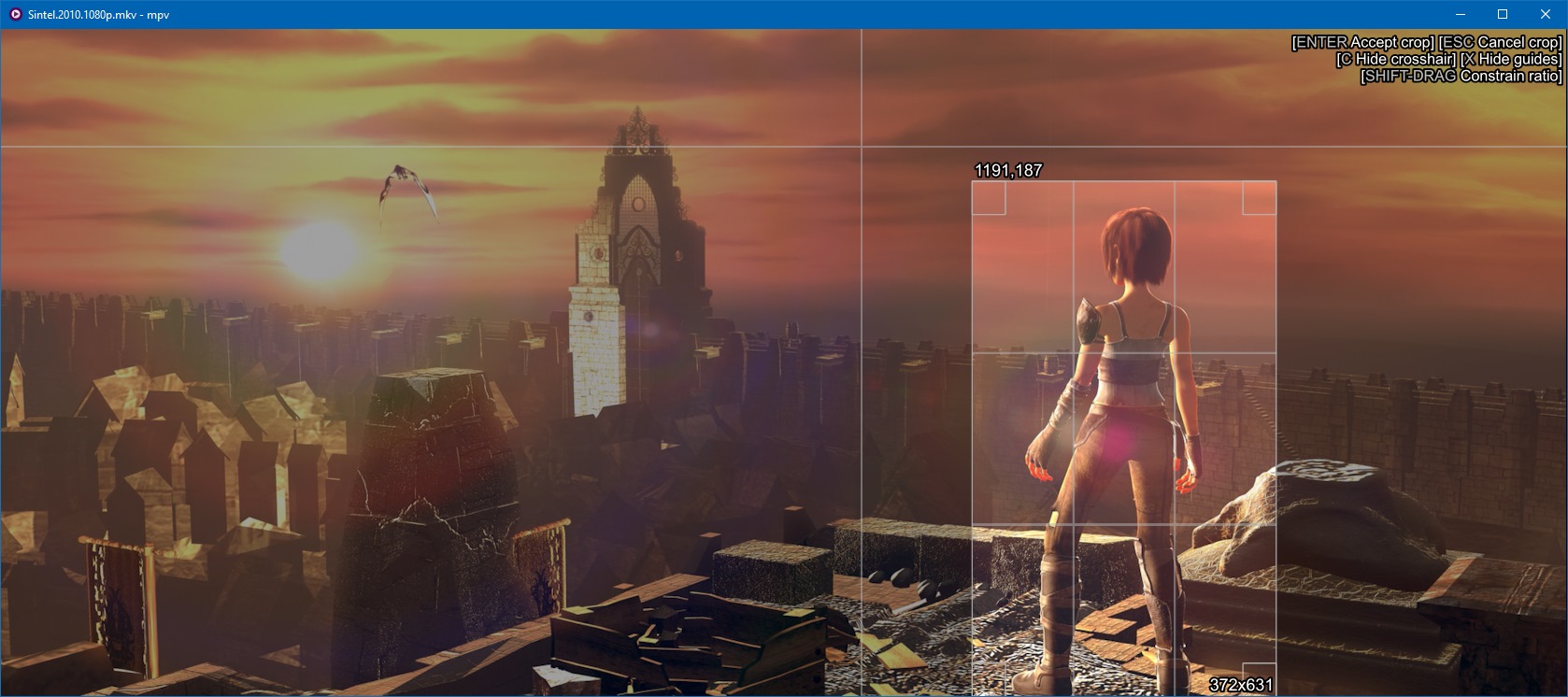 Click the image or here to see the script in action
Click the image or here to see the script in action
(You might also be interested in mpv_thumbnail_script.lua)
mpv_crop_script.lua is a script for making cropped screenshots from within mpv, without any external dependencies1, cross-platform-ly2!
mpv by itself doesn't support cropped screenshots, but can be told to save a full screenshot at a specified location. This full-sized image can then be cropped down to size, but this requires a tool to edit the image (like ImageMagick). Bothersome!
However, we can forget external ependencies by calling on mpv itself to use the the built-in encoding features. Bam!
Grab a release from the releases page (or see below how to "build" (concatenate) it yourself) and place the mpv_crop_script.lua to your mpv's scripts directory.
For example:
- Linux/Unix/Mac:
~/.config/mpv/scripts/mpv_crop_script.lua - Windows:
%APPDATA%\Roaming\mpv\scripts\mpv_crop_script.lua
See the Files section in mpv's manual for more info.
Press c and crop away! You can toggle a crosshair and guides for the crop box with c and x while cropping.
Pressing Enter will save a cropped screenshot, while ESC will cancel the current crop.
Create a file called mpv_crop_script.conf inside your mpv's lua-settings directory.
For example:
- Linux/Unix/Mac:
~/.config/mpv/lua-settings/mpv_crop_script.conf - Windows:
%APPDATA%\Roaming\mpv\lua-settings\mpv_crop_script.conf
See the Files section in mpv's manual for more info.
In this file you may set the following options:
# The template for screenshot filenames. See below for explanation of the property expansion!
# Can be an absolute or relative path (though relative paths are mostly untested)
output_template=/home/amm/mpv_screenshots/${filename} ${#pos:%02h.%02m.%06.3s} ${!full:${crop_w}x${crop_h} ${%unique:%03d}}.png
# The above template would expand to something like "Sintel.2010.1080p 00.05.40.500 200x400 001.png".
# or just "Sintel.2010.1080p 00.05.40.500.png" for the full-size screenshots (if kept).
# The template checks if 'full' is falsey, in which case it will expand the crop size and sequence number.
# Whether to try and create missing directories when saving screenshots
# (All directories will be created, not just the last section)
create_directories=yes|no
# Whether to keep the original full-size screenshot or not
keep_original=yes|no
# You can disable the automatic keybind to 'c' and add your own, see below
disable_keybind=yes|noWith disable_keybind=yes, you can add your own keybind to input.conf with script-binding crop-screenshot, for example:
shift+alt+s script-binding crop-screenshotNEW: You may also run mpv with mpv --idle --script-opts mpv_crop_script-example-config=example.conf to dump an example config with the default values to example.conf.
This script's output_template mimics mpv's own property expansion, but is not a 1:1 match. With it you can flexibly specify filenames and use lightweight logic (fallback expressions).
(This script does not handle $$, $} or $> in any special way, as there is no need to do so.)
The script provides a couple of properties, but you may also access all of mpv's properties by prefixing the property name with mpv/, eg. ${mpv/media-title}.
Tricky examples of the property expansion:
${#pos:%.3S} will expand into the current second in the file, eg. 4213.310.
${&-:%Y}/${&-:%Y-%m}/${&-:%Y-%m-%d}/ store your screenshots into a subdirectory like 2017/2017-11/2017-11-26.
${?mpv/sid:SID:${mpv/sid}} will expand into SID:1 if the first subtitle track is active.
${?mpv/sub-visibility:with subs}${!mpv/sub-visibility:without subs} will expand into with/without subs depending on if they're visible.
The following expansions are available:
${NAME}
Expands to the value of property NAME, or in case the value is not found, an empty string
${NAME:STR}
Expands to the value of property NAME, or in case the value is not found, to the fallback STR, which is recursively expanded
${?NAME:STR}
If NAME is truthy (exists, not nil, false or 0), recursively expand to STR
${!NAME:STR}
If NAME is falsey (doesn't exist, nil, false, or 0), recursively expand to STR
${~NAME:STR}
Recursively expand to STR if NAME exists (but may be otherwise falsey, eg. 0)
${%NAME:FORMAT}
Format NAME according to FORMAT using Lua's string.format(), which is practically printf(). Handy for formatting numbers, but could be used to pad strings as well.
${#NAME:TIMEFORMAT}
Format NAME (expected to be a number) into a timestamp using the given TIMEFORMAT. You may also leave the :TIMEFORMAT off, in which case the default %02h.%02m.%02.3s will be used.
The TIMEFORMAT can use the following format characters:
%h- hours, integer%m- minutes, integer%s- seconds, float%S- raw seconds (hours and minutes included), float%M- milliseconds (0-999), integer
You may use format specifiers to pad or truncate the values, for example %02h will pad the hour with a zero and %2.0s will format the seconds as a two-digit decimal number.
Milliseconds are included as their own specifier in case you'd like to do %02h-%02m-%02.0f-%03M for 00-01-34-523.
${&NAME:DATEFORMAT}
Format current date with the given TIMEFORMAT using Lua's os.date(). You may also leave the :DATEFORMAT off, in which case the default %Y-%m-%d %H-%M-%S will be used.
(Due to lazy implementation, NAME can be anything)
${@NAME:STR}
Just like ${NAME:STR}, but use mp.get_property_osd() when accessing mpv properties. This can be useful in getting more humand-readable output from properties.
The following script-specific properties are available:
| Name | Type | Notes |
|---|---|---|
filename |
string |
Original filename with the extension stripped off |
file_ext |
string |
Original extension, without leading dot |
path |
string |
full source path - may be a network path, so beware |
pos |
number |
Current playback position (float), format it with ${#pos:TIMEFORMAT}! |
unique |
number |
A sequence number. The script will choose the first available filename, starting with unique as 1 and counting up. Use with ${%...} |
full |
boolean |
Flag to specify which filename is being expanded - the cropped (false) output or the intermediary full-size image (true). Use with ${?...} and ${!...} |
is_image |
boolean |
Flag to tell if the current file is likely an image. Use with ${?...} and ${!...} |
crop_w |
number |
Width of the crop |
crop_h |
number |
Height of the crop |
crop_x |
number |
Left edge of the crop |
crop_y |
number |
Top edge of the crop |
crop_x2 |
number |
Right edge of the crop |
crop_y2 |
number |
Bottom edge of the crop |
This project uses git submodules. After cloning (or fetching updates), run git submodule update --init to update the libs submodule, which contains parts most of my scripts share and use.
Included in the repository is the concat_files.py tool I use for automatically concatenating files upon their change, and also mapping changes to the output file back to the source files. It's really handy on stack traces when mpv gives you a line and column on the output file - no need to hunt down the right place in the source files!
The script requires Python 3, so install that. Nothing more, though. Call it with concat_files.py concat.json.
You may also, of course, just cat the files together yourself. See the concat.json for the order.
If you really get a kick out of this (weirdo), you can paypal me or send bitcoins to 1K9FH7J3YuC9EnQjjDZJtM4EFUudHQr52d. Just having the option there, is all.
1You may need to add mpv[.exe] to your PATH.
2Developed & tested on Windows and Linux (Ubuntu), but it should work on Mac and whatnot as well, if 1 has been taken care of.