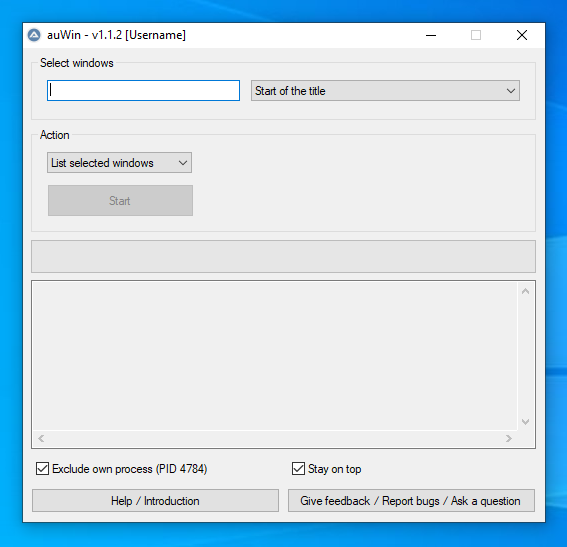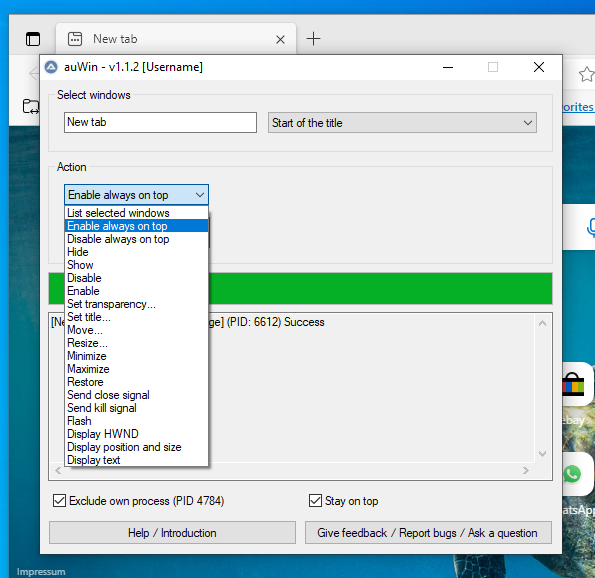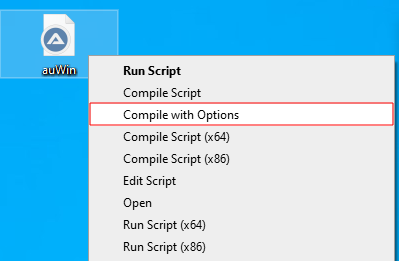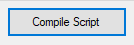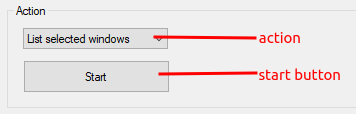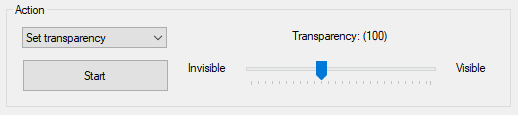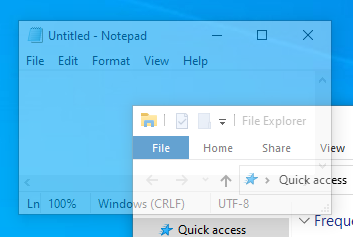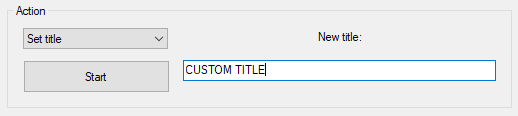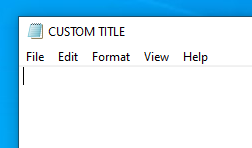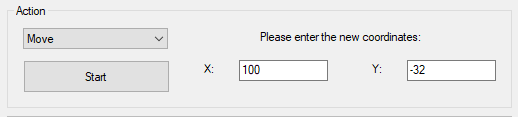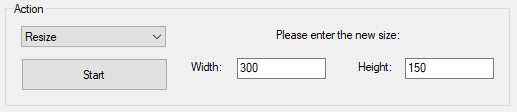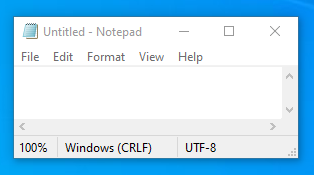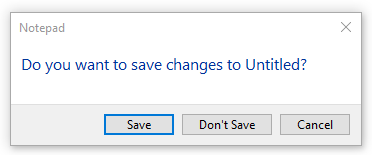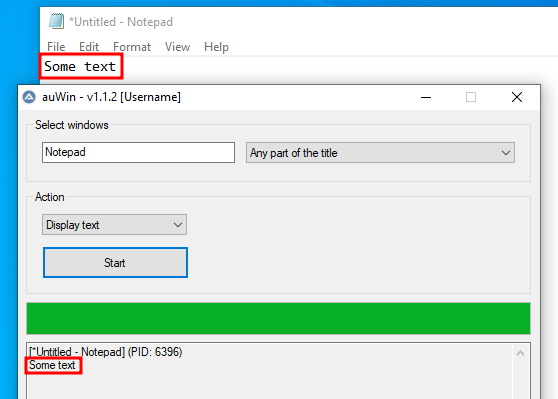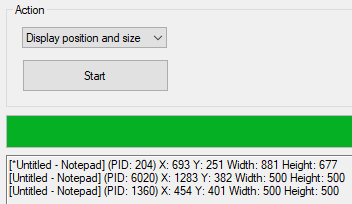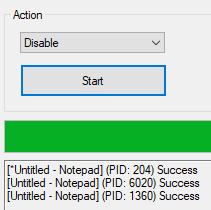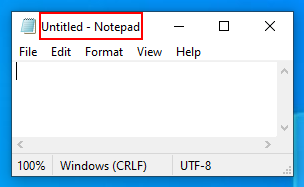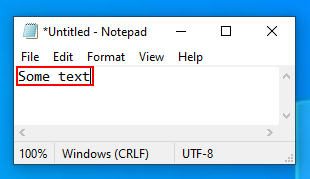auWin is a program with which you can easily change attributes of windows and do other things with windows. An introduction is here.
-
Does you find it annoying that an important window moves into the background when you're working? Just enable always on top!
-
Does this window also block the view of the window behind it? Just set the transparency!
-
Don't want to see the title bar? Just move it to Y -32!
-
You want to uncover a hidden window? Just show it!
-
You don't want to see a program anymore but still want to keep it running? Just hide it!
-
You want to use a disabled window? Just enable it!
Download the standalone executable (auWin.exe) from the last release or run auWin.au3 with AutoIt 3.
- Right click
auWin.au3and click onCompile with Options. The specified settings for the AutoIt3Wrapper are not loaded using the other options.
- Now just click on
Compile Script.
- There is now an executable in the same folder as the
auWin.au3file.
-
Windows XP and Windows Server 2003
-
Windows Vista and Windows Server 2008/2008 R2
-
Windows 7 / 8 / 10 / 11
Stand november 2022 - From the AutoIt Downloads Overview
Select a select mode and enter something in the select input. So you select windows that should be affected by an action.
In this mode, a window with the window title Untitled - Notepad will be selected by Untitled - Notepad, Untitled, Un, etc.
In this mode, a window with the window title titled Untitled - Notepad will be selected by Untitled - Notepad, Untitled, Notepad, pad, etc.
In this mode, a window with the window title Untitled - Notepad will only be selected by Untitled - Notepad.
In this mode, only a specific window with a specific HWND will be selected.
In this mode, all windows from a specific process with a specific PID will be selected.
In this mode, all windows containing the text will be selected.
In this mode, all windows will be selectet. You can't enter anything in the select input.
When have selected the Start of the title, Any part of the title or Exact title mode, you can use these properties instead of a title to select windows:
TITLE- Window titleCLASS- The internal window classnameREGEXPTITLE- Window title using a regular expressionREGEXPCLASS- Window classname using a regular expressionX\Y\W\H- The position and size of a windowINSTANCE- The 1-based instance when all given properties match
One or more properties can be used in the select input in the format: [PROPERTY1 : Value1; PROPERTY2:Value2]. If a value must contain a ; it must be doubled.
Here are some examples:
[CLASS:Notepad]- All windows with the classnameNotepad[TITLE:My Window; CLASS:My Class; INSTANCE:2]- The 2nd instance of a window with titleMy Windowand classnameMy Class[REGEXPTITLE:(?i)(.*SciTE.*|.*Internet Explorer.*)]- All windows matching title defined by a regular expression
Select a action and then press the start button.
Just lists all windows found. This can be used to test whether the windows are found or to get the PID.
Ensures that all selected windows always stay on top of other programs. Can be undone with disable always on top.
Ensures that other windows can again be above the selected windows. Can be undone with enable always on top.
Hides the selected windows. These continue to run in the background but are no longer visible. Can be undone with show.
Shows the selected windows that were not previously visible. Can be undone with hide.
Disables the selected windows. This means that you can no longer interact with the windows. Can be undone with enable.
Enables the selected windows. After that you can interact with the windows again. Can be undone with disable.
Sets the transparency of all selected windows.
Sets the window title of the selected windows.
Moves all windows to the given position. Windows can also be moved to a negative position.
Changes the size of all selected windows.
Minimizes the selected windows.
Maximizes the selected windows.
Restores the selected windows. This is the third state next to minimize and maximize. The windows are visible but do not cover the entire screen.
Sends a close signal to the selected windows. Some windows may ask for confirmation.
Sends a kill signal to the selected windows.
Flashes the selected windows until this window is selected.
Displays the HWND of the selected windows in the output display.
Displays the position and size of all selected windows in the output display.
Displays the text of all selected windows in the output display.
This loading bar shows how far the progress of the current action is.
While auWin is running, the output display shows the return value of the action for each window. The format for each window is this:
[ Window Title ] (PID: PID ) Optional return value
The return value can be requested information such as the position and size of the window or whether the action was successful.
When activated, no actions are performed on itself.
If activated, auWin always stay on top of other programs.
The title of a window.
The text of a window. Only some windows return a text. You can get the text with the Display text action and use it for the Any part of the text select mode.
HWND means window handle. Each window has its own HWND. You can get the HWND with the Display HWND action and use it for the HWND / Window Handle select mode. This select mode can be useful when the window name changes. An example of a HWND is 0x00000000000802EC.
PID means process ID or process identifier. Each process has its own PID and can have several windows. You can get the PID with the List selected windows action (the PID is in behind PID:) or with the task manager and use it for the PID / Process ID select mode. An example of an PID is 980.
MIT
Copyright (C) 2022 - 2023 dodaucy