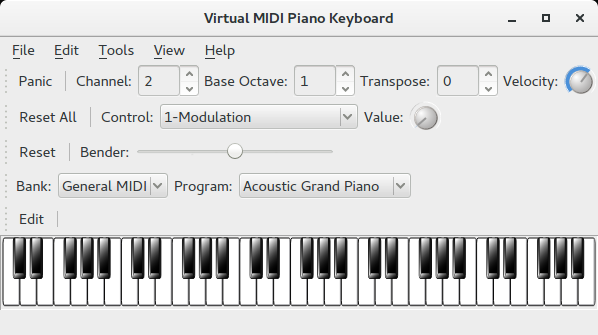A wall mounted ambient light panel that responds to your MIDI based keyboard. It is a Raspberry PI based projected written in Python.
Add some visual effects to your tunes by attaching an LED strip and Raspberry PI to your MIDI keyboard. The MIDI output is used as an input to the RPI and processed in real-time to create various mood effects. In this project I created a "floating" wooden panel to hide the LED strip and blend in with the environment. The LEDs also project onto the wall for greater visual effect.
Although not required, it is recommended to use a Python virtual environment.
sudo apt install python3-venv
git clone https://github.com/dodgyrabbit/midi-light-py.git
cd midi-light-py
Create the virtual environment
python3 -m venv .venv
Activate the virtual environment
. venv/bin/activate
I had to do the following before I could succesfully install the Datafruit CircuitPython DotStar library
Make sure the latest setuptools is installed. This will make sure the virtual environment has the latest.
pip3 install setuptools --upgrade
Wheel is needed too
pip3 install wheel
Install the Adafruit CircuitPython DotStar library.
pip3 install adafruit-circuitpython-dotstar
The only tricky part is to install python-rtmidi
You will need to build it on Linux (and your RPI). In order to build, it needs various header files. On my Ubuntu and Raspbian the following commands installed all the prerequisites.
sudo apt-get install build-essential python-dev libasound2-dev libjack-jackd2-dev
You need the Visual C++ build tools on Windows. You should be able to find it here or just install Visual Studio Express.
Now install Python packages and build python-rtmidi:
pip install -r requirements.txt
To start:
python midilightpy/main.py
To develop and test this on your desktop Linux, you'll need to install two more software packages:
This is required by the graphics.py library and I created a small simulator that shows the LED states as blocks on screen.
sudo apt-get install python-tk
Each numbered block represents an LED on your DotStar LED strip. The color of the block is black (for off) or the corresponding RGB color when it's lit.
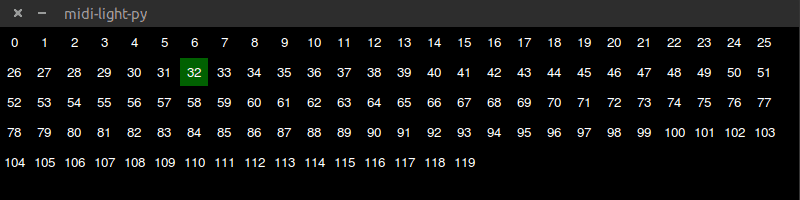
VMPK makes it possible to generate MIDI input without having to attach a real MIDI device to your machine. This makes it really convenient to test out new visualizations or features before deploying it to your RPI.
sudo apt-get install vmpk
- Raspberry Pi - I'm using a RPI 1 but newer PIs will work too.
- [DotStar LED Strip 60 LED] (https://www.adafruit.com/products/2239) - A full size Piano is about 1.5 M with 88 keys. At 60 LEDs per M this gives you about the correct density to have an LED per note on a full size Piano. I used the remaining LEDs to light up the bottom part of the light fixture.
- 5V 10A switching power supply - Probably overkill but I want to be able to drive all LEDs (60mA each) at full strength as a nice backlight.
- [USB-MIDI interface] (http://www.ebay.com/itm/New-USB-IN-OUT-MIDI-Interface-Cable-Converter-to-PC-Music-Keyboard-Adapter-Cord-/361501225810) - This cheap interface seems to work just fine.
Note that AdaFruit recommends a level shifter be used since the RPI GIO pins are 3.3V but the DotStar LED strip expects 5V. However, I found that with this level shifter the first LED on my strip would misbehave and I got strange results. It turns out that the DotStar worked perfectly fine without it.
- A wooden light fixture that houses the RPI and LED lights and attaches to the wall.
- The fixture appears to float on the wall and the LED strip is at the top (the part that responds to notes) and a bottom light for status or reading your music.
| Package | Description |
|---|---|
| mido | A Python library that allows you to parse and work with MIDI messages. mido = Midi Objects. |
| rtmidi-python | mido uses Backends, which are just wrappers around a particular midi drivers. I used the rtmidi Backend (as recommended) so you need to get rtmidi-python installed. This was the only real tricky part as it needs to be compiled and you need all the dependencies for that to work installed as per the instructions above. |
| graphics.py | Graphics.py is used to simulate the LED strip. This saves a bit of time because developing directly on the RPI is a little more challenging (although I did a lot of that). |
| vmpk | Virtual Midi Piano Keyboard. Graphical keyboard used to simulate Midi device. |
- The project was mostly developed on Linux using Visual Studio Code.
- The software is written in Python.
- On the RPI itself I used nano. It supports syntax hilighting and I can easily SSH in and start making changes. However, in your home directory, create a
.nanorcfile and add these two lines to it:
set tabsize 4
set tabstospaces
To verify if your USB device is working properly, run the following quick Python test
import mido
backend = mido.Backend('mido.backends.rtmidi')
print backend.get_input_names()If you get something like this
[u'Midi Through Port-0', u'USB2.0-MIDI MIDI 1']
you're golden. The USB2.0-MIDI MIDI 1 is what you want to see (on a Linux Desktop.)
On the RPI the string was similar to "MIDI 1".
SSH into the RPI and run nohup python main.py &
This should start your python program in the background and return to the console. You can disconnect your SSH.
Once it's running, you may want to login later, stop the program and update the code etc.
ps -ax | grep pyth
This should show the the process running Python. Identify the process by name and then terminate it:
kill <processid>
Edit the /etc/rc.local file and add the following line
python home/pi/midi-light-py/midilightpy/main.py &
This should start up the Python program whenever the RPI restarts
From the root directory, run
python -m unittest discover -v
You should see something like this
test_keypress_is_complete (tests.test_animation.AnimationTest)
Test that an animation with two LEDs has one on and one off ... ok
test_keypress_one_key (tests.test_animation.AnimationTest)
Test that an animation with one key returns a LED that is on ... ok
test_keypress_two_keys (tests.test_animation.AnimationTest)
Test that an animation with two LEDs has one on and one off ... ok
test_running_key_press (tests.test_animation.AnimationTest)
Test that pressing a key creates new animations ... ok
----------------------------------------------------------------------
Ran 4 tests in 0.005s