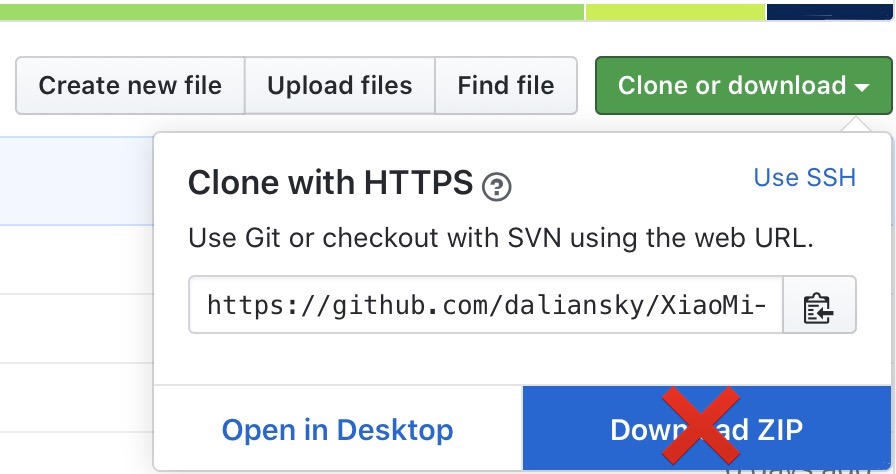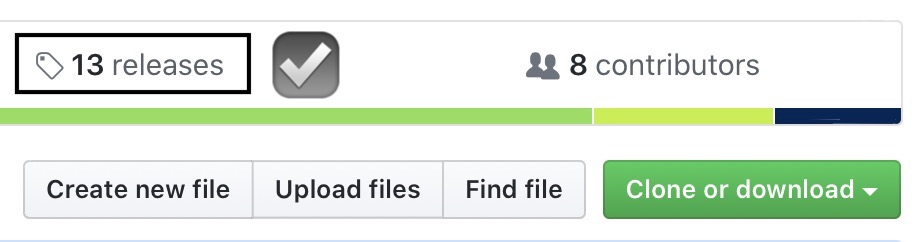English | 中文
| Specifications | Detail |
|---|---|
| Computer model | Xiaomi NoteBook Pro 15.6'' (MX150/GTX) |
| Processor | Intel Core i5-8250U / i7-8550U Processor |
| Memory | 8GB/16GB Samsung DDR4 2400MHz |
| Hard Disk | Samsung NVMe SSD Controller PM961 / |
| Integrated Graphics | Intel UHD Graphics 620 |
| Monitor | BOE NV156FHM-N61 FHD 1920x1080 (15.6 inch) |
| Sound Card | Realtek ALC298 (layout-id: 30/99) |
| Wireless Card | Intel Wireless-AC 8265 |
| Trackpad | ETD2303 |
| SD Card Reader | Realtek RTS5129 / RTS5250S |
| Specifications | Detail |
|---|---|
| Computer model | Xiaomi NoteBook Pro 15.6'' (MX250/MX350) |
| Processor | Intel Core i5-10210U / i7-10510U Processor |
| Memory | 8GB/16GB Samsung DDR4 2666MHz |
| Hard Disk | Intel SSD 660P Series |
| Integrated Graphics | Intel UHD Graphics 620 |
| Monitor | LQ156M1JW01 SHP14C3 1920x1080 344x194mm 15.5-inch |
| Sound Card | Realtek ALC256 (layout-id: 69) |
| Wireless Card | Intel Wireless-AC 9462 |
| Trackpad | ELAN2303 |
| SD Card Reader | Realtek RTS5129 |
- HDMI may not work when you first-time plug it in
- You have to re-plug it, or close the lid for about five seconds and reopen the lid
- Ethernet may not work on macOS10.15, view #256
- In macOS10.15, you need to update Wireless-USB-Adapter Driver
- If you are not using macOS10.15, it's still recommended to update the driver above
- Discrete graphic card is not working, since macOS doesn't support Optimus technology
- Have used
SSDT-DDGPUto disable it in order to save power
- Have used
- Fingerprint sensor is not working
- Have used
SSDT-USBto disable it in order to save power
- Have used
- Intel Bluetooth does not support some Bluetooth devices
- Intel Wi-Fi works with low performance
- Buy a USB Wi-Fi dongle or supported wireless card
- Read Frequently Asked Questions for more information
- Realtek USB SD Card Reader is not working
- Have used
SSDT-USBto disable it in order to save power - Or you can use VMware to let it work, see 2.0 Setup SD Card Reader
- Have used
- Everything else works well
- TM1701 & TM1707: Supports macOS10.13 ~ macOS11 (Only v1.4.8+ supports Big Sur)
- TM1905 & TM1963: Supports macOS10.15 ~ macOS11
- Have to choose
~ via Prebootto boot Big Sur - Should Clean NVRAM after using OpenCore
- Press
Spacein OpenCore boot page, and then selectReset NVRAMentry - Then reboot and use Clover
- Press
- r5127 do not support Intel Wi-Fi on macOS version < Big Sur due to incomplete ForceKextsToLoad functionality (Only v1.4.7 supports Intel Wi-Fi on old macOS versions, or you can add
IO80211Family.kextto the kext folder)
- TM1701 & TM1707: Supports macOS10.13 ~ macOS11
- TM1905 & TM1963: Supports macOS10.15 ~ macOS11
- Software in Windows may lose activation due to different hardware UUID generated by OpenCore
- According to OpenCore Official Configuration, you can try to inject the original firmware UUID to
PlatformInfo - Generic - SystemUUIDin/OC/config.plist
- According to OpenCore Official Configuration, you can try to inject the original firmware UUID to
- Should Clean NVRAM after using Clover
- Press
Spacein OpenCore boot page, and then selectReset NVRAMentry
- Press
- Limited theme
- Recommend Reading: OpenCore Configuration, especially the UEFISecureBoot section
If you are using XiaoMi-Pro with 8th Gen CPU, then it's a KBL (Kaby Lake) machine. (Actually Kaby Lake Refresh)
If you are using XiaoMi-Pro with 10th Gen CPU, then it's a CML (Comet Lake) machine.
You will need this information when you download the EFI release.
- Please refer to the following installation tutorials
- or video tutorials
- If the trackpad doesn't work during the installation, please plug a wired mouse or a wireless mouse projector before the installation. After the installation completes, open
Terminal.appand runsudo kextcache -i /. Wait for the process ending and restart the device. Enjoy your trackpad! - Complete EFI packs are available in the releases page.
- Please don't clone or download the main branch for daily use.
- Build the latest beta EFI by running the following command in Terminal:
sh -c "$(curl -fsSL https://raw.githubusercontent.com/daliansky/XiaoMi-Pro-Hackintosh/main/makefile.sh)"- Or run the following command in Terminal:
git clone --depth=1 https://github.com/daliansky/XiaoMi-Pro-Hackintosh.git
cd XiaoMi-Pro-Hackintosh
./makefile.sh- Some advanced usages are:
# Ignore errors when the script is running
./makefile.sh --IGNORE_ERR
# Bundled with Chinese verison Docs
./makefile.sh --LANG=zh_CN
# Generate EFI release for Comet Lake model
./makefile.sh --MODEL=CML
# Preserve work files during the building stage
./makefile.sh --NO_CLEAN_UP
# Bypass GitHub API
./makefile.sh --NO_GH_API
# Build the latest beta EFI with pre-release kexts
./makefile.sh --PRE_RELEASE=Kext
# Build the latest beta EFI with pre-release OpenCore
./makefile.sh --PRE_RELEASE=OC- If you are using XiaoMi-Pro with 8th Gen CPU, then it's a KBL (Kaby Lake) machine. (Actually Kaby Lake Refresh)
- If you are using XiaoMi-Pro with 10th Gen CPU, then it's a CML (Comet Lake) machine.
- Download the latest EFI release from the release page or beta EFI release from artifacts in the action page.
- A complete replacement of
BOOTandCLOVER(orOC) folders is required. Delete these two folders and copy them from the release pack. - You can also update Clover EFI by running the following command in Terminal:
bash -c "$(curl -fsSL https://raw.githubusercontent.com/daliansky/XiaoMi-Pro-Hackintosh/main/Scripts/install.sh)"- Use Hackintool to inject EDID (AAPL00,override-no-connect)
- Use NVMeFix to enable APST on NVMe SSDs
- Use xzhih's one-key-hidpi to improve quality of system UI
- Support 1424x802 HiDPI resolution
- TM1701: On macOS > 10.13.6, to enable higher HiDPI resolution (<=1520x855), you need to use DVMT_and_0xE2_fix to set DVMT to 64mb
- TM1701 & TM1707: Optional, change
ig-platform-idto0x05001c59(macOS version > 10.14) to enhance graphic performance
- Use one-key-cpufriend to modify CPU power management or change SMBIOS model to
MacBookPro15,4(macOS version > 10.15) - Add
igfxrpsc=1boot-args orrps-controlproperty to enable RPS control patch and improves IGPU performance (macOS version ≠ 10.15.6) - TM1701 & TM1707: Use ALCPlugFix to fix unworking jack after replug
- TM1701: Use DVMT_and_0xE2_fix to set DVMT to 64mb and unlock CFG
You need to rebuild the kext cache after every system update. Use Kext Utility.app or type sudo kextcache -i / in Terminal.app. Then restart. If this still doesn't work, try to press F9.
Starts from VoodooI2C v2.4.1, the click down action is emulated to force touch, which causes the failure of click down and drag gestures. You can turn off Force Click in SysPref - Trackpad or choose three finger drag in SysPref - Accessibility - Mouse & Trackpad - Trackpad Options.
If you have black screen for five minutes and get no response from the device, please force restart your laptop(Long press power button) and choose Boot macOS Install from ~ entry.
For Clover users, press Fn+F11 when you are in Clover boot page. Then Clover will refresh nvram.plist, and lock message should be removed.
For OC users, press Esc to enter the boot menu during startup. Then, press Space key and choose Reset NVRAM.
[Clover] I opened the FileVault, and I can't find macOS partition in Clover boot page, how can I solve it?
It is not recommended to open FileVault. You can press Fn+F3 in the Clover boot page and choose the icon with FileVault. Then you can boot in the system and close FileVault.
First, in macOS, open SysPref - Startup Disk. Choose the target system.
Then, open /EFI/OC/config.plist, and turn off ShowPicker.
When you want to switch OS, press Esc during startup to call the boot menu.
Change #AudioDxe.efi to AudioDxe.efi in config.plist - UEFI - Drivers.
Enable AudioSupport in config.plist - UEFI - Audio.
If you are using macOS Big Sur, go to SysPref - Sound and turn on Play sound on startup.
For macOS version < Big Sur, open Terminal.app and run sudo nvram StartupMute=%00.
Please refer to detailed FAQ in wiki FAQ.
You can view Changelog for detailed information.
- Thanks to Acidanthera for providing AppleALC, HibernationFixup, Lilu, NVMeFix, OcBinaryData, OpenCorePkg, RestrictEvents, VirtualSMC, VoodooInput, VoodooPS2, and WhateverGreen.
- Thanks to agassecond and htmambo for valuable suggestions on 10th Gen model.
- Thanks to apianti, blackosx, blusseau, dmazar, and slice2009 for providing Clover.
- Thanks to daliansky for providing OC-little.
- Thanks to FallenChromium, jackxuechen, Javmain, johnnync13, IlikemacOS, ManuGithubSteam, MarFre22, Menchen, Pasi-Studio, qeeqez, and williambj1 for valuable suggestions on 8th Gen model.
- Thanks to hieplpvip and syscl for providing samples of DSDT patches.
- Thanks to OpenIntelWireless for providing AirportItlwm and IntelBluetoothFirmware.
- Thanks to RehabMan for providing EAPD-Codec-Commander, OS-X-Clover-Laptop-Config, OS-X-Null-Ethernet, and SATA-unsupported.
- Thanks to VoodooI2C for providing VoodooI2C.
For more detail, please go to Reference page.
-
Mi Notebooks supported by other projects:
-
tonymacx86.com:
-
QQ:
- 247451054 小米PRO黑苹果高级群
- 137188006 小米PRO黑苹果
- 689011732 小米笔记本Pro黑苹果