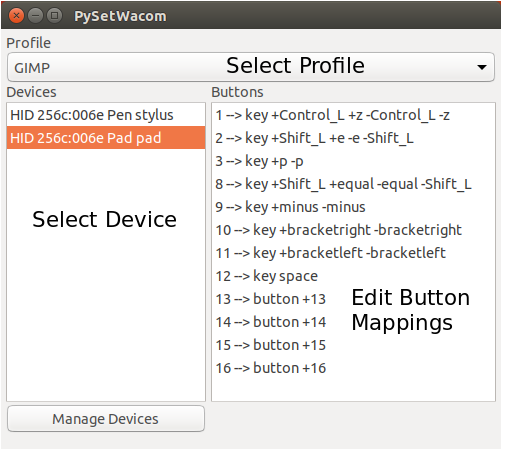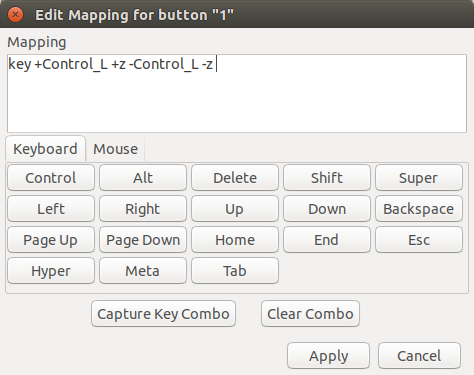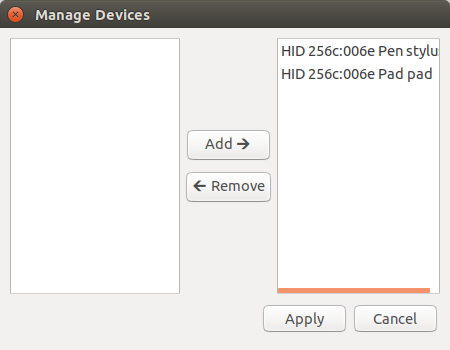| Docs |  |
|---|---|
| Tests |  |
| PyPI |     |
| Activity |    |
| Other |    |
A GUI utility for configuring buttons on graphics tablets and styli, using the xsetwacom utility.
Before installing PySetWacom ensure you have installed the following:
xsetwacom. This may be installed by default.PyGObject. See https://pygobject.readthedocs.io/en/latest/ for more information and installation instructions.On Ubuntu you may need to install
libgirepository1.0-dev,libcairo2-devandpython3-gi.wxPython(version 4.0.7 or greater). See https://wxpython.org/pages/downloads/ for more information and installation instructions.On Ubuntu you may also need to install
libsdl2-2.0.0.
Depending on your tablet model you may need to install DIGImend. See https://digimend.github.io/ for further information, a list of supported devices, and installation instructions.
PySetWacom can be installed from PyPI.
To install with pip:
$ python -m pip install PySetWacomPySetWacom can be run from the terminal with the command
$ PySetWacomor by selecting its icon from your application menu.
Once started, you should see an AppIndicator icon appear that looks like this:
You can click this icon to show the Editor window, switch profiles, or quit PySetWacom.
In the Editor window, you can change profiles and edit the mappings for the different buttons on your tablet.
Double clicking on a button opens the Edit Mapping dialog, where you can type in the mapping or capture it from your keyboard.
If there are devices in the list that you don't want to configure, or if there is a new device you want to add, you can click the Manage Devices button in the Editor window.
https://github.com/linuxwacom/xf86-input-wacom/wiki/Tablet-Configuration-1:-xsetwacom-and-xorg.conf https://github.com/linuxwacom/xf86-input-wacom/wiki/xsetwacom https://www.x.org/releases/current/doc/man/man4/mousedrv.4.xhtml https://wiki.archlinux.org/index.php/Wacom_tablet