ValheimPlus
A HarmonyX Mod aimed at improving the gameplay quality of Valheim. The mod includes several different main features that allow users to modify the stats of players, buildings and entities. V+ also offers players the ability to build and place objects with very high precision through a sophisticated system, as well as tweaking and modifying already placed objects with equal precision. The goal is to provide V+ as a base modification for Valheim to increase quality of life, tweak the game's difficulty, and in general, improve the player's experience. V+ also comes with a version and configuration control system for servers and users, enabling server owners to ensure that only players with the same configuration are able to join the server.
ValheimPlus Server Hosting
We teamed up with one of the best game hosting companies out there to make sure we can offer you the best quality dedicated game server hosting at affordable good prices. We work together closely to make sure all our features are integrated and working at all times. We even have a full time dedicated Zap-Hosting support team to help you out in our discord in addition.
All features can be enabled and tweaked through the V+ config file.
Player
Gameplay
- Modify stamina consumption and regeneration.
- Modify stamina consumption when using tools and weaponry.
- Modify food duration.
- Disable food degradation over time (maintain full benefit for the whole duration).
- Modify carry load.
- Modify auto-pickup range.
- Modify unarmed damage.
- Modify base amount of unarmed damage that is multiplied by your unarmed skill level.
- Modify each skill's experience gain separately by percent.
- Remove screen shakes.
- Tweak/disable death penalty.
- Tweak Rested bonus duration per comfort level.
- Disable the use of portals.
- Modify the Guardian buff duration, cooldown and animation.
- Disable tutorials from Valkyrie.
- Modify velocity and accuracy of projectiles from bows and javelins including a option to scale it with skill level.
- Option to sleep without setting your spawn point.
- Allow auto pickup of items when encumbered (overweight).
- Option to disable the unequipping of items when entering the water.
- Option to automatically unequip your shield when you're unequipping your main hand weapon.
- Option to automatically equip your shield when you're equipping your main hand weapon.
Player Hud
- Show skill experience gains and current skill level in the top left corner on gaining exp.
- Show amount of items in the player's inventory when crafting or building an object.
- Show numerical stamina value below stamina bar.
- Disable red screen flash on receiving damage.
- Display a warning message when attempting to place different crops too close to each other.
- Hotkey options for forward and backward roll.
- Display in-game clock in top center.
- Disable Fog.
- Option to increase brightness at night.
- Show the amount of arrows when a bow is equipped.
Map
- Force all players in the server to display their map position.
- Allow all players to share all map exploration with every other player in the server, as long as their map position is displayed.
- A system to automatically share all map progression with players connecting, even if they have never been on the server.
- Option to show boats and carts on the map with icons.
- Automatically share all created pins with everyone connected to the Server.
Camera
- Change the player's Field of View.
- Change the maximum zoom-out distance.
- Change the maximum zoom-out distance when on a boat.
- Switch between first person and third person on button press.
- Hotkeys for changing FOV in first person.
Gathering
- Modify the amount of resources dropped on destruction of objects (this includes chitin, stone, all types of wood, and minerals).
- Modify the amount of resources gathered from interactable objects.
- Edibles: Carrots, Blueberries, Cloudberrys, Raspberrys, Mushrooms, Blue Mushrooms, Yellow Mushrooms
- Flowers and Ingredients : Barley, CarrotSeeds, Dandelions, Flax, Thistle, TurnipSeeds, Turnips[/color]
- Materials : BoneFragments, Flint, Stone, Wood
- Valuables : Ambers, AmberPearls, Coins, Rubys
- Surtling cores on item stands inside dungeons.
- Modify the drop chance of resources from destroyed objects that have a drop chance like muddy scrap piles.
Wagon
- Modify the weight contribution of items placed inside a wagon.
- Modify the base weight of all wagons.
Fire sources
- Option to set fires to retain maximum fuel once the fuel is added.
- Option to set torches and braziers to retain maximum fuel once the fuel is added.
- A system to allow wood to be automatically pulled and inserted from nearby chests from fires.
- A system to automatically pull wood on interaction with a fireplace from nearby chests.
Game Difficulty
- Modify the difficulty multipliers applied to health and damage of enemies based on the number of connected players.
- Modify the range at which the game considers other players to be nearby.
- Add a number of players to the player count for the purpose of difficulty calculation.
- Set the difficulty calculation to a specific player count.
Inventory
- Modify the inventory behavior so that items will be placed in the first slot rather than the last available slot.
- Modify the size of player inventory and all types of containers, including vehicles:
- Player inventory can be extended up to 20 x 8.
- Wood chest inventory can be extended up to 10 x 8.
- Iron chest inventory can be extended up to 20 x 8.
- Personal chest inventory can be extended up to 20 x 8.
- Cart/Wagon chest inventory can be extended up to 30 x 8.
- Karve chest inventory can be extended up to 30 x 8.
- Longboat chest inventory can be extended up to 30 x 8.
Note: Player inventory slot configuration is not compatible with Equipment and Quick slots mod unless the Inventory section is disabled.
Items
- Modify the durability of each item type separately.
- Modify the amount of armor granted by armor pieces.
- Modify the amount of damage blocked by all shields.
- Remove teleport prevention from all items.
- Reduce the weight of all items by percent.
- Modify maximum item stack size by percent.
- Make all items float in water.
Crafting and Production
Crafting
- Allow building using the content of nearby chests.
- Allow crafting from stations using the content of nearby chests.
- Allow searching for items that fit inside nearby chests in addition to the inventory when interacting with objects. as example when interacting with a kiln, it will search for wood in nearby chests in addition to your inventory.
Workbench
- Modify Workbench radius.
- Disable Workbench requirements for roof and exposure.
- Modify the radius at which Workbench attachments can be placed.
- Allow crafting stations to automatically repair all appropriate items in the player's inventory on interaction.
Kiln, Furnace and Blast Furnace
- Modify Kiln, Furnace and Blast Furnace processing speed.
- Modify Kiln, Furnace and Blast Furnace maximum capacity.
- Disable Fine Wood and/or Round Log processing for Kiln.
- Allow fuel-type items to be automatically pulled from closest containers.
- Allow Kiln to stop pulling wood from closest containers when a specific threshold has been reached.
- Allow items produced by Kiln, Furnace and Blast Furnace to be automatically placed in the closest containers.
- Allow Furnace to process all ore types instead of just Black Metal Scrap and Flametal Ore.
Beehive
- Modify Beehive honey production speed.
- Modify Beehive capacity.
- Display time left until next production.
- Allow items produced by Beehive to be automatically placed in the closest containers.
Fermenter
- Modify Fermenter speed.
- Modify Fermenter output amount.
- Display time left until its finished its next production.
- Allow meads to be automatically pulled from closest containers.
- Allow items produced by Fermenter to be automatically placed in the closest containers.
Windmill
- Modify Windmill speed production speed.
- Modify maximum amount of barley that can be placed inside.
- Allow ignoring wind intensity so it's always producing at max speed.
- Allow barley to be automatically pulled from closest containers.
- Allow items produced by Windmill to be automatically placed in the closest containers.
Spinning Wheel
- Modify Spinning Wheel production speed.
- Modify maximum amount of flax that can be placed inside.
- Allow flax to be automatically pulled from closest containers.
- Allow items produced by Spinning Wheel to be automatically placed in the closest containers.
Creatures and Monsters
Tamed Pets
- Added option for tamed creatures to be essential, or immortal.
- Essential tamed creatures are not fully invincble but get stunned when hit with a killing blow and healed to full life. They can still die, rarely.
- Immortal tamed creatures are fully invincble to every type of damage.
- Added option for modifying the time a tamed essential animal will spend stunned after being hit with what would normally be a killing blow.
- Added option for determining whether players can hurt tamed creatures or not when having essential/immortality option enabled.
- Added option to display if the pet is stunned when hover over it with the mouse.
Monsters
- Modify velocity and accuracy of projectiles from monsters.
- Modify damage and health scaling of monsters in multiplayer based on player count.
Server
- Remove password requirement for the server.
- Modify the maximum amount of players on a server.
- Modify number of seconds it takes for items to despawn after being dropped on the ground. (default is 3600 seconds).
- Note: Items on ground will retain base game functionality which ensures that drops don't disappear if a player is nearby or there is a "player base" nearby
- Automatically sync V+ configuration of players joining a server to match the server's configuration.
Chat System
- Change default text visibility distances for all types of ingame messages.
- Disable forced uppercase and lowercase in shout and whisper messages.
- Options to limit shouting distance.
- Options to limit ping distance.
Building
- Disable "Invalid Placement" restriction while building.
- Disable "Mystical forces" restriction while building and allows to destroying objects using the hammer in the area.
- Disable deterioration of placeables from weather exposure.
- Disable deterioration of placeables from water exposure.
- Free rotation mode for the default Building Mode.
- Advanced Building Mode.
- Advanced Editing Mode.
- Allow aligning buildings to a global grid.
- Modify the structural integrity of placeables.
- Modify the maximum distance you can place objects at.
- Added the ability for the hammer tool to repair all placeables in an area instead of just the targeted placeable.
- Added option for placeables destroyed/dismantled by players to always drop their full material cost, even if built by another player.
- Modify effective radius of comfort placeables.
- Modify Ward structure protection radius.
Grid alignment
- When pressing the configured key (left alt is the default) new buildings will be aligned to a global grid.
- The mode can also be toggled by pressing another key (F7 by default).
- Building elements (from the third tab) are aligned to to their size (e.g. a wood wall will have an alignment of 2m in X and Y direction). The alignment of building elements in other direction can be configured (by default with the F6 key) to 0.5m, 1m, 2m or 4m.
- Other buildings like furniture will always be aligned to 0.5m, but the Y position will not be aligned (to make sure they are always exactly on the floor).
Structural Integrity
- Apply a modifier to the structural integrity of the following materials:
- Wood
- Stone
- Iron
- Hardwood
- Disable structural integrity entirely (this will cause objects placed mid-air to not break and fall).
- Make anything built by players immune to all damage.
- Make boats invincible to all damage.
Free Rotation Mode for the default Building Mode
- Video demo: https://imgur.com/xMH7STj.mp4
- This modifies the default build mode. How it works (all mentioned hotkeys can be modified):
- Players can rotate the object selected in any direction while in the usual building mode by pressing certain hotkeys. The location of the object can be manipulated with the mouse:
- ScrollWheel + LeftAlt to rotate by 1 degree on the Y-axis.
- ScrollWheel + C to rotate by 1 degree on the X-axis.
- ScrollWheel + V to rotate by 1 degree on the Z-axis.
- Use the copy rotation hotkeys to copy the current rotation or apply the same rotation to the next object that is being built.
- Build the object by clicking.
- Players can rotate the object selected in any direction while in the usual building mode by pressing certain hotkeys. The location of the object can be manipulated with the mouse:
Advanced Building Mode
- Video demo: https://i.imgur.com/ddQCzPy.mp4
- How it works (all mentioned hotkeys can be modified):
- Players can freeze the item by pressing the configured key (F1 by default).
- Players can modify the item position and rotation with the following key combinations:
- Arrow Up/Down/Left/Right to move the building object in the respective direction.
- Arrow Up/Down + Control to move the building object up and down.
- ScrollWheel to rotate the building object on the Y-axis.
- ScrollWheel + Control to rotate the building object on the X-axis.
- ScrollWheel + left Alt to rotate the building object on the Z-axis.
- Numpad plus/minus to either increase or decrease speed, holding SHIFT to raise/lower by 10 instead of 1 (Pressing Shift at any moment in time increases the distance/rotation angle 3 times)
- Build the object by clicking.
NOTE:
- Objects built with this system are not exempt from the structure/support system. Dungeons and other no-build areas are still restricted.
Advanced Editing Mode
- Video demo: https://imgur.com/DMb4ZUv.mp4
- You cannot be in Build mode (hammer, hoe or terrain tool). How it works:
- Players can select the item with the configured key (Numpad0 is default).
- Players can modify the item position and rotation with the following key combinations:
- Arrow Up/Down/Left/Right to move the building object in the respective direction.
- Arrow Up/Down + Control to move the building object up and down.
- ScrollWheel = rotates the building object on the Y-axis.
- ScrollWheel + Control to rotate the building object on the X-axis.
- ScrollWheel + left Alt to rotate the building object on the Z-axis.
- resetAdvancedEditingMode HotKey resets the position and rotation to the initial values.
- Numpad plus/minus to either increase or decrease speed, holding SHIFT to raise/lower by 10 instead of 1 (Pressing Shift at any moment in time increases the distance/rotation angle 3 times)
- Press the confirmPlacementOfAdvancedEditingMode Hotkey to confirm the changes. (press abortAndExitAdvancedEditingMode HotKey to abort editing mode and reset the object).
NOTE:
- Other players will not be able to see the item being moved until the player building the item confirms the placement. Dungeons and other no-build areas are still restricted.
Installation Instructions
We supply 4 different versions of V+ with every release since version 0.8. You can find detailed instructions on how to install these variants below.
ATTENTION FOR MULTIPLAYER: Both the game and the server should have this mod installed to prevent all kinds of different issues. If you have the mod installed and then have friends join over steam they should have the mod as well.
Detailed installation instructions can be found on our website.
Windows
Game(Steam)
- Download the latest package called WindowsClient.zip over this link. (Scroll down and click "assets")
- Locate your game folder manually or start Steam client and right-click the Valheim game in your Steam library and select Manage -> browse local files for Steam to open your game folder.
- Extract the contents of the .zip file into the game folder.
- Open valheim_plus.cfg under BepInEx\config with any text editor and configure the mod to your needs.
Please read the section about Server Config & Version Control (About Version Enforcement) below.
Server
Easy to set up and ready to use ValheimPlus servers can be rented here at ZAP-Hosting.com!
This guide does not cover how to create a dedicated server. These are the steps to install the mod:
- Download the latest package called WindowsServer.zip over this link. (Scroll down and click "assets")
- Extract the contents of the .zip file into your root server folder.
- Open valheim_plus.cfg under BepInEx\config with any text editor and configure the mod to your needs.
Please read the section about Server Config & Version Control (About Version Enforcement) below.
Linux/Unix
Server[Linux/Unix]
Easy to set up and ready to use ValheimPlus servers can be rented here at ZAP-Hosting.com !
This guide does not cover how to create a dedicated server. These are the steps to install the mod:
- Download the latest package called UnixServer.zip over this link. (Scroll down and click "assets")
- Extract the contents of the .zip file into your root server folder.
- Make sure to run 'chmod u+x start_server_bepinex.sh' to make the start script executable.
- Make sure that all uploaded files belong to the owner and group who owns and starts the Valheim server, e.g 'chown -R steam:steam ./valheim/
- Configure server startup parameters:
- If you intend to run the script directly, open it and edit the variables at the top (description included in the file).
- If you want to define the parameters elsewhere, you can pass them to start_server_bepinex.sh as you would to the valheim server executable (description included in the file). This is recommended over the first approach, as updates will overwrite the start script and you would have to configure it again.
- If you are using LGSM, go inside your instance config file and change executable to "./start_server_bepinex.sh" to load the mod and your server arguments. More on LGSM config files can be found on their homepage.
- Make sure to start the server via start_server_bepinex.sh, else the mod will not be loaded.
Game[Linux/Unix]
- NOTE: It is recommended to install ValheimPlus before installing other mods, especially those which also use BepInEx.
- Download the latest package called UnixServer.zip over this link. (Scroll down and click "assets").
- Locate your
Valheim/game folder.
Open your Steam client. In your "Library" tab, right-click on Valheim. Select "Manage 🡺 Browse local files", and make note of the location.
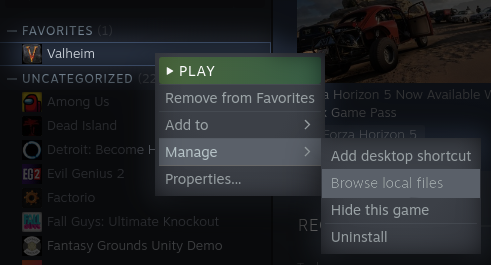
- Ensure that you have the correct path to your game folder location:
my_path=/replace/with/your/path/to/common/Valheim/
test -e $my_path/valheim_Data && echo "$my_path is valid!" || echo "$my_path is invalid :("
- Complete the installation by backing up your game folder, extracting the package, and adding the necessary permissions:
mkdir $my_path/../Valheim.`date +%Y-%m-%d` && cp -br $my_path/* $_ && echo "backup created"
unzip -o ~/Downloads/UnixServer.zip -d $my_path
chmod u+x $my_path/start_game_bepinex.sh
- Return to your Steam client. In your "Library" tab, right-click on Valheim.
Select "Properties...."
In the pop-up, add the following to the "Launch Options"./start_game_bepinex.sh %command%
(in rare cases that this command does not work, usebash /start_game_bepinex.sh %command%instead)

Uses libc6-dev
Most server hosters do not allow you to upload script files or make your own scripts executable (for very good reasons). You will have to wait until your hoster adapts V+ for his servers.
DIY Valheim and Valheim+ Dedicated Server Installer: The Njord installer provided by ZeroBandwidth and team allows for you to easily set up your own Dedicated Valheim Server built on Ubuntu Linux. This menu system gives you the option to play Valheim in vanilla mode or with the all modding power of Valheim+.
- All Njord Menu related questions and support should be directed to his community Njord Menu Support
- Njord Menu Github Page
Please read the section about Server Config & Version Control (About Version Enforcement) below.
What if the game updates?
Game updates are unlikely to do more than partially break specific features of ValheimPlus at worst. In case you encounter any issues, use Steam's verify integrity feature and wait for it to download/update all files. This should resolve any issues related. If you continue to have issues, contact the help channel in our discord server.
Server Config & Version Control (About Version Enforcement)
- If you have the Server section and enforceMod enabled in the mods config, only players with the same mod version can join your server and you can only join servers with the same mod version installed.
- If you have the Server section and serverSyncsConfig enabled in the mods config, every player joining your server will receive the servers configuration.
- This system is working reliably and is issue-free. Any issues encountered are likely derived from a faulty configuration set up, or the server/client not running v+.
This system is working reliably and is issue-free. Any issues encountered are likely derived from a faulty configuration set up, or the server/client not running v+.
Configuration File
The Config file name is supposed to be "valheim_plus.cfg" and it needs to be placed in "BepInEx\config".
You can turn off and on every feature of V+ via the config file, by default all settings are turned off.
By default, the "BepInEx\config\valheim_plus.cfg" is created when you start your game or server the first time.
The configuration of a older version of Valheim Plus will automatically be updated to a newer version. Alternatively you can use this website .
When hosting a server, the server configuration file overwrites the client's configuration file on connect if you have the Server section and the serverSyncsConfig option enabled.
Only the server configuration file (located in the server files) needs to be set up when hosting a server with V+ by default.
When hosting for other players over steam, every player will need v+ and they will receive the local settings from the host's game folder.
Join the Discord
We have several different channels including a showcase channel and alpha testing system, allowing players to always get the newest versions available to test out.
Is used to post about releases of ValheimPlus and to potentially reply to issues. https://twitter.com/ValheimPlus
Support on Patreon
Supporting this Project on Patreon will allow me to dedicate more of my free time to this project. It will also pay for server costs of our new domains and our upcoming discord bot.
https://www.patreon.com/valheimPlus
Contributing to ValheimPlus
Please see CONTRIBUTING.md for details on compiling V+ for development and contributing to the project.
Official Development Team
- Kevin 'nx#8830' J.- https://github.com/nxPublic
- Miguel 'Mixone' T. - https://github.com/Mixone-FinallyHere
- Lilian 'healiha' C. - https://github.com/healiha
- Nathan 'NCJ' J. - https://github.com/ncjsvr
Credits
- Greg 'Zedle' G. - https://github.com/zedle
- Paige 'radmint' N. - https://github.com/radmint
- Chris 'Xenofell' S. - https://github.com/cstamford
- TheTerrasque - https://github.com/TheTerrasque
- Bruno Vasconcelos - https://github.com/Drakeny
- GaelicGamer - https://github.com/GaelicGamer
- Doudou 'xiaodoudou' - https://github.com/xiaodoudou
- MrPurple6411#0415 - BepInEx Valheim version, AssemblyPublicizer
- Mehdi 'AccretionCD' E. - https://github.com/AccretionCD
- Zogniton - https://github.com/Zogniton - Inventory Overhaul initial creator
- Jules - https://github.com/sirskunkalot
- Lilian Cahuzac - https://github.com/healiha
- Thomas 'Aeluwas#2855' B. - https://github.com/exscape
- Nick 'baconparticles' P. - https://github.com/baconparticles
- An 'Hachidan' N. - https://github.com/ahnguyen09
- Abra - https://github.com/Abrackadabra
- Increddibelly - https://github.com/increddibelly
- Radvo - https://github.com/Radvo


