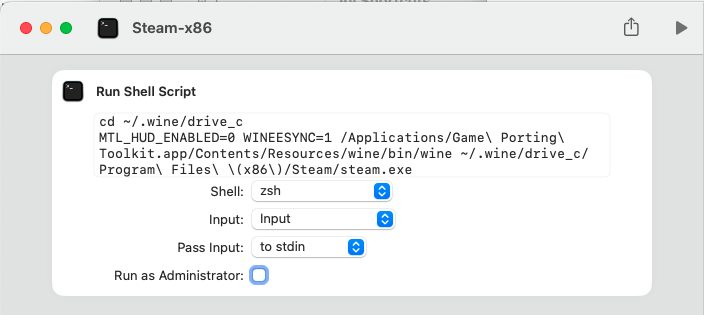We will install the x86 version Homebrew in order to be able to use Apple's modified version of Wine and to install the Windows version Steam.
We will make sure that our existing environment (and the Apple silicon version of Homebrew we need for 'serious' work) remains undisturbed.
This guide is only tested for Apple Silicon machines.

-2024-09-22: macOS 15.0 and GCenX prebuilt toolkit (see Update notes)
- 2024-06-15: macOS 14.5 and the prebuilt
game_porting_toolkitversions provided by Dean Greer (GCenX) which includes the latest 2.0 beta drivers for easy & up-to-date installation, it's no longer necessary (and anyway broken) to build the toolkit yourself, and all necessary components are included CGenX's build, so no longer necessary to download Apple's toolkit, Xcode or Command Line Toolkits.
- Download Steam. Make sure to download the Windows setup, and not the (default) Mac version. You should now have a file
SteamSetup.exe.
- The minimum macOS version is macOS Sonoma 14.5, a prebuilt game-porting-toolkit will be downloaded later via homebrew.
- This guide only applies to Apple Silicon Macs. No Intel support.
- Open a terminal (or iTerm2)
- Make sure that rosetta is installed by entering:
softwareupdate --install-rosettaNow your Mac is able to execute x86_64 code. This is the basis for all the following installation.
- Now switch to a x86 shell by entering:
arch -x86_64 zsh Type arch again, to make sure that you are using Intel. It should not show arm64, but i386 ( ;-) )
Now, from a terminal that uses x86_64 arch, install homebrew for x86:
/bin/bash -c "$(curl -fsSL https://raw.githubusercontent.com/Homebrew/install/HEAD/install.sh)"This will install the Intel x86 version of homebrew to /usr/local. If you already installed homebrew
for Apple Silicon, then that version resides in /opt/homebrew and won't be touched. This guide will assume that the Apple Silicon
homebrew is your important version, and will remain the default when working with terminal or using brew. If you do not have
an Apple Silicon version of homebrew installed, don't worry, nothing we do here requires that or modifies any of it.
Do not follow the recommendation at the end of the x86-homebrew install script to put shellenv into .zprofile. (That
would put the x86 Version of Homebrew into your paths, conflicting with an Apple Silicon version of homebrew. No paths or
environment modifications are needed in order to proceed!)
In order not to mess up the two homebrew versions, we create an alias for the Intel homebrew:
alias brew86=/usr/local/bin/brewNote: if you are following Apple's readme, make sure to replace all instances of brew in Apple's doc with brew86 from now on.
Use Dean Greer's (GCenX) versions of the toolkit that have been prebuilt. This is the faster installation method (and currently the only non-broken one):
brew86 install --cask --no-quarantine gcenx/wine/game-porting-toolkitThis installs a macOS Application "Game Porting Toolkit" based on the old working binaries that opens a pre-configured terminal with all the game-porting tools. Go to macOS 'Applications' and open "Game Porting Toolkit". In the terminal window that gets started by the application, enter:
wine winecfg
to verify everything is working. Close Winecfg and start with the update procedure to the latest drivers.
Since CGenc's toolkit already contains the 2.0 beta drivers, it's currently not necessary to manually update the drivers. Skip to Steam installation, if current version of toolkit is 2.0 beta.
Make sure that you have opened the "Evaluation environment for Windows Games". You should see a folder at
/Volumes/Evaluation environment for Windows games 2.0. Then start the update:cd /Applications/Game\ Porting\ Toolkit.app/Contents/Resources/wine/lib/external mv D3DMetal.framework D3DMetal.framework-old; mv libd3dshared.dylib libd3dshared.dylib-old ditto /Volumes/Evaluation\ environment\ for\ Windows\ games\ 2.0/redist/lib/external/ .This is silent on success.
Now you are ready to install Steam. Again, use a Terminal that is opened by the "Game Porting Toolkit" application in your Applications folder, not the default terminal. Enter:
MTL_HUD_ENABLED=0 WINEESYNC=1 wine ~/Downloads/SteamSetup.exeAfter some time, the Steam login appears!
Steam has been installed into the wine prefix at ~/.wine and your Toolkit software resides within the application "Game Porting Toolkit". From any Terminal, you can now start Steam directly with:
MTL_HUD_ENABLED=0 WINEESYNC=1 /Applications/Game\ Porting\ Toolkit.app/Contents/Resources/wine/bin/wine ~/.wine/drive_c/Program\ Files\ \(x86\)/Steam/steam.exeThis takes some times, but then Steam starts.
We can use Apple's 'Shortcuts' app to automate the process of launching Wine & Steam Windows. Start the Shortcuts app, create a new shortcut and add the action 'Run Shell Script'.
The script text is:
cd ~/.wine/drive_c
MTL_HUD_ENABLED=0 WINEESYNC=1 /Applications/Game\ Porting\ Toolkit.app/Contents/Resources/wine/bin/wine ~/.wine/drive_c/Program\ Files\ \(x86\)/Steam/steam.exeNote: 'Shortcut' might ask you for confirmation, if you want to run scripts, and you need to enable that via the settings-link provided.
Add an icon to the shortcut, and you are ready to go. The shortcut can be put into the dock, and now you simply can directly start Steam for Windows! (Right-click the shortcut script in the 'Shortcuts' app and select 'Add to dock' to create shortcut for your shortcut in the Shortcuts app...)
Just be patient when starting Steam, it takes quite a long time!
- Steam should work with macOS 15.0 and Gcenx's version of the game-porting-toolkit.
- I had to reinstall and update
brew86and Steam, your mileage might vary.
After an OS update, you might want:
- Make sure that you have Xcode 16 or the v16 Command Line Tools installed. When using Xcode, start Xcode at least once, because Apple only allows to compile code after you accepted their license agreement.
Switch to X86 console:
arch -x86_64 zsh Add an alias:
alias brew86=/usr/local/bin/brewUpgrade x86 brew:
brew86 upgradeReinstall or upgrade Dean Greer's (GCenX) game-porting-toolkit Use upgrade instead of install below to simply look for upgrades of the toolkit:
brew86 upgrade --cask --no-quarantine gcenx/wine/game-porting-toolkitor
brew86 install --cask --no-quarantine gcenx/wine/game-porting-toolkitNote: if install fails, because there are still debris of old versions, (Errors like "wine already exists"), look at ls /usr/local/bin/wine* and remove the files that block the install.
Now check that wine works correctly:
wine winecfgThe Wine setup screen should appear. There's no need to adapt settings in the setup dialog, simply close it with 'OK'.
At last, install a fresh copy of steam, after downloading the Windows version of Steam's setup: SteamSetup.exe, then:
MTL_HUD_ENABLED=0 WINEESYNC=1 wine ~/Downloads/SteamSetup.exeThe setup throws quite a number of warning, not-implemented, and error messages. Nevertheless, after waiting patiently for a few minutes, the Steam login should appear!
- Good collection of information: Apple Gaming Wiki
- A 'batteries-included' GUI version to get the game-porting-toolkit running: Whisky
- Pre-built versions of the toolkit are available at Gcenx repository
- Apple Games hosts the original Game Porting Toolkit. There are two possible downloads: "Evaluation environment for Windows games 2.0 beta" and "Game porting toolkit 2.0 beta". The later is larger and contains the 'Evaluation environment' too. We will need the "Evaluation environment for Windows games 2.0" only. The "Evaluation environment for Windows games 2.0" contains a Readme that outlines the installation process, but here we will customize it, in order to run Steam.
- 2024-09-22: Retested installation with macOS 15.0 Sequoia, added paragraph 'Update notes'.
- 2024-06-15: Installation based on Gcenx repository is now even easier, since it already contains the toolkit components.
- 2024-06-11: Apple releases
game_porting_toolkit2.0 beta 1, self-built is still broken, but a work-around is available using a pre-built toolkit. The self-builder instructions have been moved here (build is broken!). - 2024-03-26: Apple's
game_porting_toolitrequires Command Line Tools version 15.1 to build successfully, newer versions are not (yet) supported. - 2024-03-24: Apple's
game_porting_toolkitis broken, the project currently doesn't install until the build is fixed by Apple. - 2024-03-08: macOS 14.4 testet ok.
- 2023-11-24: Apple Game Porting Toolkit 1.1 changes. Addressed suggestions by @mobigroup and @cdtj concerning username placeholders.
- 2023-10-06: New installations with Xcode 15, Sonoma 14.0 release and
game-porting-toolkit1.0 retested, ok. - 2023-10-06: Small fixes for release version of
game-porting-toolkit1.0, Uninstallation and troubleshooting notes. - 2023-09-26: macOS Sonoma 14.0 Release tested ok. No changes.
- 2023-09-24: Retest with Sonoma RC,
game-porting-toolkitBeta 4 (Note: library path on Apple's IMG has changed fromlibtoredist/lib. - 2023-08-14: Updates for
game-porting-tookitBeta 3 alias 1.0.3 and Sonoma Beta 5. (No significant changes to the update procedure). - 2023-07-04: Section Update notes added. Apple has published a new version 1.0.2 of the game-porting toolkit.