python-mchess is a collections of libraries to work with Millennium's Chess Genius Exclusive chess board via the Chess Link interface. Alternatively, an eOne board can be used that has the Chess Link interface built in.
Note: the client-side will be renamed to 'turquoise', hence main script is now turquoise.py
It provides two layers of functionality:
- A hardware driver for the Chess Genius Exclusive chess board, supporting piece recognition and leds via USB or Bluetooth LE
- A sample implementation to connect arbitrary UCI engines to the chess board.
Currently, the following platforms are under development:
| Linux | Raspberry Pi | macOS (x86, ARM) | Windows | |
|---|---|---|---|---|
| USB | x | x | x | x(?) |
| Bluetooth LE | x | x |
- With version 0.4.0 the old Flask stack has been replaced by aiohttp (the old version with is tagged as 0.3.0, has however a security problem)
- The python library used for bluetooth supports only Linux, an platform independent alternative is available with
bleak, but prefers async model.
The project requires Python 3.8 and later (tested with 3.11). Please use a Python virtual environment to install the dependencies:
git clone https://github.com/domschl/python-mchess
cd python-mchess
# In folder python-mchess:
python -m venv mchess
cd mchess
# Windows: Scripts\activate.bat
source bin/activate
# Now install dependencies:
python -m pip install -r requirements.txt
# On Linux, install bluepy, skip for macOS and Windows:
python -m pip install bluepyVersion 0.4.1 uses a different web stack, using aiohttp. Use requirements.txt as described above to
install the new dependencies. It works with the same configuration as the old flask-basked stack.
To check, if you are running a venv environment:
pip -V
# should show something like:
# <some-path>/python-mchess/mchess/lib/python3.11/site-packages/pip (python 3.11)
# path should contain 'python-mchess/mchess'- On Linxu/macOS use
source bin/activate. - On Windows, use
Scripts\activate.batinstead ofbin/activateto activate the environment. On Windows, theScriptsfolder is hidden by default. Usedir /ato list all files and folders. - To deactivate the virtual environment, use
deactivateon Linux/macOS, or Scripts\deactivate.baton Windows.
Node JS packet manager npm is needed to install the javascript dependencies:
# In folder python-mchess:
cd mchess/web
npm installThis installs the dependencies cm-chessboard and charts.js.
Now configure some engines:
# In folder python-mchess:
cd mchess/enginesCopy engine-template.json for each UCI engine to a file <engine-name>.json, and edit the fields 'name' and 'path'.
A sample content for stockfish in Linux would be:
engines/stockfish.json:
{
"name": "stockfish",
"path": "/usr/bin/stockfish",
"active": true
}An example for lc0 (Leela Chess Zero) with CUDA backend:
"name": "lc0",
"path": "/home/user/lc0/build/release/lc0",
"engine_params": ["--backend=cuda"],
"active": trueNote: The field "engine_params" is optional and can contain a list of additional parameters for the engine that are given on start.
Note: Windows users need to use paths with \\ or / for proper json encoding.
Then in directory mchess, simply start from console:
python3 turquoise.pyThis will start chess agents for the chess board, automatically detecting board hardware via USB or BLuetooth LE (Linux, Raspberry PI only), and load the [first active] UCI engine (testet with Leela Chess Zero (Lc0) and Stockfish 16).
Enter help in terminal to get an overview of available console commands (e.g. switch sides, take back moves, analyze position).
The web client can be reached at http://localhost:8001. From remote use http://computer-name:8001.
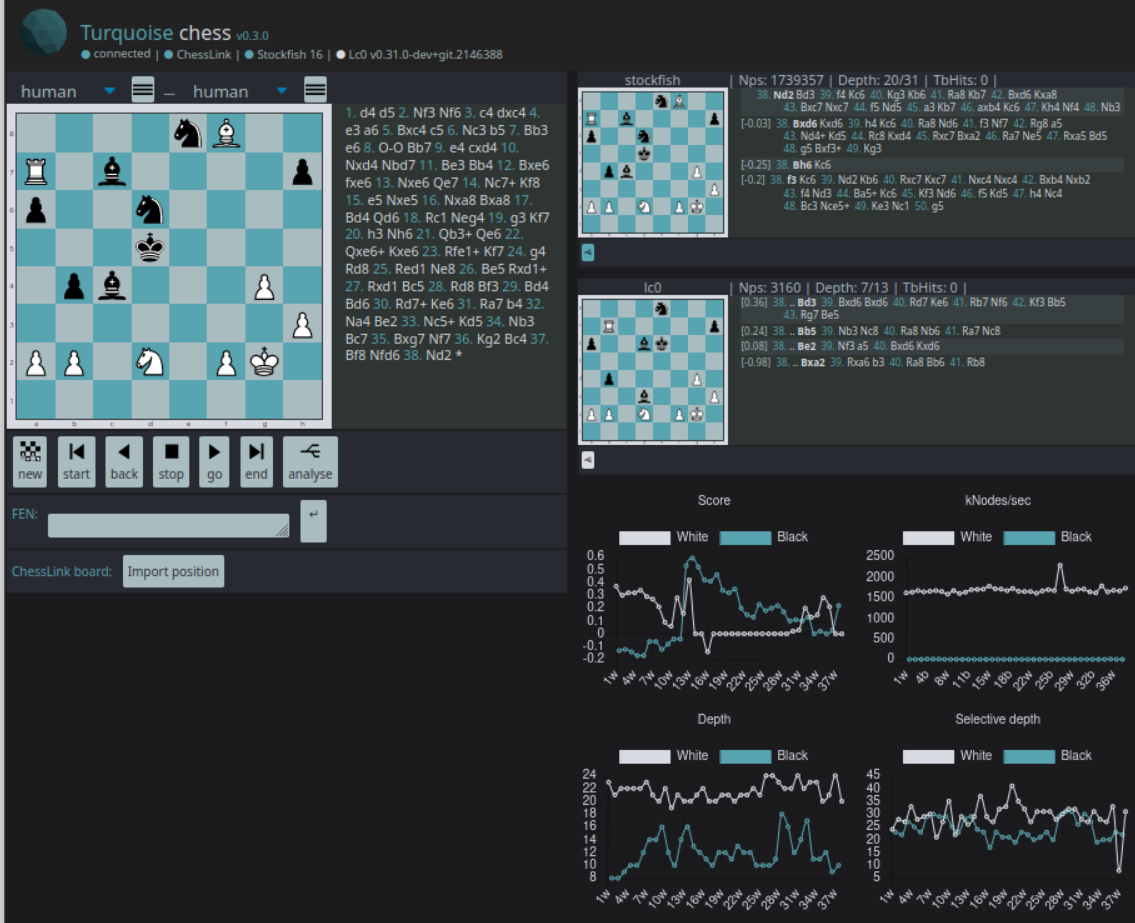
Note: Bluetooth LE hardware detection either requires admin privileges for the one-time intial bluetooth scan, or the setcap command below.
# adapt path:
sudo setcap 'cap_net_raw,cap_net_admin+eip' PATH/TO/LIB/python3._x_/site-packages/bluepy/bluepy-helper
# e.g. for venv installation with python 3.11 (in directory python-mchess/mchess):
sudo setcap 'cap_net_raw,cap_net_admin+eip' lib/python3.11/site-packages/bluepy/bluepy-helper
# The simply start mchess, scanning is started automatically:
python3 turquoise.pyIf the above fails, try to scan once with sudo:
sudo python3 turquoise.pyIf turqoise.py has been started with sudo, it is advisible to change the ownership of chess_link_config.json to the user account that is used for games, otherwise turquoise.py cannot update the configuration (e.g. orientation changes) automatically.
Restart the program, once the board has connected (the connection address is saved in chess_link_config.json)
Do NOT use sudo on subsequent starts, or the communication might fail. If scan was executed with sudo, then you might want to set ownership for chess_link_config.json to your user-account, since the file will be rewritten, if the detected board orientation is changed. (chown your-username chess_link_config.json)
All engine descriptions in directory 'engines' will now contain the default-UCI options for each engine. Those can be edited e.g. to enable tablebases or other UCI options.
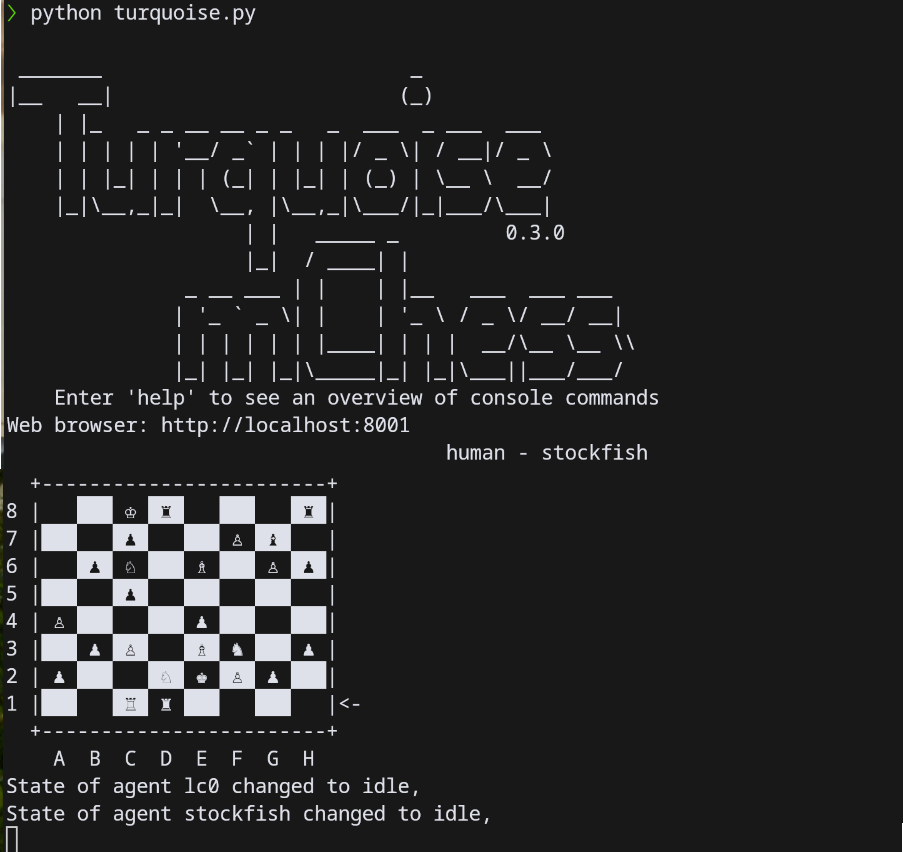
On start, the current position from Chess Genius Exclusive board is imported and displayed on the console.
Simply start making a move on the board, and the UCI engine will reply. During the time, the engine calculates,
the best current line is displayed on the board for up to 3 half-moves (see preferences.json to enable/disable this
feature).
Enter help on the terminal console to get an overview of commands, and see below for more customization options
Currrently, there doesn't exist much of a GUI to configure mchess, and configuration relies on a number of JSON files.
- outdated! The documentation of
preferences.jsonis not up-to-date.
| Field | Default | Description |
|---|---|---|
think_ms |
500 |
Number of milli seconds, computer calculates for a move. Better level configuration will be added at a later point. |
use_unicode_figures |
true |
Most terminals can display Unicode chess figures, if that doesn't work, set to false, and letters are used for chess pieces instead. |
invert_term_color |
false |
How chess board colors black and white are displayed might depend on the background color of your terminal. Change, if black and white are mixed up. |
max_plies_terminal |
6 |
The number of half-moves (plies) that are displayed in analysis in terminal. If set to 0, no move-preview is shown. That is helpful, if logs are required. |
max_plies_board |
3 |
The number of half-moves that are indicated through blink led sequences on the Millennium chess board. Maximum (due to hardware protocol limitations) is 3. If more than one UCI engine is used for analysis, the results of the first engine are shown. |
ply_vis_delay |
80 |
The delay used went indicating move-sequences on the Millennium chess board. Use a higher value (e.g. 160) to slow down the speed of change. |
import_chesslink_position |
true |
On true the current position on the Millennium chess board is imported at start of mchess.py. On false, always the start position is used. |
computer_player_name |
stockfish |
Name of the first computer UCI engine. It must correspond to the name of a json file in mchess/engines/<computername>.json. The first computerplayer is the actual oponent in human-computer games and is used for display of analysis on the Millennium board. Spelling (including case) must match engine filename _and name field in <engine>.json. [This is not really an optimal solution and will change.] |
computer_player2_name |
"" |
Name of optional second UCI engine, used for computer-computer games and as second, concurrent analysis engine. |
human_name |
human |
Name of human player displayed in terminal. This will change (support for second name) |
active_agents |
{ "human": ["chess_link", "terminal", "web"], "computer": ["stockfish", "lc0"]} |
Work in progress! A list of active agent modules. The agent-architecture is very flexible and allow adding arbitrary input and output hard- and software or interfaces to remote sites. |
log_levels |
{ "UciAgent_stockfish": "INFO", "ChessLinkBluePy": "DEBUG", "ChessLink": "WARNING", "chess.engine": "ERROR"} |
Example configuration to set log-levels for modules specifically. This should be used with max_plies_terminal set to 0 to prevent garbled debug output. |
This file configures the Millennium chess board ChessLink hardware connection. This file is created during automatic hardware
detection at start of mchess.py.
| Field | Default | Description |
|---|---|---|
transport |
chess_link_usb |
Name of the Python module to connect to the ChessLink hardware, currently supported are chess_link_usb or chess_link_bluepy. It's possible to add additional implementations (e.g. macOS or Windows Bluetooth) at a later time. |
address |
"" |
Bluetooth address or USB port name. |
orientation |
true | Orientation of the Millennium chess board. The orientation is detected and saved automatically as soon as the start position is setup on the Millennium board. |
autodetect |
true |
On true, automatic hardware detection of Millennium ChessLink is tried on each start of mchess.py, if the default connection does not work. Setting to false disables automatic hardware detection (e.g. if no board hardware is available) |
transports_blacklist |
[] | List of transports that should not be used for autodetect. Valid transport names are chess_link_usb and chess_link_bluepy (linux). This option is useful to prevent probing on serial or USB channels that have other devices (e.g. a terminal) connected. |
protocol_debug |
false |
On true extensive logging of the hardware communication with the Millennium board is enabled for debugging purposes. |
btle_iface |
0 |
Linux Bluetooth LE interface number. If scanning continues to fail (with 17, error: Invalid Index), it might help to use values from 0..2 for alternative tests. Not used for USB connections. |
{
"transport": "chess_link_usb",
"address": "/dev/ttyUSB0",
"orientation": true,
"btle_iface": 0,
"autodetect": true,
"protocol_debug": false
}Currently mchess supports up to two concurrent UCI chess engines. Each engine needs a configuration file mchess/engines/<engine-name>.json. On first start mchess.py automatically searches for stockfish, komodo and crafty.
The mandatory fields in <engine-name>.json are:
| Field | Default | Description |
|---|---|---|
name |
e.g. "stockfish" |
Name of executable of the engine, e.g. stockfish. Unfortunately this name must be precisely equal to the name of the json file, and must be referenced in preferences.json as either computer_player_name or computer_player2_name and within active_agents. That is subject to improvement in the future. |
path |
e.g. "/usr/local/bin/stockfish" |
Path to the engine executable. Windows users must either use \\ or / in json files as path separators. |
engine_params |
entry not used | Optional list of additional parameters for the engine that are given on start. This entry should be ommited, if no parameter are necessary. |
active |
true |
mchess.py currently uses only the first two active engines. If more engines are configured, the unused ones should be set to false |
Once the UCI engine is started for the first time, the UCI-options of the engine are enumerated and added to the <engine-name>.json config file. That allows further customization of each engine. Some commonly used options are:
| Field | Default | Description |
|---|---|---|
Threads |
1 |
Number of threads used for the engine, increase for higher engine performance. |
Hash |
"" |
Size of hash table, usually in MB. Increase for better performance |
MultiPV |
1 |
Increasing this shows more concurrent lines during analysis both on terminal and web client. A maximum of 4 is recommended, but not enforced. |
SyzygyPath |
"" |
Path to tablebase endgame databases. mchess outputs the number of tablebase references (TB) |
Warning: all customizations are reset, if an engine-update changes the available UCI-options. If a new engine version introduces new UCI-options, all fields are reset to engine-defaults.
Additionally a file <engine-name>-help.json is auto-created, it contains descriptions for each UCI-option, and will be used in
the future for an UCI-customization option.
+--------------------+
| mchess.py | Start and connect agents
+--------------------+ agents represent player activities
|
+----------------+---------------+----------------------+
| | | |
+---------------------+ +--------------------+ +-------------------+ +--------------+
| chess_link_agent.py | | async_uci_agent.py | | terminal_agent.py | | web_agent.py |
+---------------------+ +--------------------+ +-------------------+ +--------------+
| uci-engines I/O hardware multiple web
| Stockfish, clients
| Lc0 etc.
- - - - - - - - | - - - - - - - - - - - -
+---------------+
| chess_link.py | Python 3 chess link library, can be
+---------------+ reused for other projects without agents above
| |
+-------------------+ +----------------------+
| chess_link_usb.py | | chess_link_bluepy.py |
+-------------------+ +----------------------+
Chess Genius Exclusive board hardware
via Chess Link
It whould be straight forward to include other agents at a later point.
- Start with option
-vto get more logging output, logs are written to fileturquoise.log:
python3 turquoise.py -v- Linux users: many distris require users to be be in group
DIALOUTin order to access USB and serials.
usermod -aG dialout <username>- ChessLink communication debug
Open chess_link_config.json and insert a line:
"protocol_debug": true,
like so:
{
"protocol_debug": true,
"transport": "chess_link_bluepy",
"address": "xx:xx:xx:xx:xx:xx",
"btle_iface": 0,
"orientation": true,
"autodetect": true
}This will show bit-level communication with the ChessLink board.
- 2023-10-03: Version 0.4.1 removed Flask code completely, new aiohttp based stack should be drop-in replacement working with same configuration as 0.3.0 flask.
- 2023-10-03: Version 0.4.0 start development: Replaced outdated Flask web stack with aiohttp, fixing security problems
- 2023-08-19: Minimal house-keeping, support installation via venv and requirements.txt do make project accessible again.
- 2020-06-19: Main file renamed from
mchess.pytoturquoise.py. Major cleanup of internals, basis for extending functionality, v0.3.0 - 2020-04-28: Work started on updating changes in module depencies (especially the async interface python-chess)
- Chess-JSON protocol used by agents and websocket clients: Chess Json. Note: protocol is still subject to change.
- API Documentation for chess_link.py
- python-chess: a pure Python chess library
- cm-chessboard: a chessboard rendered in SVG, coded in ES6. Views FEN, handles move input, animated, responsive, mobile friendly.
- bluepy: Python interface to Bluetooth LE on Linux
- Chess pieces by Cburnett
- charts.js
- Thanks to Millennium GmbH for providing all information necessary for the implementation and for providing a ChessLink sample. See: for more information on ChessLink.


