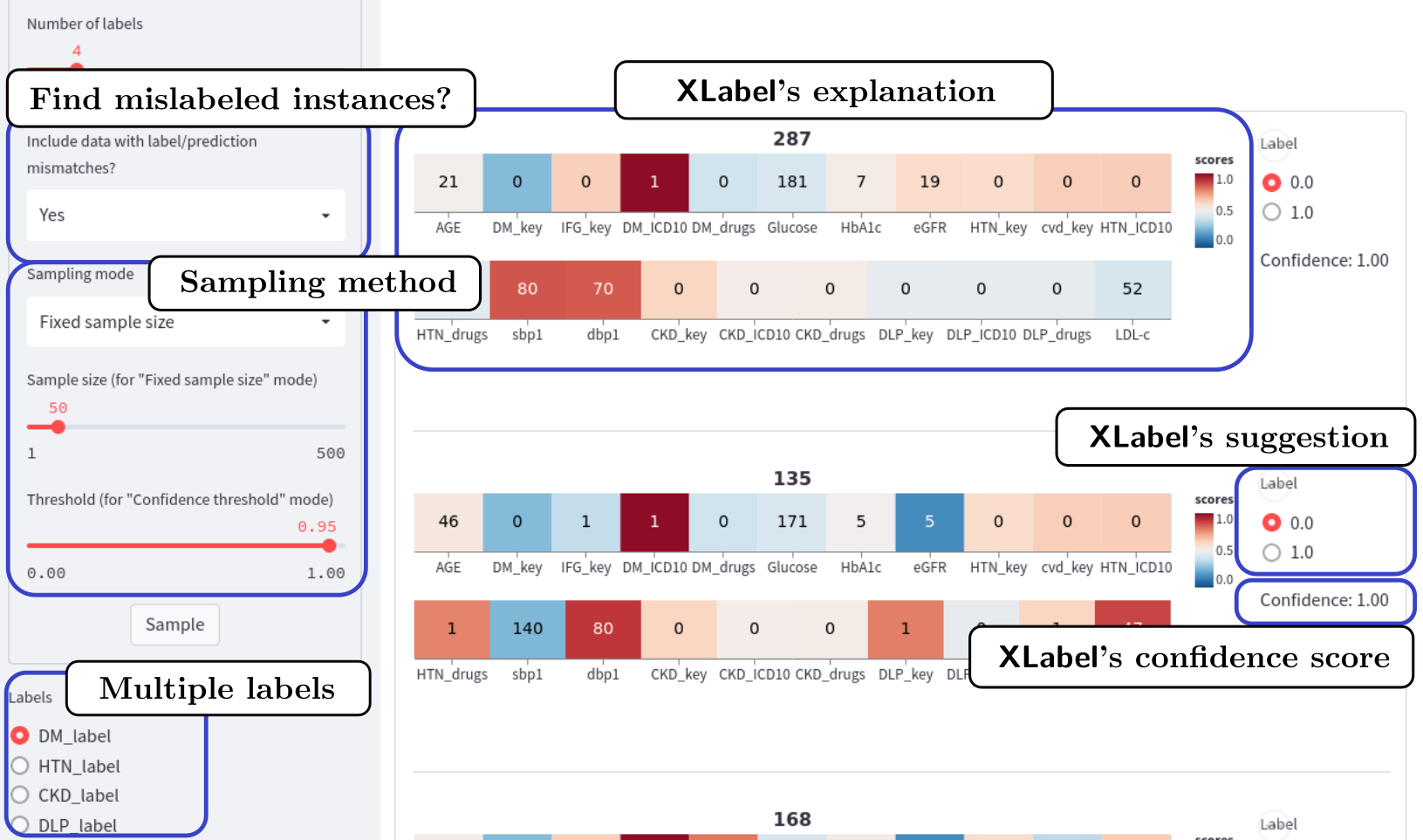XLabel is an open-source Streamlit app that takes an explainable machine learning approach to visual-interactive data labeling.
Try out the app using your own data at Hugging Face Demo.
- The app now requires
streamlit>=1.20.0for the tabs andinterpret>=0.3.2.
XLabel can:
- Predict the most probable labels using Explainable Boosting Machine (EBM).
- Show the contributions of each feature towards the predicted labels.
- Provide an option to write the labels directly into the data file (use
XLabel.py) or save them in a separate file (useXLabelDL.py) - Support data with multiple labels and multiple classes.
- Support data with missing values (thanks to EBM) and/or non-numeric categorical features.
All you need is installing the required packages, namely Streamlit and InterpretML.
python3 -m pip install streamlit>=1.20.0 interpret>=0.3.2
If you are using Anaconda, first activate an environment and run the following line:
conda install streamlit>=1.20.0 interpret>=0.3.2
Before using XLabel, the data file must follow the following tabular convention:
- The file must be in either CSV or Excel format.
- The first row of the file must be the names of the columns.
- The first column must contain a unique identifier (id) for each row.
- The label columns must appear last. In addition, a few instances must have already been labeled, with each class appearing at least once (For example, if a label has five possible classes, then the required minimum number of labeled instances is 5).
With your data file satisfying these conditions, you can now start data labeling with XLabel!
- Copy
XLabel.pyto the directory that contains the data file and run thestreamlitcommand:streamlit run XLabel.py- By design,
XLabel.pywill write the labeled data to the original data file. If instead you would like to download the labeled data as a separate file, useXLabelDL.pyinstead. - You can assign a specific list of input features for each label by editing
configs.jsonand copying it along withXLabel.py. There are also other sidebar options that you can play around as well. Here is an example ofrconfigs.json.
- By design,
- Upload a data file (only on the first run), select the options on the sidebar, and then click "Sample". The samples with lowest predictive confidences will be shown first in the main screen.
- Check the suggested labels; you can keep the correct ones and change the wrong ones.
- Click the "Submit Labels" button at the bottom of the page to save the labels.
- If you are using
XLabel.py, the labels will be saved directly to the original data file. - If you are using
XLabelDL.py, you need to click theDownload labeled datain the sidebar to download the labeled data as a new file.
- If you are using