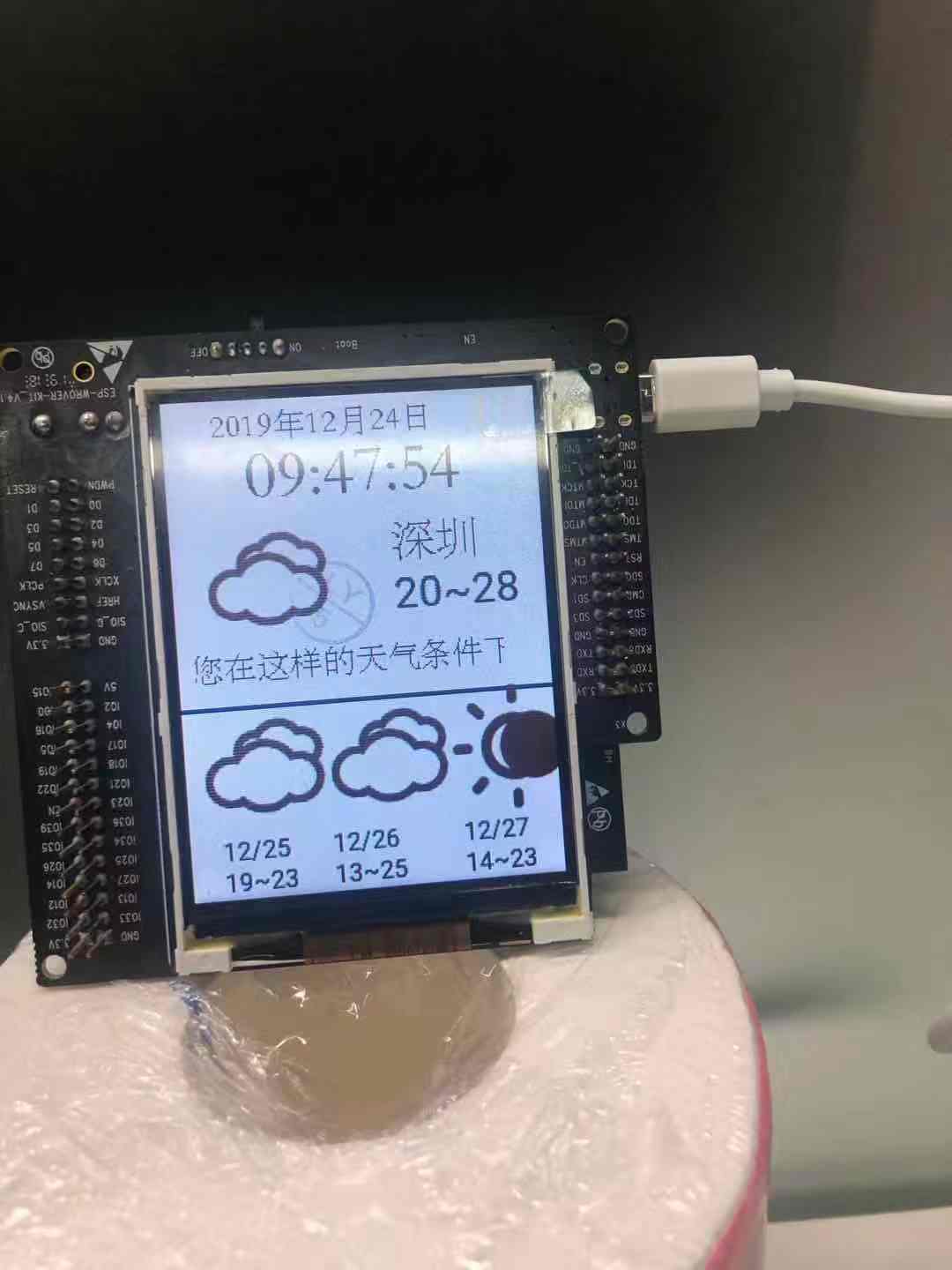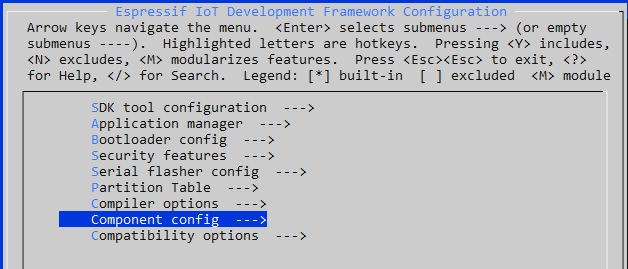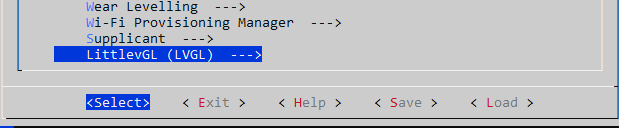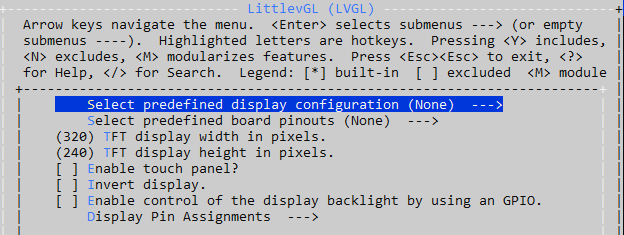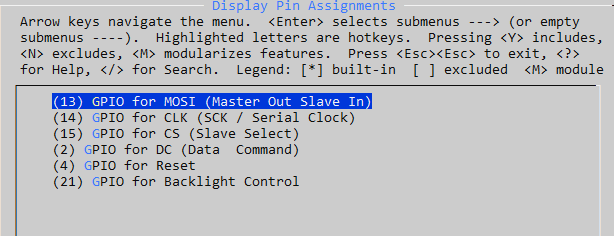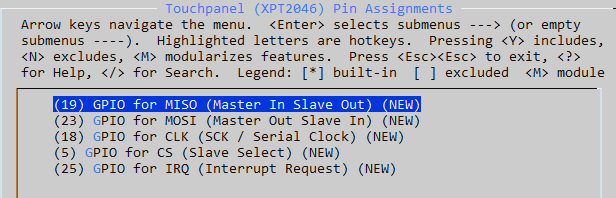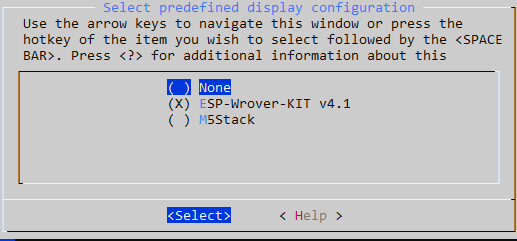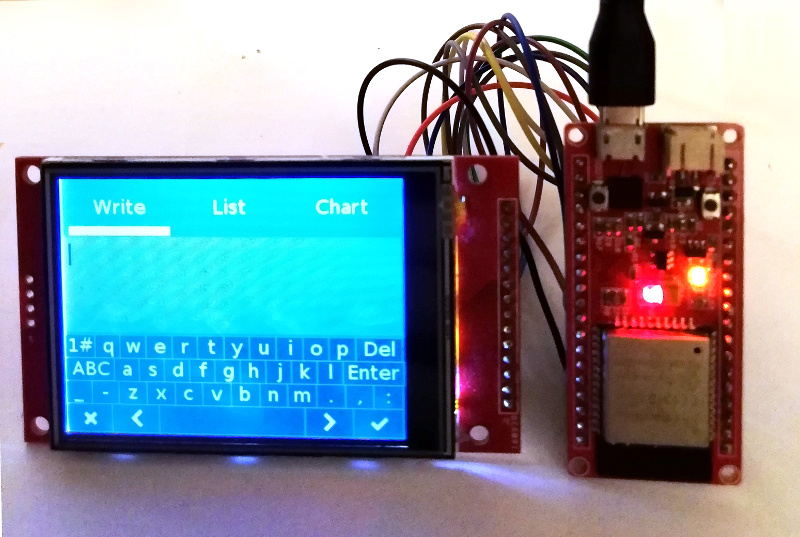-
Drive ili9341
-
Get weather data from jingdong
1.register the account from jingdong
2.Get the key from the website
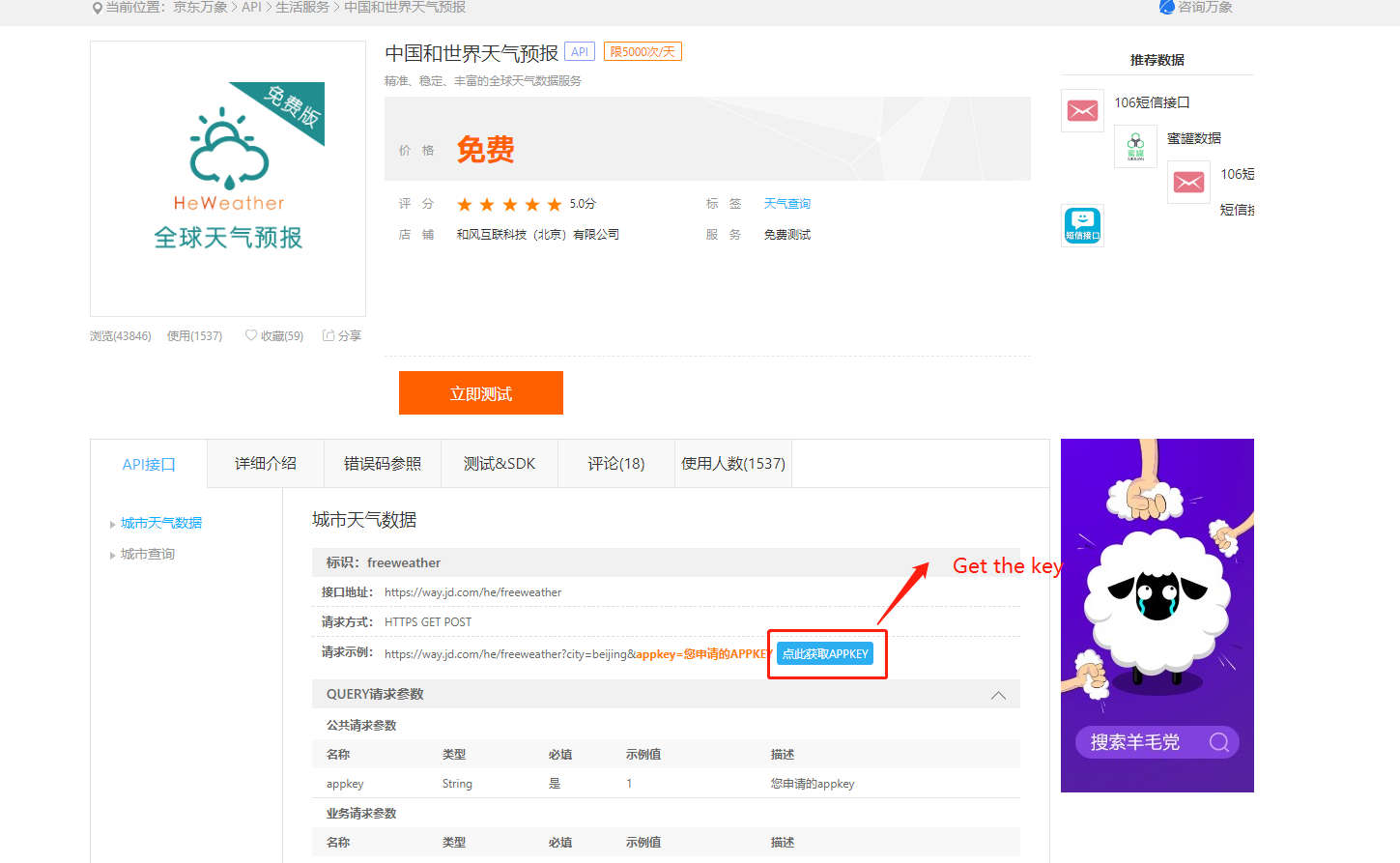
http://esp-idf.readthedocs.io/en/latest/
Note:
This project is compatible with both the ESP-IDF 3.X branch and the 4.0 branch. For the 4.0 branch, you can use either make or CMake, but CMake is recommended. Instructions here are given for the latest toolchain using idf.py (which invokes CMake), but it is easy to translate to make. For example instead of running idf.py menuconfig, just run make menuconfig.
Try this first to make sure your hardware is supported, wired and configured properly.
-
Get this project:
git clone --recurse-submodules https://github.com/donny681/ESP32_Weather_station.git -
From its root run
idf.py menuconfig -
Select your display kit or board and other options - see config options
-
fill the key to the main/my_https.c,you can see the define
KEY -
idf.py build -
idf.py -p (YOUR PORT) flash(with make this is justmake flash- in 3.x PORT is configured inmenuconfig)
It is recommended to install this repo as a submodule in your IDF project's git repo. The configuration system has been designed so that you do not need to copy or edit any files in this repo. By keeping your submodule directory clean you can ensure reproducible builds and easy updates from this upstream repository.
The examples below are taken from the ESP-IDF blink example which you can copy and use as the basis for your own project. The project root CMakeLists.txt file needs one line added, just before the project to add the extra components directory to the path like this:
#CMakeLists.txt
cmake_minimum_required(VERSION 3.5)
include($ENV{IDF_PATH}/tools/cmake/project.cmake)
set(EXTRA_COMPONENT_DIRS externals/lv_port_esp32_ili9341/components)
project(blink)In the CMakeLists.txt file for your /main or for the component(s) using LVGL you need to add REQUIRES directives for this project's driver and lvgl itself to the idf_component_register function e.g.
#main/CMakeLists.txt
idf_component_register(
SRCS "blink.c"
INCLUDE_DIRS "."
REQUIRES lvgl_ili9341 lvgl
)If you are using make, you only need to add the EXTRA_COMPONENT_DIRS in the root Makefile of your project:
PROJECT_NAME := blink
EXTRA_COMPONENT_DIRS := externals/lv_port_esp32_ili9341/components
include $(IDF_PATH)/make/project.mkThere are a number of configuration options available, all accessed through idf.py menuconfig -> Components -> LittlevGL (LVGL).
Options include:
- Display resolution - set the height and width of the display
- Touch controller present
- Invert display - if text and objects are backwards, you can enable this
- Enable backlight control via GPIO (vs hardwiring on)
- Backlight active high or low - some displays expect a high (1) signal to enable backlight, others expect (low) (default) - if your backlight doesn't come on try switching this
There are several development boards based on the ESP32 chip, make sure you assign the correct pin numbers to the signals that interface with the TFT display board. Its recommended to use a predefined configuration below, but you can also set individual pins for both display controller and touch controller.
For development kits that come with a display already attached, all the correct settings are already known and can be selected in menuconfig from the first option "Select predefined display configuration." Once selected all the other options will be defaulted and won't appear in the menu.
Boards we currently have defined this way are:
| MOSI | CLK | CS | DC | RST | BCKL |
|---|---|---|---|---|---|
| 13 | 14 | 5 | 19 | 18 | 23 |
| MOSI | MISO | CLK | CS | IRQ |
|---|---|---|---|---|
| 32 | 35 | 26 | 33 | 25 |
There is another development kit with only 30 GPIOs available:
For ILI9341 HSPI is used, modify the pin configuration in components/drv/disp_spi.h to:
| MOSI | CLK | CS | DC | RST | BCKL |
|---|---|---|---|---|---|
| 13 | 14 | 15 | 2 | 4 | 21 |
| MOSI | MISO | CLK | CS | IRQ |
|---|---|---|---|---|
| 23 | 19 | 18 | 5 | 25 |
See this pdf for further information: https://www.espressif.com/sites/default/files/documentation/esp32-wroom-32d_esp32-wroom-32u_datasheet_en.pdf
| MOSI | CLK | CS | DC | RST | BCKL |
|---|---|---|---|---|---|
| 13 | 14 | 15 | 17 | 25 | 26 |
| MOSI | MISO | CLK | CS | IRQ |
|---|---|---|---|---|
| 23 | 19 | 18 | 5 | 27 |
Of course, all the individual pins can be configured in menuconfig if the available prefines don't match your board or project requirements. By default the prefined options are disabled and pin settings for the 30 pin dev board are defaulted.
-
download the spiffs tool
-
compile and generate the bin,please check the spiffs intdouction(https://github.com/igrr/mkspiffs)
-
download the output bin to the flash address 0x310000
Or you can flash the 'spiffs1.img'
python esp-idf/components/esptool_py/esptool/esptool.py --chip esp32 --port /dev/ttyUSB1 --baud 2000000 write_flash 0x1000 spiffs1.img