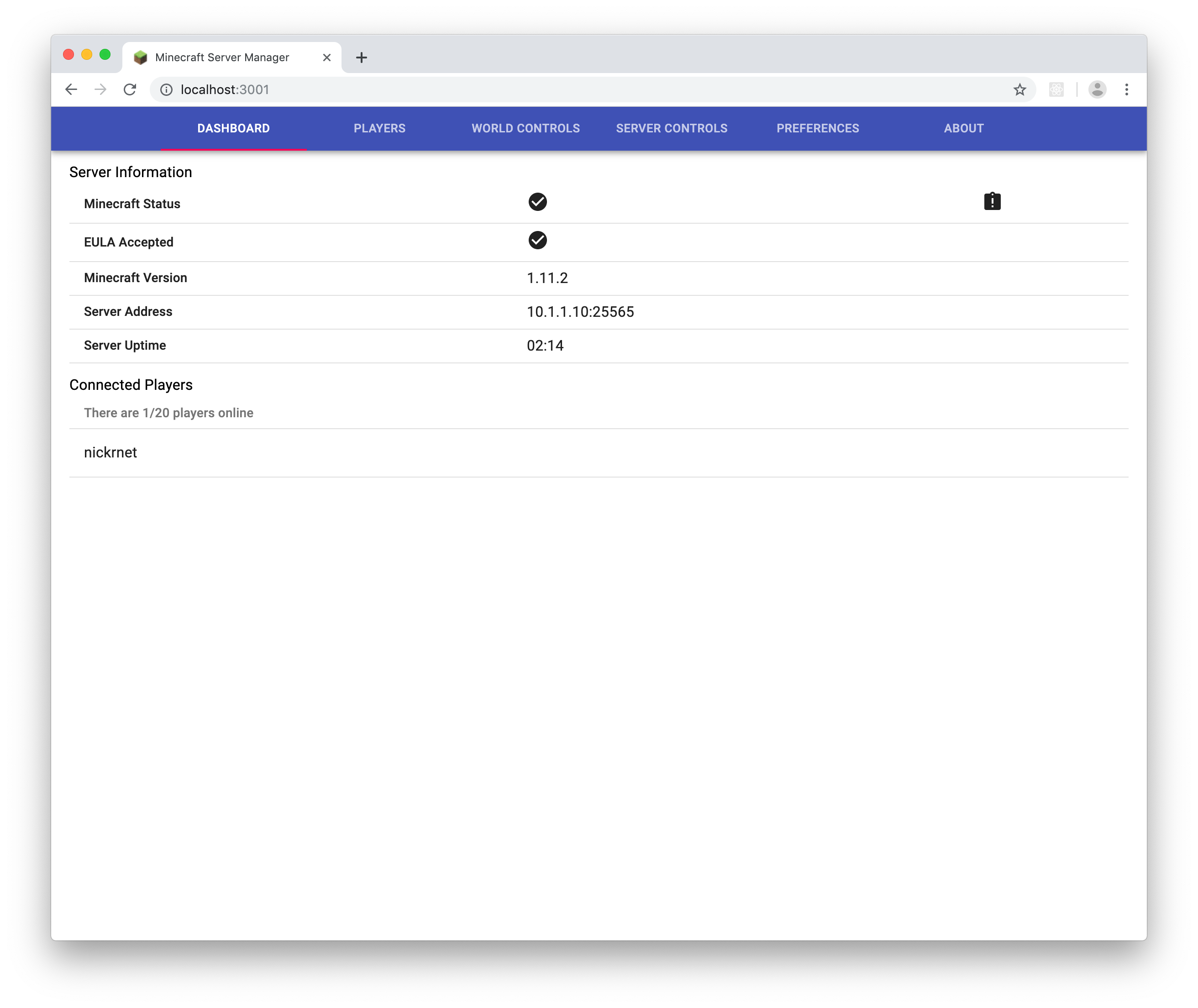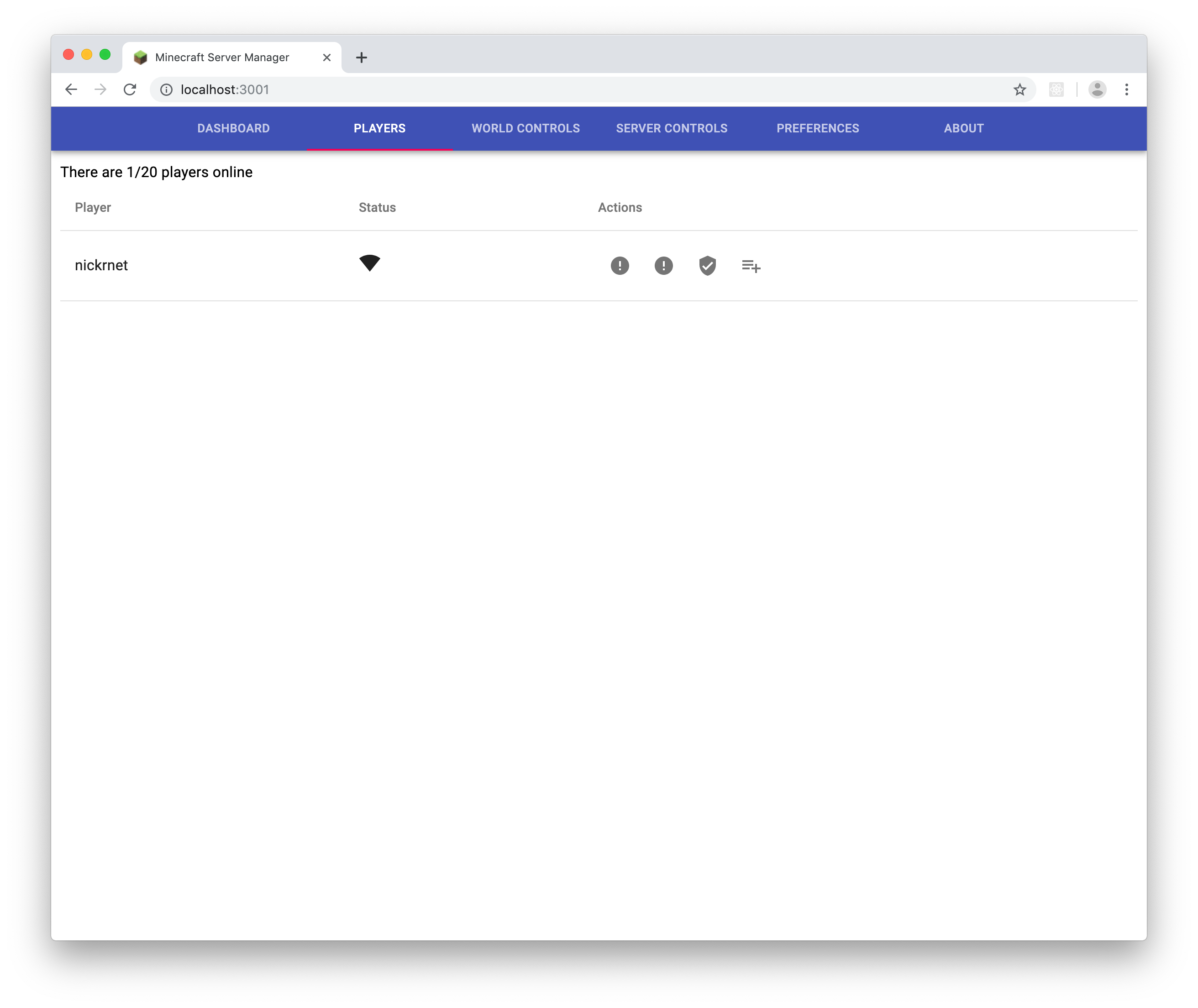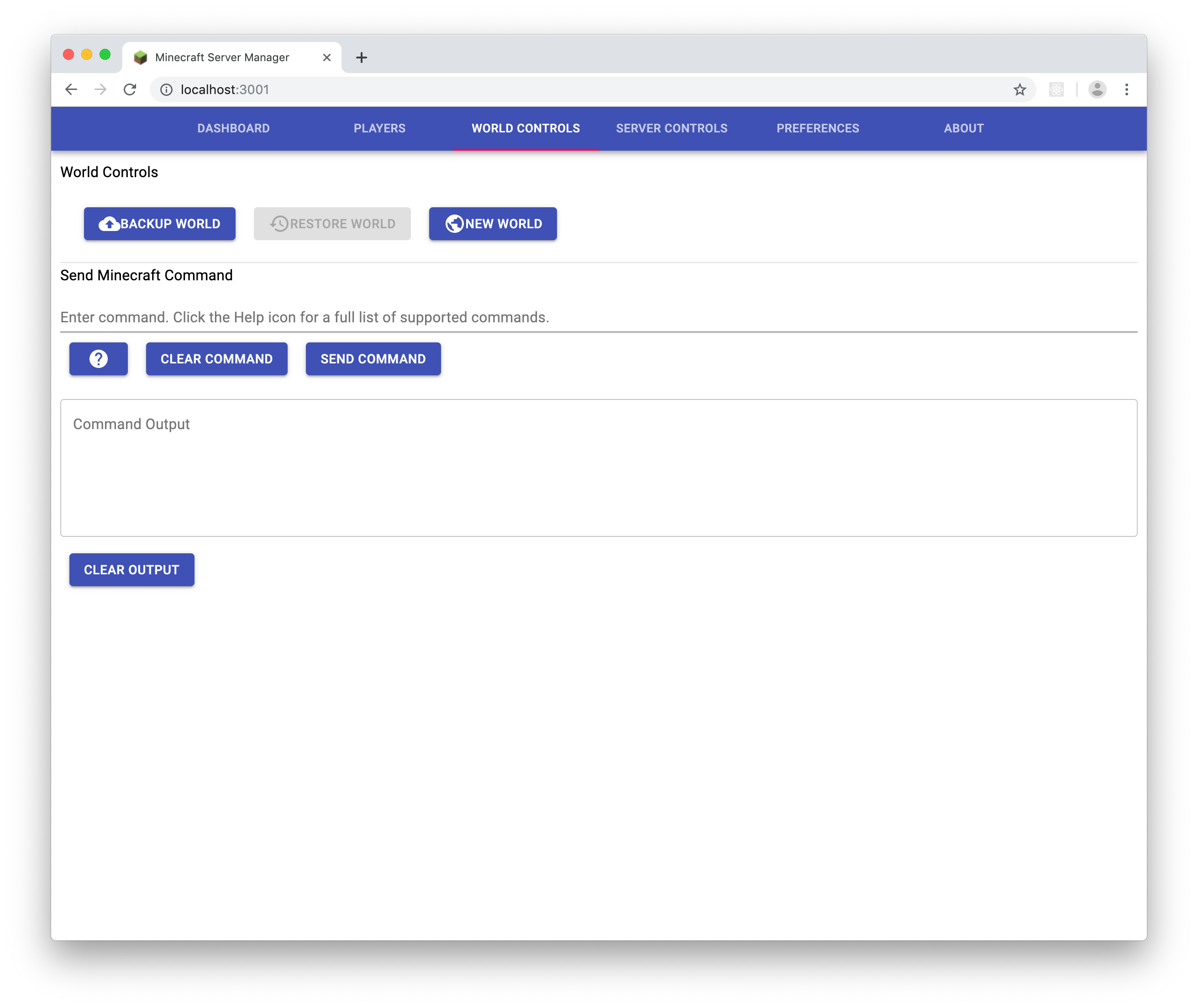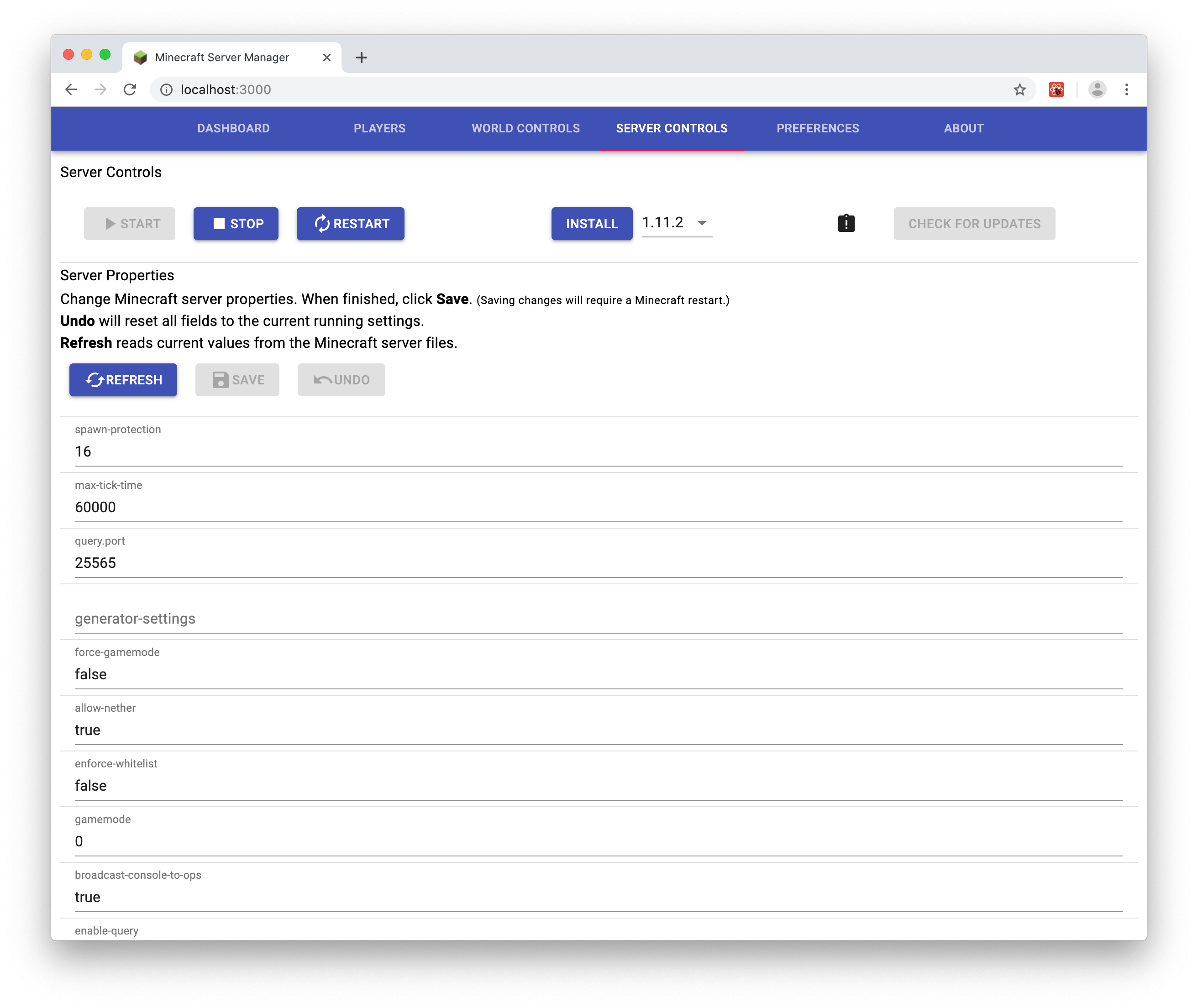A browser-based management interface for Minecraft Server.
Includes:
- a set of Node.js scripts to control your Minecraft server instance
- a set of web pages for management created using React
See the release notes for additional information.
Use of this application or its pieces require acceptance of the Minecraft end user license agreement
Node.js 12.x or greater LTS release.
npm install -g @networkcobwebs/minecraft-server-manager
docker pull networkcobwebs/minecraft-server-manager
docker run --name minecraft-server -p 3001:3001 -p 25565:25565 minecraft-server-manager
or to use a shared directory from your local machine with the Docker container (to preserve data):
docker volume create --name minecraft-server --label minecraft-server minecraft-server
docker run -v minecraft-server:/home/minecraft/minecraft-server-manager -p 3001:3001 -p 25565:25565 minecraft-server-manager
- During the first run, an
api.propertiesfile will be created that contains
{
"ipAddress": "0.0.0.0",
"ipPort": 3001,
"autoStartMinecraft": false,
"pollMinecraft": {
"time": 10,
"units": "s"
}
}
The ipAddress property is the address the web server runs on. By default
the web server listens on all network interfaces. Change this value to the address
desired if you would like to limit the addresses the server listens on.
The ipPort property is the port the web server runs on. By default, the port is 3001.
Change this value to the port you would like the web server to listen on if desired.
Note If this value is less than 1025, then the "Running Minecraft Server Manager"
steps must be completed as a root/Administrator user.
The autoStartMinecraft property tries to start the Minecraft server when the web
server starts. There is also a preference in the web user interface that relates to this
property.
The pollMinecraft property relates to how frequently the web server polls the Minecraft
server instance. Generally, this value should not be lowered.
If you installed with npm install -g @networkcobwebs/minecraft-server-manager you can
simply execute
minecraft-server-manager
in a Terminal or Command Prompt.
If you installed Minecraft Server manager without -g then you need to execute something
along the lines of
pushd <installation path>
./node_modules/.bin/minecraft-server-manager
Use Ctrl-C to shutdown the Minecraft Server Manager process.
If a Minecraft server executable is not discovered, one can be installed from the Server Controls tab.
- Navigate to your web server's URL: http://localhost:3001
- Start the Minecraft server and/or accept the Minecraft end user license agreement if needed.
- Play multiplayer Minecraft on your server. (usually requires paid Minecraft account)
- Manage things on the Minecraft server via the web interface.
The web application is provided "as-is". There is more than likely risk of abuse to your Minecraft server by using this application, as there is "little to no" security in the web application at all. Securing the machine and access to the web application is the responsibility of the person running the Minecraft server.
Current OS testing has been with:
- Ubuntu 16.04, 18.04
- CentOS 7
- OS X Sierra (10.12) and higher
- Node.js 10.16.2
That is not to say that it will not run on Windows - it should, but it has not been tested.
There are no doubt bugs waiting to be discovered, and features missing outright. Feel free to check the minecraft-server-manager issues page and log an issue if it doesn't exist as issues are discovered. Realize that there is no schedule for this project, so a bug fix or enhancement will be completed as time allows, regardless of severity, crash, or payment, at the developers' discretion. For that matter if you are able, fork the project and PR a bug fix back (you may want to check the minecraft-server-manager development docs) to see if you're comfortable doing that. We'll add you to the About page if the PR is merged.
When creating a new issue, please include the minecraft-server.log file. It will
help prevent frequent emails about the state of your Minecraft Server Manager
installation. ;)
-
The Restore Backup button of the World Controls is permanently disabled while work on that feature continues.
-
The Check for Updates button of the Server Controls is permanently disabled while work on that feature continues.
-
Sometimes server events (players joining/leaving, op commands, etc.) show up as rows in the Players lists. These go away eventually but momentarily clutter the UI.
There are more, but these are the most annoying ones discovered to date.
See the release notes for additional information.
If you have a Minecraft world already running and want to use this web
application to manage it, simply copy the contents of your Minecraft directory
to the minecraft_server location and then start the web application.
If anything goes awry with game play, typically a restart of the web application will resolve issues. If there are too frequent or disasterly issues, simply run your Minecraft server the way you did before and check the Issues page.