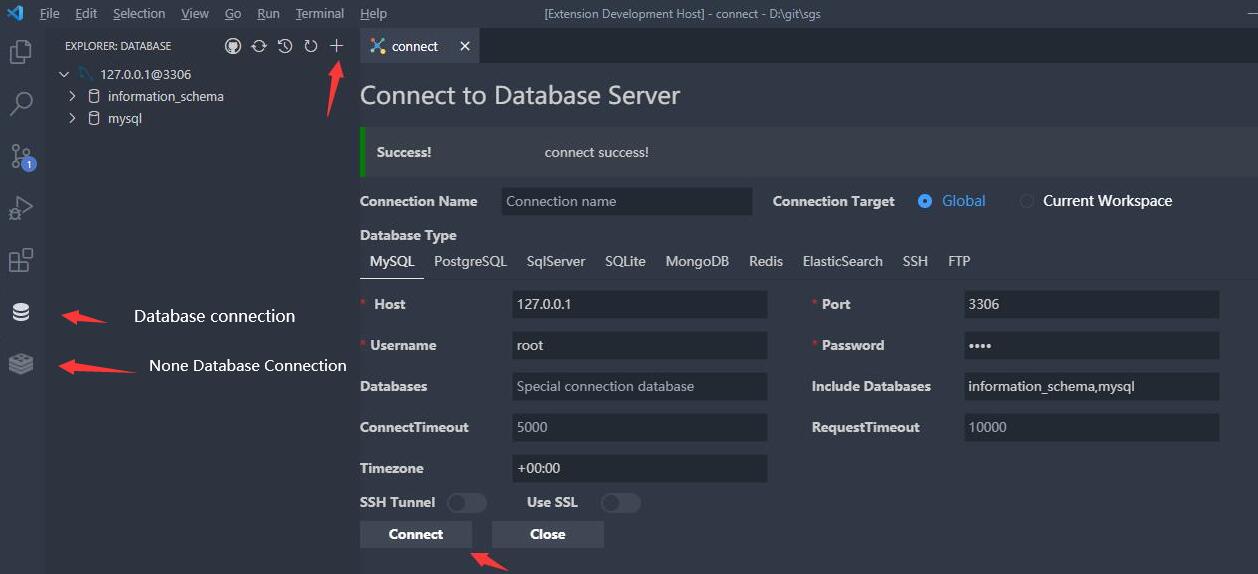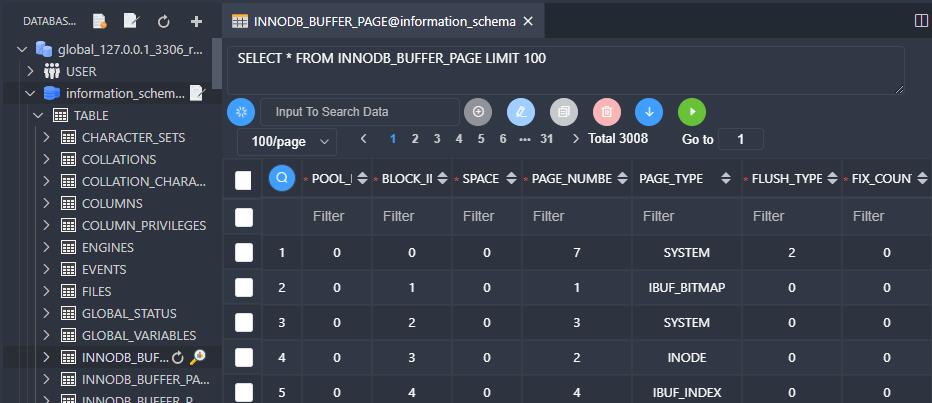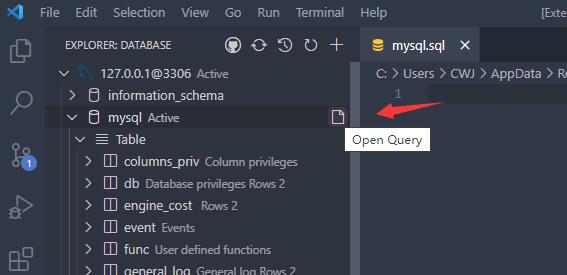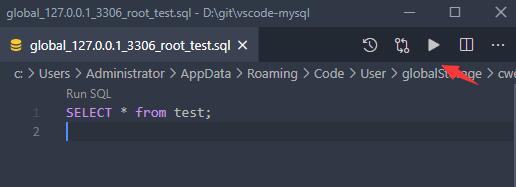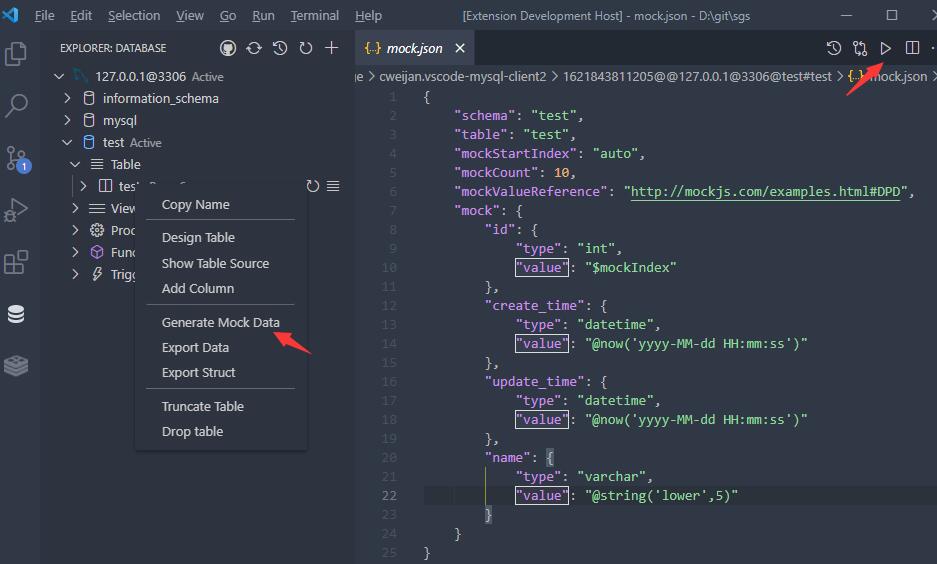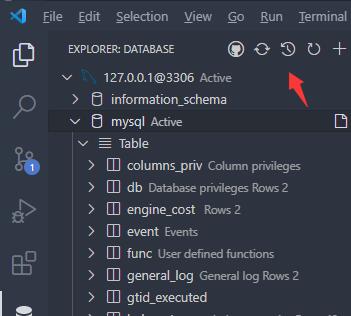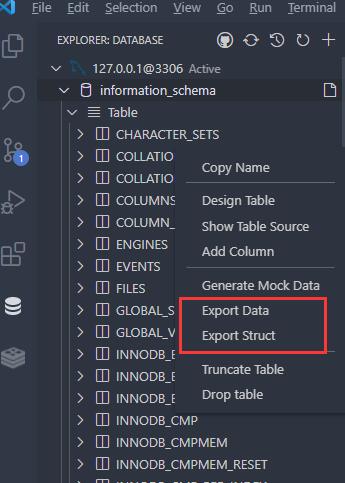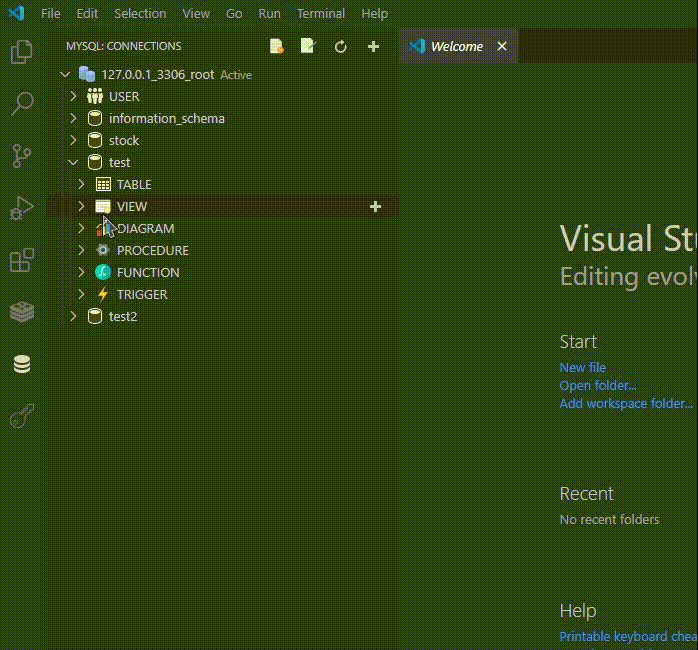Database Client for Visual Studio Code. It supports databases MySQL/MariaDB, Microsoft SQL Server, PostgreSQL, SQLite, MongoDB, Redis, and ElasticSearch.
Project site: vscode-database-client, 中文文档
Install from vscode marketplace vscode-database-client.
- Open Database Explorer panel, then click the
+button. - Select your database type, input connection config then click the connect button.
- Click table to open table view.
- Then you can do data modification on the view page.
In the Database Explorer panel, click the Open Query button.
That will open a sql editor bind of database, it provider:
- IntelliSense sql edit.
- snippets:
sel、del、ins、upd、joi... - Run selected or current cursor sql (Shortcut : Ctrl+Enter).
- Run all sql (Shortcut : Ctrl+Shift+Enter).
You can easily generate test data.
Click the history button to open the list of recently executed query history records.
Move to ant DatabaseNode or TableNode. The export/import options are listed in the context menu (right click to open).
This extension contain some setting, find him in the following way.
- vscode-mysql: The original version of this extension.
- mysqldump: Data dump lib.
- sql-formatter Sql format lib.
- umy-ui: Result view render.
- Core Lib:
- node-mysql2 : Mysql client.
- node-postgres: PostgreSql client.
- tedious: SqlServer client.
- ioredis: Redis client.
- vscode-sqlite: SQLite client code reference.