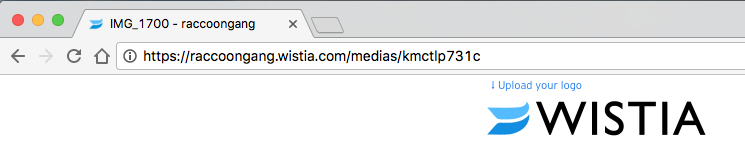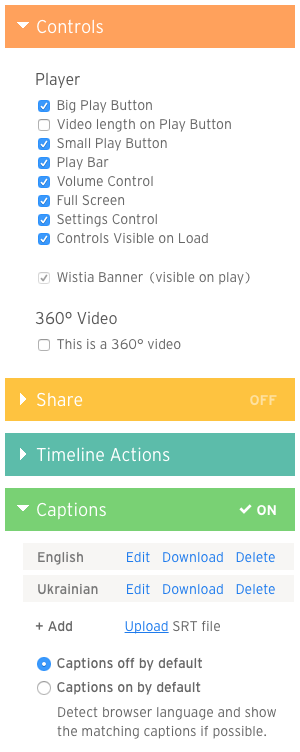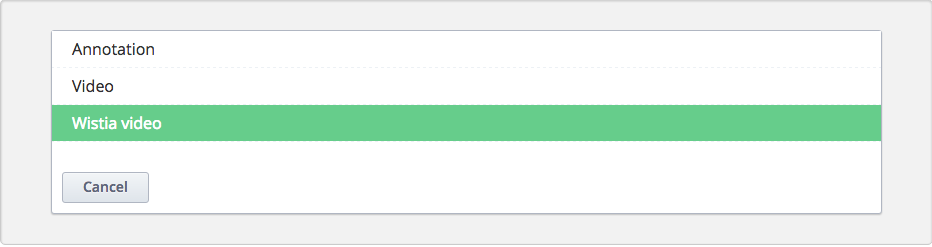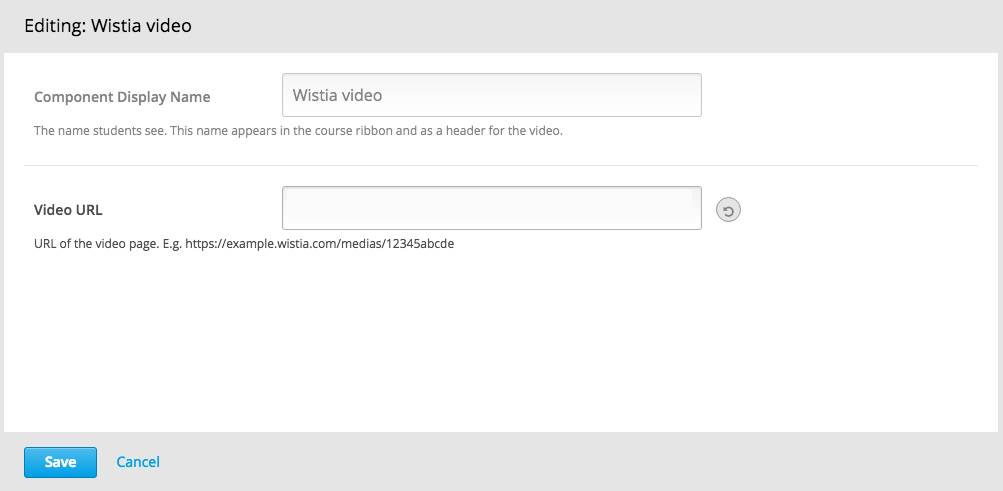XBlock to embed videos hosted on the Wistia video platform into your courses.
pip install -e "git+https://github.com/appsembler/xblock-wistia.git#egg=wistiavideo_xblock"You can enable the Wistia xblock in studio through the advanced settings:
-
From the main page of a specific course, click on Settings, Advanced Settings in the top menu.
-
Check for the Advanced Module List policy key, and add
"wistiavideo"in the policy value list.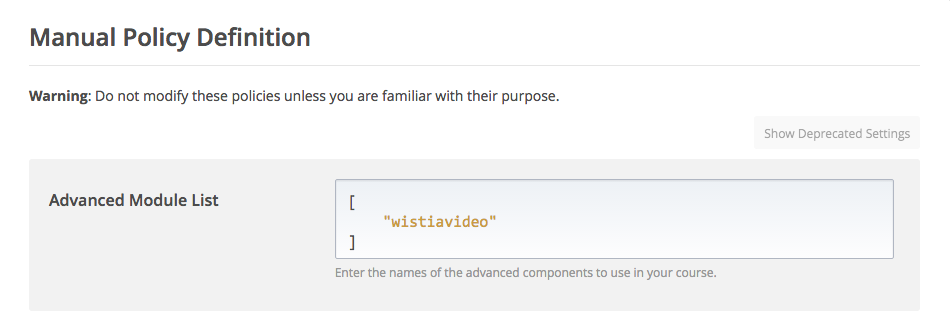
-
Click on the Save changes button.
Before adding wistia xblock to your course you need to have video uploaded to the Wistia.
You can get video url for the Xblock directly from your browser's address bar.
For better students experience make sure all player controls are enabled and video captions are uploaded.
To add Wistia video block to a unit, choose Wistia videoFrom the Advanced Components list int the Studio.
Click the Edit button to open up a form where you can enter module title and avideo url address.
nosetests wistiavideoThe code in this repository is licensed under the GPL v3 licence unless otherwise noted.
Please see LICENSE file for details.